Add a Slack Feed on Mvix
To create a Slack feed on Mvix, you need to follow the given steps-
Step 1
First Signup or Login to your Taggbox Display account
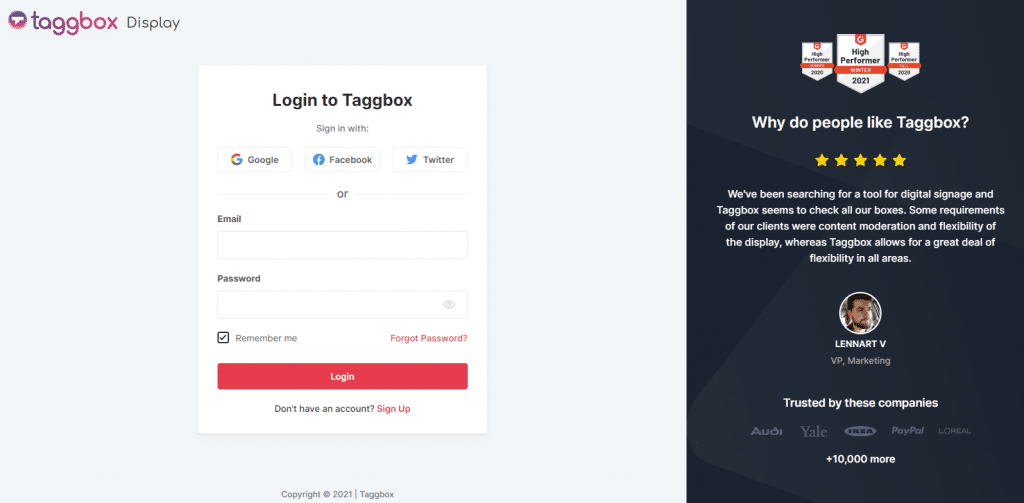
Step 2
After Login you will be land on the Taggbox Display Home, Click on Start Now and on Next Screen, you will ask to choose a network to create a social wall
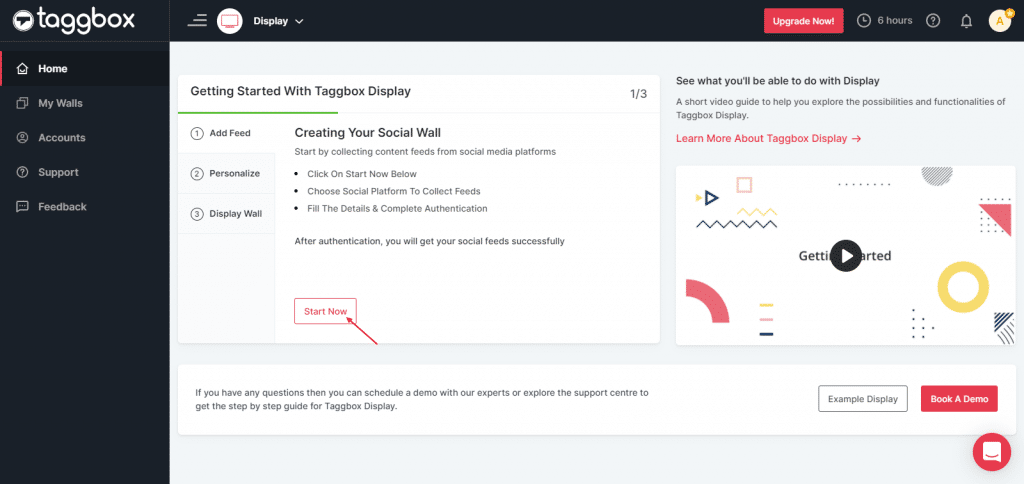
Step 3
In the popup that appears, select the Slack connection type from the top tabs and then fill out the required fields.
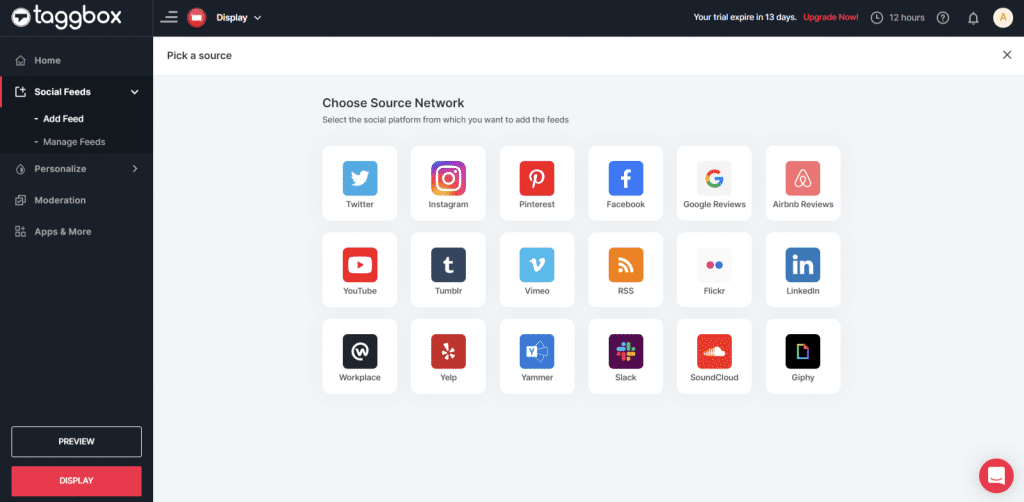
Step 4
On selecting SLACK a new pop-up “Create Slack Feed” will appear:
Here, Click on the “Connect Slack” and process the authentication to start the process of Connecting Slack for your wall display.
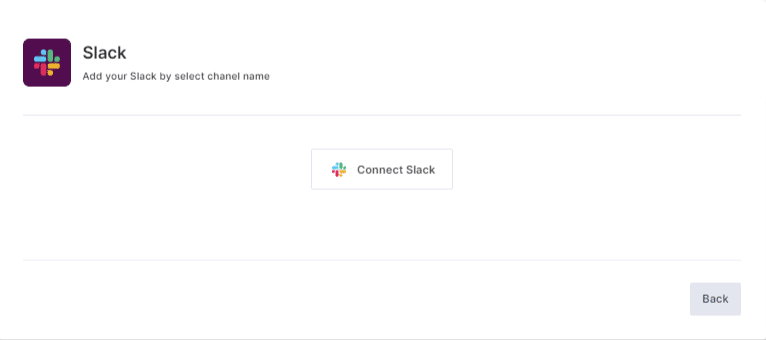
Step 5
After authentication you’ll see a drop-down menu with all the Slack Channels you’ve created:
Select the valid Channel you want to Create feeds from:
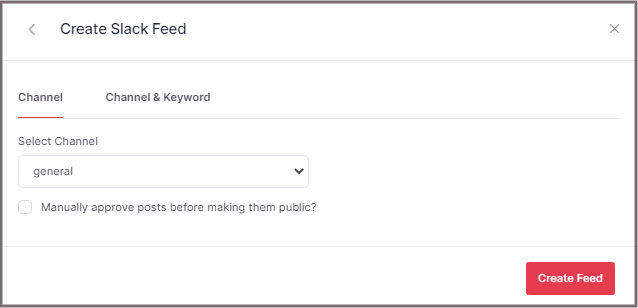
Step 6
Finally, click the “Create Feed” button to start the processing of aggregating SLACK feeds according to your channel selection.
Great, the Connection will be created now and within a few moments posts will appear in the SLACK Display Editor.
Display Slack Feed on Mvix
To display a Social Wall on Mvix Digital Signage, you need to follow the given steps-
Step 1
Click the “Display” button on the bottom-left of the screen, You can also see the “PREVIEW” of how your Wall gonna looks like.
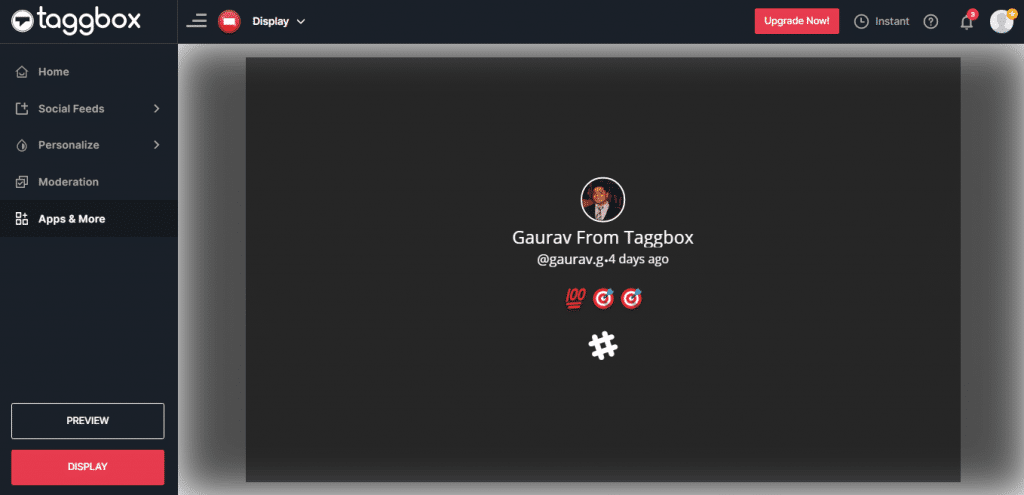
Step 2
Select MVIX as your digital signage option.
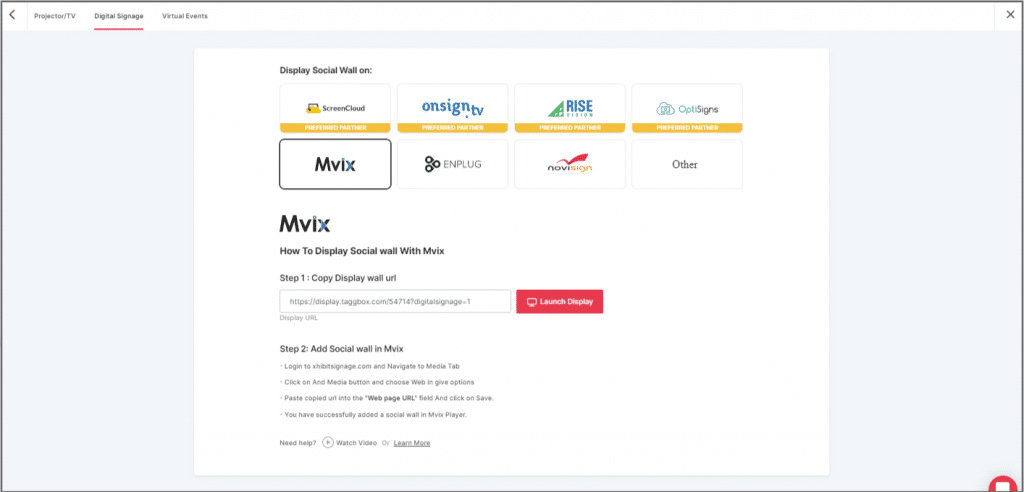
Step 3
A dialogue box explaining steps to display a social wall on MVIX digital signage will appear. From the last step, copy the Embed Code/ URL to the clipboard.
Step 4
Now, login to your xhibitsignage.com
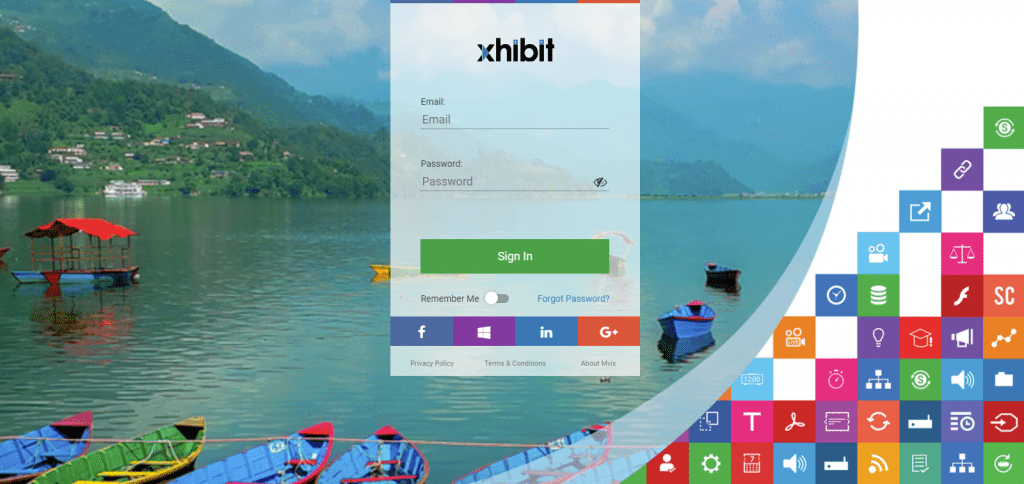
Step 5
Navigate to Media Tab and Click on Add Media.
Step 6
Click on Web Tab.
Step 7
Click on the Webpage widget icon.
Step 8
Here, in the Web Page URL field, paste the copied Embed URL.
Great! You have successfully integrated the Slack feed On MVIX digital signage.
If you have any questions or need help, please contact us or write to us at [email protected]