Display Social Wall on SignageLive
To display a Social Wall on SignageLive Digital Signage, you need to follow the given steps-
Step 1
First Login or Signup to your Taggbox Display account
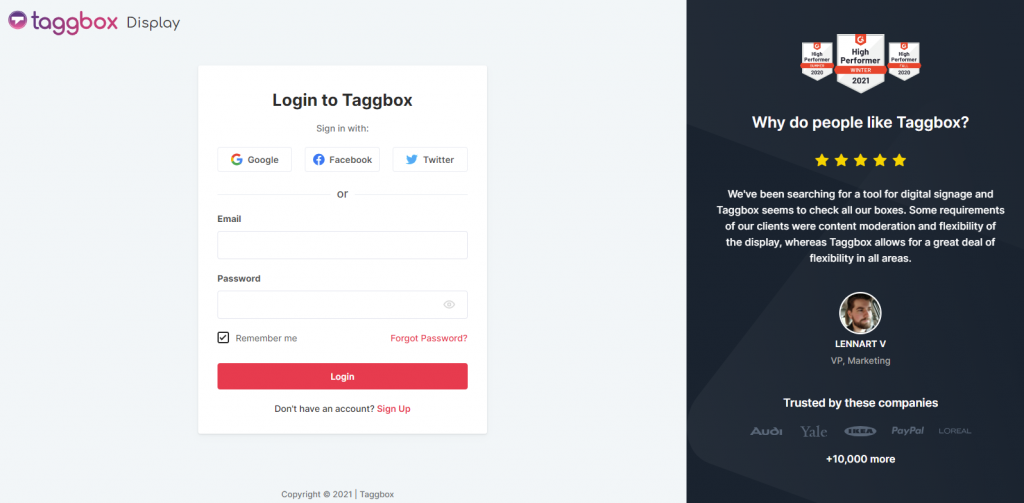
Step 2
After Login you will be land on the Taggbox Display Home, Click on Start Now and on Next Screen, you will ask to choose a network to create a social wall

Step 3
Select the source from where you want to fetch the feed

Step 4
Just take Instagram as a source to add the feed. Here you will find multiple options to create the feed like Hashtag, Handle, Stories, Mentions, Tagged, IGTV Videos & Personal Account.
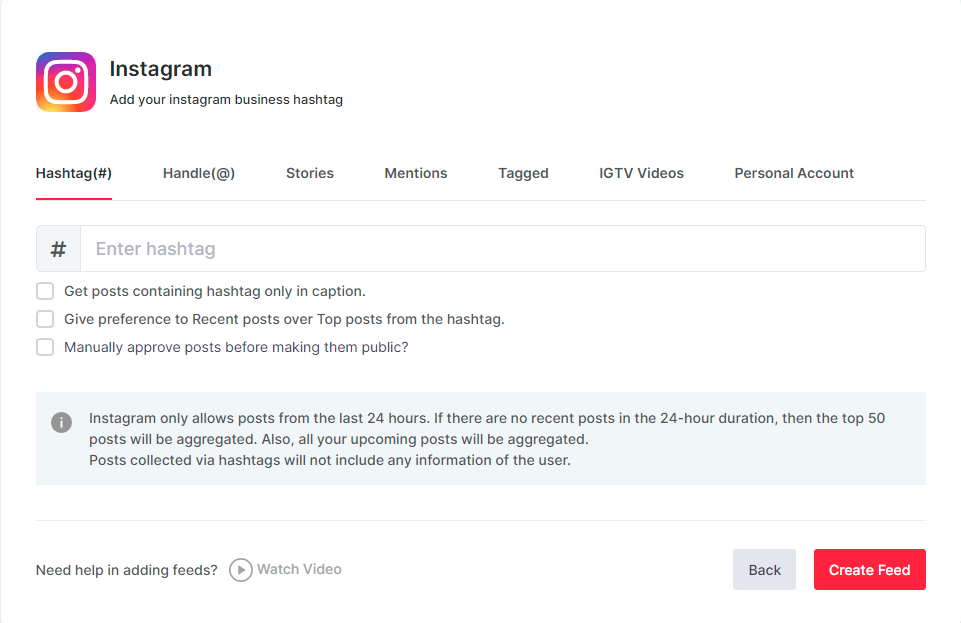
Step 5
You will see the preview of the social wall.

Step 6
Click on the Display button at the bottom of the left column. On the left bottom side, you will notice an Integrate with DIGITAL SIGNAGE option. Select SignageLive as your digital signage option.
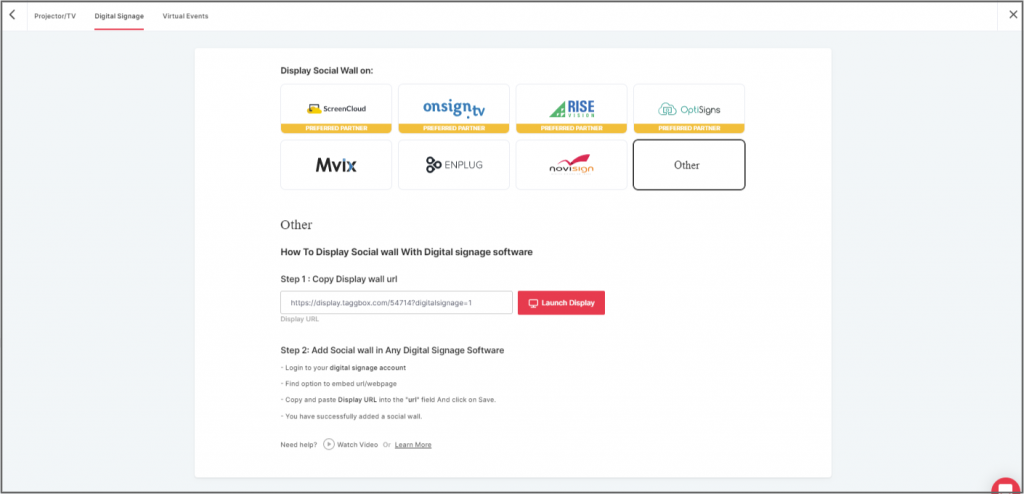
Step 7
Now, login to your SignageLive account.
Step 8
Next, click on Content.
Step 9
Select Assets and click on Add Assets.
Step 10
Now, click on the Add URL button.
Step 11
Now click on Add Webpage button and paste the copied Embed URL in the Add New Webpage field.
Great! You have successfully integrated the social wall on your Novisign digital signage.
If you have any questions or need help, please contact us or write to us at [email protected]