Display Social Wall On ScreenCloud Digital Signage
To display a Social Wall on Screen Cloud Digital Signage, you need to follow the given steps:-
Step 1
First Signup or Login to your Taggbox account
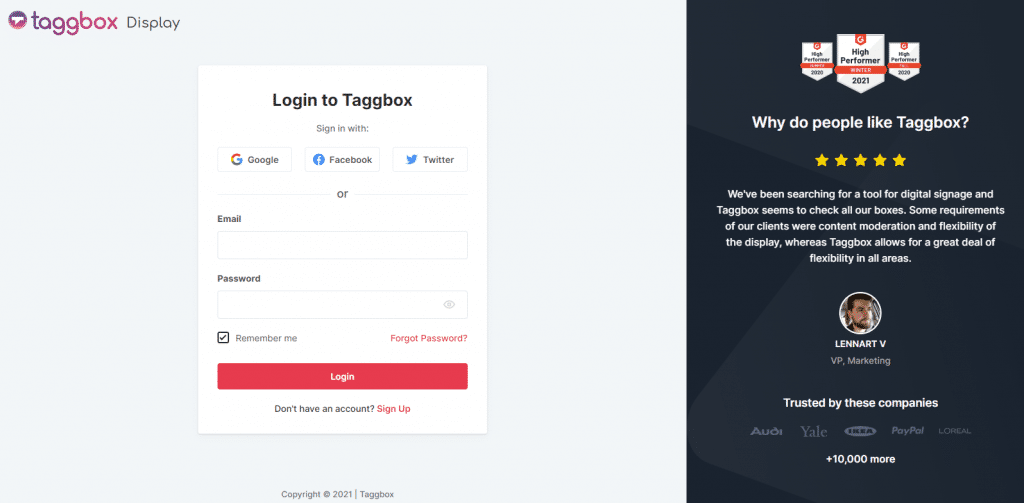
Step 2
After Login you will be land on the Taggbox Display Home, Click on Start Now and on Next Screen, you will ask to choose a network to create a social wall
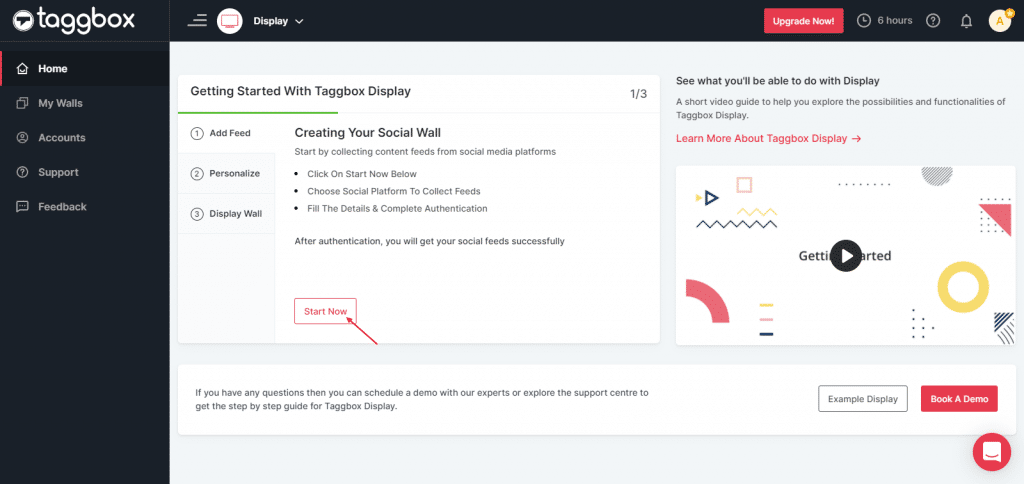
Step 3
Select the source from where you want to fetch the feed
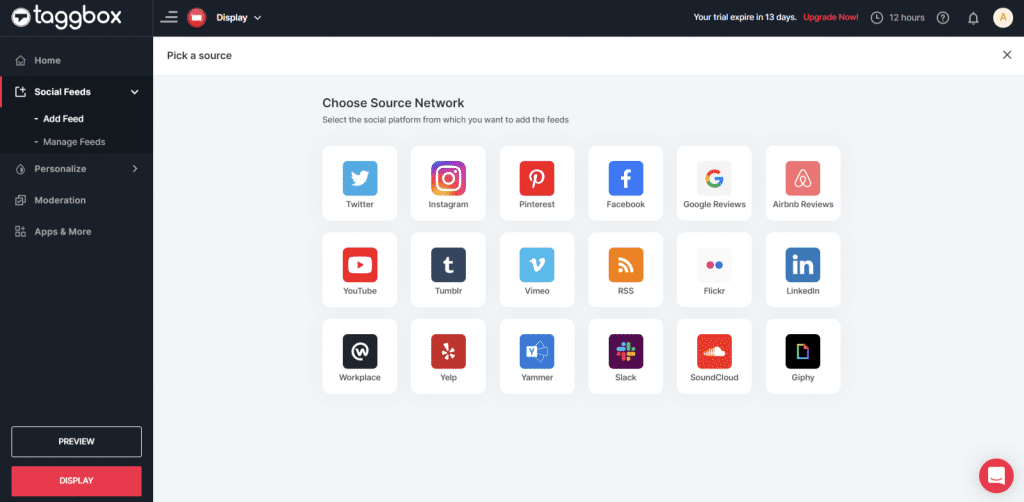
Step 4
Just take Instagram as a source to add the feed. Here you will find multiple options to create the feed like Hashtag, Handle, Stories, Mentions, Tagged, IGTV Videos & Personal Account.
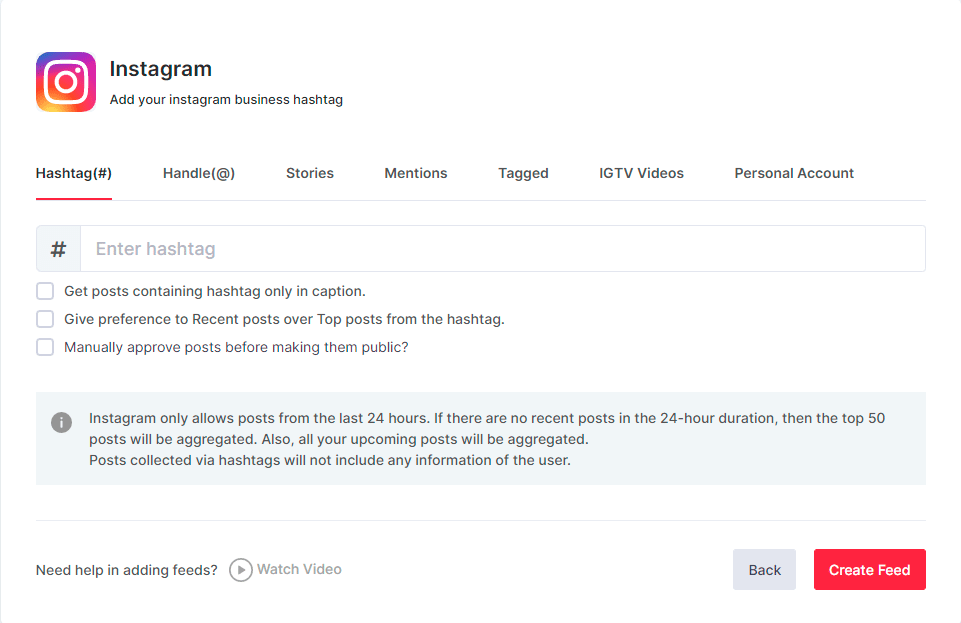
Step 5
You will see the preview of the social wall.
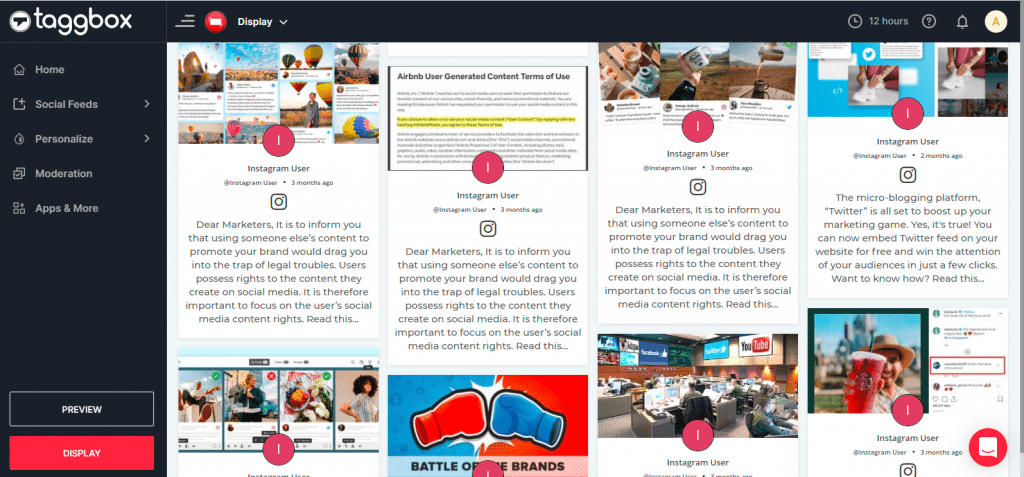
Step 6
Click on the Display button at the bottom of the left column. On the left bottom side, you will notice an Integrate with DIGITAL SIGNAGE option. Select Screen Cloud as your digital signage option.
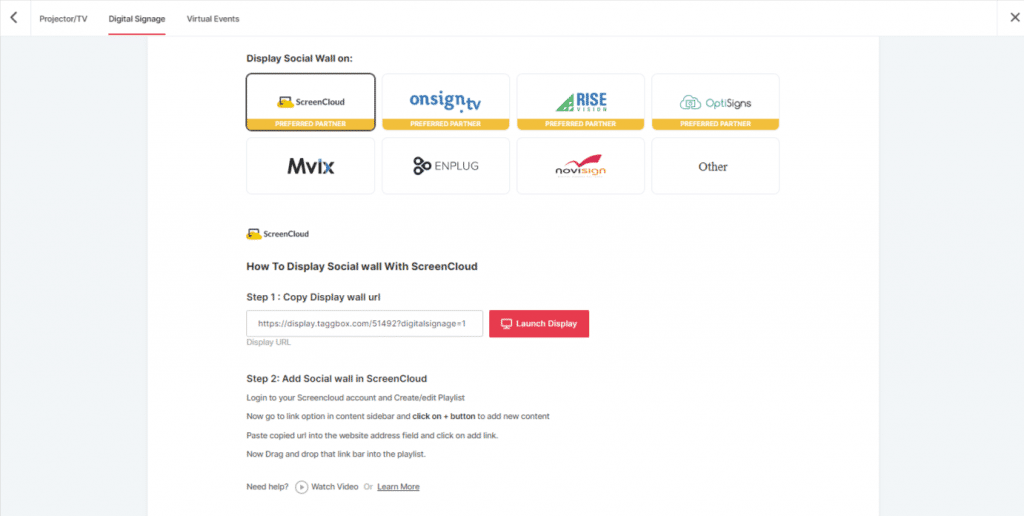
Step 7
A dialogue box explaining steps to display the social wall on Screen Cloud will appear. From the last step, copy the Embed Code/ URL to the clipboard.
Step 8
Now, login to your Screen Cloud account.
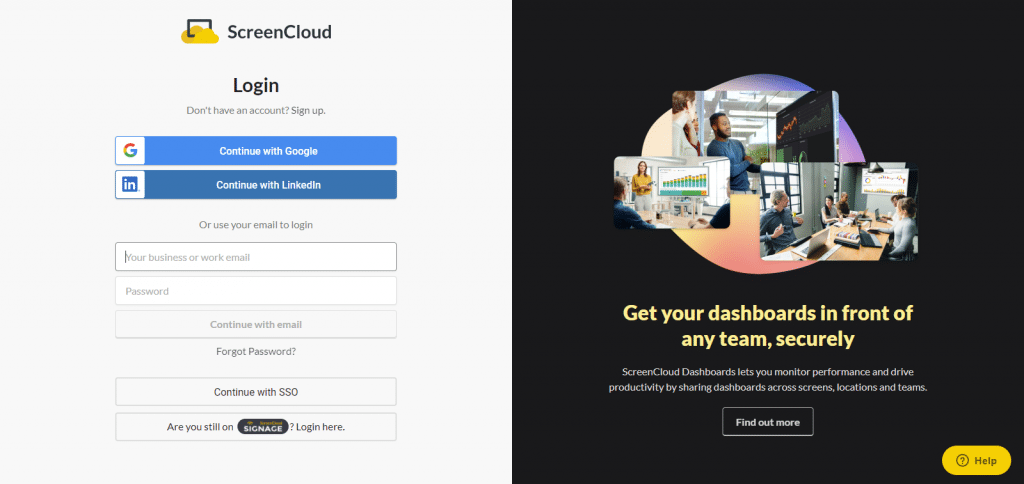
Step 9
Click on “Apps” and Search for Taggbox Display
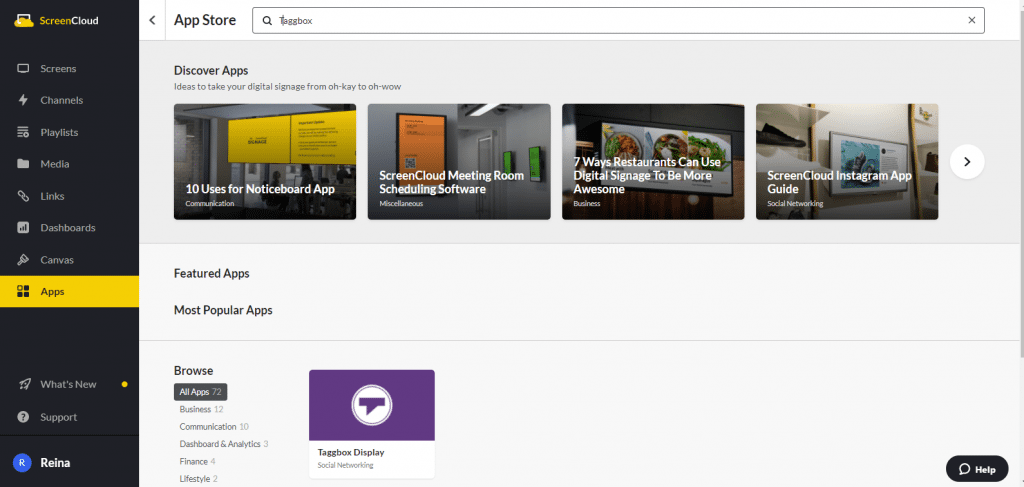
Step 10
Now you will get the app guide, click on get option

Step 11
Now give a name to your wall, enter the unique URL of your social media wall (as per above), select the theme and number of posts. Click Save.
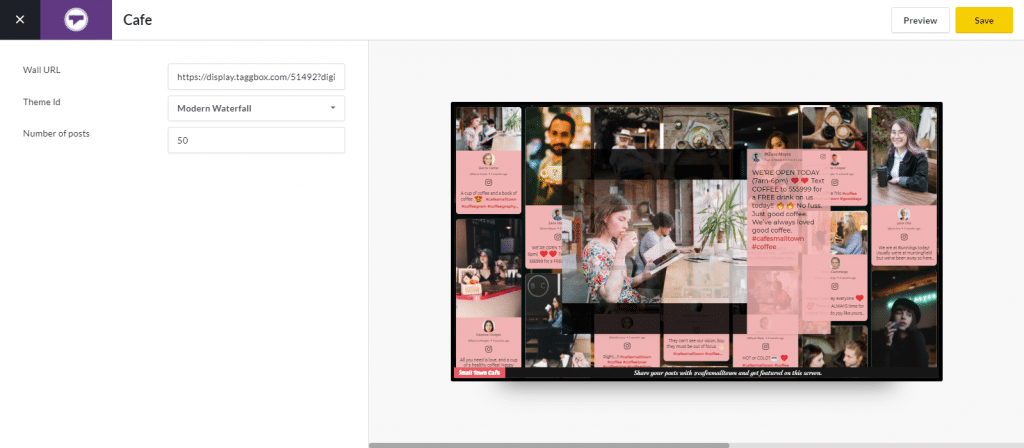
Great! You have successfully integrated Social Wall On ScreenCloud digital signage.
If you have any questions or need help, please contact us or write to us at [email protected]