Taggbox Dashboard
Here are the steps to edit card style of your social wall
Login to your Taggbox account and navigate to your wall editor:
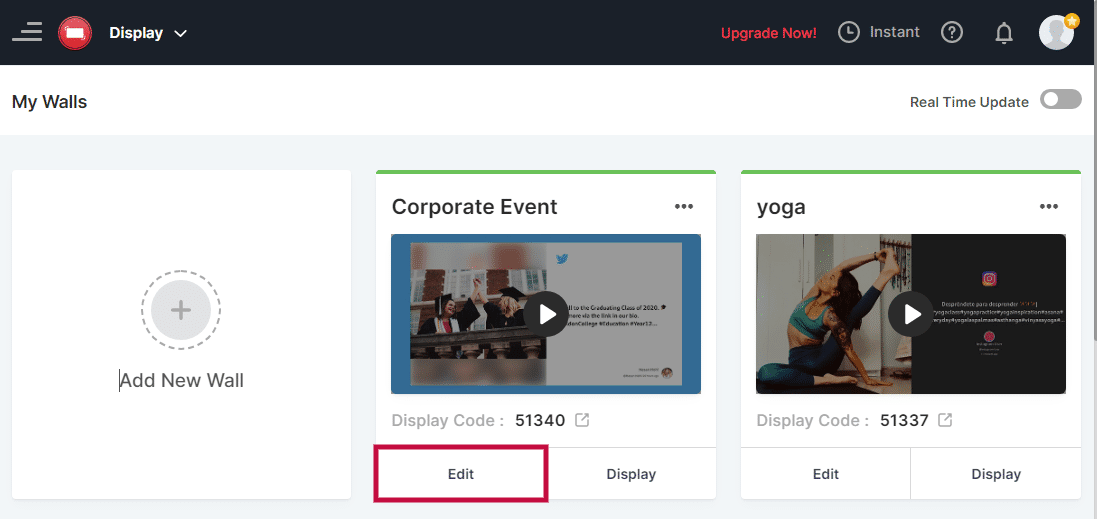
Click on the wall name and open it:
Click on Personalize Tab (You will find it on the left-hand side of the page):
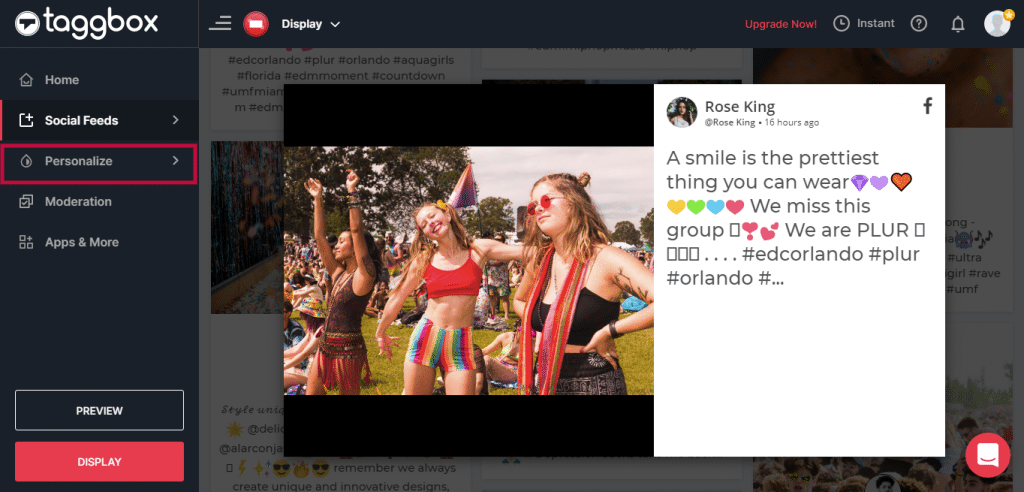
Now click on Custumizations and you will see a pop-up Personalize Wall on your screen. Now click on Card Style:
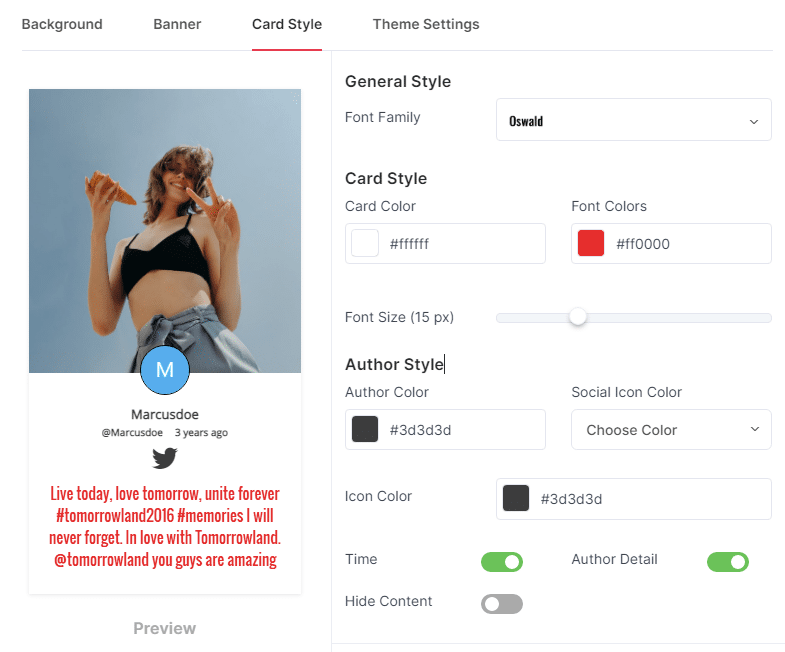
General Style
In general style, you can select font family for your font of content.
Font Family
In font family, you can change the style of fonts. The font family option has many interesting font styles, you can change it as per your need.
Choose a suitable font style from the drop-down menu.
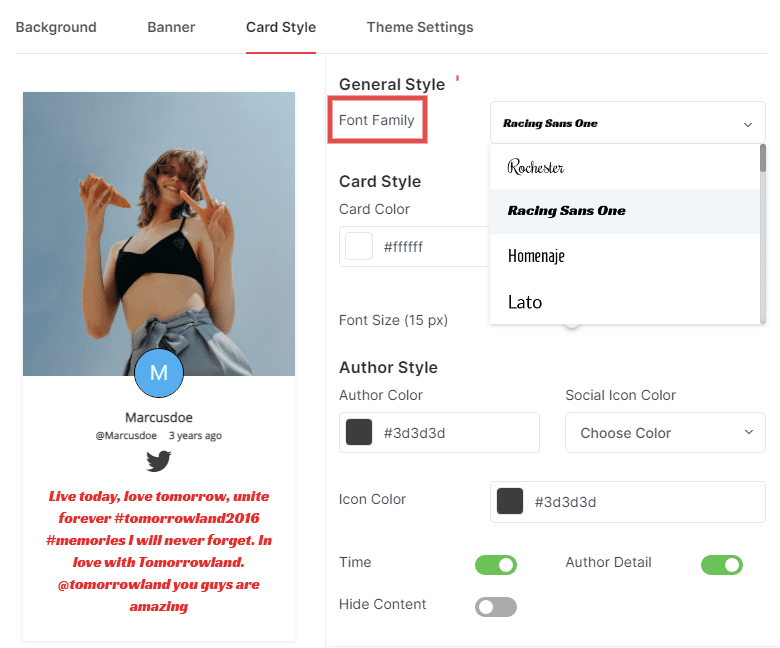
Card Style
In card style, you can edit the Card color, Font color, Author color, Font size, Social icon color and can manage the status of time and author detail of the cards as per your need:
Card Color
The card color option allows you to change the background color of the cards:
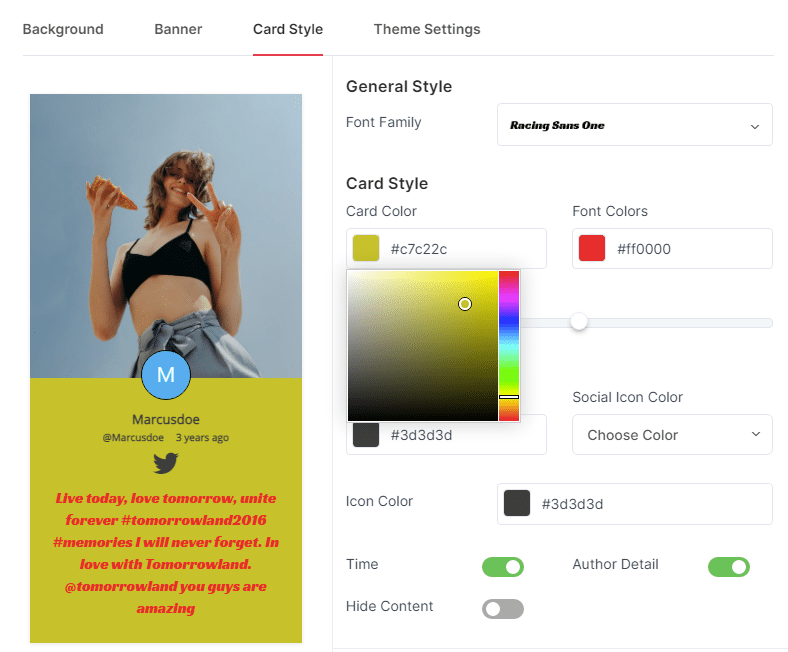
Font Color
In font color, you can change the color of text on the card.
See below Example:
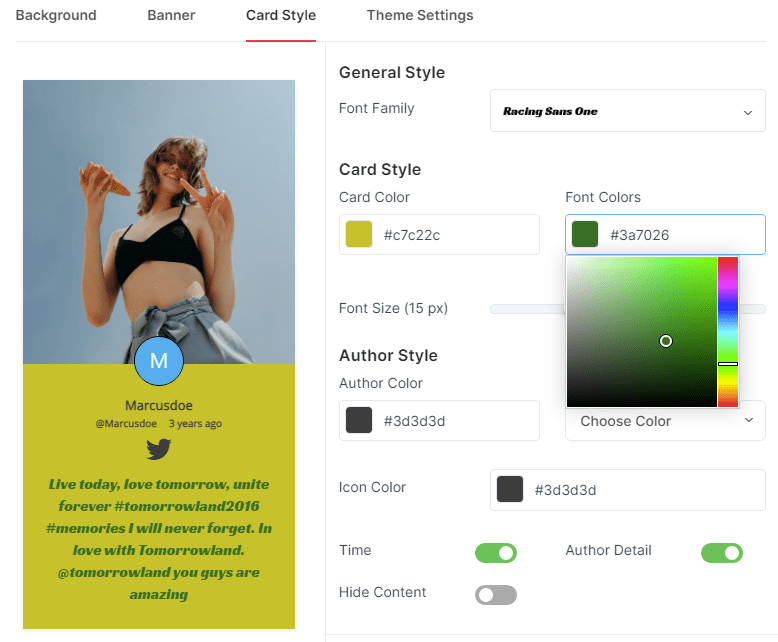
Font Size
The font size option allows you to change the size of the content on the cards by simply dragging the bar according to your requirement:
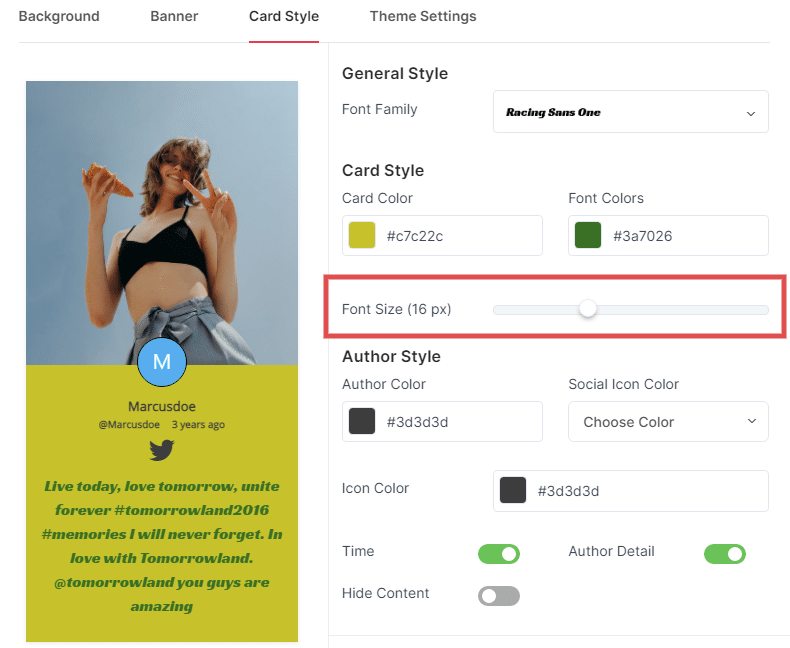
Author Style
In Author Style, you can change the color of author information, manage the social icon color, timestamp status and author detail status.
Author Color
The author color option allows you to change the color of author name text. This can be used to highlight the name of the author on a social wall:
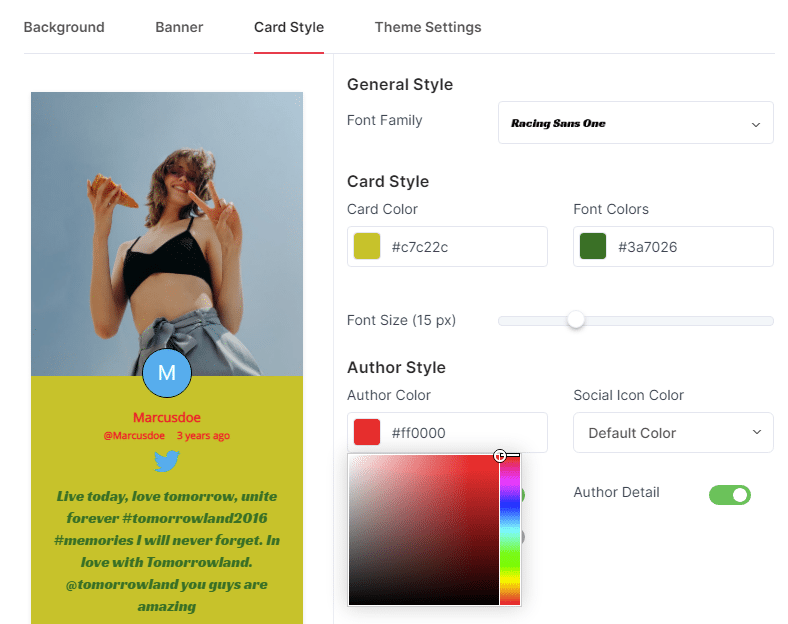
Social Icon Color
You can manage the social icon color from this section. You will find two options in icon color: default color and choose color. Set it as default color to keep your social icon color default or choose another color for social icon by simply selecting choose color.
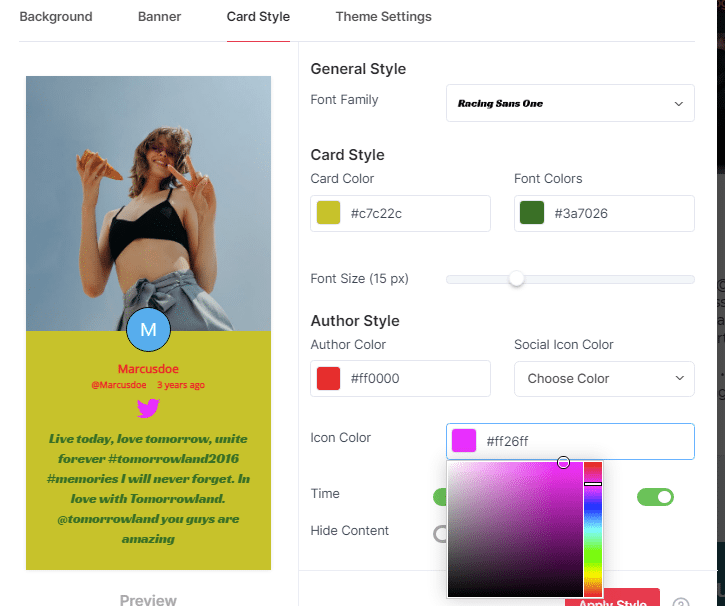
Time Status (On-Off)
The time option can hide as well as unhide the visible time of posts from the cards:
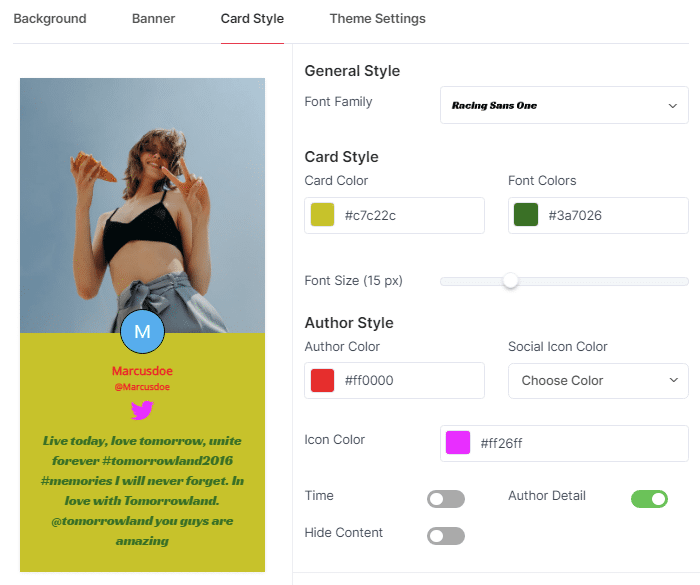
Author Details (On-Off)
You can control the author detail status from here. If you don’t want to show author details then simply turn it off. The author detail option is used to either display or hides the name of the author of all post from the cards:
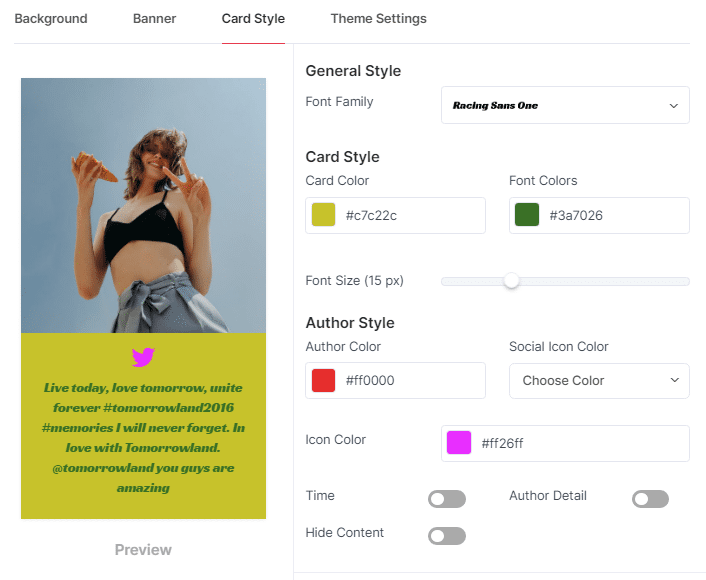
Post Content (On-Off)
If you don’t want to show post content, this can also hide from card style settings. All you need to enable hide content.
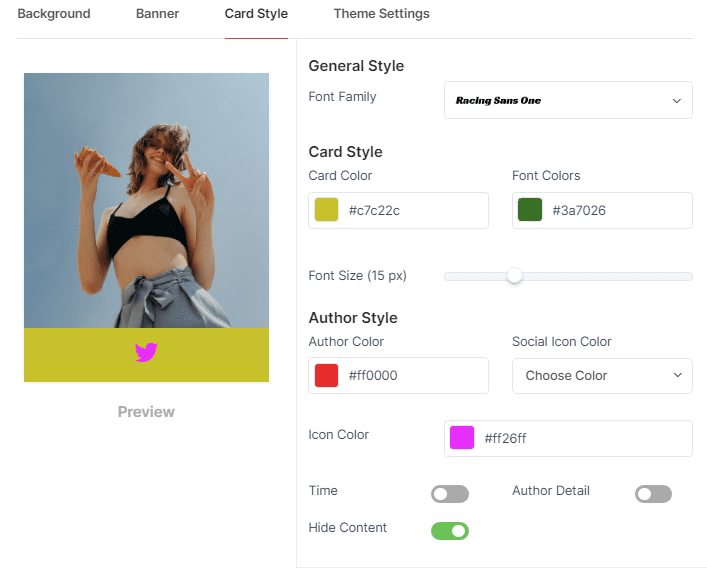
Once you are done with all of the options, click on APPLY STYLE:
Done.
If you face any additional issues then please feel free to Contact us or write us at [email protected].