Display Taggbox Display Social Wall on Yodeck Digital Signage
Check this step-by-step guide to display a social wall on Yodeck digital signage.
Step 1:
First register for a Taggbox Display Account
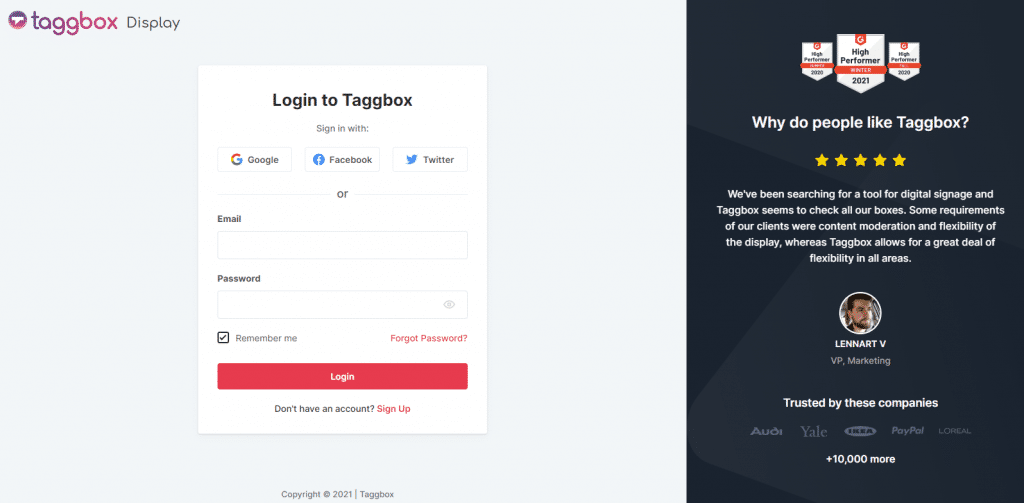
Step 2:
After successful registration, you will land upon Taggbox Display Dashboard
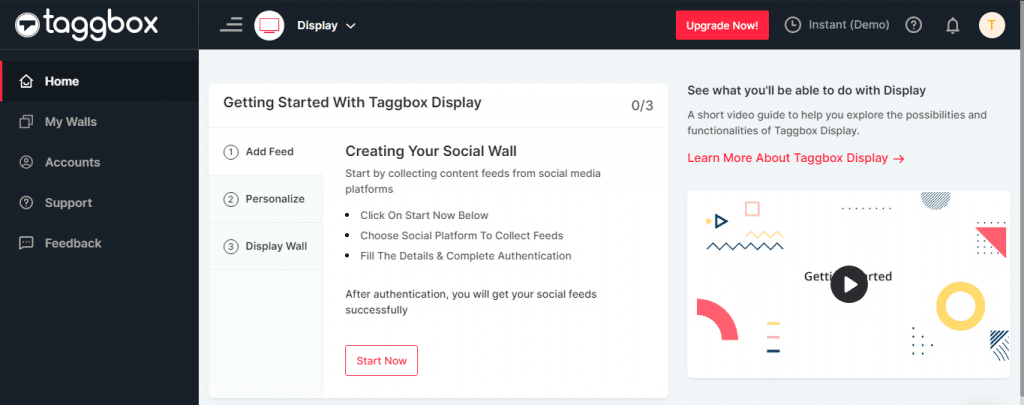
Step 3:
Here, click on the ‘Start Now’
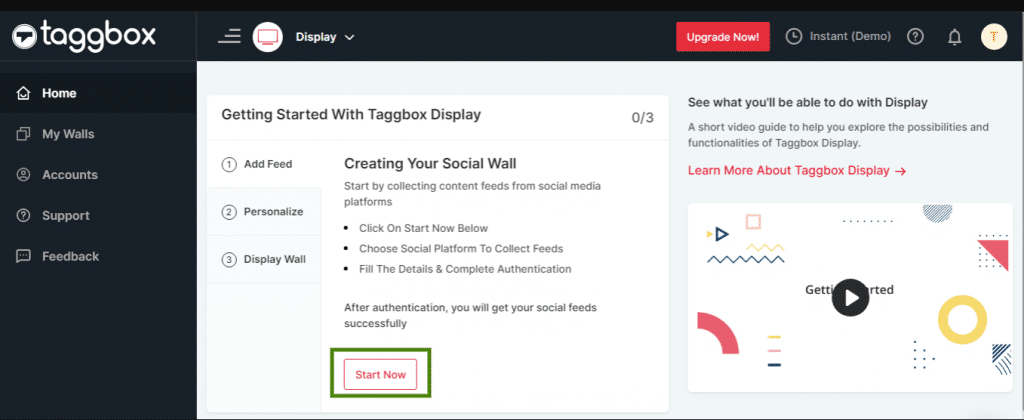
Step 4:
Now ‘Choose A Source Network’ to fetch the social feed
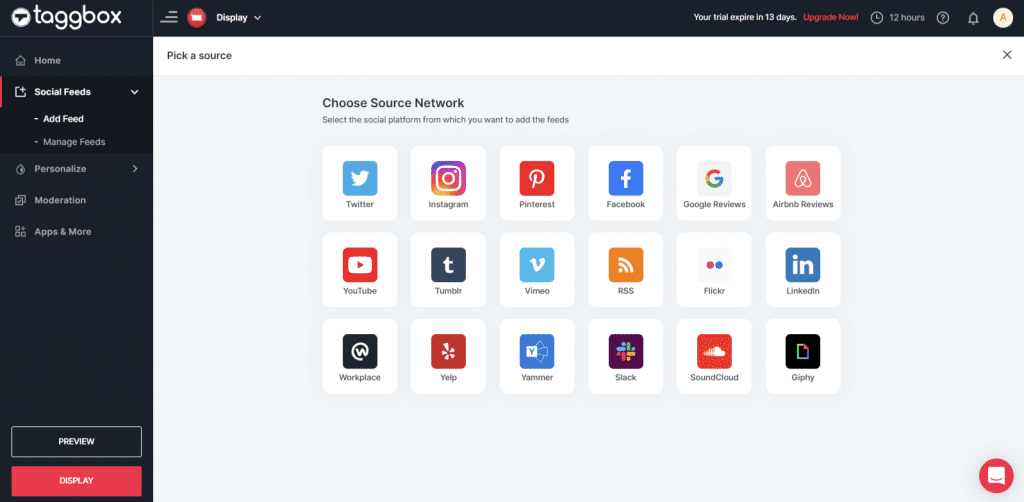
Step 5:
Let’s take Instagram as a source to create the social feed. Here you will find multiple options to create a feed, i.e., Hashtag(#), Handle(@), Stories, Mentions, Tagged, Personal Account & IGTV Videos.
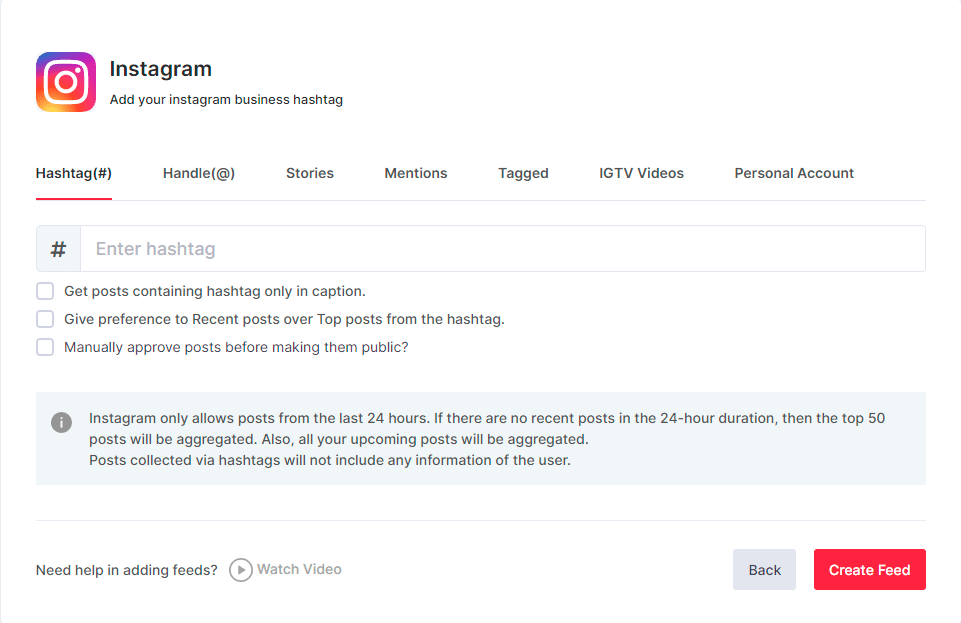
Step 6:
The moderation feature of Taggbox Display allows you to filter the content that you want to display on your digital screen.
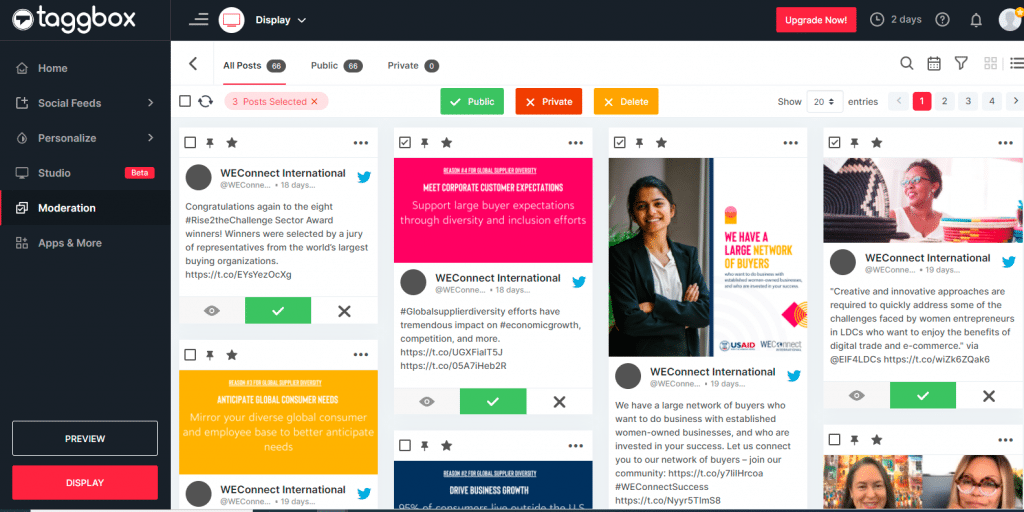
Step 7:
Next, you will see the preview of your social wall.
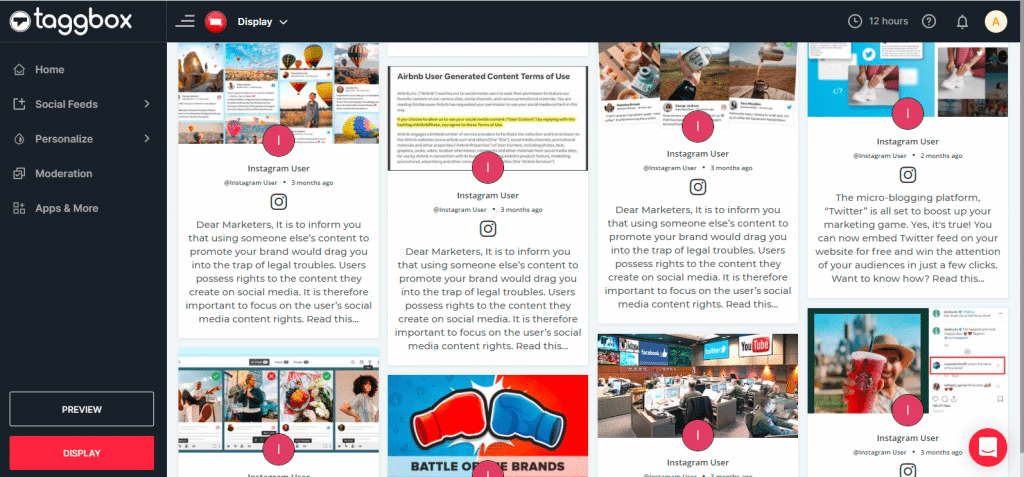
Step 8:
You can change the look of your social wall by using the ‘Personalize’ feature. The personalized feature lets you change the theme, background, card style, and fonts for your social wall.
Step 9:
After making all the required changes click on the display button & copy the social wall URL.
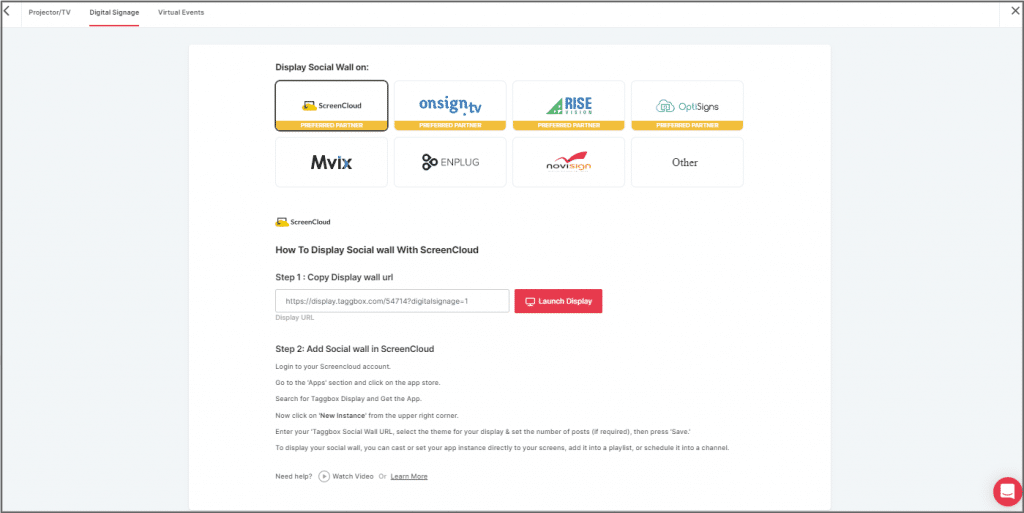
Step 10:
Now login to your Yodeck digital signage account
Step 11:
Go to the media section & click on the ‘Web Pages’ option.
Step 12:
- Here, click on the ‘Add Web Page’ tab.
- Update all the required information & paste the copied social wall url in the URL section.
- Click Save.
Step: 13
Add this social wall to your playlist and display it on your digital screen.
And that’s it. You have successfully added the Taggbox Display social wall to the Yodeck digital signage.
Need any support? Reach out to us at [email protected]