Edit and add extra functionality to your Feed Cards like CTA, Font, Color etc. to make your Feeds more appealing.
Follow the steps below:
Taggbox Dashboard
First, Login to your Taggbox Widget Account. You’ll see your widget dashboard like this:
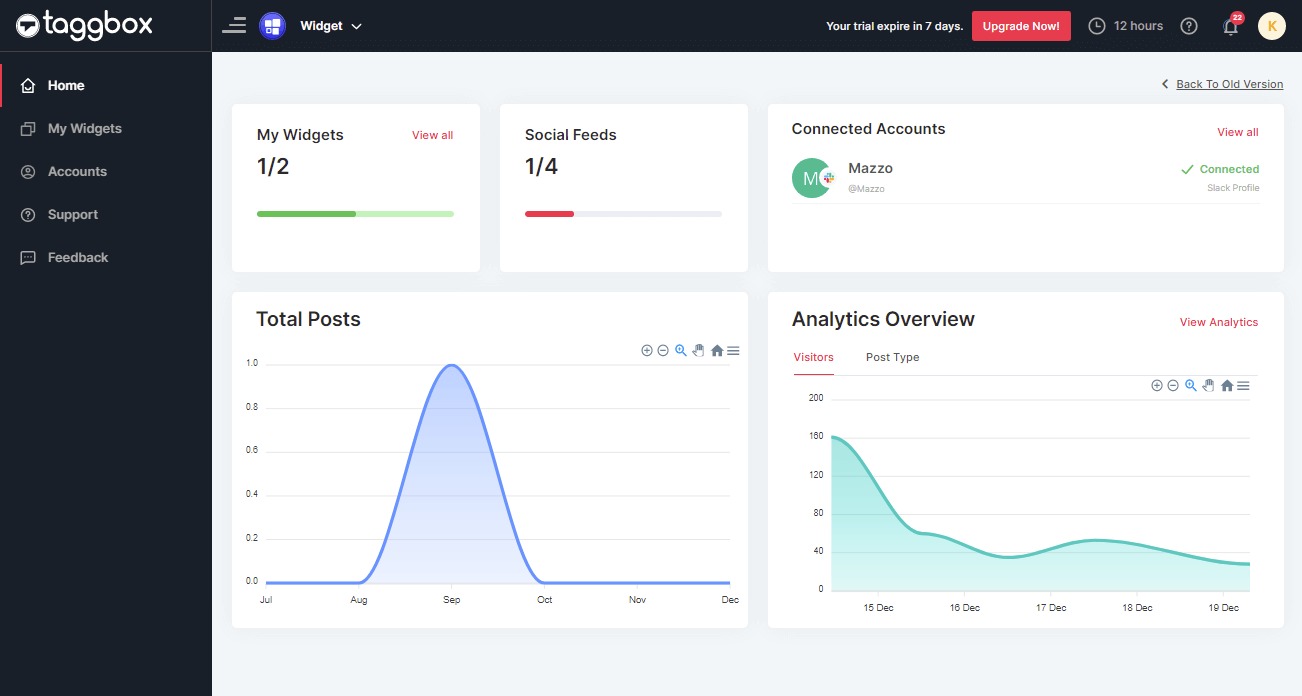
Now, on the left menu panel click on My Widget. To open the list of widgets you’ve created.
Choose your widget and click on Edit button
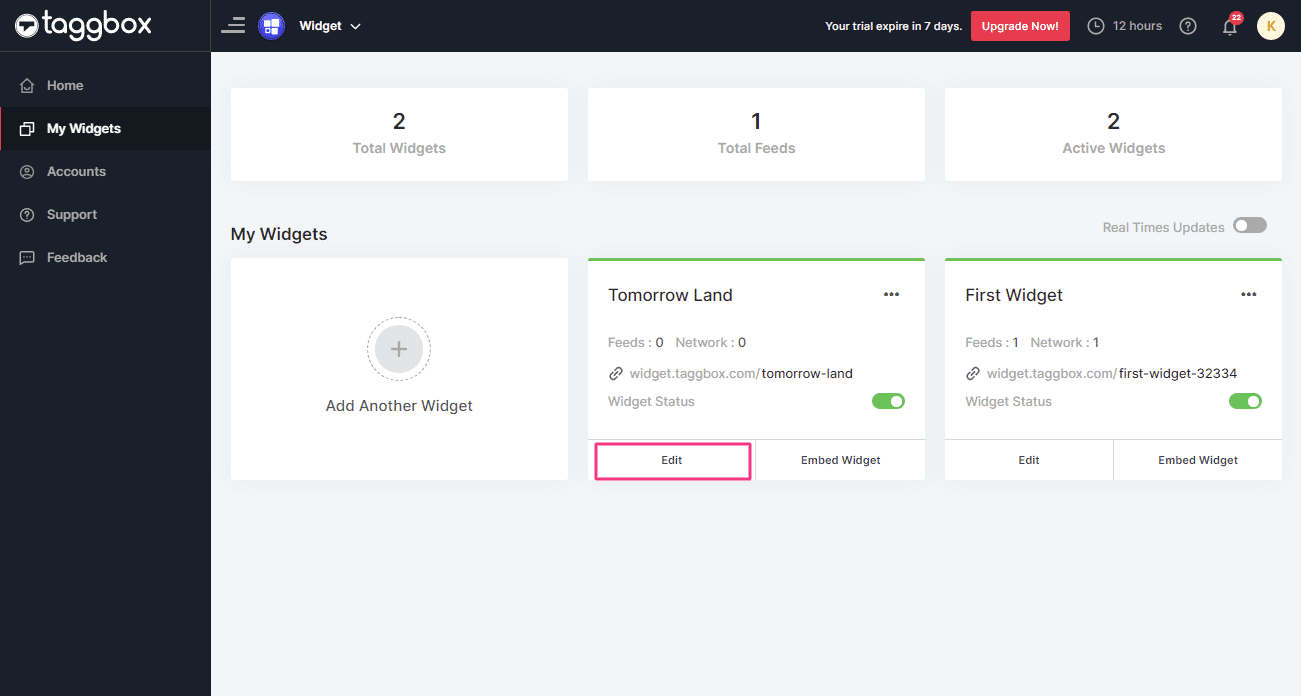
Now, Click on the Design Tab and select Customization (You will find it on the left-hand side of the page) to customize the Card Style in your widget theme.
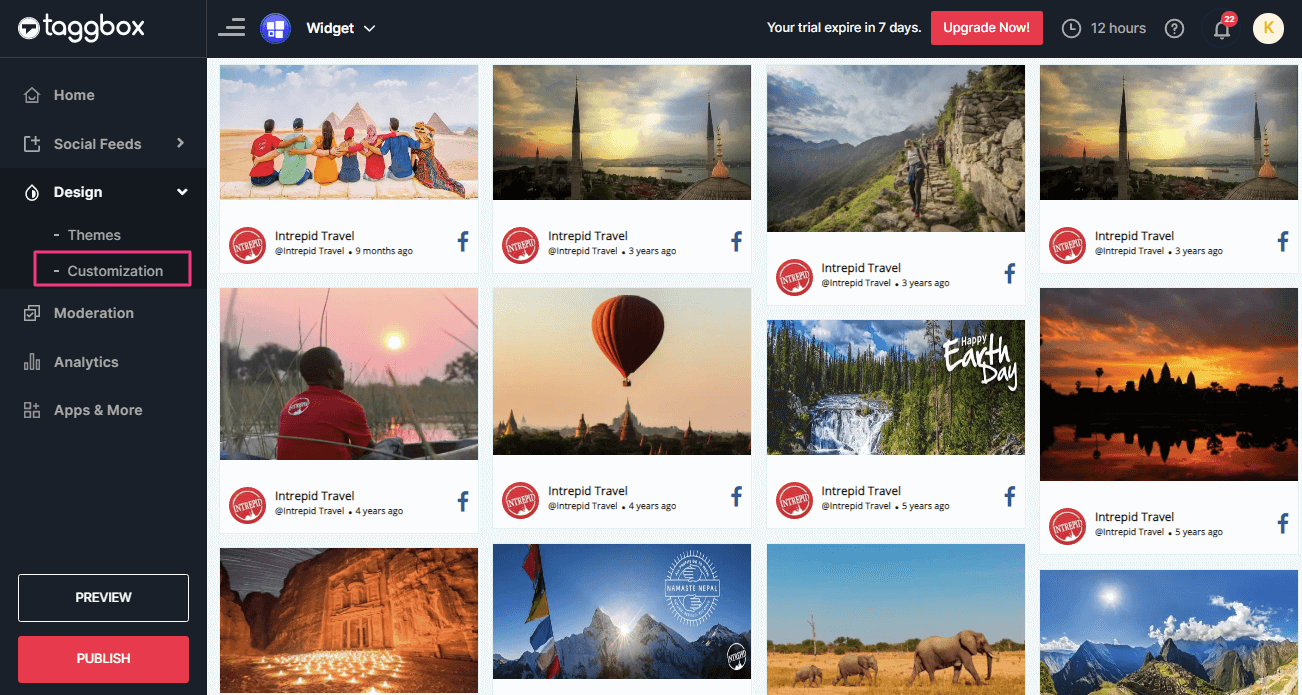
You will see a pop-up Personalize on your screen, Click on Card Style:
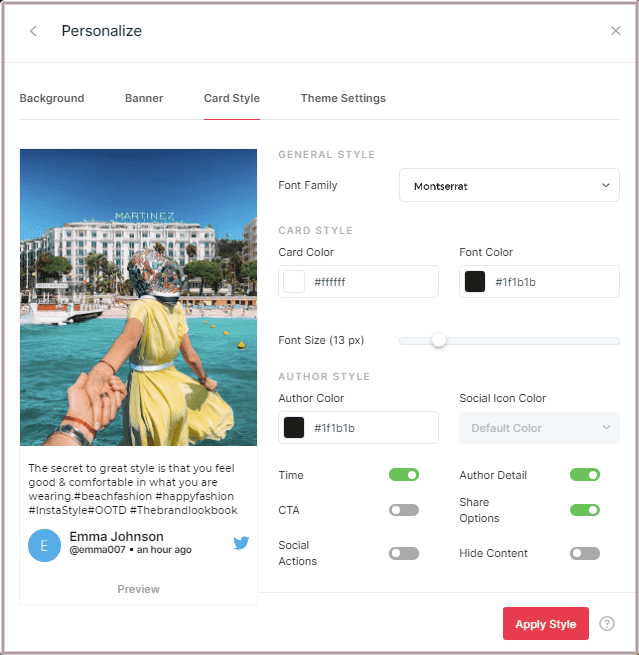
General Style:
In general style, you can select font family for your font of content.
Font Family
In font family, you can change the style of fonts. The font family option has many interesting font styles, you can change it as per your need.
Choose a suitable font style from the drop-down menu:
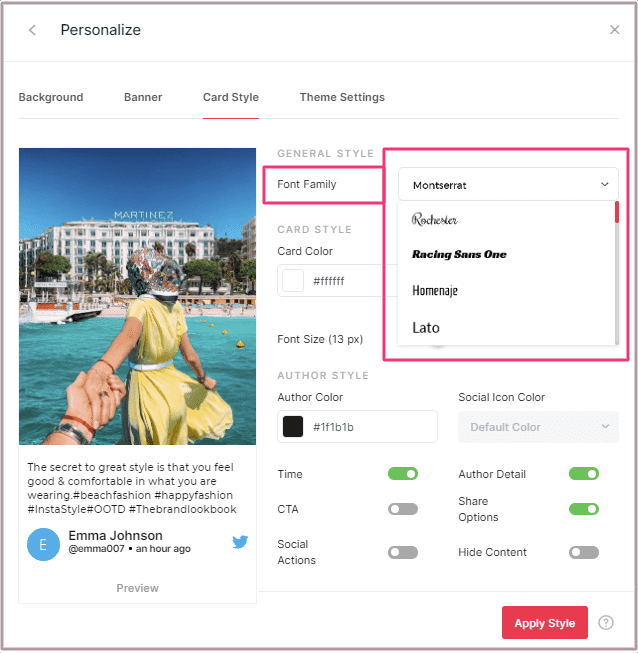
Card Style:
In card style, you can edit the Card color, Font color, Author color, Font size, Social icon color and can manage the status of time and author detail of the cards as per your need:
Card Color
The card color option allows you to change the background color of the cards:
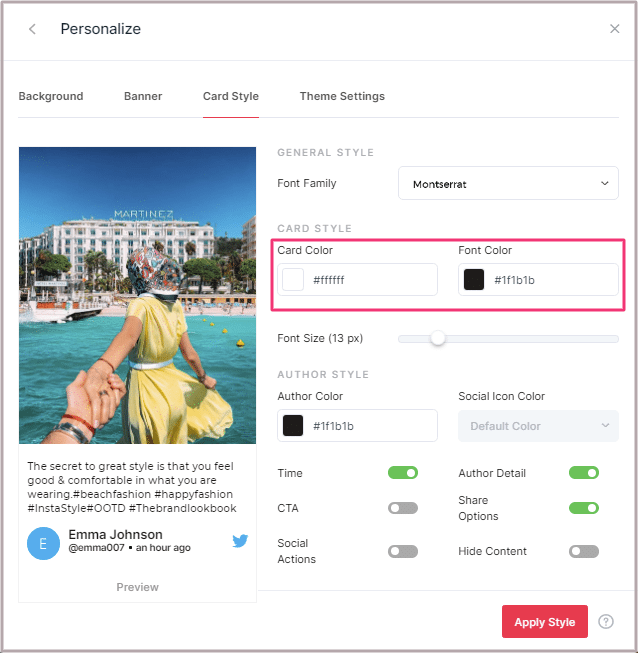
Font Color
In font color, you can change the color of text on the card.
See below Example:
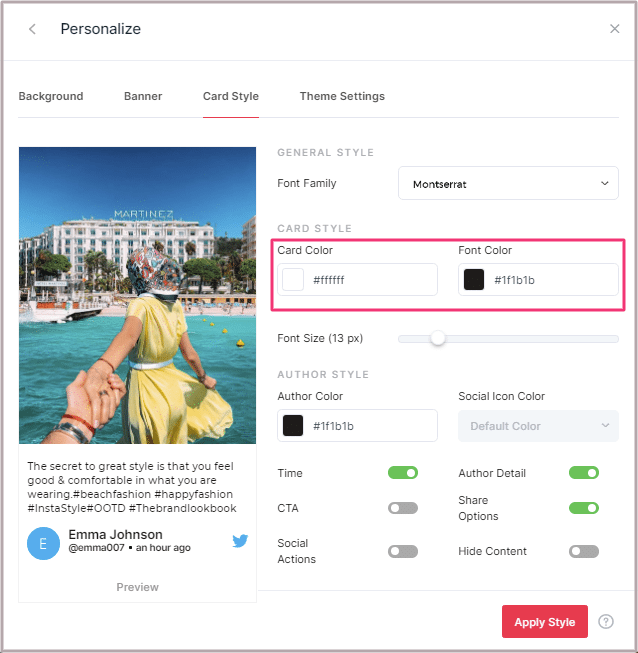
Font Size
The font size option allows you to change the size of the content on the cards by simply dragging the bar according to your requirement:
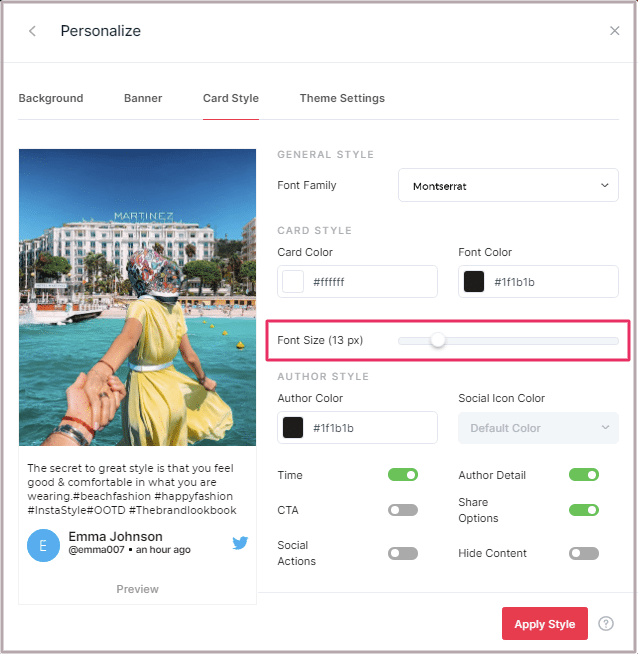
Author Style:
In Author Style, you can change the color of author information, manage the social icon color, timestamp status and author detail status.
Author Color
The author color option allows you to change the color of the author’s name text. This can be used to highlight the name of the author on a social widget:
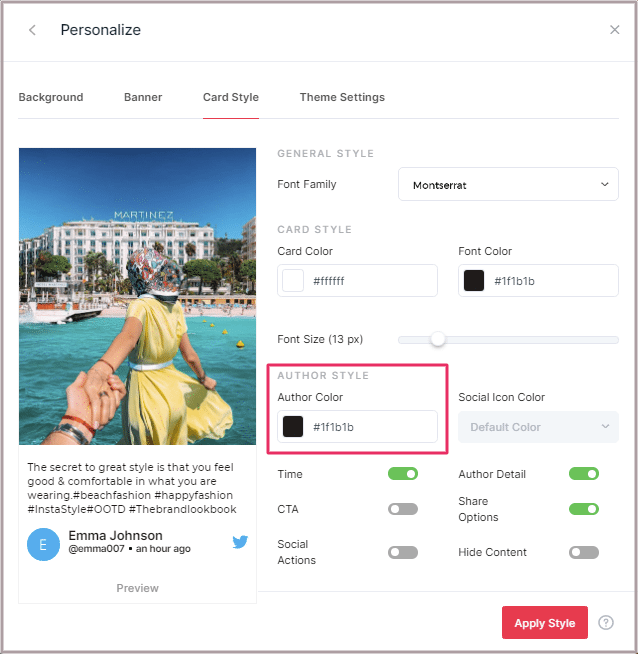
Social Icon Color
You can manage the social icon color from this section. You will find two options in icon color: default color and choose a color. Set it as the default color to keep your social icon color default or choose another color for social icon by simply selecting “choose color“.
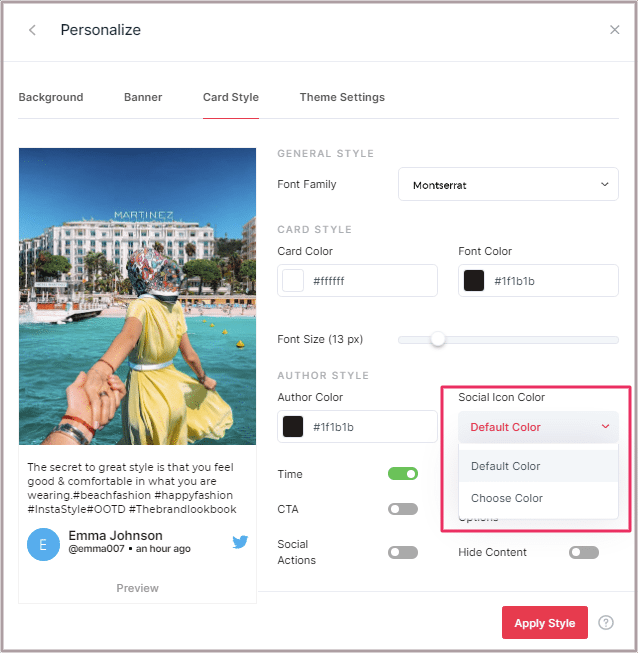
Time Status (On-Off)
The time option can hide as well as unhide the visible time of posts from the cards:
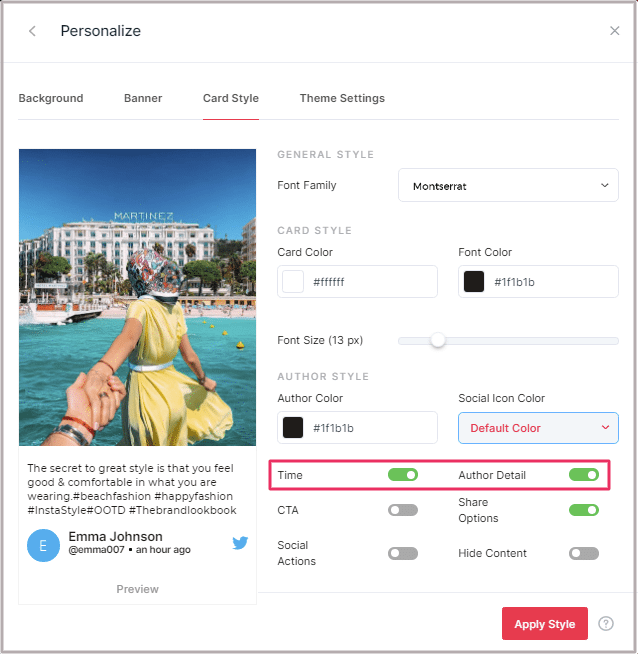
Author Details (On-Off)
You can control the “author detail” status from here. If you don’t want to show author details then simply turn it off. The author detail option is used to either display or hides the name of the author of all post from the cards:

Extra
Apart from this you can also:
CTA – Apply Call-To-Action button with Button Text, link, button color & button text.
Social Actions – Woke Up social actions on your feeds
Hide Content – social text content
Using the toggles.
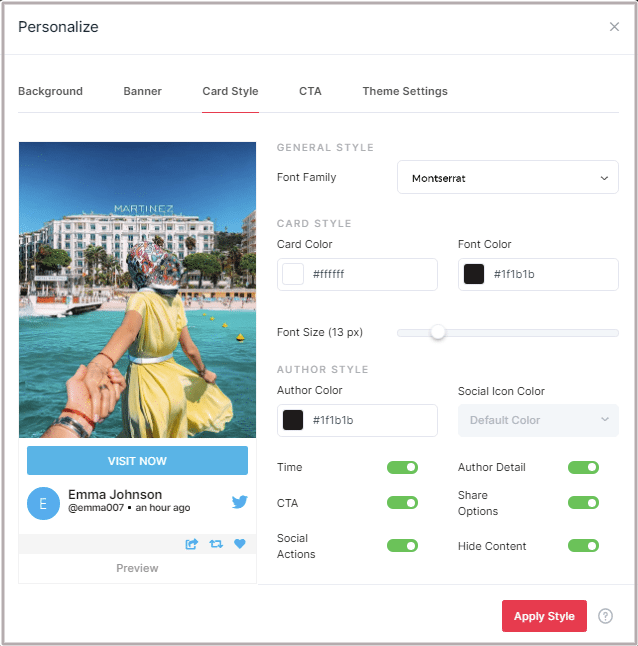
Once you are done with all of the options, click on APPLY STYLE button.
If you face any additional issues then please feel free to Contact us or write us at [email protected].