People use RSS Feed for auto-blogging or syncing content between more than one website, and it comes with multiple benefits.
You can add some refreshing elements to your websites like news updates, webcomics, daily quotes, or other sites that provide content similar to your liking.
So, what are you waiting for? Go through the easy steps we have mentioned below to get a quick guide on how to embed RSS feed on HTML page.
Embed RSS Feed On HTML Website
Taggbox Widget helps you to embed RSS feed on your HTML website in few simple steps.
Try Taggbox Widget – Start Your 14 Days Free Trial
Here is the rundown of the detailed guide to help you with the easy embed process.
1. Create your new Taggbox Widget account or log in to your existing account.

2. You will land on the Taggbox Widget Dashboard. Here click on “Add Social Feeds” to add RSS feed on your Widget.

3. Choose “RSS” from the given source platforms.
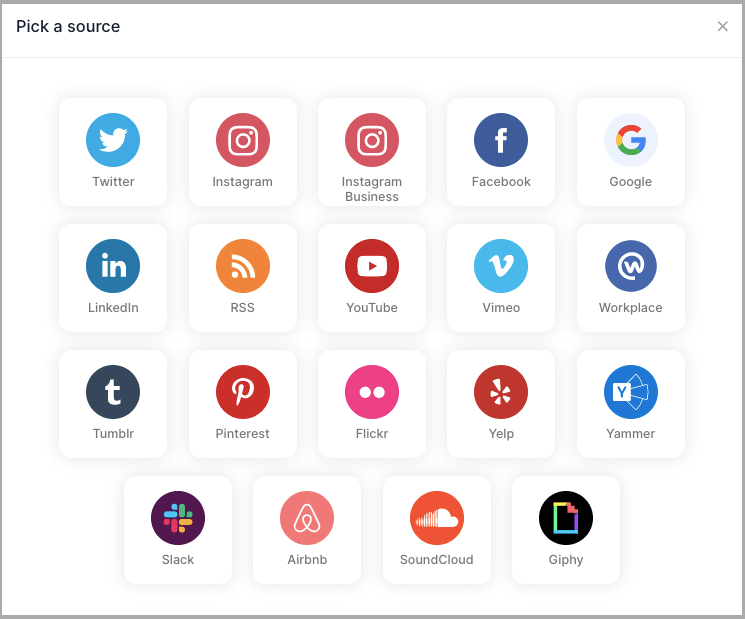
4. A new “Create RSS Feed” pop-up will appear. Enter your Display Name and feed URL and click on “Create Feed”.
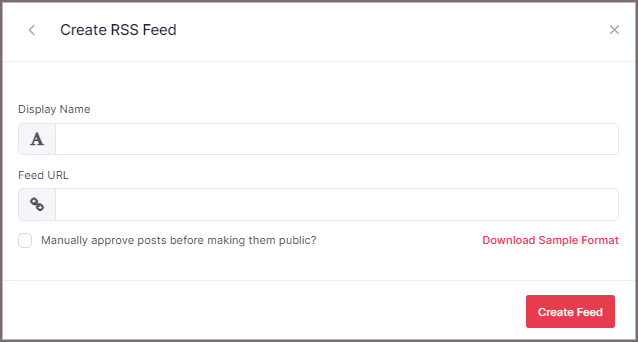
5. Finally, click the “Create Feed” button to complete adding.
Great, the Connection will be created and within a few moments, posts will appear in the Widget Editor.
Generate RSS Feed Embed Code For HTML
To insert RSS feed on HTML website you need to follow below steps.
1. Click the “PUBLISH” button on the bottom-left of the screen, You can also see the “PREVIEW” of how your feeds gonna looks like.
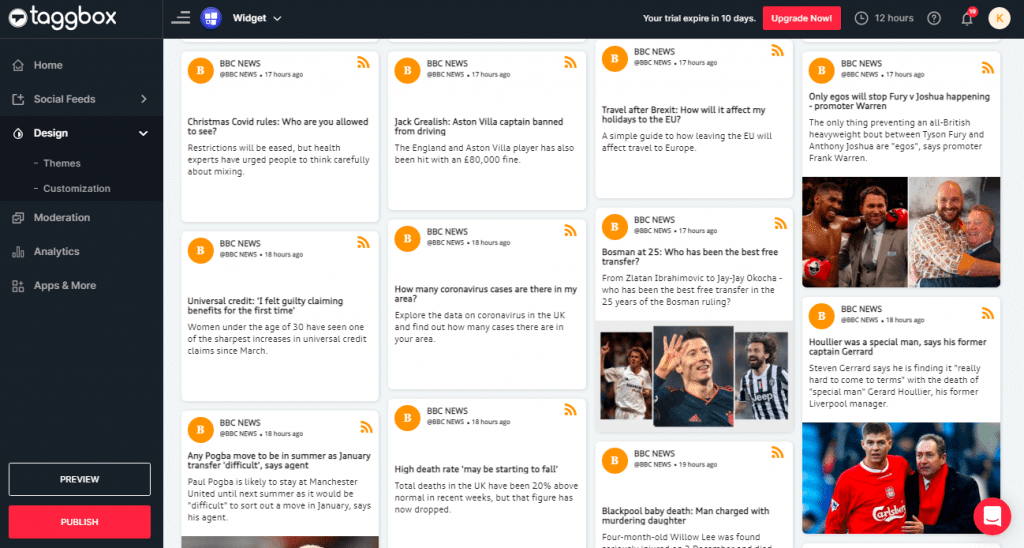
2. In the pop-up Choose Your Platform, Select HTML logo as your website platform to generate the embed code for the HTML website.
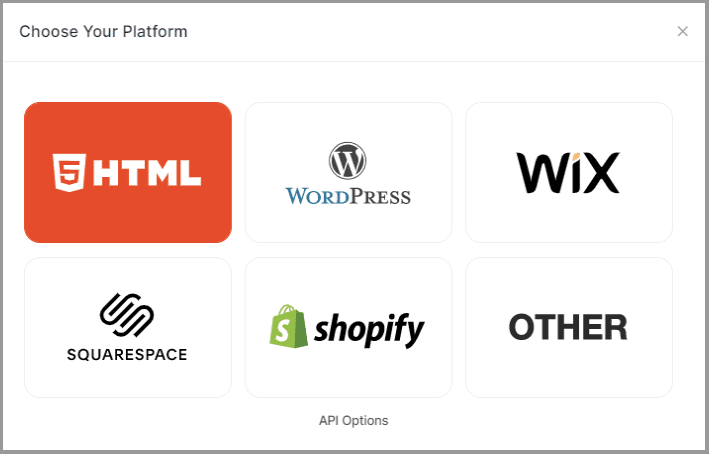
3. Set width, height and height type as per your requirements. Click on Get Code
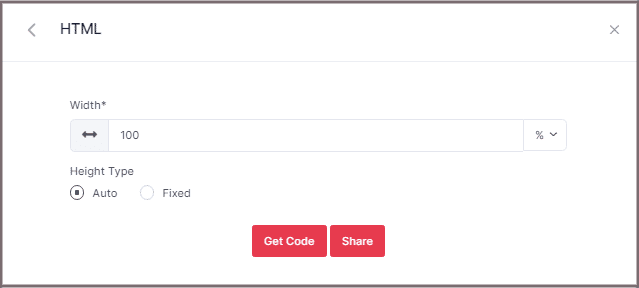
4. Copy the generated code and Paste it into your HTML webpage body tag, where you want to embed RSS feeds on your HTML website.
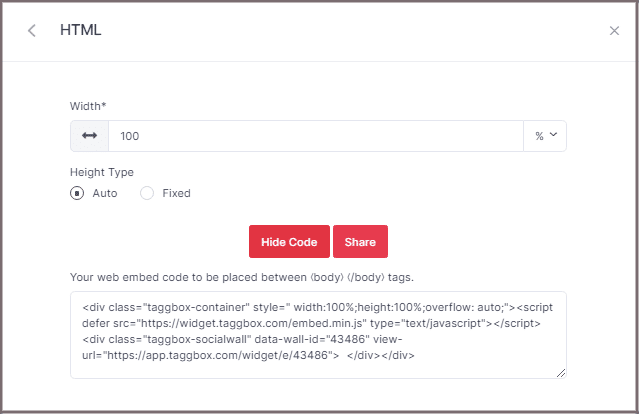
Add RSS Feed on HTML Page
1. Login to your HTML website.
2. Paste the code into your HTML webpage body tag, where you want to embed RSS feed.
Kudos, you have successfully embedded RSS feed on your HTML website.
Try Taggbox Widget To Embed RSS Feed – Start Your 14 Days Free Trial
If you have any questions or need help, please contact us or write us at [email protected]