RSS is a great way to allow people to follow websites; subscribe to their desired content that integrates nicely into RSS feed Widget.
Want to add RSS feed to Squarespace website to extract all its benefits?
Here are some easy steps for you to follow with Taggbox Widget!
Add RSS Feed on Squarespace Website
To create and embed RSS feed on website, you need to follow the given steps.
Try Taggbox Widget – Start Your 14 Days Free Trial
1. Login or Sign-Up to Taggbox Widget account
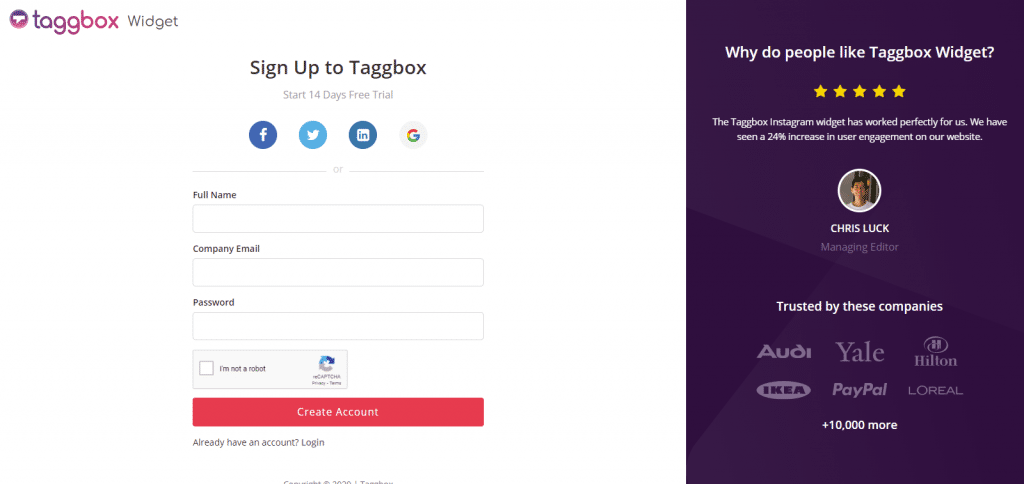
2. You’ll be redirected to Taggbox Widget Dashboard:

3. On the dashboard, click on Add Social Feeds to add RSS Feeds on your widget.
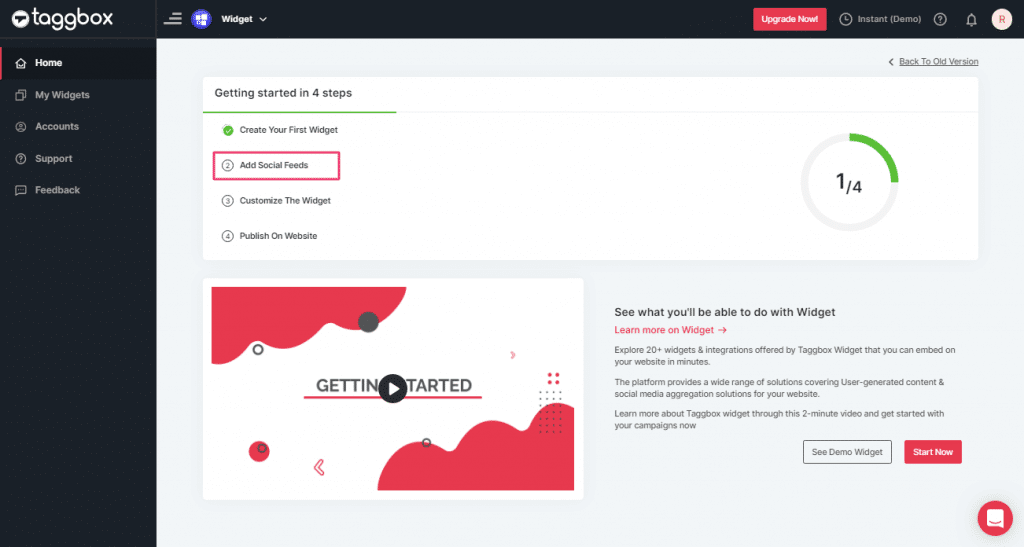
4. In the popup Pick a Source, select the “RSS” logo as a source of aggregating feeds.
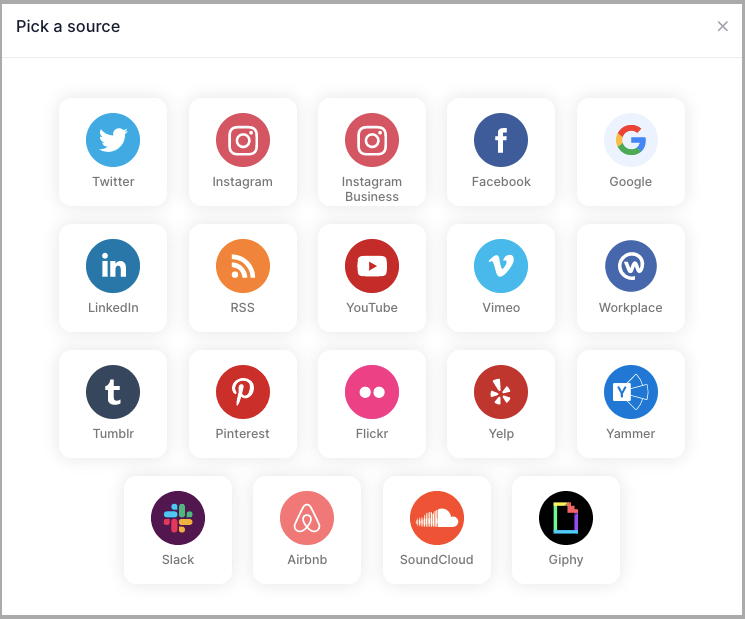
5. Here, a “Create RSS feed” box will appear.
Fill up the details such as:
“Display name” and “Feed URL” as per your requirement.
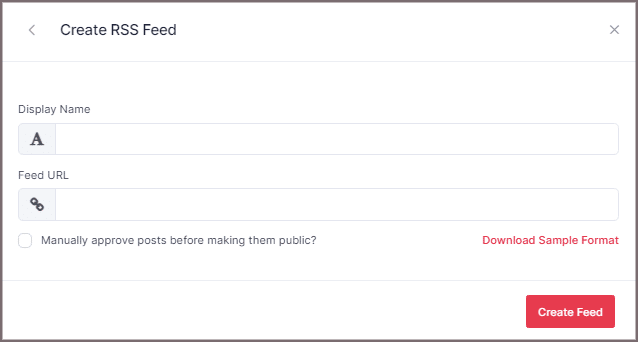
6. Finally, click the “Create Feed” button to complete adding.
Great, the Connection will be created and within a few moments, posts will appear in the Widget Editor.
Steps to Embed RSS Feed on Squarespace Website
To add RSS feed on Squarespace website you need to follow below steps.
1. Click the “PUBLISH” button on the bottom-left of the screen, You can also see the “PREVIEW” of how your feeds gonna looks like.
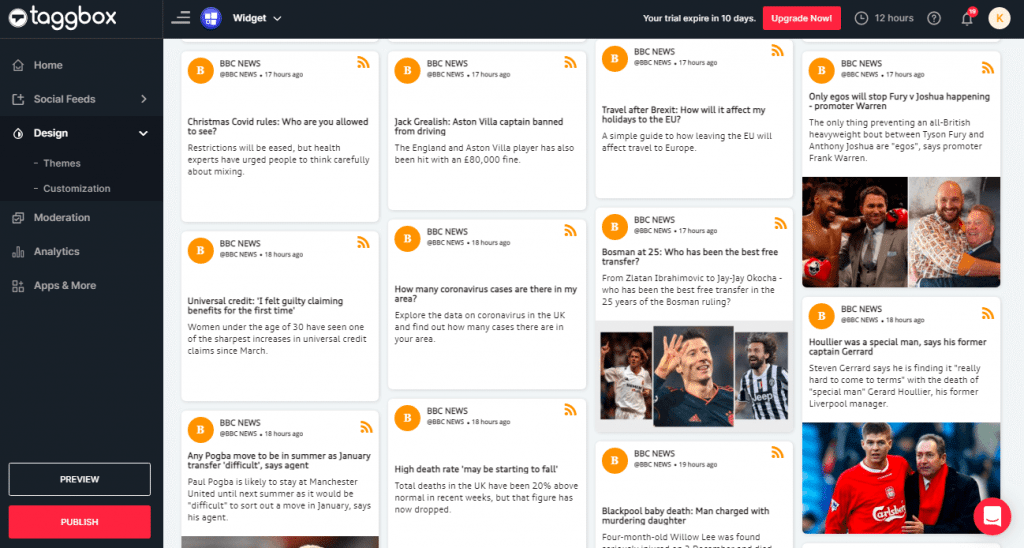
2. In the pop-up Choose Your Platform, Select Squarespace logo as your website platform to generate the embed code for the Squarespace website.
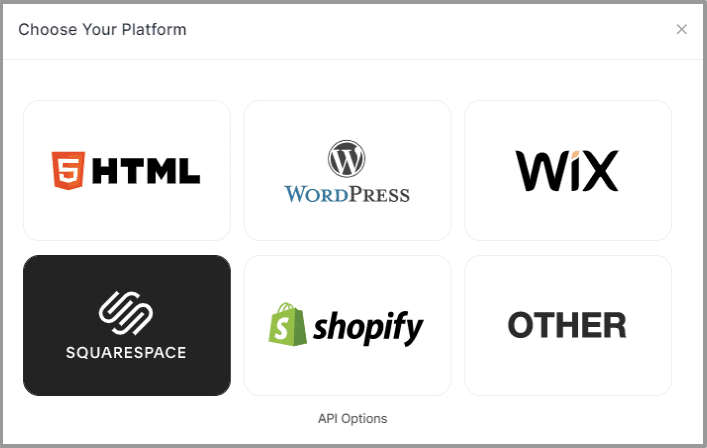
3. Set width and height type as per your requirements and click on Get Code.
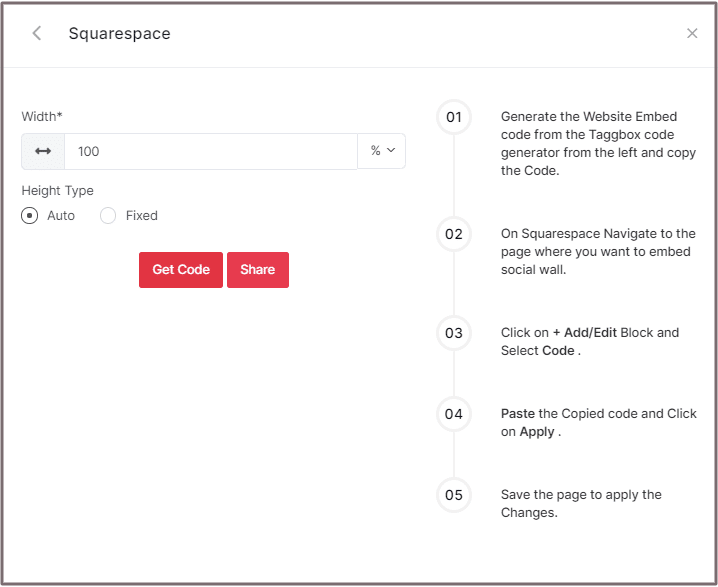
4. Copy the generated code.
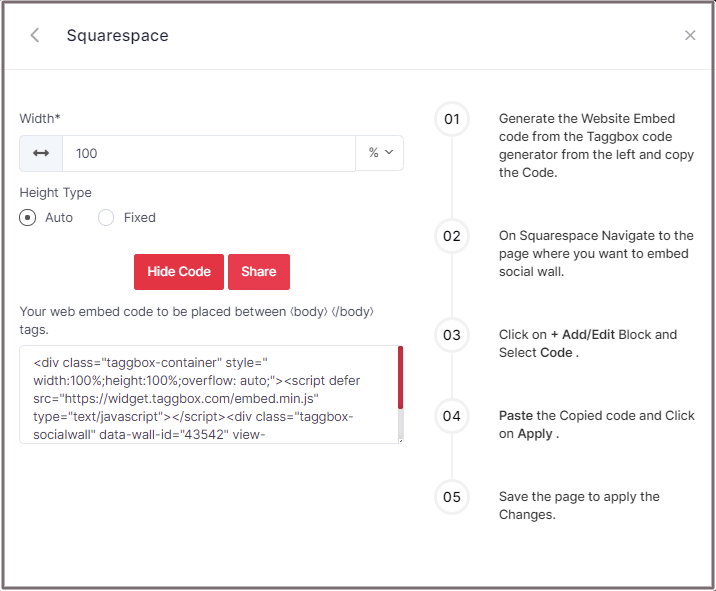
5. On Squarespace Navigate to the page where you want to add RSS Feed.
Click on Edit.
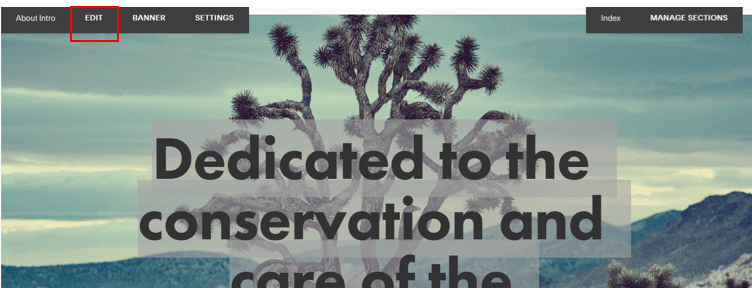
6. Click on +Add/Edit Block.
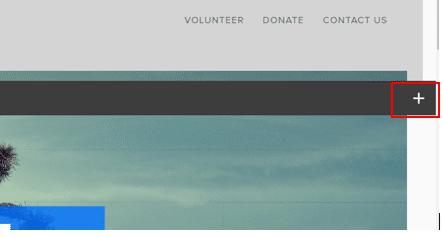
7. Select Code.
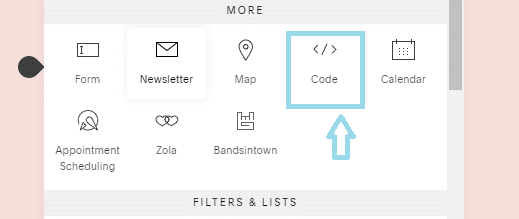
8. Paste the Copied code and Click on Apply.
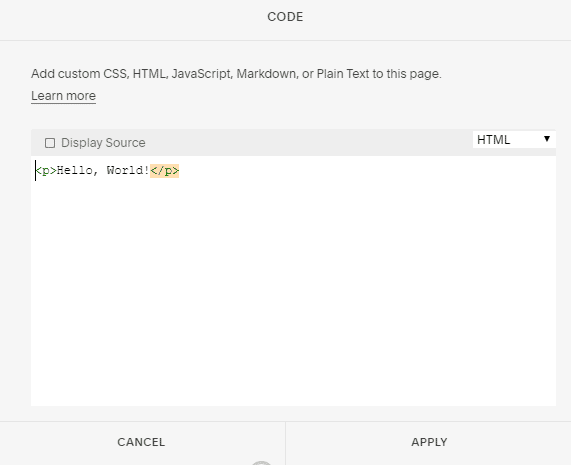
9. Save the page to apply the Changes.
Great! You have successfully embedded RSS Feed on Squarespace website.
Try Taggbox Widget To Embed RSS Feed – Start Your 14 Days Free Trial
If you have any questions or need help, please contact us or write to us at [email protected]