Embed Yelp Reviews on Website
To create a Yelp reviews widget, you need to follow the given steps.
Try Taggbox Widget – Start Your 14 Days Free Trial
Step 1
Login or Sign-Up to Taggbox Widget.
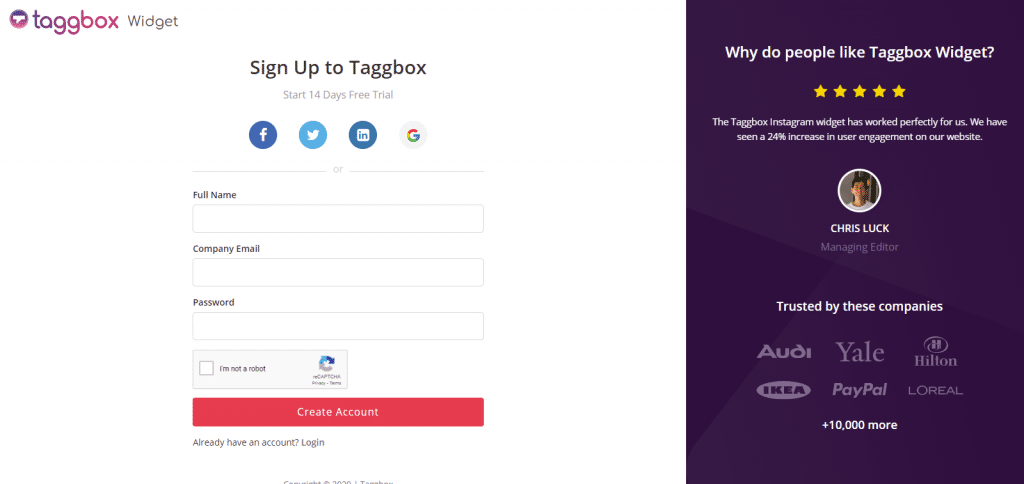
Step 2
You’ll be redirected to Taggbox Widget Dashboard:

Step 3
On the dashboard, click on “Add Social Feeds” to start adding Yelp Reviews to your widget.
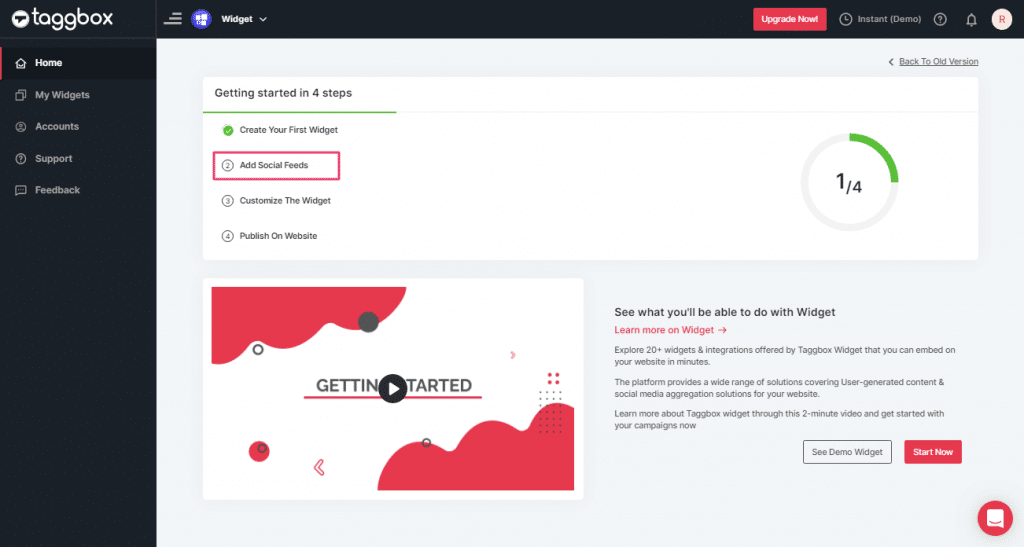
Step 4
In the popup Pick a Source, select the “Yelp” logo as a source of aggregating reviews.
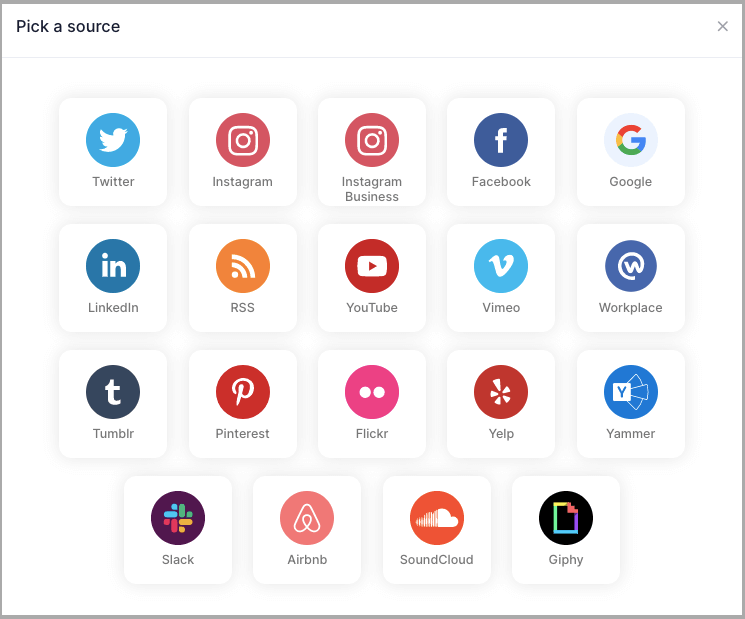
Step 5
Here, you will have two choices to add Yelp reviews on website which are:
1. Business Page: To fetch Yelp Reviews from Business Page enter the Yelp business page URL.
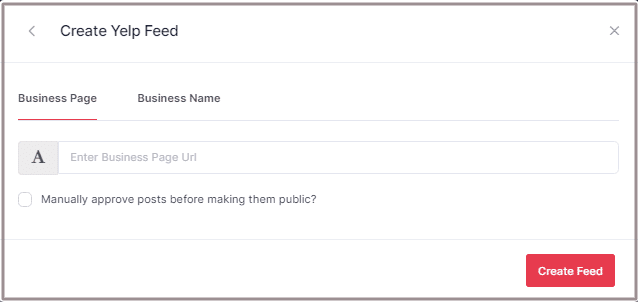
2. Business Name: To fetch Yelp Reviews with the help of Business Name enter location and keyword.
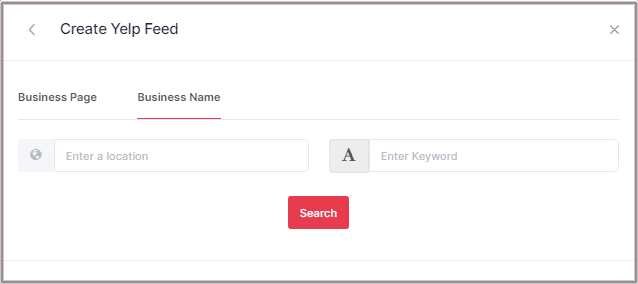
Step 6
Choose an aggregating method and enter the input accordingly.
Then click the “Create Feed” button to complete adding process.
Great, the connection has been created and within a few moments posts will appear in the Widget Editor.
Embed Yelp Reviews on any Website
To embed Yelp Reviews on your website you need to follow below steps –
Step 1
Click the “PUBLISH” button on the bottom-left of the screen, You can also click the “PREVIEW” button to see how your reviews widget is gonna look like.
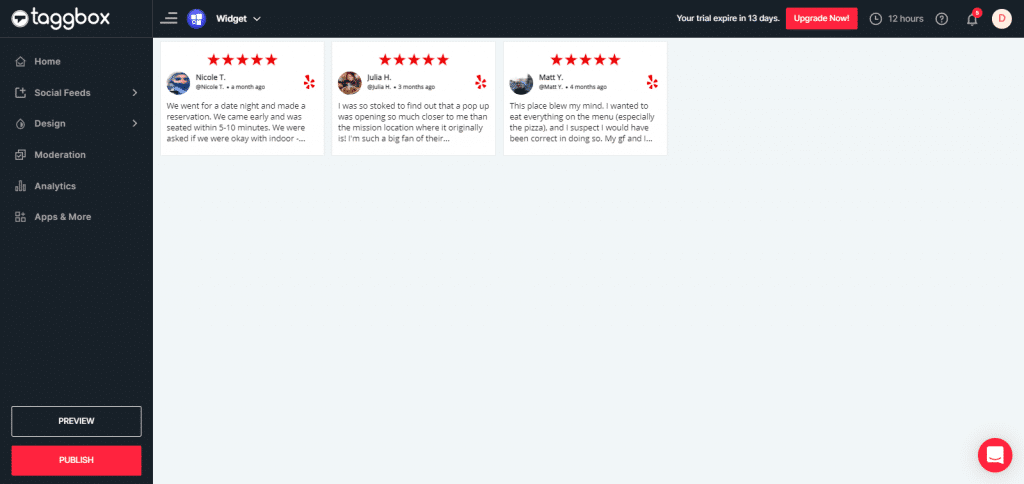
Step 2
Select Your Website Building Platform (Eg: HTML, WordPress, Wix, Squarespace, Shopify, etc.)
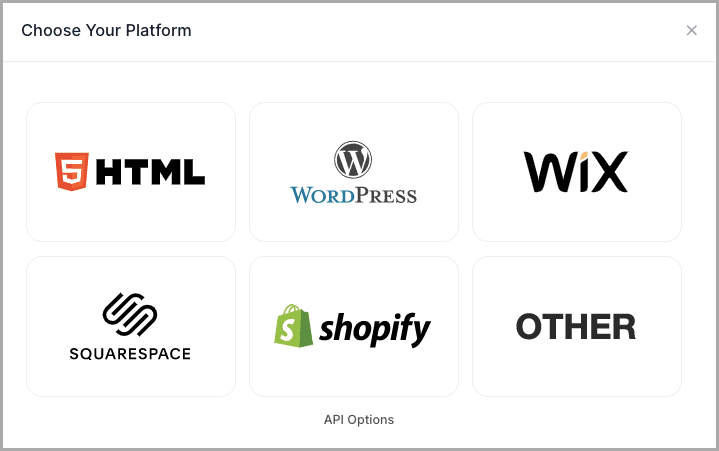
Steps of all website platforms:
Create Yelp Reviews Widget for HTML Websites
To embed Yelp reviews on HTML website, first generate the embed code using the below steps:
Step 1
In the pop-up Choose Your Platform, Select the “HTML” logo as your website platform to generate the embed code for the HTML website.
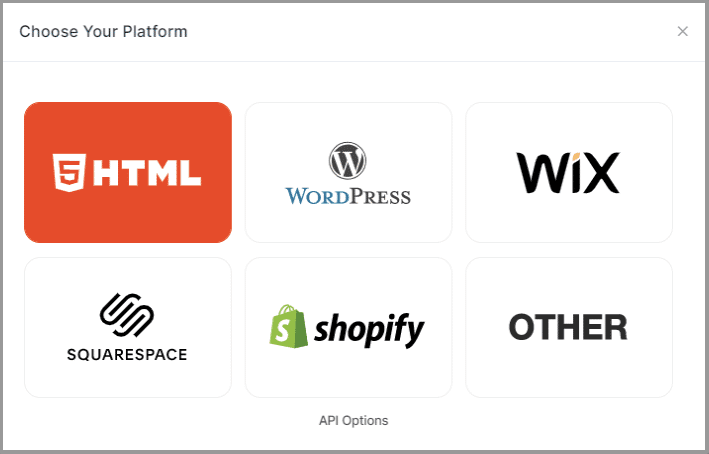
Step 2
Set width, height, and height type as per your requirements. Click on “Get Code”.
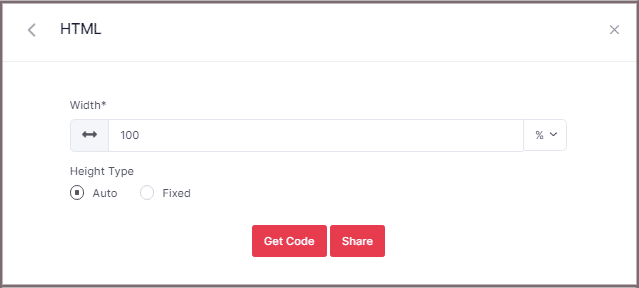
Step 3
Copy the generated code and paste it into your webpage, where you want to embed Yelp reviews.
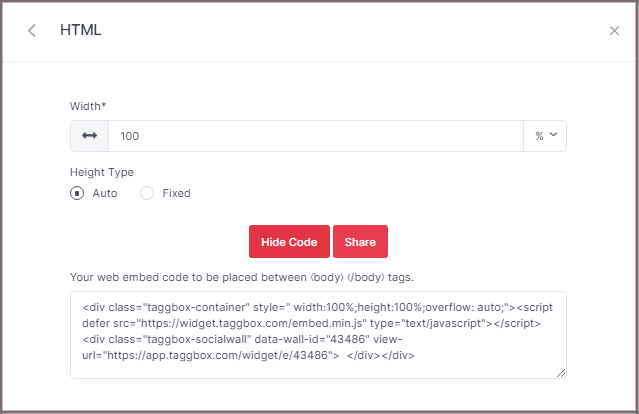
Embed Yelp Reviews on WordPress website
Step 1
In the pop-up Choose Your Platform, Select the WordPress logo as your website platform to generate the embed code for the WordPress website.

Step 2
Set width and height as per your requirements and click on “Get Code”.

Step 3
Copy the website Generated Code.
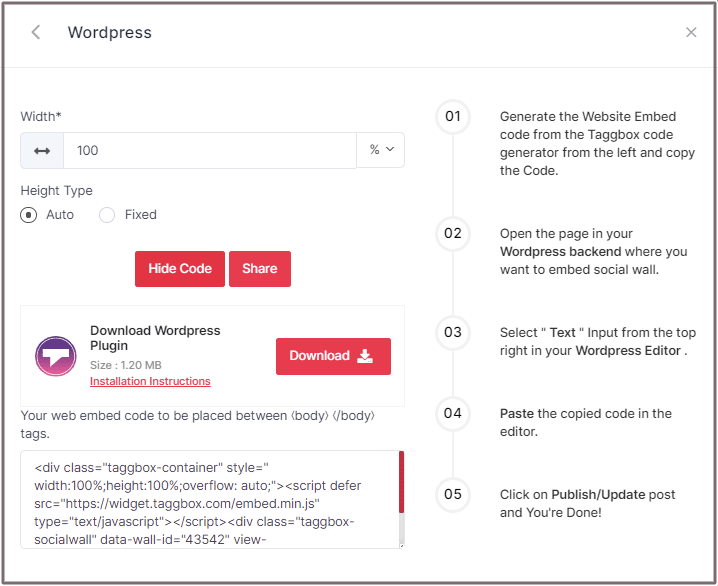
A. Embed Yelp Reviews On WordPress 5.0 Website
Learn here how you embed Yelp reviews On WordPress 5.0 Website
Step 1
Open the page/post in your WordPress editor where you want to embed the Yelp reviews widget.

Step 2
Select “(+)” Add Block in the top left corner of the WordPress Editor.
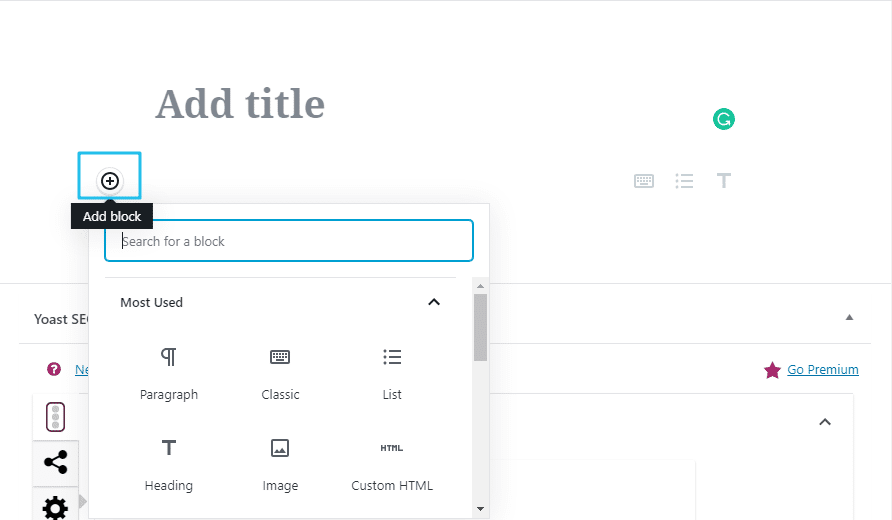
Step 3
Here, click on Formatting and then choose Custom HTML and paste the copied embed code in the editor.
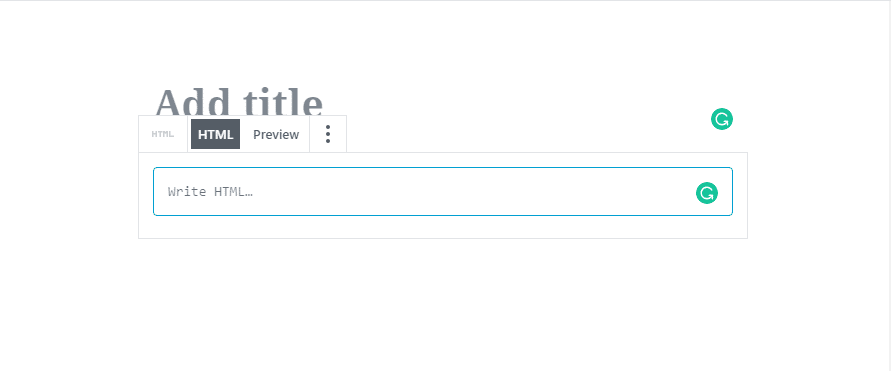
Step 4
Click on Publish/Update post and You’re done.
B. Embed Yelp Reviews Widget on WordPress Classic Editor
Learn here how you embed the Yelp reviews widget on WordPress Classic Editor
Step 1
Open the page/post in your WordPress editor where you want to embed the Yelp reviews.
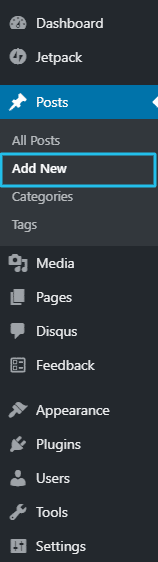
Step 2
On the right-hand side, you will find a Visual and a Text option. Choose Text Mode.
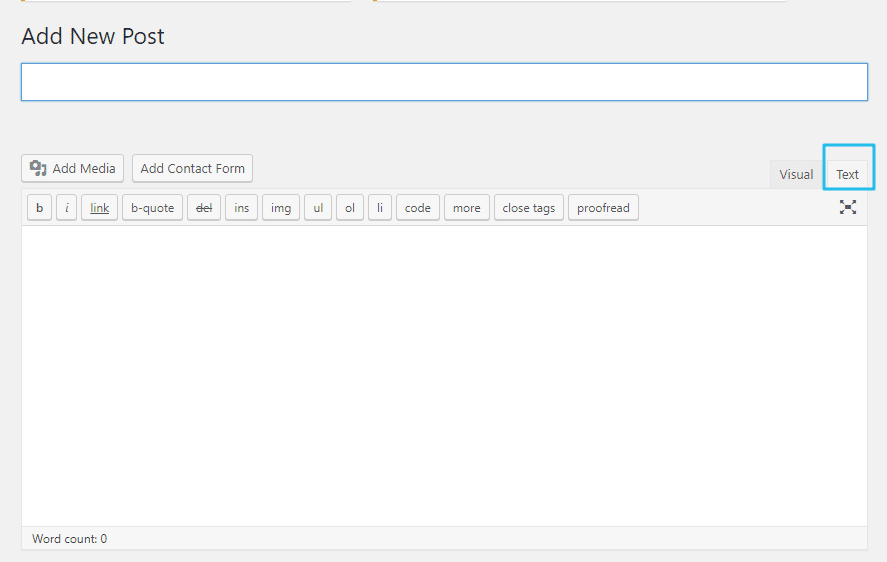
Step 3
Paste the generated embed code where you want to show your social reviews widget and click on Update/Publish to save the changes.
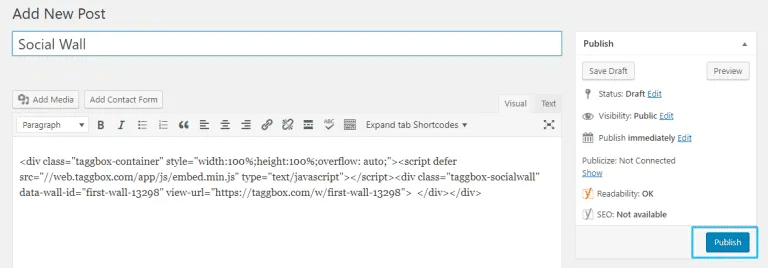
Add Yelp Reviews on WIX Website
To embed Yelp social widget on the Wix website, choose Wix as your platform.
Step 1
In the pop-up Choose Your Platform, Select the Wix logo as your website platform to generate the embed code for the Wix website.
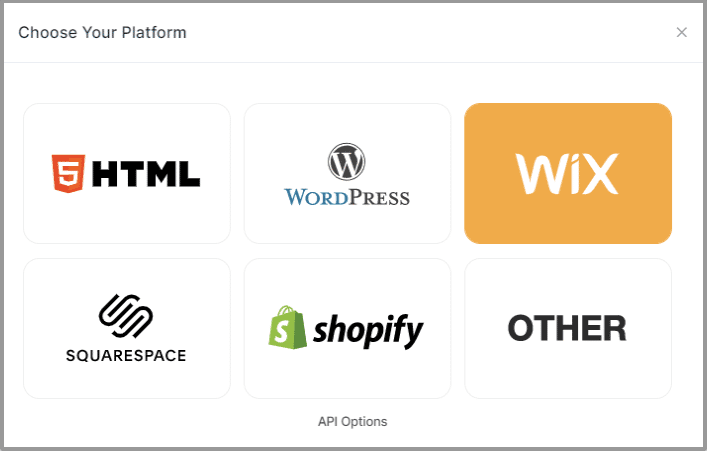
Step 2
On choosing Wix as your website platform; you’ll receive below Pop-up “Wix”, Follow the instruction on the pop-up and proceed to the below steps:
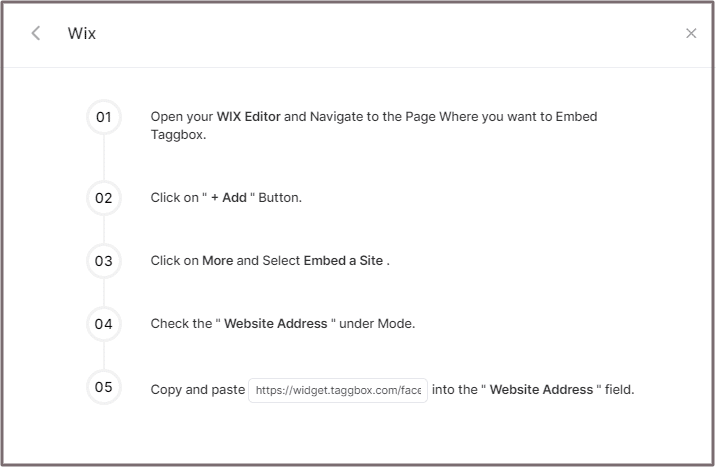
Open your WIX Editor and Navigate to the Page Where you want to embed Yelp reviews widget.
Step 3
Click on the “+ Add” Button.
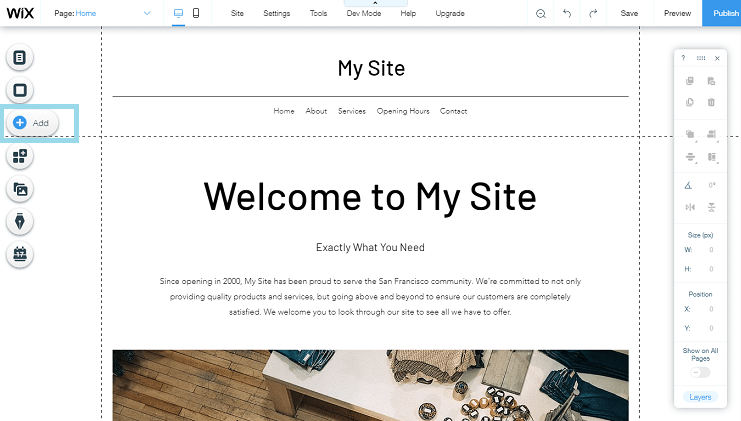
Step 4
Click on More and Select Embed a Site.
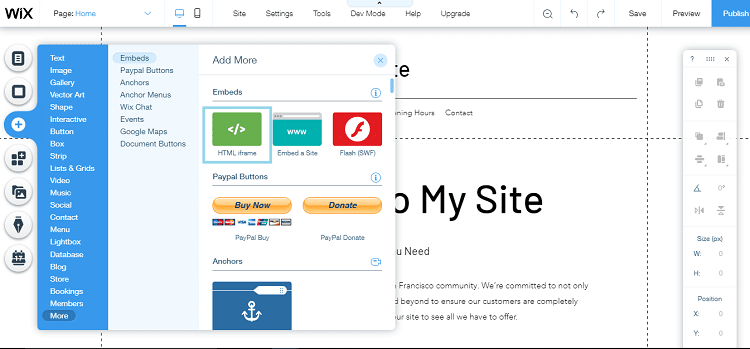
Step 5
Check & Copy the “ Website Address ” under Mode.
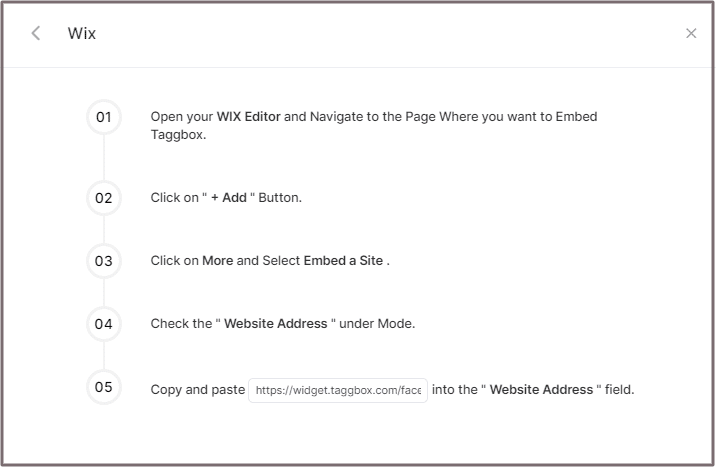
Step 6
Paste the generated URL into the ” Website Address ” field.
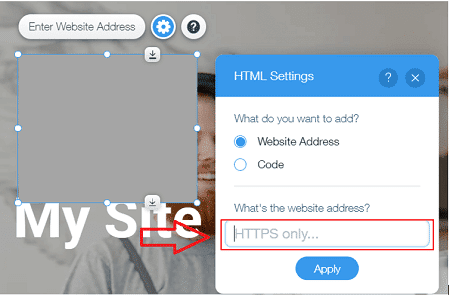
Add Yelp Reviews to Squarespace Website
Step 1
In the pop-up Choose Your Platform, Select the Squarespace logo as your website platform to generate the embed code for the Squarespace website.
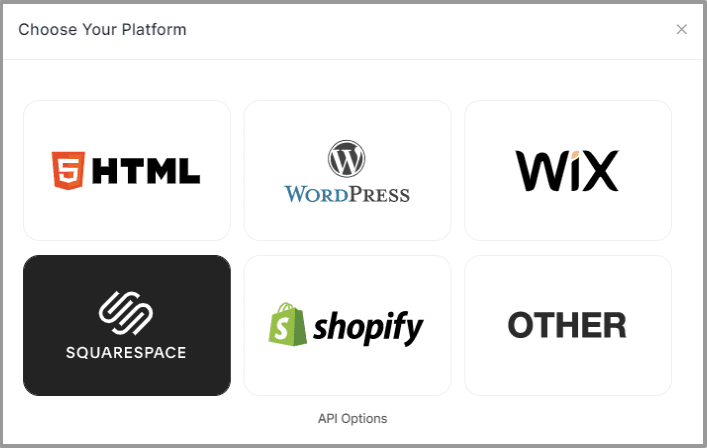
Step 2
Set width and height as per your requirements. Click on “Get Code”.

Step 3
Copy the website Embed Code.
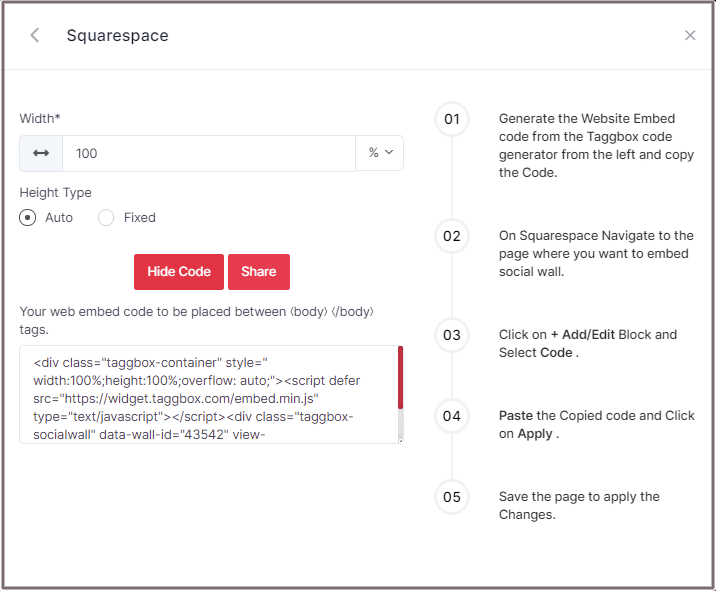
Step 4
On Squarespace, Navigate to the page where you want to embed your Yelp reviews widget.
Step 5
Click on Edit.
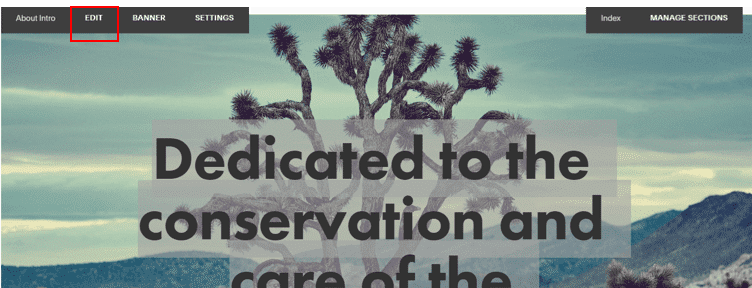
Step 6
Click on (+) Add/Edit Block.
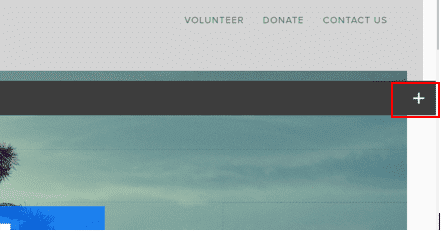
Step 7
Select Code</>.
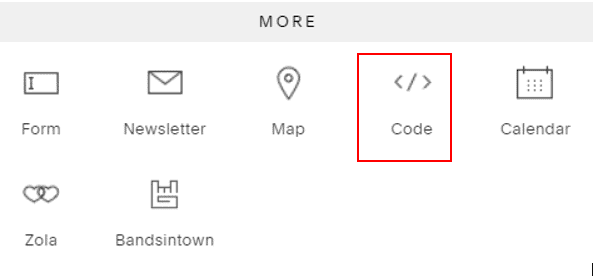
Step 8
Paste the Copied code and Click on Apply.
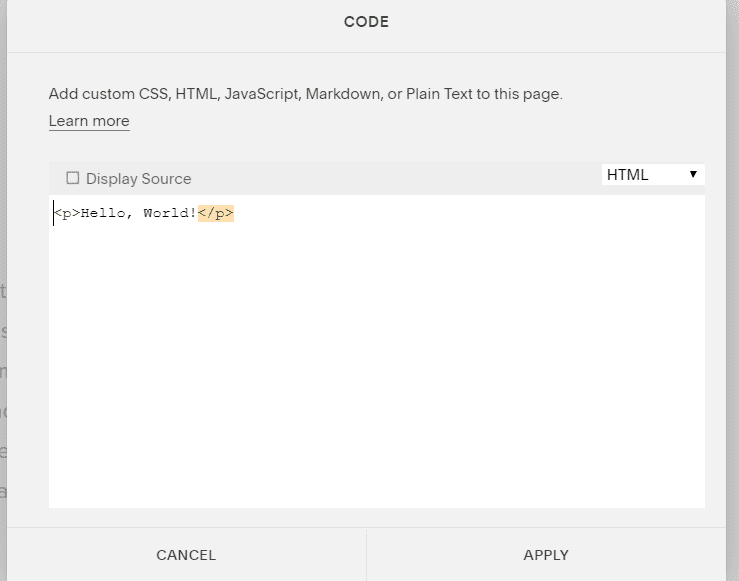
Step 9
Save the page to apply the Changes.
Add Yelp Reviews on Shopify Store
Step 1
In the pop-up Choose Your Platform, Select the Shopify logo as your website platform to generate the embed code for the Shopify website.
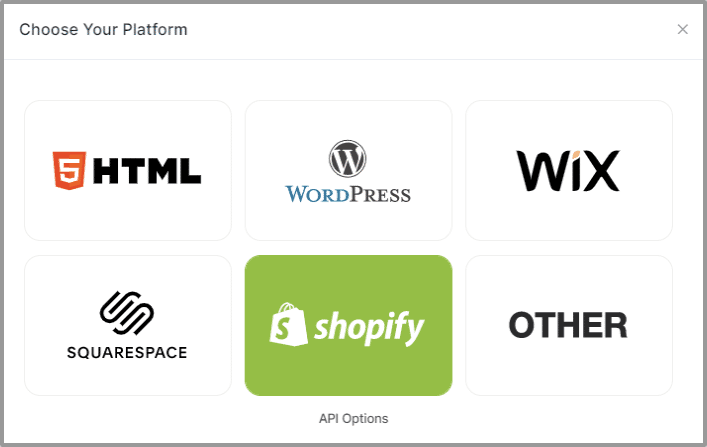
Step 2
Set width and height as per your requirements. Click on “Get Code”.
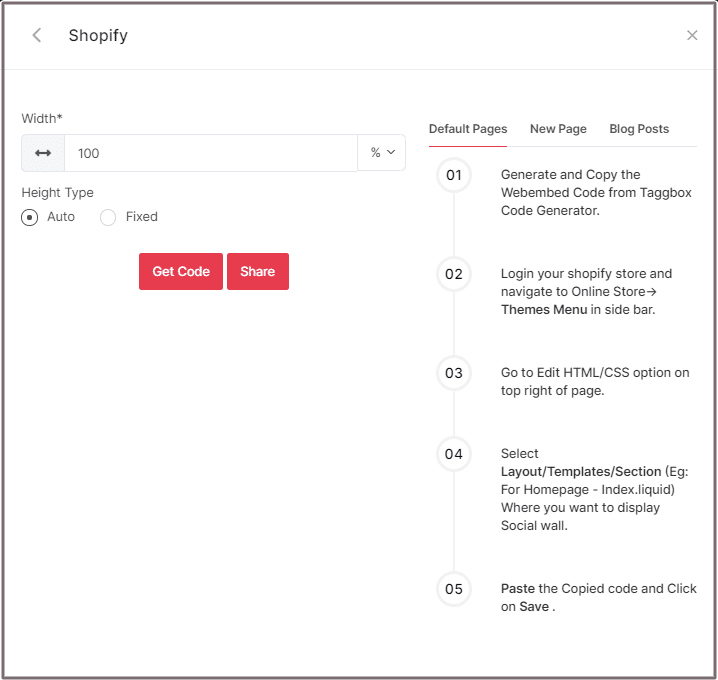
Step 3
Copy the generated code.
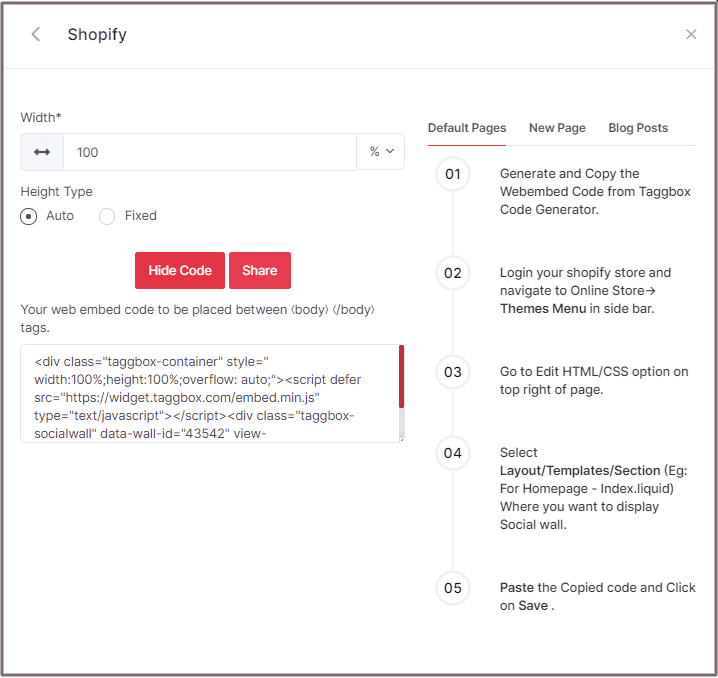
Shopify gives you the option to embed Yelp reviews either on Default Pages, New Pages, or Blog Posts.
Default Pages
Follow these steps for Default Pages:
Step-1
Log in to your Shopify store and navigate to Online Store->Themes Menu in the sidebar.
Step-2
Click on Customize button.
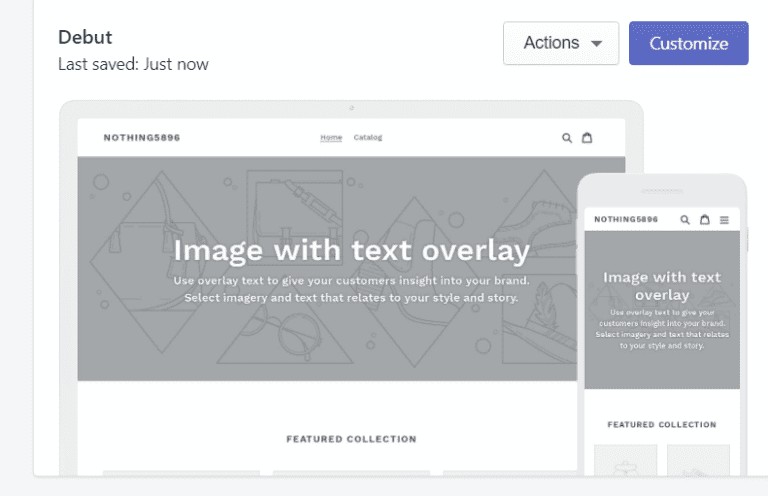
Step-3
Then Navigate to the left side of the page and click on “Custom Content”.
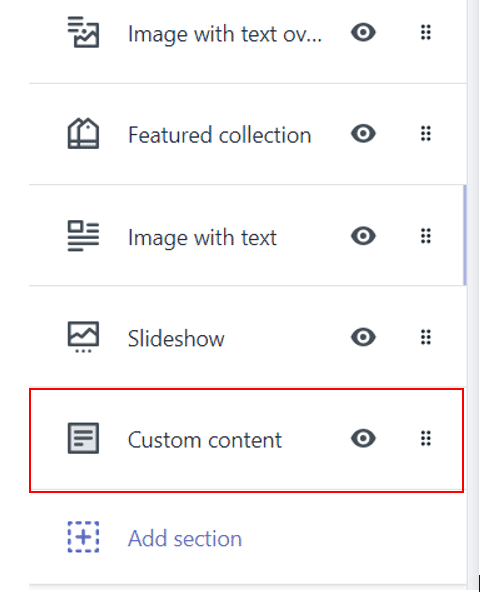
Step-4
Then click on “Custom HTML” paste the Copied code and Click on Save.

New Pages
Follow these steps for new pages:
Step-1
Log in to your Shopify store and Navigate to Online Store->Pages menu in the sidebar.
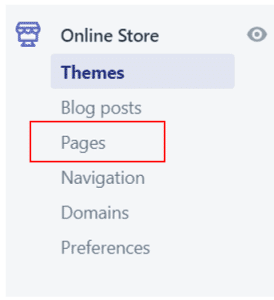
Step-2
Click on “Add Page”.
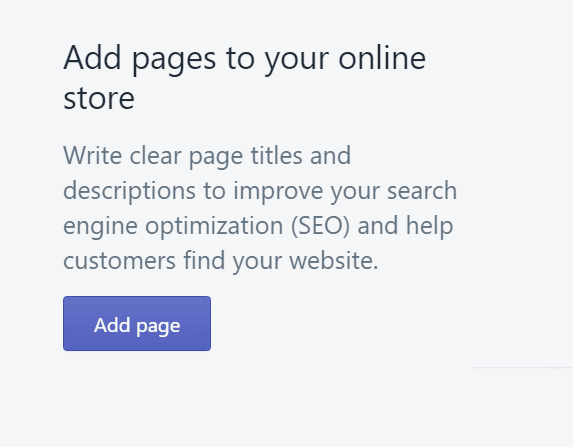
Step-3
Select Show HTML (<>) option of Text Editor.
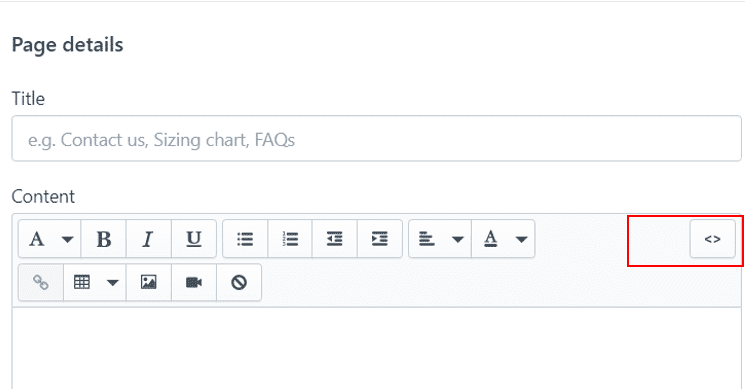
Step-4
Paste the Copied code and Click on Save.
Blog Posts
Follow these steps for Blog Posts:
Step-1
Log in to your Shopify store and Navigate to the Online Store->Blog posts menu in the sidebar.
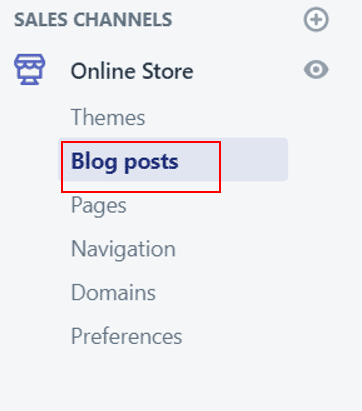
Step-2
Click on Add/Create Blog post on the Top right of the page.
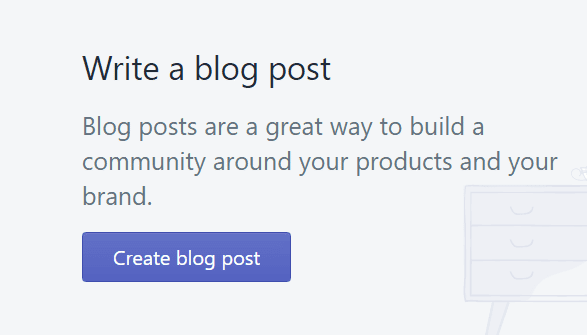
Step-3
Select Show HTML (<>) option of Text Editor.
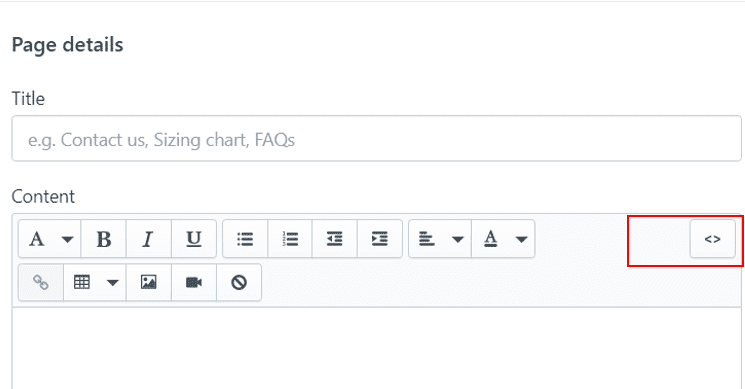
Step-4
Paste the Copied code and Click on Save.
Try Taggbox Widget To Embed Yelp Reviews On Any Website – Start Your 14 Days Free Trial
If you have any questions or need help, please contact us or write us at [email protected].