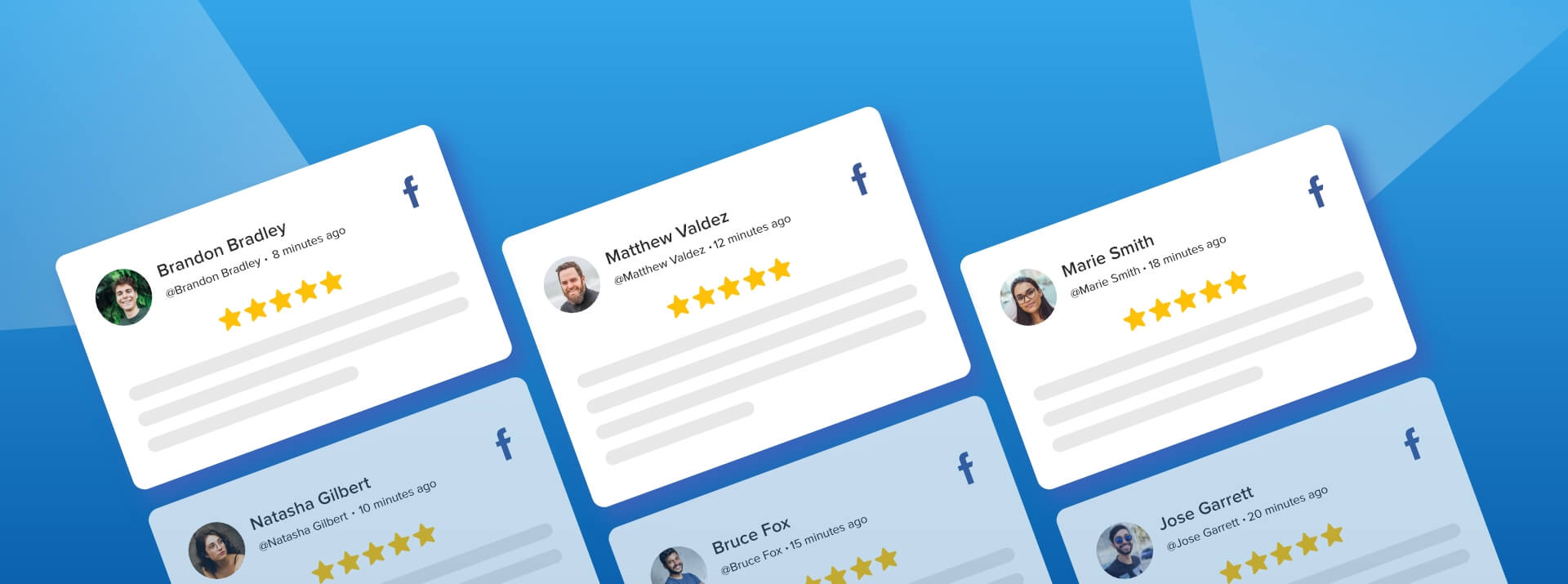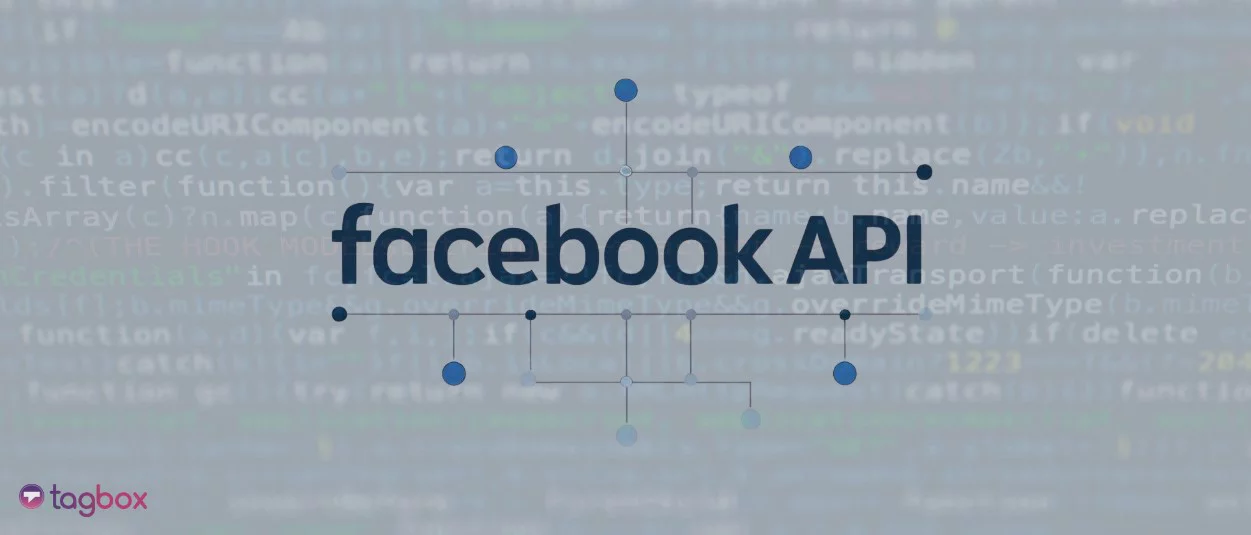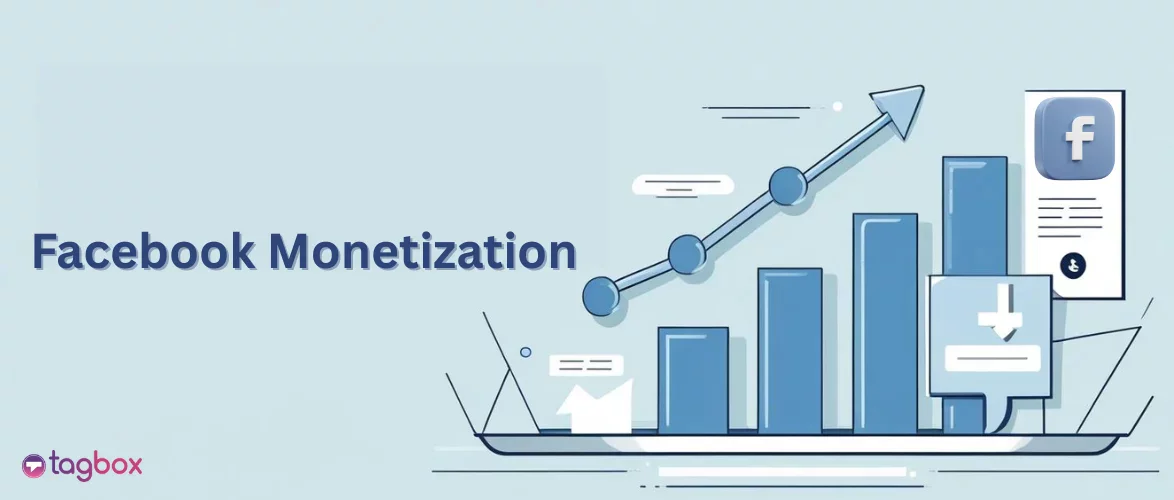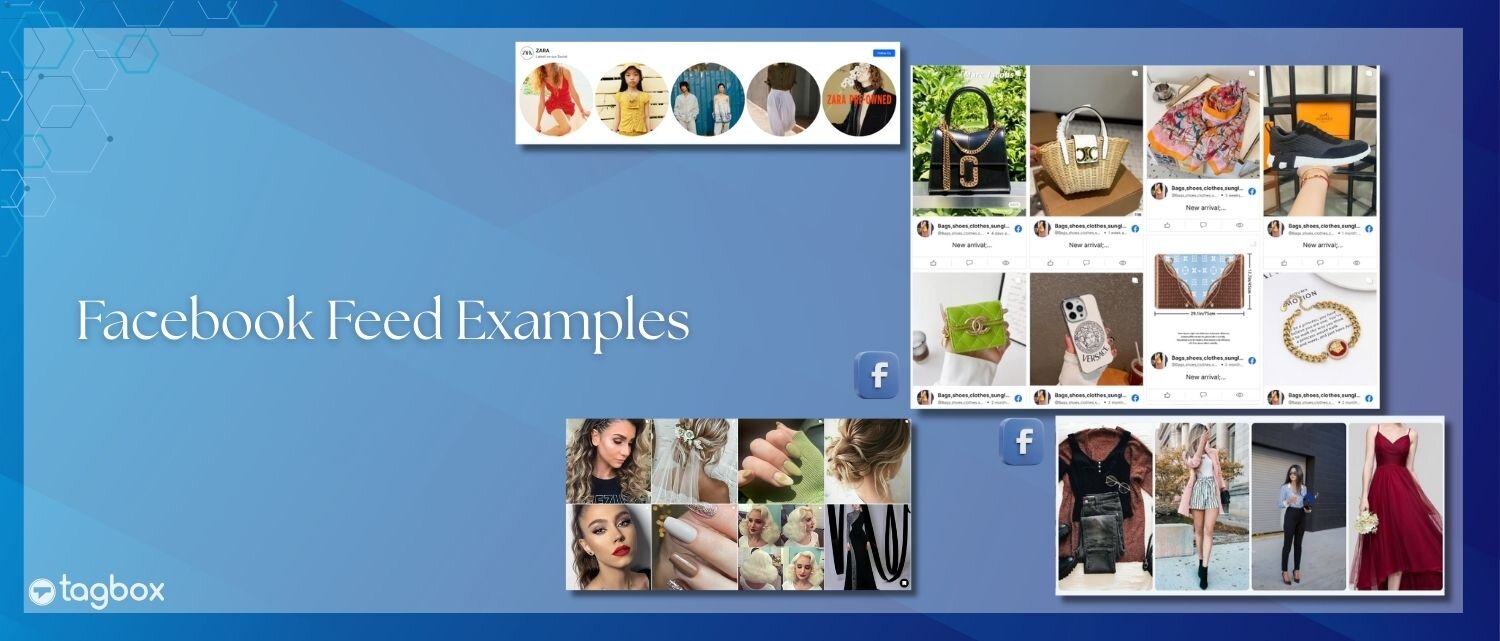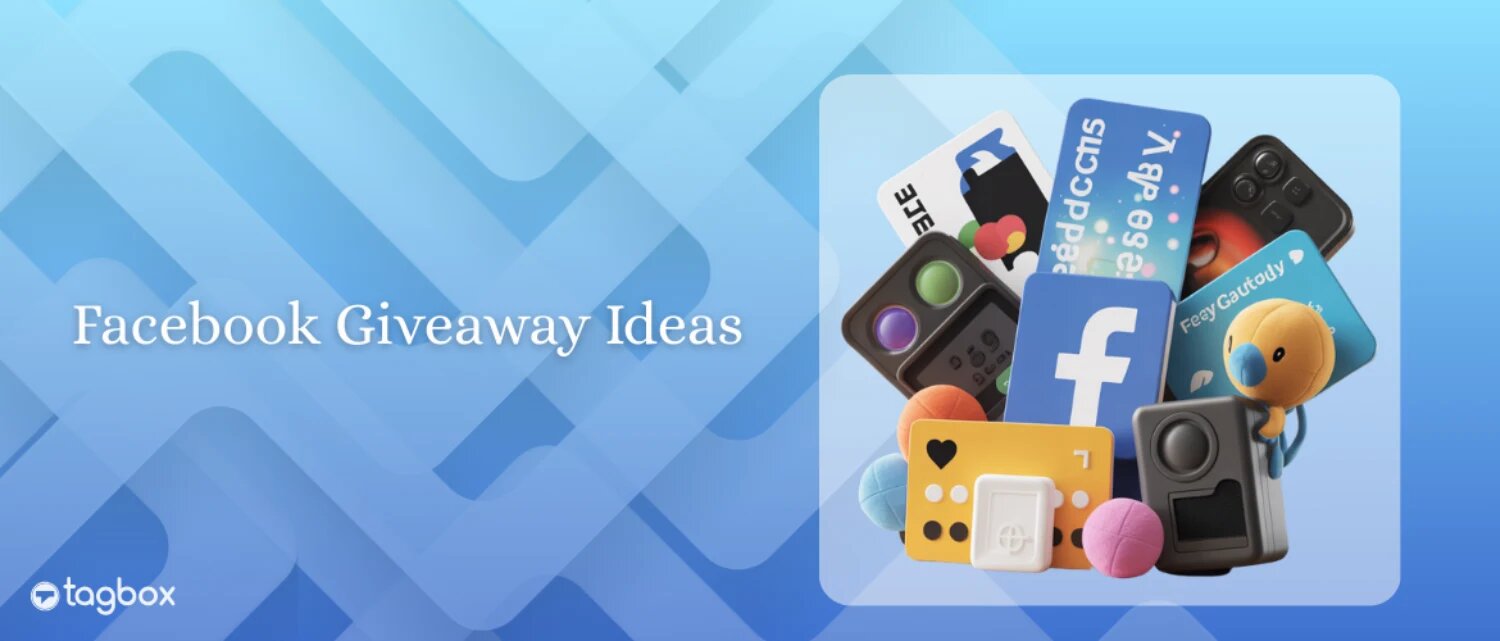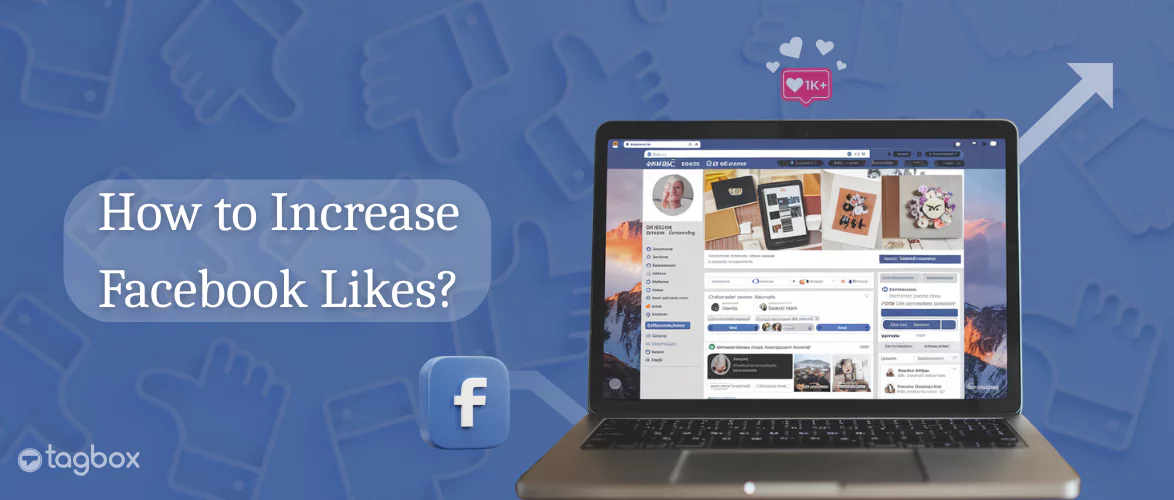Read summarized version with
Collecting online reviews is one of the most proactive things you can do to boost your business’s credibility and authenticity. It is an influential asset for your business, and many brands are looking for ways to collect honest customer reviews to enhance their brand’s reputation.
There are many popular platforms to collect reviews, such as Yelp, Airbnb, etc., but a social media platform like Facebook remains the best because of its easy functionality. Additionally, embedding Facebook reviews can improve your website’s search engine ranking, as fresh content often boosts visibility.
Different Ways to Embed Facebook Reviews on Website
Embed Facebook Feed On Website
| No Credit Card Required |
How to Display Single Facebook Reviews on Website?
- Step 1: Go to Your Facebook Business Page.
- Step 2: Find the review you want to embed.
- Step 3: Click on the three dots icon (…)
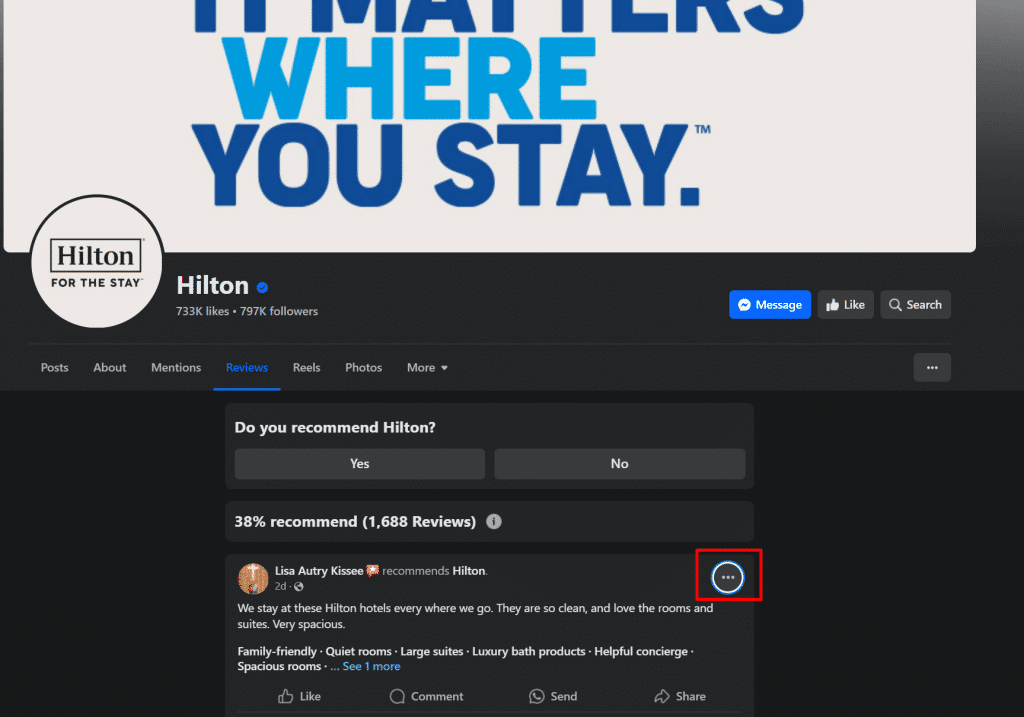
- Step 4: Click on Embed and copy the Facebook review embed code.
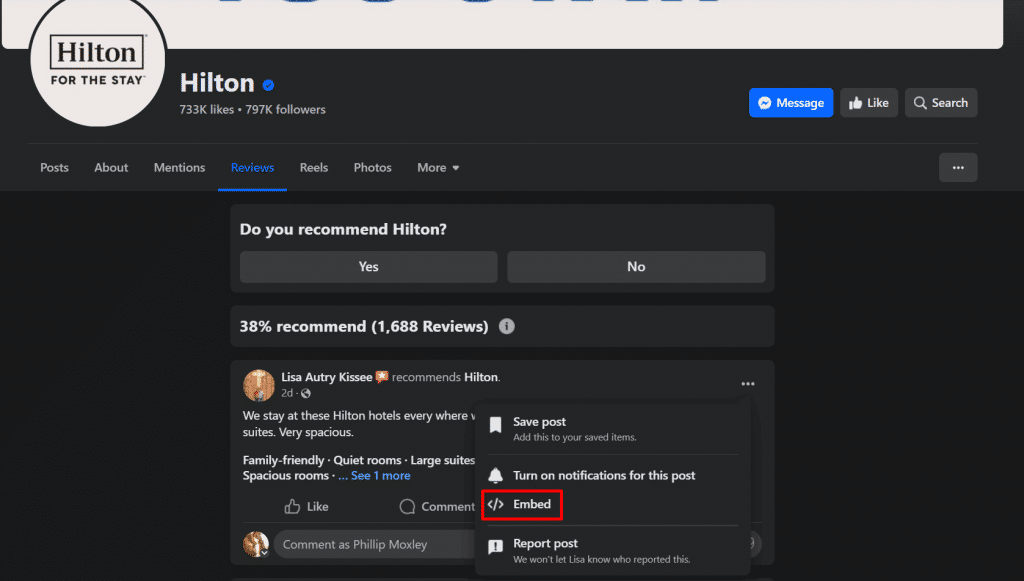
- Step 5: Paste the embed code on your website. This is how it look’s like on your website.
This is How it Looks
But,
The official method is free but outdated. You cannot make changes in your feed using this method. Here are a few drawbacks of this method:
- Manual Work – The official method needs more manual work. You have to embed each review manually which consumes a lot of your precious time.
- No Customization – With the official method you cannot do any personalization according to your website’s theme. It’s important to set your feed according to your website theme to make your site look aesthetically pleasing.
- No Analytics – The official method does not provide in-depth analytics for your feed. Without much analytical data, it is not possible to capture the behavior of the audience.
Embed Facebook Feed On Website
| No Credit Card Required |
Short Guide – How to Embed Facebook Reviews for Free
You can easily embed Facebook reviews widget into your website by using Taggbox. Here’s a short guide on how to embed Facebook reviews on your website.
- Step 1 – Create your free Taggbox account or log in to your existing one
- Step 2 – From ‘Social Feeds’ create your feed by choosing ‘Facebook’ as your platform
- Step 3 – Create your feed by choosing ‘Page Reviews’ and click “connect Facebook”
- Step 4 – Publish the feed and select ‘Embed on Webpage’
- Step 5 – Choose your preferred CMS platform and copy the generated code
- Step 6 – Now paste the code on the back end of your website, and you’re done!
You have successfully embedded Facebook Reviews on your website.
How to Embed Facebook Reviews on Your Website: A Step-by-Step Guide
Because of its easy-to-use interface, Taggbox is one of the best tools for embedding Facebook page reviews on the website. Here’s a detailed guide on how to use Taggbox to add Facebook reviews on your website:
Create Account and Add Facebook
- Step 1 – Login to your Taggbox account or create a free account.
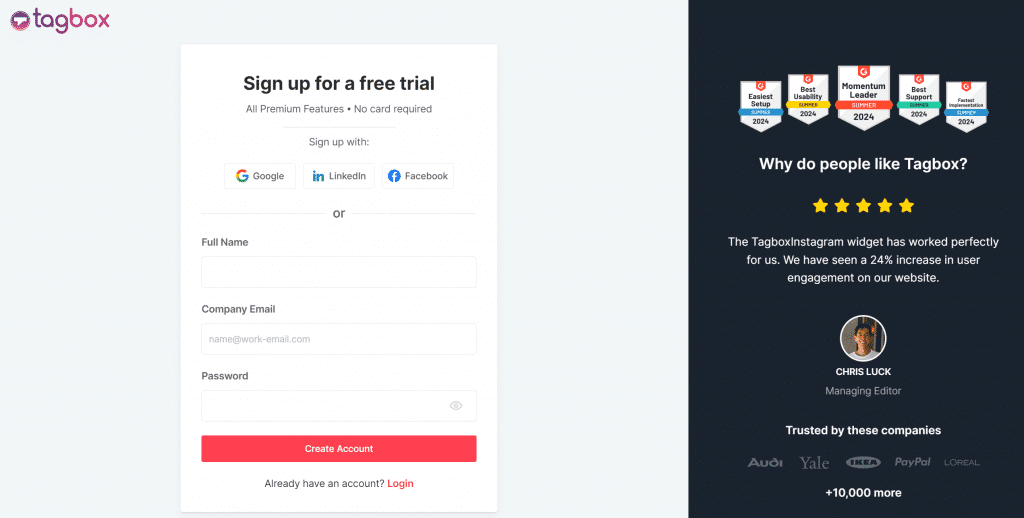
- Step 2 – On the dashboard, go to “Add Feed” section & choose “Facebook”.
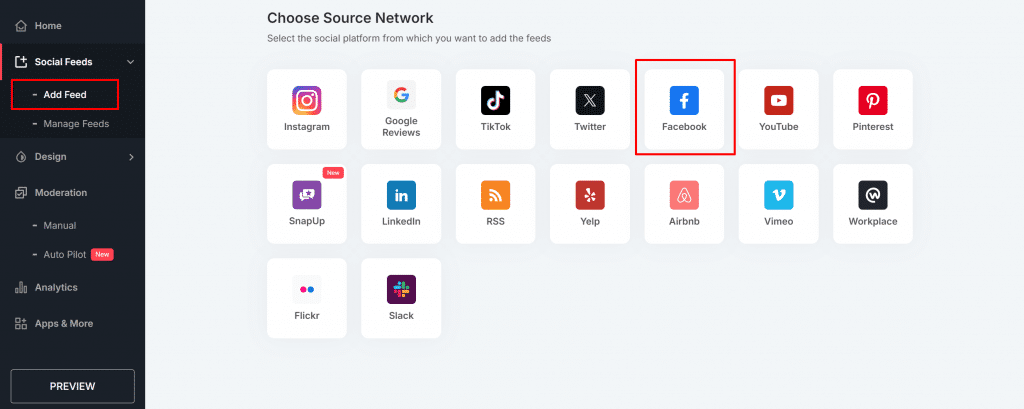
- Step 3 – Now choose ‘Reviews’ , connect your business page and click on ‘Create Feed’.
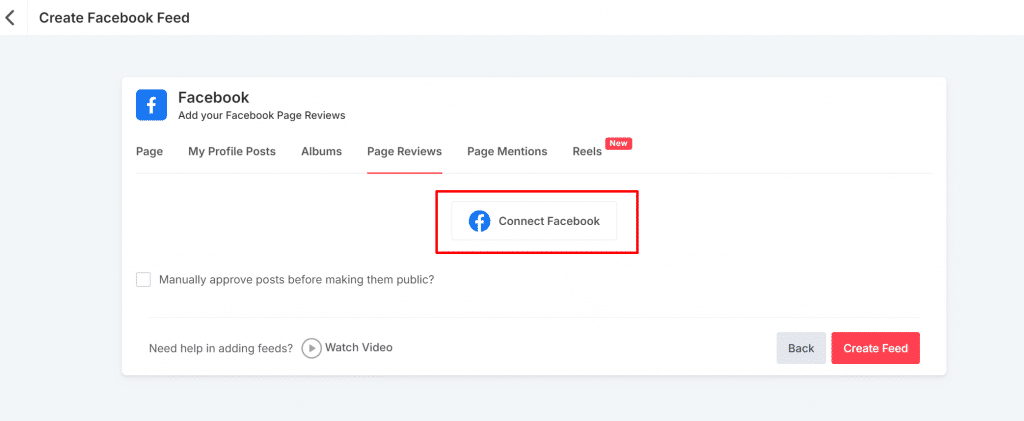
- Step 4 – Taggbox will automatically fetch the reviews from the Facebook Page.
Personalize Your Feed
Once your feed is collected, you can modify it using various features. Read further to know the steps:
- Step 5 – Once all your reviews are added in the preview section, tap ‘Moderation” the content you want to publish.
- Step 6 – Make the posts “Public” or “Private” at your preference.
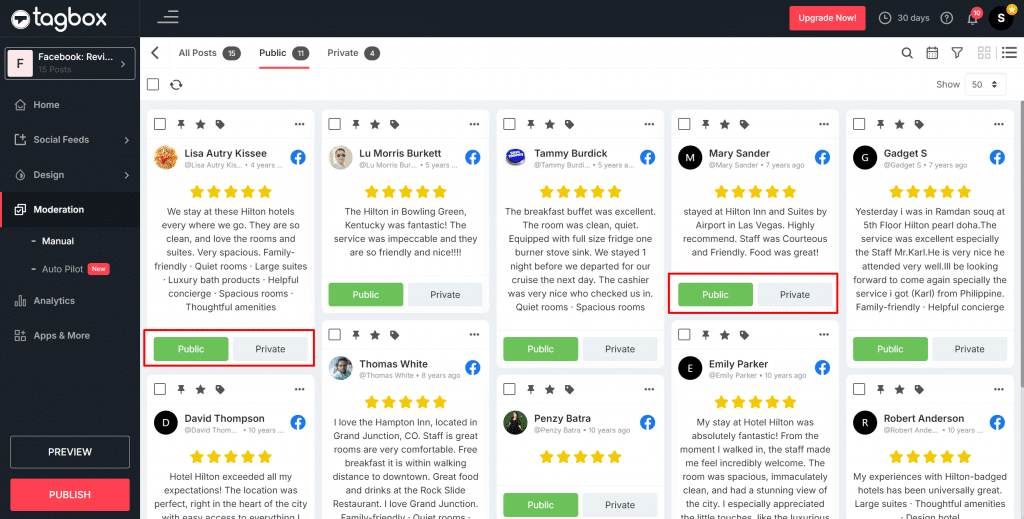
- Step 7 – Navigate to the design tab and choose how you want your reviews to be displayed using different SEO optimized themes and card layout.
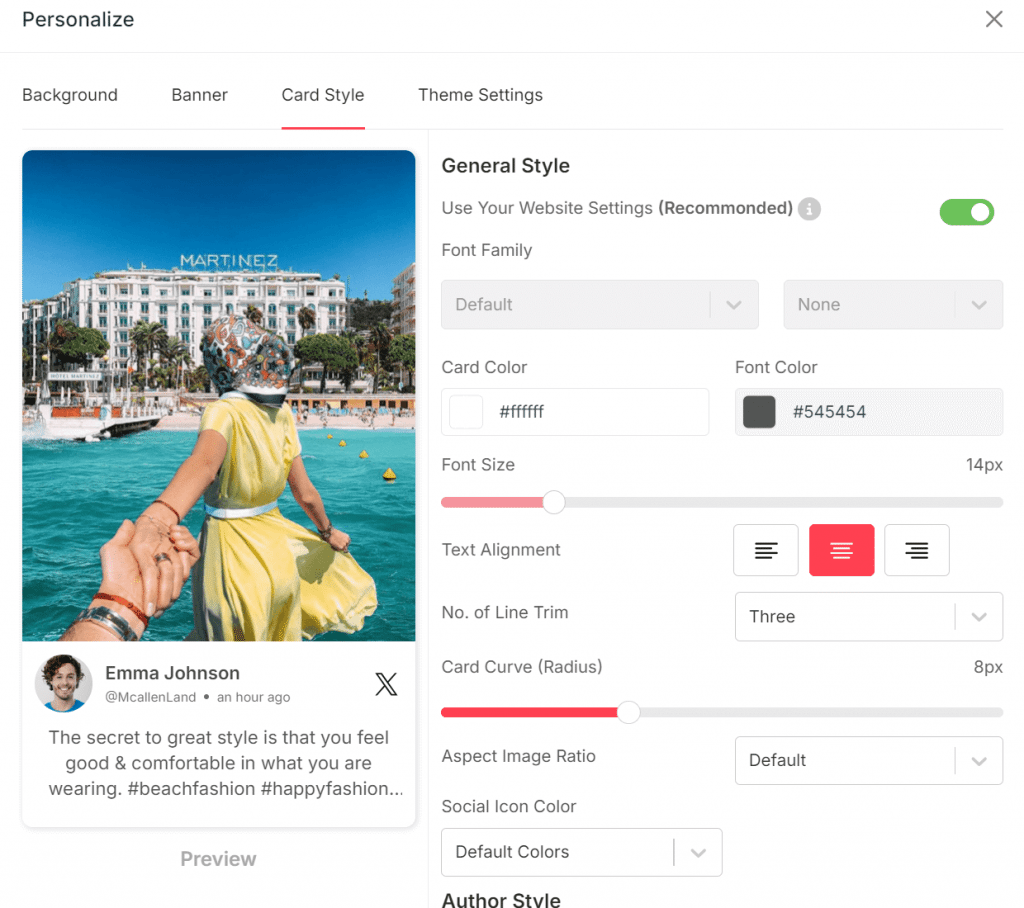
- Step 8 – Click Preview to see how your widget will look on the website.
- Step 9 – Simply click on the ‘Publish’ button.
Generate the Embed Facebook Reviews Code
- Step 10 – Select the ‘Embed on Webpage’ option once you publish your free.
- Step 11 – A pop-up will appear. Choose your preferred CMS platform from the options.
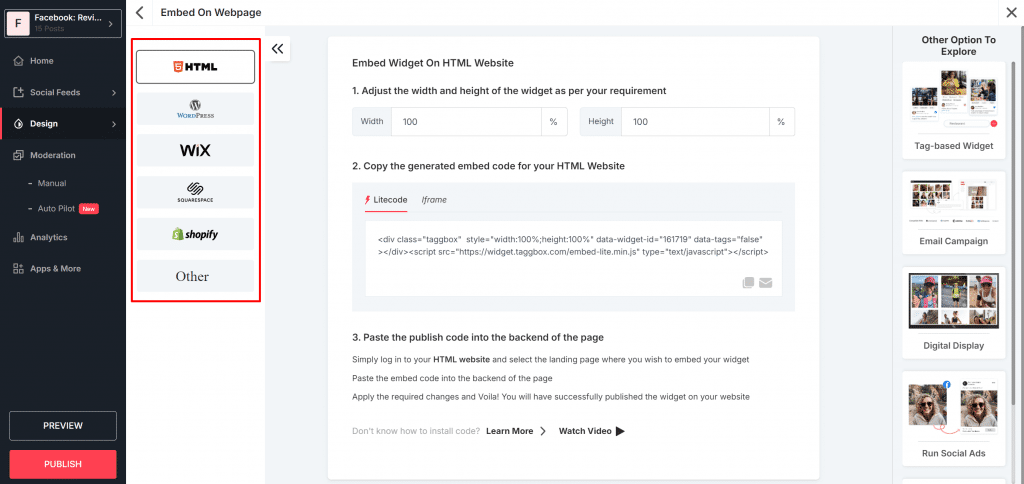
- Step 12 – Adjust the width and height according to your website and copy the code
- Step 13 – Now, simply paste the code on the back end of your website, and you’re done.
Live Demo of Facebook Review Widget on Website
Embed Facebook Feed On Website
| No Credit Card Required |
How to Embed Facebook Reviews on Different CMS Platforms?
Now that you have learned how to generate Facebook review embed code, let’s understand how to embed it on different CMS platforms. Below mentioned are some of the critical CMS platforms:
Embed Facebook Reviews on WordPress
Follow the steps to understand how to embed Facebook reviews on your WordPress website.
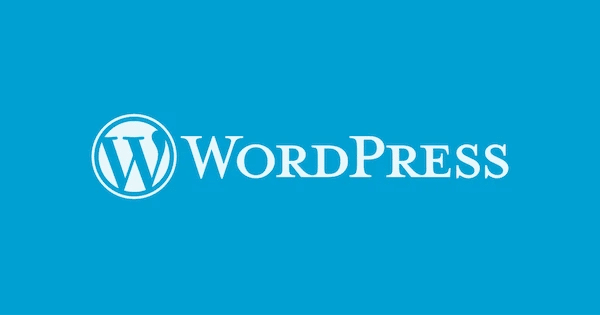
- Step 1 – Choose ‘WordPress’ as your CMS platform and generate the code
- Step 2 – Log in to your WordPress admin.
- Step 3—Look for the page where you want to embed your Facebook review feed and Select “Custom HTML Block.”
- Step 4 – Paste the Facebook review feed code that you copied from Taggbox
- Step 5 – Tap the ‘Publish’ button, and you’re done.
How to Embed Facebook Reviews on an HTML Website
To embed Facebook Reviews on an HTML website, follow these steps:
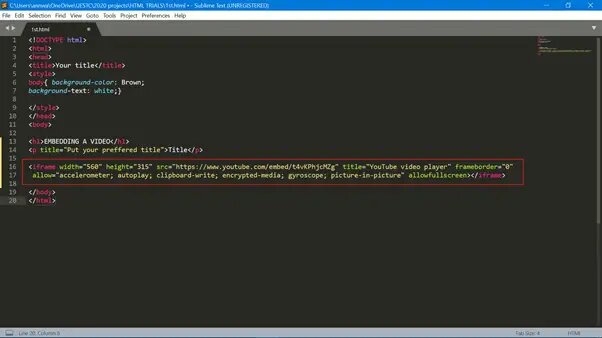
- Step 1 – Login to your HTML website
- Step 2 – Look for the page where you want to integrate the Facebook Review feed
- Step 3 – Simply paste your code
- Step 4 – Apply all the changes, and you’re done!
How to Embed Facebook Reviews on the Wix Website
To embed Facebook Reviews on the Wix website, follow the below steps:
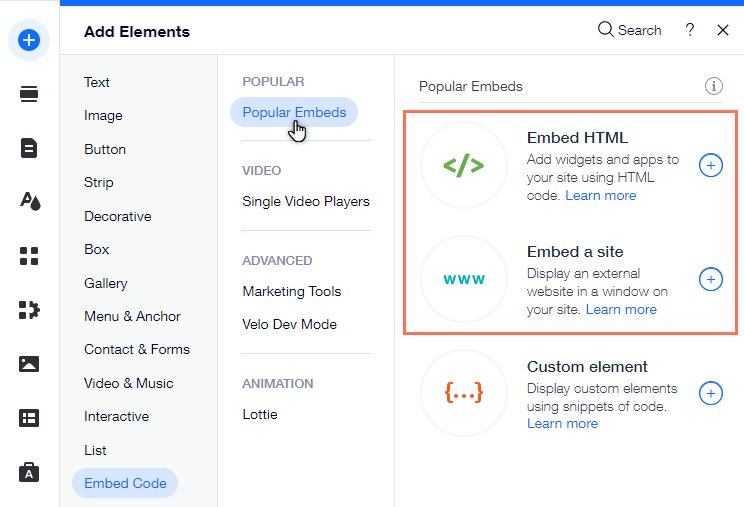
- Step 1 – Select ‘Wix’ as your CMS platform and generate the code
- Step 2 – Log in to your Wix admin account and go to the dashboard.
- Step 3 – Beside the “Main pages” section, click the ‘+’ button
- Step 3- At the bottom, select “More”
- Step 4 – Go to “Embed Code” and select “Embed HTML.”
- Step 5- Paste the generated embed code of your feed here.
- Step 6 – Now, simply “Save” to apply the changes.
How to Embed Facebook Reviews on the Weebly
Follow the steps below to embed your Facebook Reviews feed to your Weebly website.
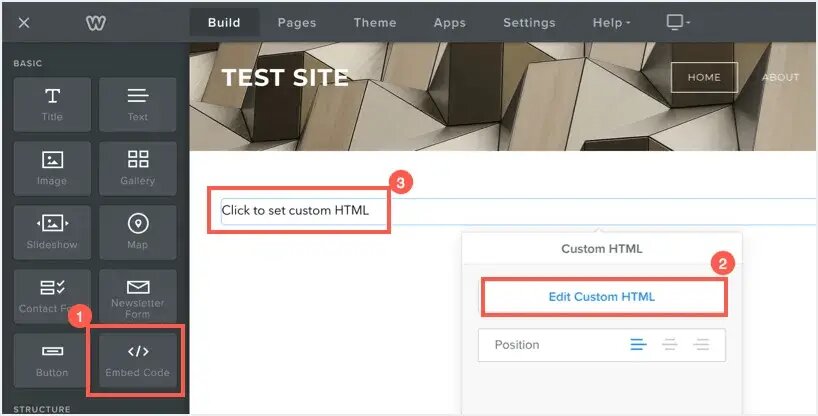
- Step 1 – Select ‘Weebly’ as your CMS platform and generate the code
- Step 2 – Log in to your Weebly admin and go to the dashboard.
- Step 3 – Click on the HTML box and choose the ‘Edit Custom HTML’ option.
- Step 4 – Pastet the Taggbox Facebook review code
- Step 5 – Save the changes and update
How to Embed Facebook Reviews on PageCloud
To embed Facebook reviews on PageCloud, follow the given steps:
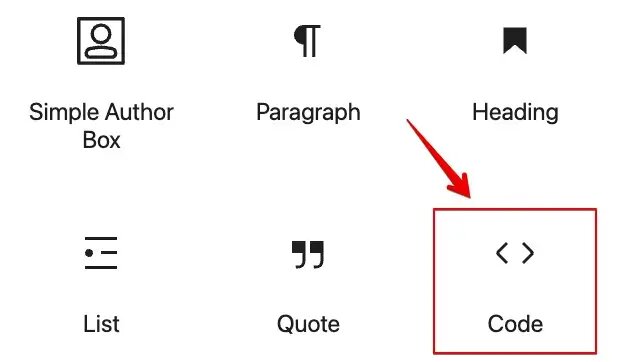
- Step 1 – Select ‘PageCloud’ as your CMS platform and generate the code
- Step 2 – Log in to your PageCloud account
- Step 3 – Now open the page or post in which you want to embed the Facebook review feed and click ‘Edit’
- Step 4 – Go to ‘Apps’
- Step 5 – Scroll down to ‘Generic’
- Step 6 – Go to <> option
- Step 7 – Paste the embed code, and you’re done.
How to Embed Facebook Reviews on Squarespace
To embed Facebook reviews on the Squarespace website, follow the given steps:
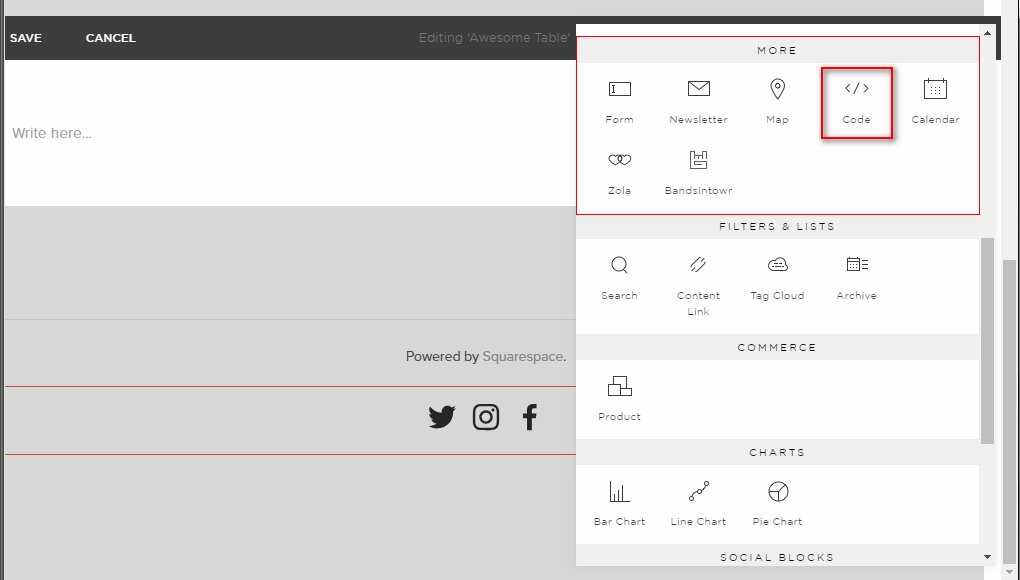
- Step 1- Login to your Squarespace admin account.
- Step 2 – Choose the page where you want to add a Facebook review feed or create a new one.
- Step 3 – Now, edit the page, and choose ‘Add Section’
- Step 4 – In the URL field, click on the </> icon and paste your code here
- Step 5 – Click ‘set’ and then ‘apply’ to publish your changes.
How to Display Facebook Reviews on Shopify Website?
Shopify is an e-commerce building platform. To embed Facebook page reviews you need to follow the below-mentioned steps.
- Select Shopify as your website to embed the Facebook reviews.
- Generate the Code from Taggbox.
- Once the embed code is generated, copy it to the clipboard.
- Login to your Shopify account.
- Click on the ‘action’ button and choose ‘edit code’ from the drop-down menu.
- Select the section where you want to display your embed code.
- Paste the Taggbox code here and click on save.
Alternative Method:
Here’s an alternative method to embed Facebook reviews on your website. Let’s understand it in detail:
How to Embed Facebook Reviews using Taggbox WordPress Plugin
You can also embed Facebook Reviews on the website using WordPress Plugin by following these simple steps:

- Step 1 – Search for the Taggbox WordPress plugin from the WordPress Plugin directory.
- Step 2 – Once the plugin is installed, click ‘activate.’.
- Step 3 – Open the Taggbox Plugin.
- Step 4 – Sign up to your Taggbox account.
- Step 5 – Click on the ‘create widget’ option.
- Step 6 – You will be redirected to the Taggbox app, where you have to name your widget and click ‘Create Widget’
- Step 7—Now, you can follow the same steps as the previous Taggbox method. Once you have created the widget, you can find it on the plugin dashboard.
Congratulations! Your Facebook Review feed is live on the website.
Download Taggbox WordPress Plugin
Start Free Trial Now!Showcase your Facebook reviews using Taggbox
Static displays are boring! With Taggbox, you can transform your Facebook reviews into visually appealing reviews. With various themes and features, Taggbox offers a pack full of customization. Let’s look at some of the features provided by Taggbox.
- Add Banner
Personalize your Facebook review feed by choosing the background, banner, and card style according to your preference. You can even change your post style, show information, change fonts, and add custom posts to make your feed look visually appealing. This helps your feed align with your website.

- Custom CSS
Custom CSS features allow you to add additional designs and customization to your widget simply by changing CSS code. Create and apply your custom design CSS to improve your feed’s appearance and make it more appealing with Taggbox.
- Different Themes
Taggbox provides you with pre-designed themes that help to align your content perfectly with your website. Taggbox themes help you highlight your text, make your content easily readable, show your visual gallery creatively, and provide you with many such features.
- Collect Reviews – SnapUp
The SnapUp feature by Taggbox allows users to instantly upload their photos, videos, reviews, etc., about the brand. This feature eliminates the need to upload manually on social media platforms and allows users to share their UGC without any hindrances. You can customize your SnapU and upload by directly scanning the Q, creating a seamless customer experience.
Embed Facebook Feed On Website
| No Credit Card Required |
Why Embed Facebook Reviews on Your Website?
Customer Feedback is a severe asset; you must manage it properly to generate results. Embedding reviews on your website is one of the best ways to nurture users’ trust. Let’s look at the reasons why you should embed Facebook reviews on your website:
Social Proof
Facebook reviews provide your users with various social proofs, boosting trust and credibility for your brand. With numerous positive reviews on your website, viewers are assured that they are making a wise purchase decision. The Facebook algorithm prefers authentic content, so embedding them on your website can give you visible results.
Website Engagement
By embedding Facebook reviews on your website, customers can interact and engage with your site. Users can read the review and leave feedback, thus improving engagement. Embedding Facebook reviews on your website is more than just displaying reviews; it’s about creating an engaging, trustworthy, and dynamic online presence.
Improved SEO Rankings
By embedding Facebook reviews into your website, you provide viewers with fresh and relevant content each time for search engines to index. Search engines prioritize such content, thus improving your SEO.
Conversions and Sales
Reviews provide all the relevant information a customer needs before purchase. Essentially, customers learn how your product is working in the market. This improves conversions and sales, as reviews have the tremendous potential to influence purchase decisions.
For example, how you can show Facebook reviews on a website
Taggbox offers various innovative ways to showcase Facebook reviews on your website. Let’s look at some examples:
Review Badge
Facebook review badge helps showcase real customer feedback on your website. It is a widget that displays Facebook reviews on your website. This badge expands upon clicking, showcasing all the real-time reviews from your customers. These stars will help build brand reputation and social proof and will further attract customers to make a purchase.
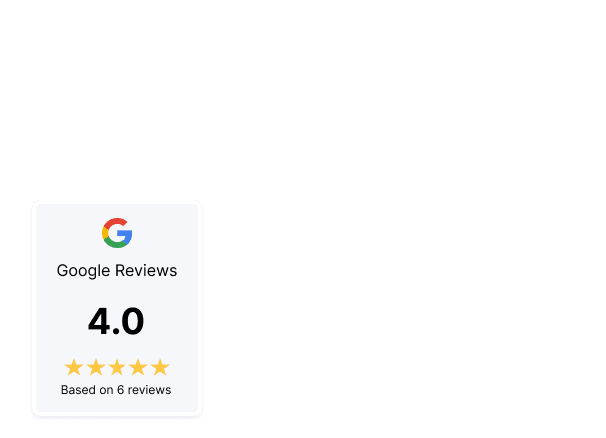
Add Review Badge Theme on Website
Start Free Trial Now!Review Rating Badge
Taggbox Facebook review rating badge is a widget that showcases your business ratings and reviews. By simply embedding them on your website, viewers will be able to see your brand’s rating. This helps shoppers know how your brand has been loved by others. It helps display average ratings and reviews, which gives users an idea about your brand’s reputation.
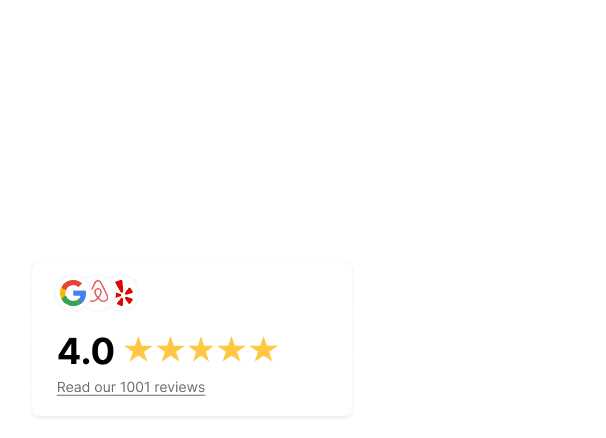
Showcase Rating Badge Theme on Website
Start Free Trial Now!Review Carousel
A Facebook review carousel is a widget that displays your ratings and reviews in a horizontal slider format. You can easily slide through the customer reviews, reflecting all your testimonials in one go.
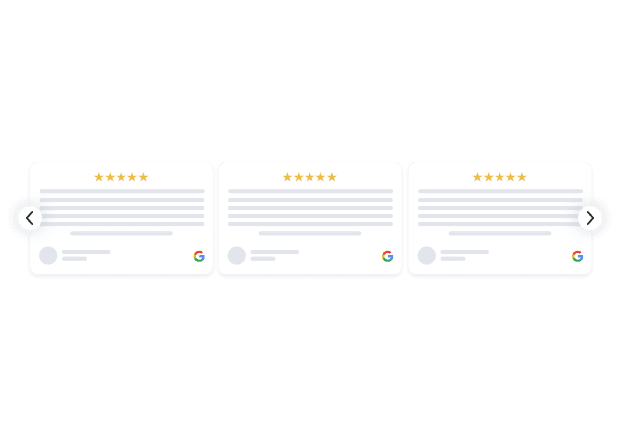
Display Review Carousel Theme on Website
Start Free Trial Now!List View
Facebook list view widget lists all your reviews and testimonials in a simple format. This type of widget is more versatile and user-friendly, as you can simply scroll through all the reviews. Embed them on your website and showcase your authentic reviews in the most convenient way using Taggbox.

Display List View Theme on Website
Start Free Trial Now!Conclusion
Reviews have become a vital component of any successful online business, as most purchase decisions are influenced by them. Integrating your Facebook reviews on your website helps you drive more engagement, boost SEO, and drive more traffic.
As a brand, showcasing your customers’ social proof to enhance your marketing efforts is essential. We hope this guide has helped you with the information you seek about embedding Facebook reviews into your website in 5 minutes.
So get started with your Facebook reviews embedding journey with Taggbox today and make your brand shine bright on UGC.