Add social media feeds to Shopify’s website to attract new visitors and gain trust by displaying User Generated Content (UGC), which will lead to conversion. Ultimately, that’s the goal, right?
Taggbox brings you a powerful & reliable platform to add Social Media Feeds, reviews, videos, etc. with complete user rights, real-time updates, moderation, and personalization features.
Add Social Media Feed To Shopify Website
Try Taggbox Widget – Start Your 14 Days Free Trial
To add Social Media Feeds, you need to follow the given steps-
Step 1
Login or Sign-Up to Taggbox Widget
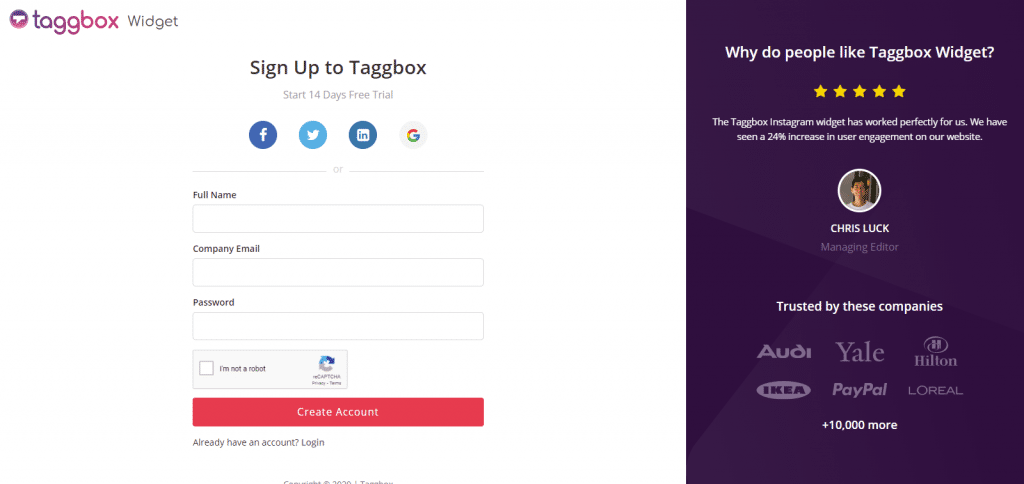
Step 2
You will be redirected to your Taggbox Widget Dashboard.
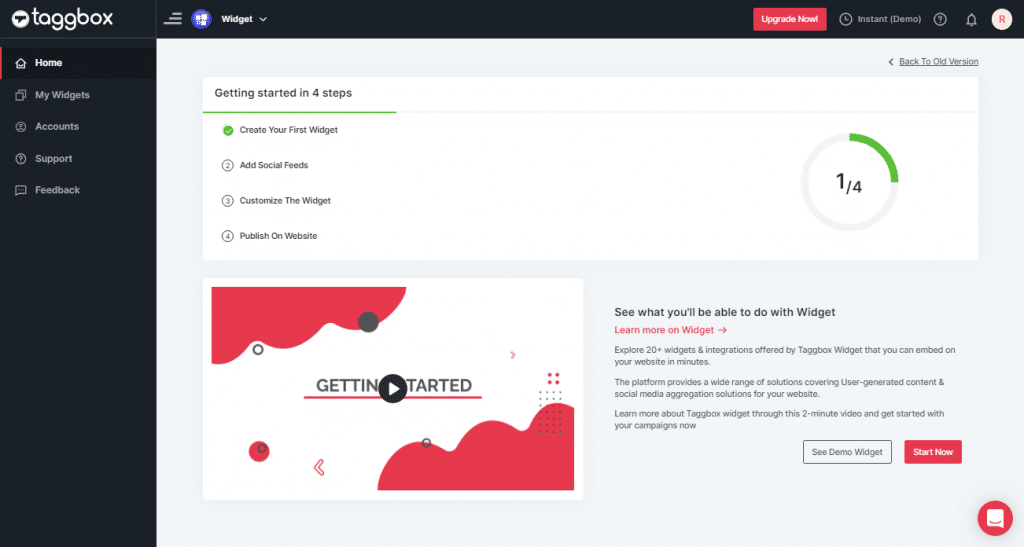
Step 3
On the dashboard, click on the Add Social Feeds option to start adding Social Media Feeds to your widget.
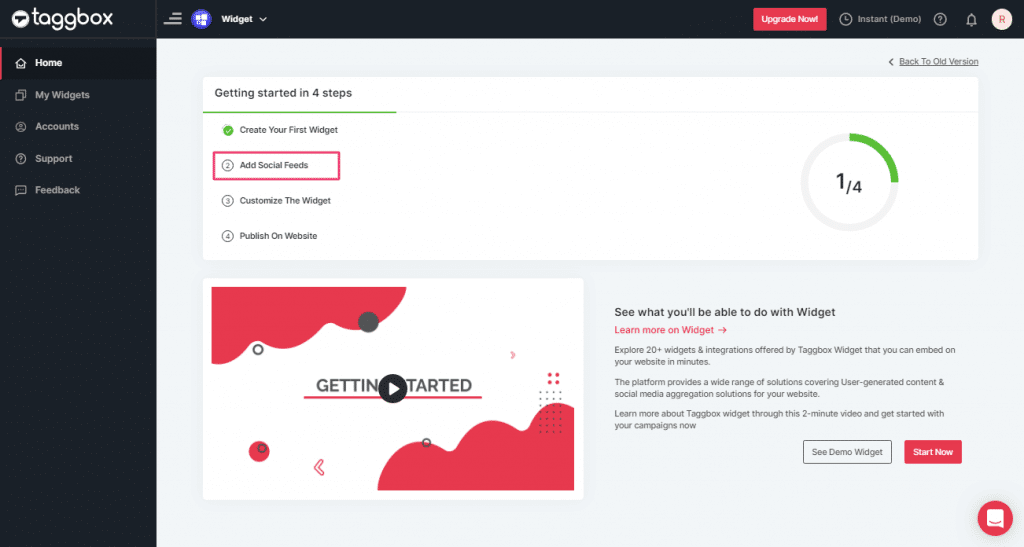
Step 4
In the pop-up “Pick a Source”, select a social media platform as your source of aggregating feeds.
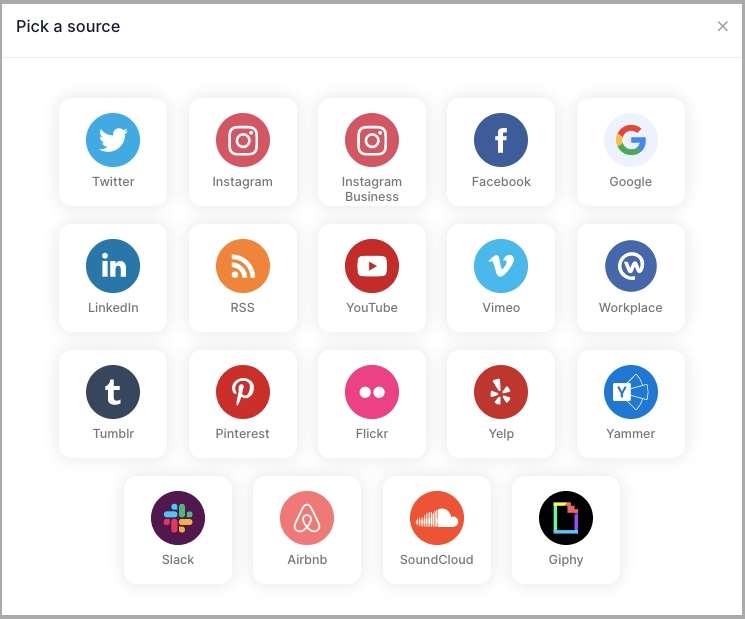
Tip: You can aggregate feeds from multiple sources like Instagram, Facebook, Twitter, YouTube etc into one widget.
Social media sources and connection type available to aggregate feeds from:
- Twitter – Hashtags (#), Handle (@), Mention (@), List, Favourites, and Advanced (Query)
- Instagram – Hashtags (#), Handle (@), Stories, Mention (@) and Tagged
- Facebook – Page, My Profile Posts, Albums, Page Reviews & Page Mentions
- Youtube – Channel URL, Playlist, Keywords, and Location
- LinkedIn – Post Url
- TikTok – Personal Account and Post Url
- Pinterest – Handle (@) and User Board
- Vimeo – Hashtag (#) and Handle (@)
- Tumblr – Hashtag (#) and Handle (@)
- Flickr – Hashtag (#), Handle (@)
Note: Similarly, there are other connection types for different requirements.
Get Social Media Feed Embed Code For Shopify Website
To embed a Social media feed on your website, you need to follow the given steps-
Step 1
Click the “PUBLISH” button on the bottom-left of the screen, You can also see the “PREVIEW” of how your feeds gonna look on different devices.
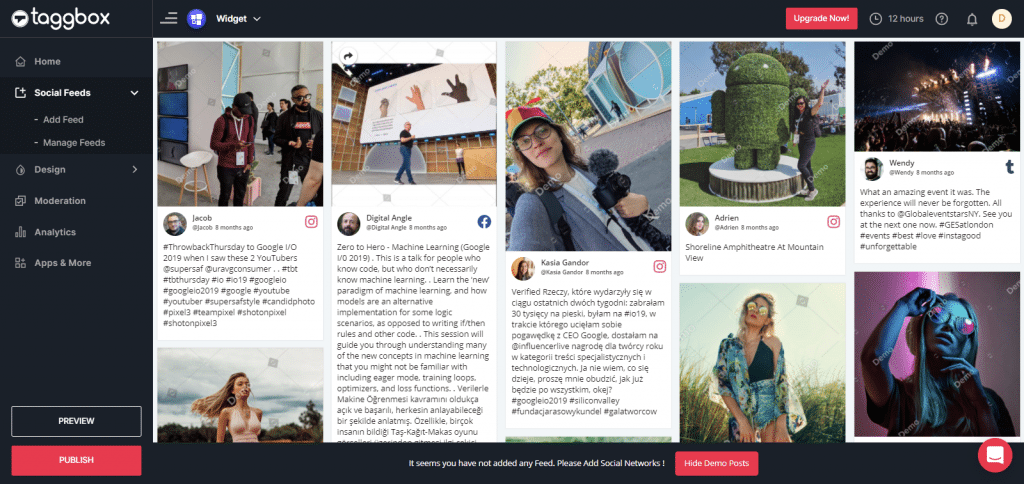
Step 2
A dialog box “Choose Your Platform” will appear, Select Shopify Logo to generate the embed code for your Shopify website.
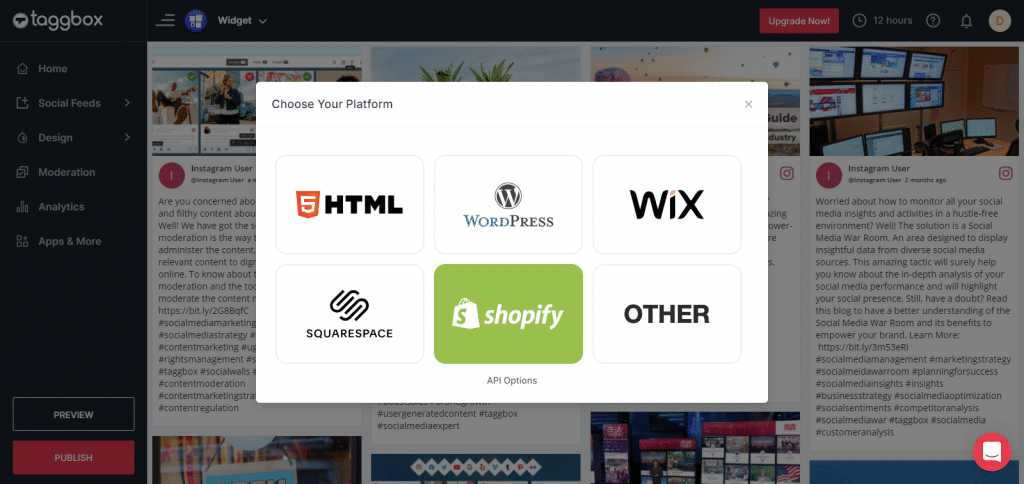
Step 3
Set width and height as per your requirements and click on Get Code
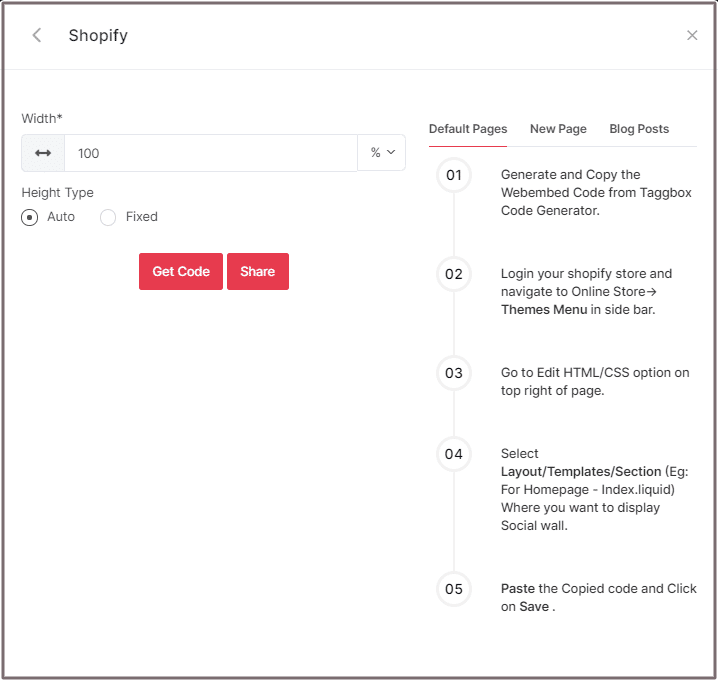
Step 4
COPY the generated code for the website and follow the below steps:
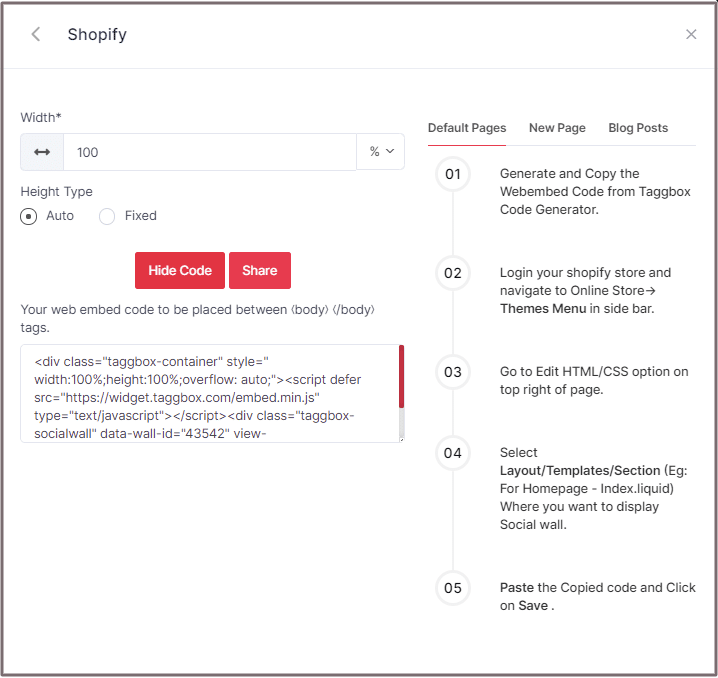
Shopify gives you the option to embed your Social widget either on default Pages or New Pages or Blog Posts.
Here are the three methods of adding Social media feed widget on Shopify’s Website:
Embed Social Media Feed Widget On Shopify Default Pages
Follow these steps for Default Pages:
1. Copy the Web Embed Code from Taggbox Code Generator.
2. Log in to your Shopify store and navigate to Online Store-> Themes Menu in the sidebar.
3. Click on Customize button.
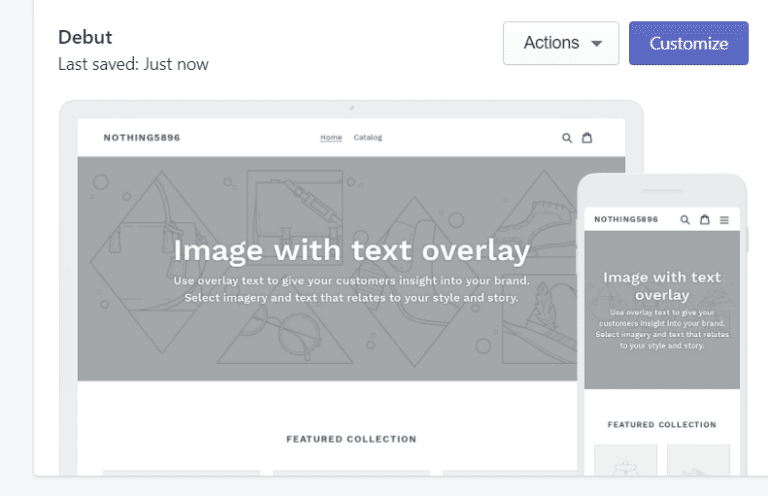
4. Then Navigate to left side of the page and click on Custom Content.
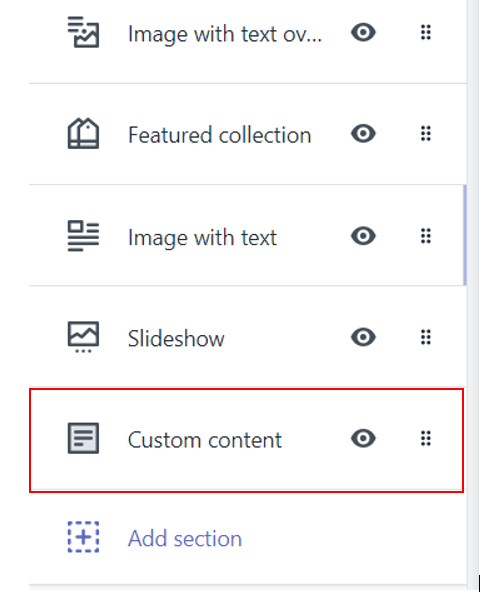
5. Then click on Custom HTML and paste the Copied code and Click on Save.
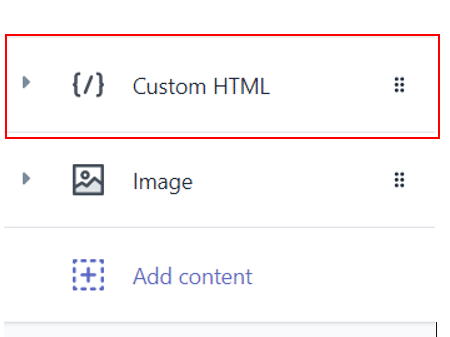
Add Social Media Feed To Shopify New Pages
Follow these steps for new pages:
1. Copy the Web Embed Code from Taggbox Code Generator.
2. Log in to your Shopify store and Navigate to Online Store->Pages menu in the sidebar.
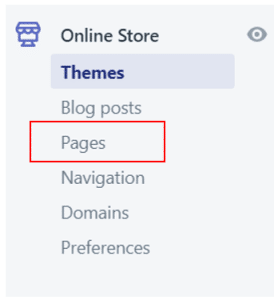
3. Click on Add Page.
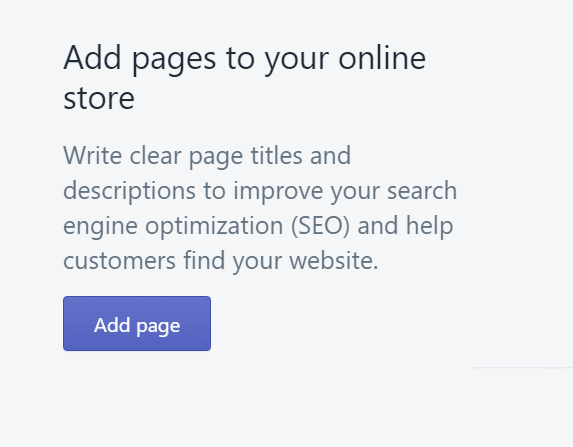
4. Select the Show HTML (<>) option of Text Editor.

5. Paste the Copied code and Click on Save.
Embed Social Media Feed on Blog Posts
Follow these steps for Blog Posts:
1. Copy the Web Embed Code from Taggbox Code Generator.
2. Log in to your Shopify store and Navigate to Online Store->Blog posts menu in the sidebar.
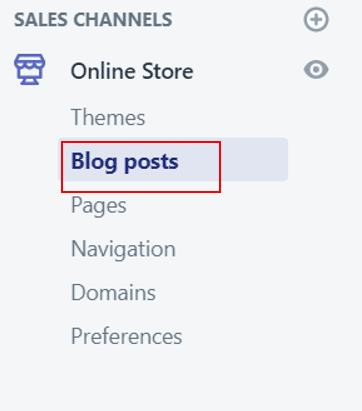
3. Click on Add/Create Blog Post on the top right of the page.
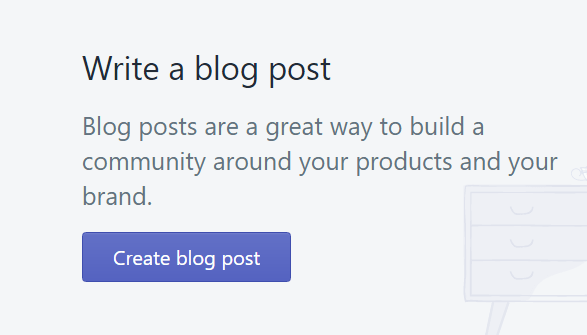
4. Select the Show HTML (<>) option of Text Editor.

5. Paste the Copied code and Click on Save.
Great! You have successfully added social media feed widget on your Shopify Website.
Try Taggbox Widget To Embed Social Widget Feed – Start Your 14 Days Free Trial
If you have any questions or need help, please contact us or write us at [email protected].