How to create a Vimeo Feed on Mvix?
To create a Vimeo feed, you need to follow the given steps-
Step 1
First Signup Or Login to your Taggbox Display account
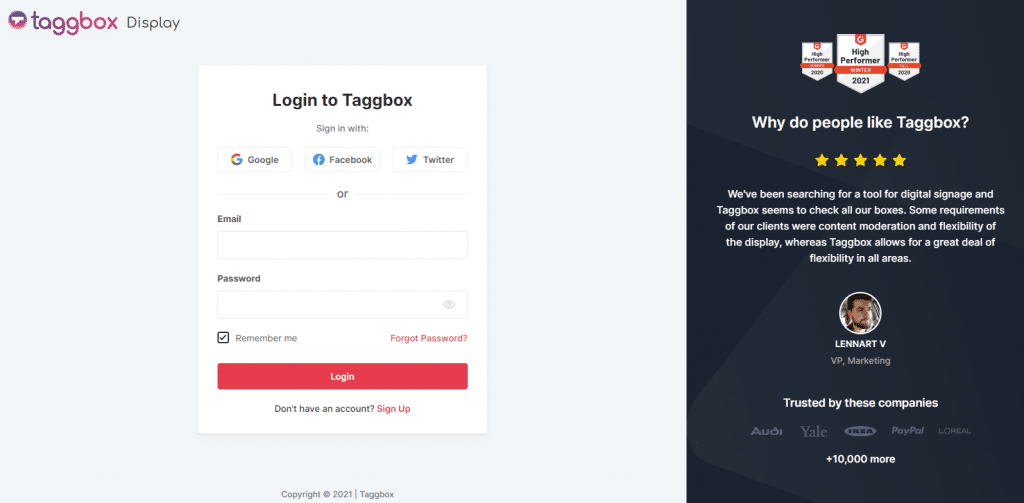
Step 2
After Login you will be land on the Taggbox Display Home, Click on Start Now and on Next Screen, you will ask to choose a network to create a social wall
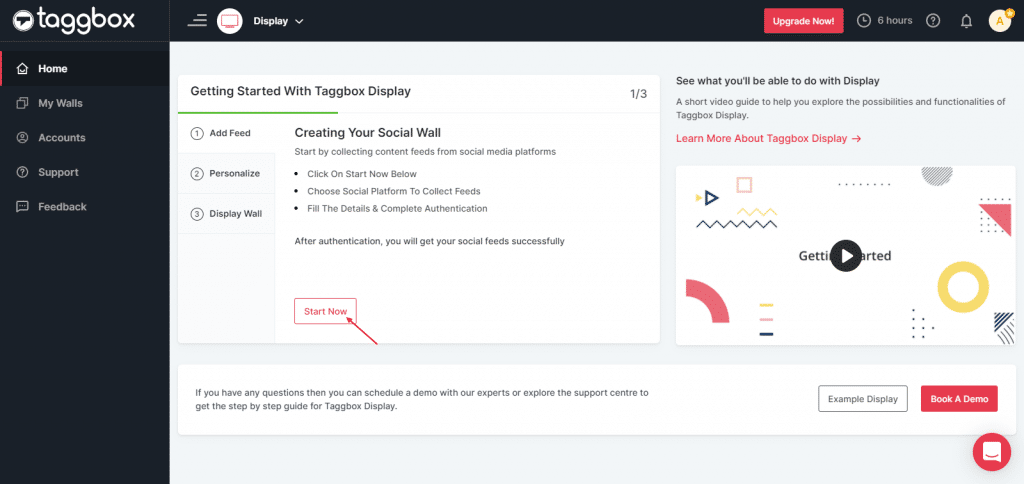
Step 3
In the popup that appears, select the source Vimeo and then fill out the required fields.
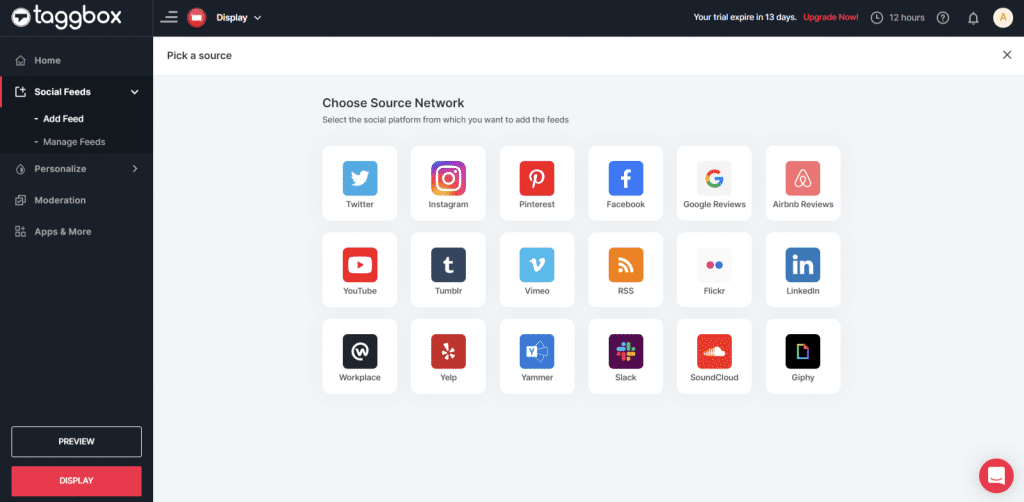
Step 4
Choose one of these to add the feed:
Hashtag(#): To fetch Vimeo feeds, enter your Vimeo Hashtag.
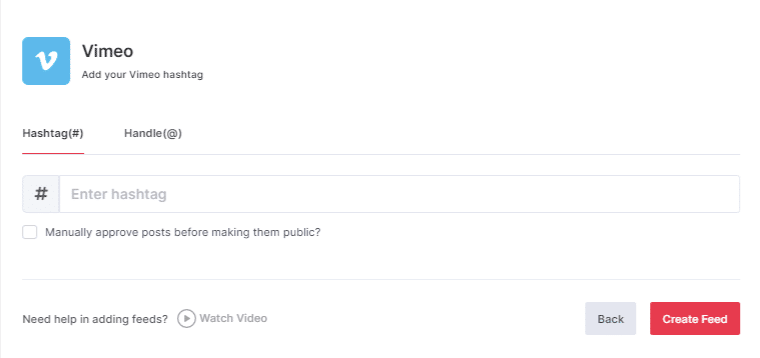
Handle(@): To fetch Vimeo feeds, enter your Vimeo Handle.
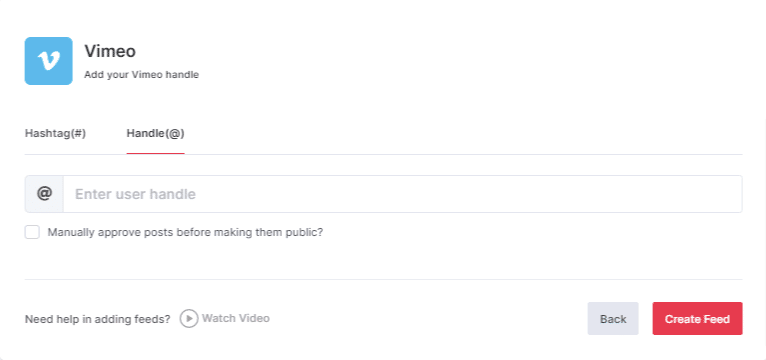
To enable Moderation on the connection select “Manually approve posts before making them public”.
Step 5
Then click the “Create Feed” button to complete adding the feed.
Great, the Connection has been created and within a few moments posts will appear in the Wall editor.
Display Vimeo Feed on Mvix
To display a Social Wall on Mvix Digital Signage, you need to follow the given steps-
Step 1
Click on the Display button at the bottom left of your screen.
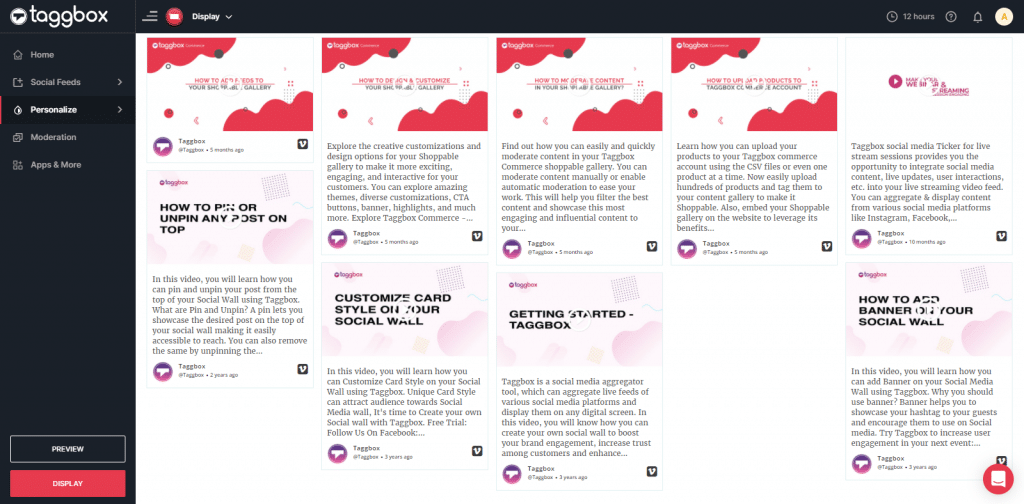
Step 2
Select MVIX as your digital signage option.
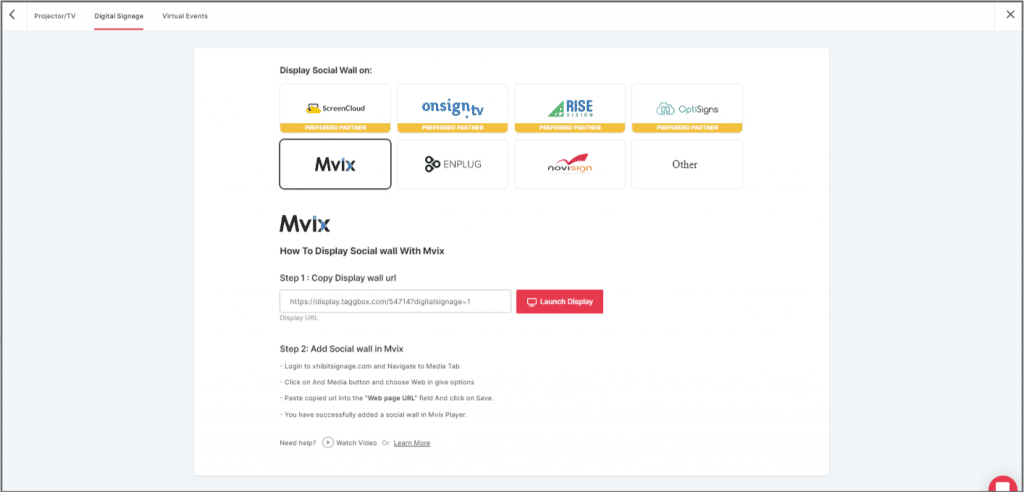
Step 3
A dialogue box explaining steps to display social wall on MVIX digital signage will appear. From the last step, copy the Embed Code/ URL to the clipboard.
Step 4
Now, login to your xhibitsignage.com
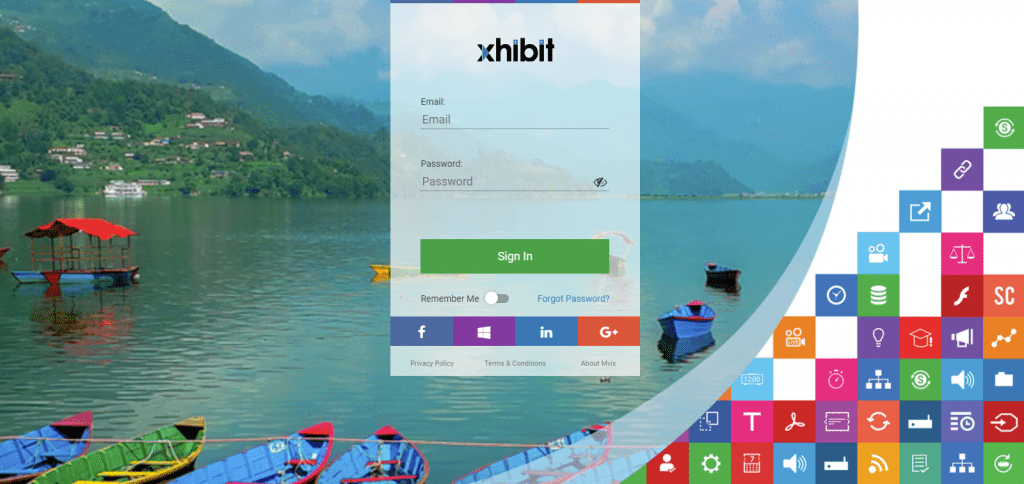
Step 5
Navigate to Media Tab and Click on Add Media.
Step 6
Click on Web Tab.
Step 7
Click on the Webpage widget icon.
Step 8
Here, in the Web Page URL field, paste the copied Embed URL.
Great! You have successfully integrated the Vimeo feed On MVIX digital signage.
If you have any questions or need help, please contact us or write to us at [email protected]