Add a Vimeo Feed on Screen Cloud
To create a Vimeo feed, you need to follow the given steps-
Step 1
First Signup or Login to your Taggbox Display account
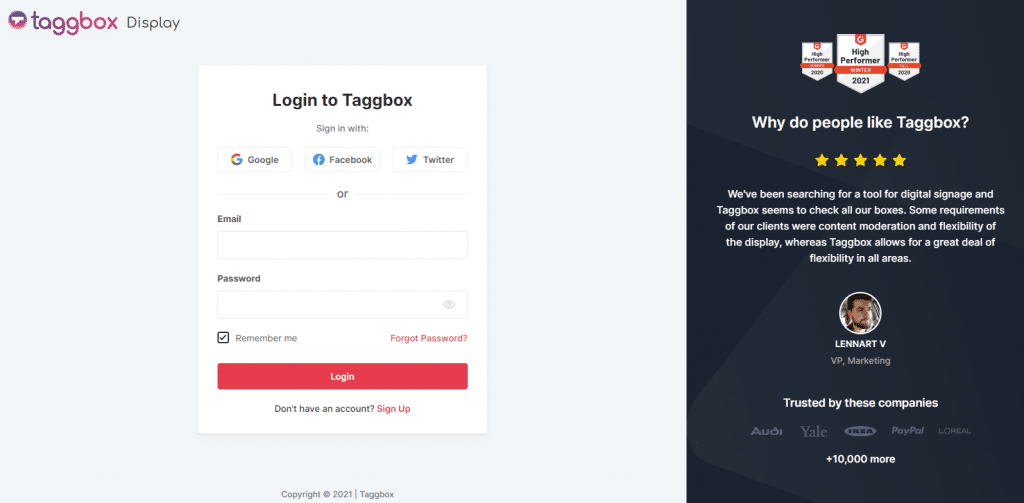
Step 2
After Login you will be land on the Taggbox Display Home, Click on Start Now and on Next Screen, you will ask to choose a network to create a social wall
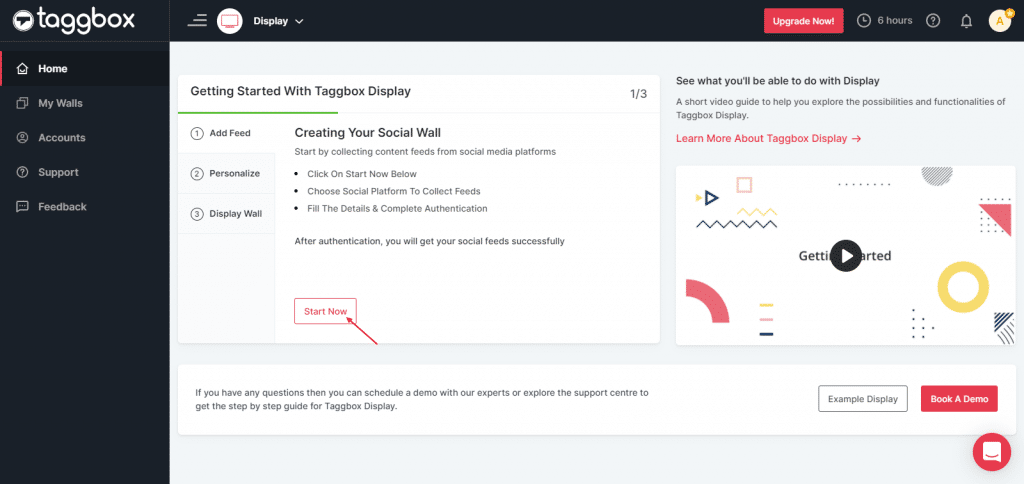
Step 3
In the popup that appears, select the source Vimeo and then fill out the required fields.
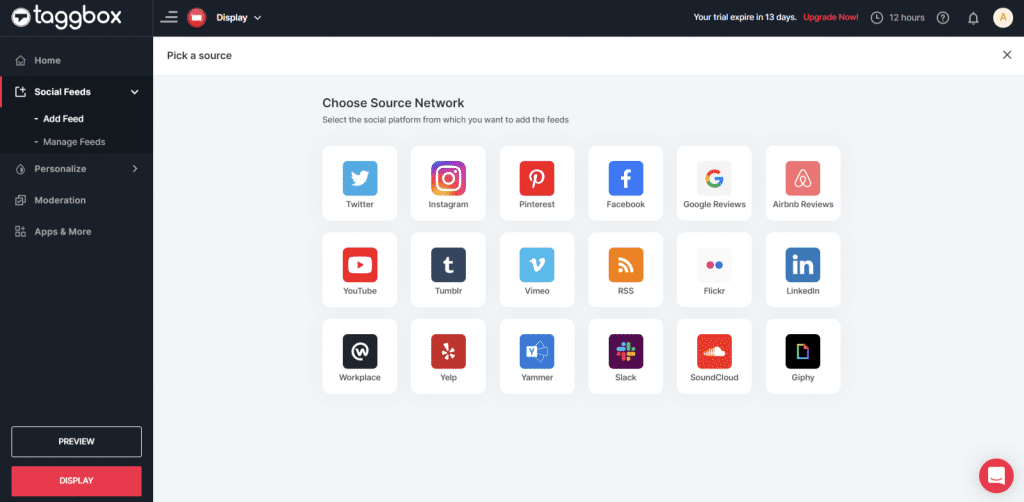
Step 4
Choose one of these to add the feed:
Hashtag(#): To fetch Vimeo feeds, enter your Vimeo Hashtag.
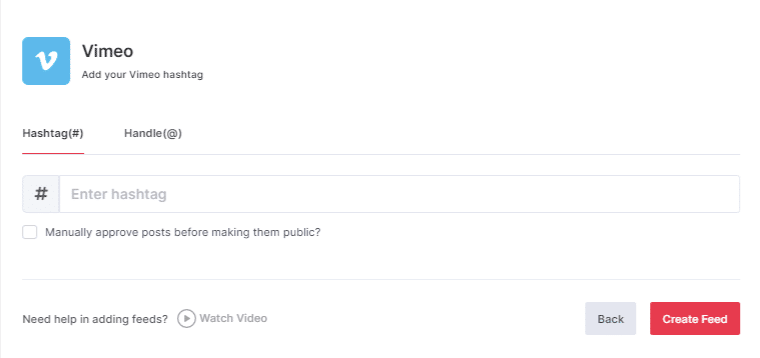
Handle(@): To fetch Vimeo feeds, enter your Vimeo Handle.
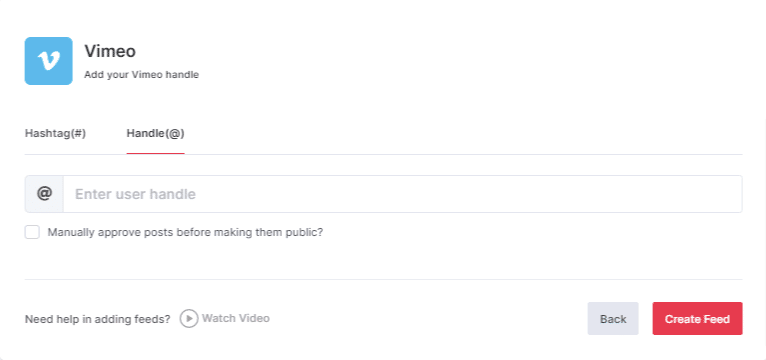
To enable Moderation on the connection select “Manually approve posts before making them public”.
Step 5
Then click the “Create Feed” button to complete adding the feed.
Great, the Connection has been created and within a few moments posts will appear in the Wall editor.
Display Vimeo Feed on Screencloud
Step 1
Click on the Display button at the bottom left of your screen.
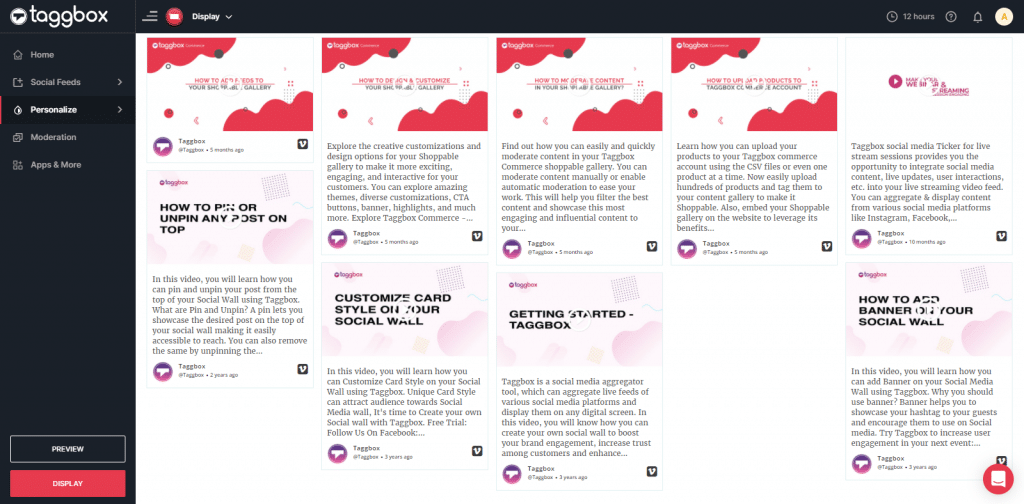
Step 2
Select Screen Cloud as your digital signage option.
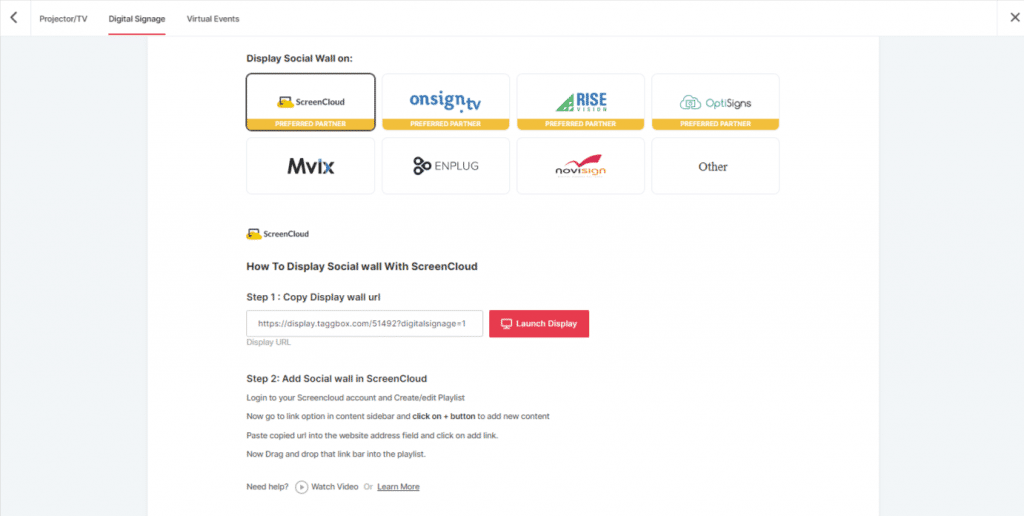
Step 3
A dialogue box explaining steps to display social wall on Screen Cloud will appear. From the last step, copy the Embed Code/ URL to the clipboard.
Step 4
Now, login to your Screen Cloud account.
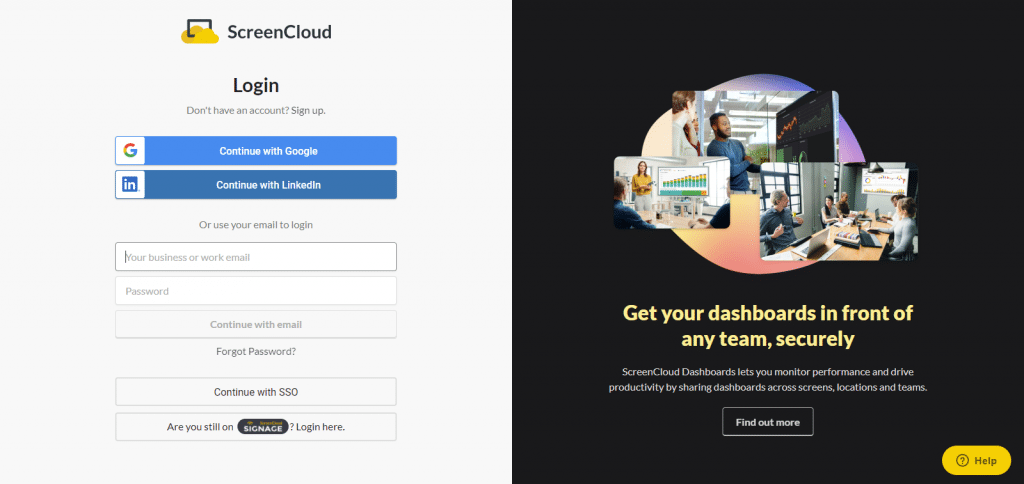
Step 5
Click on “Apps” and Search for Taggbox Display
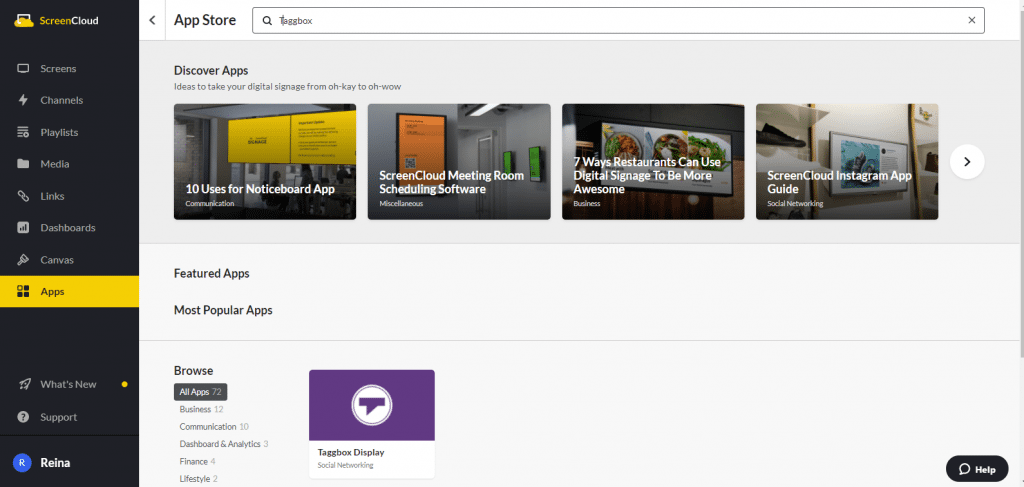
Step 6
Now you will get the app guide, click on get option

Step 7
Now give name to your wall, enter the unique URL of your social media wall (as per above), select the theme and number of posts. Click save.
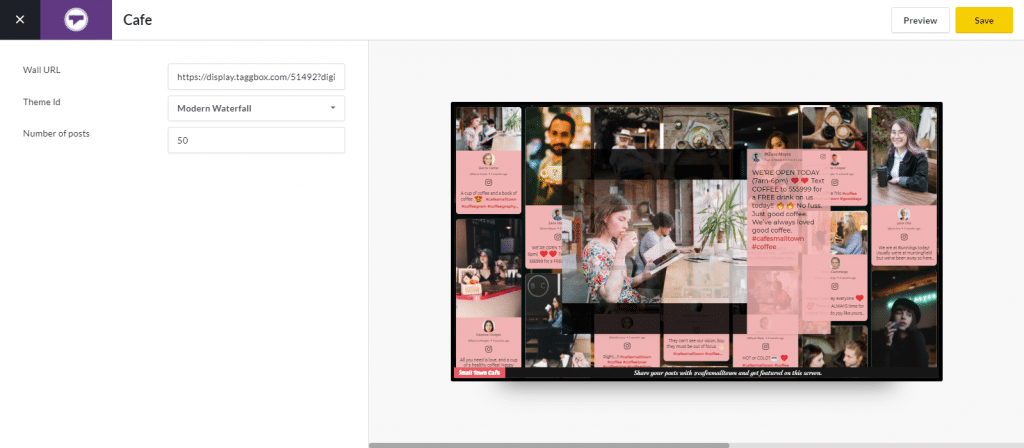
Great! You have successfully integrated your Vimeo feed on the Screen Cloud.
If you have any questions or need help, please contact us or write to us at [email protected]