Add a Yelp Feed on Mvix
To create a Yelp feed, you need to follow the given steps-
Step 1
First Signup Or Login to your Taggbox Display account
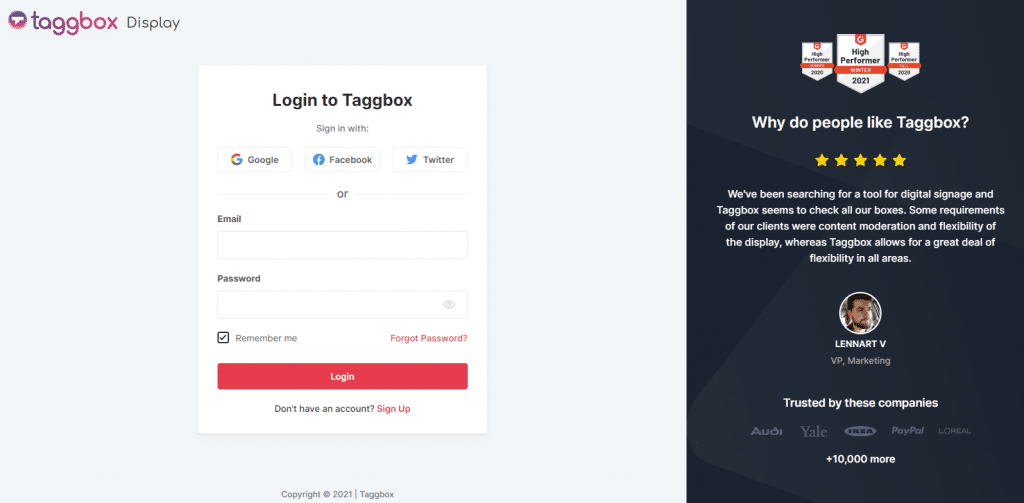
Step 2
After Login you will be land on the Taggbox Display Home, Click on Start Now and on Next Screen, you will ask to choose a network to create a social wall
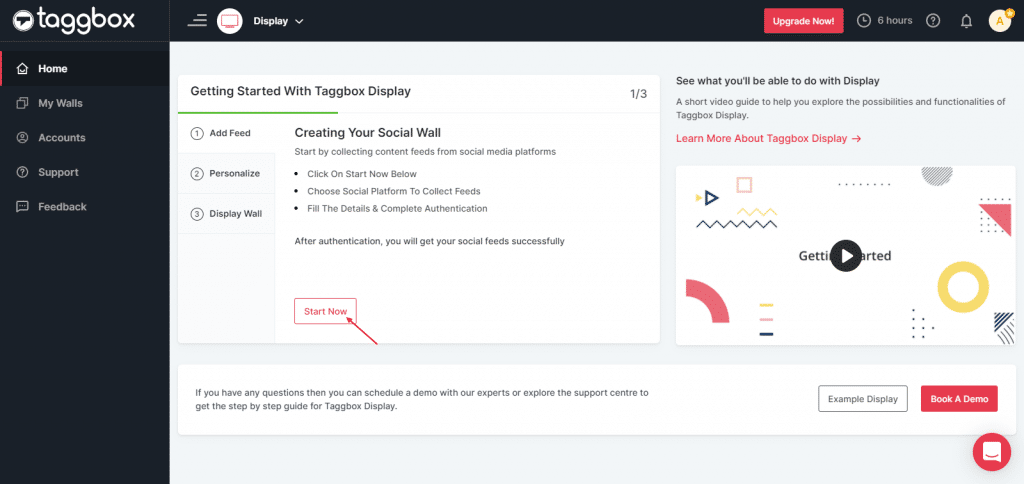
Step 3
In the popup that appears, select the source “Yelp”.
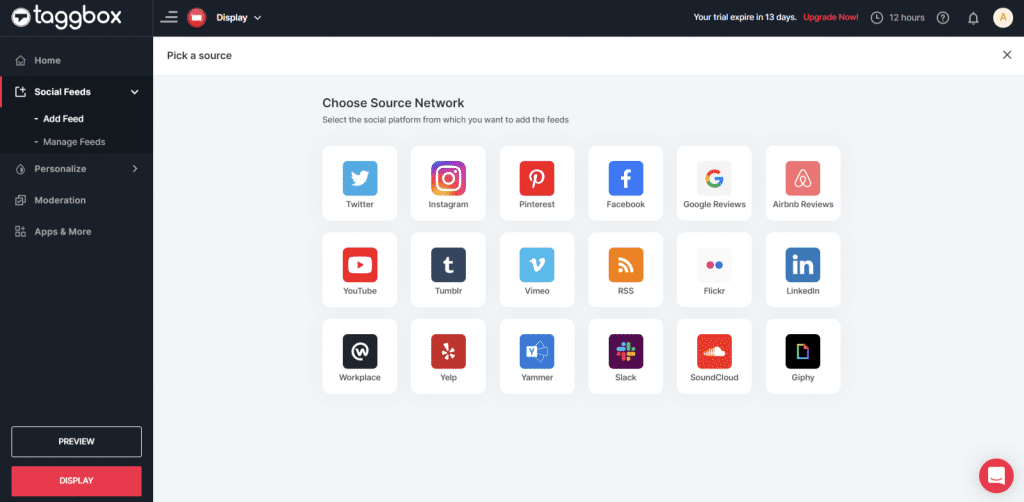
Step 4
Here, you will see two choices for adding feeds:
Business Page: To fetch Yelp Reviews from Business Page enter the Yelp business page URL
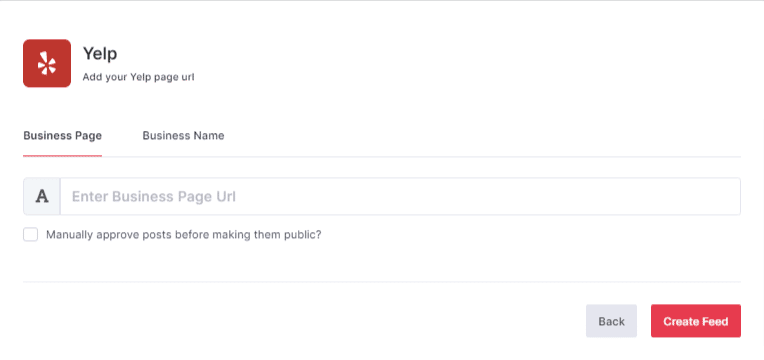
Business Name: To fetch Yelp Reviews with the help of Business Name enter location and keyword
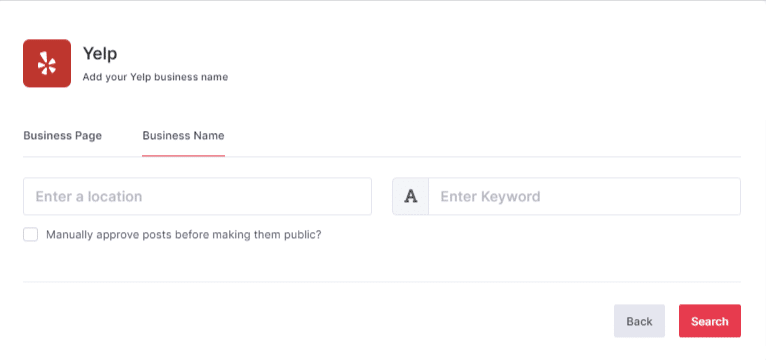
Choose one of these to add feed and fill in the required details.
Then click the “Create Feed” button to create a new feed.
Great, the Connection has been created and within a few moments posts will appear in the Wall editor.
Display Yelp Feed on Mvix
To display a Social Wall on Mvix Digital Signage, you need to follow the given steps-
Step 1
Click on the Display button at the bottom of the left column.
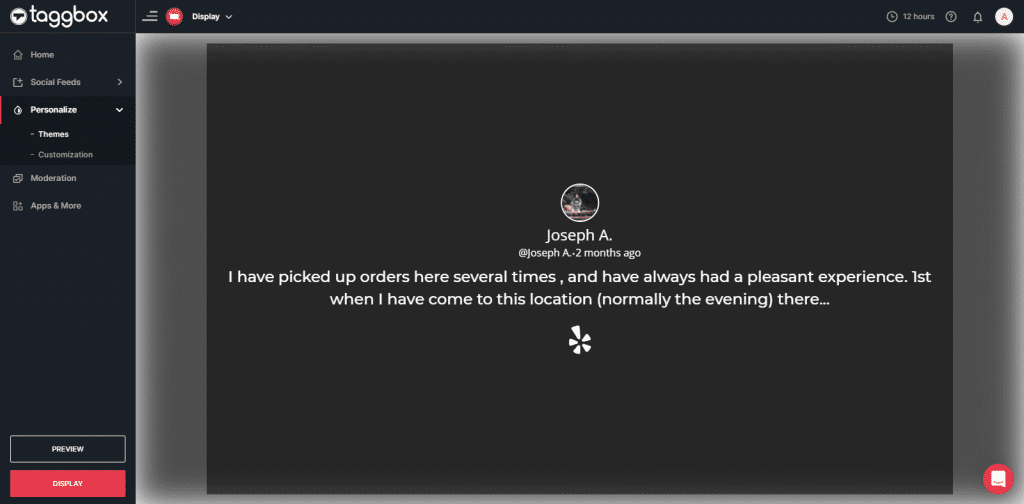
Step 2
Select MVIX as your digital signage option.
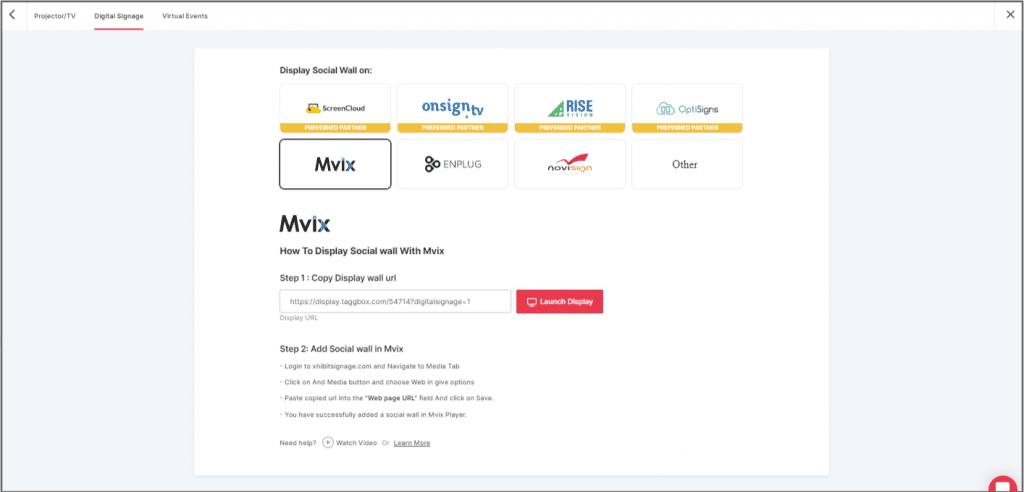
Step 3
A dialogue box explaining steps to display a social wall on MVIX digital signage will appear. From the last step, copy the Embed Code/ URL to the clipboard.
Step 4
Now, login to your xhibitsignage.com
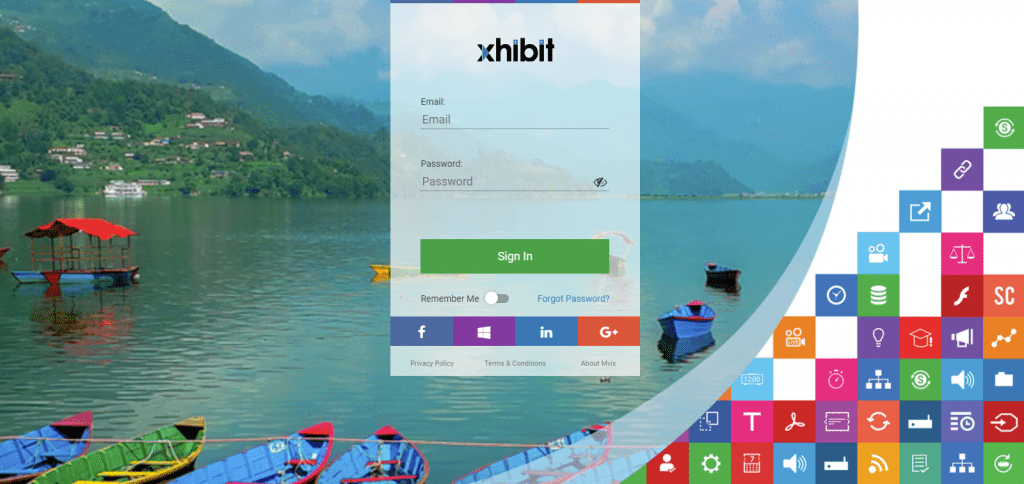
Step 5
Navigate to Media Tab and Click on Add Media.
Step 6
Click on Web Tab.
Step 7
Click on the Webpage widget icon.
Step 8
Here, in the Web Page URL field, paste the copied Embed URL.
Great! You have successfully integrated the Yelp feed On MVIX digital signage.
If you have any questions or need help, please contact us or write to us at [email protected]