Add Facebook Feed
To embed Facebook feed on your Weebly website you need to Integrate Facebook Feed On Taggbox Widget Editor, So Follow the given steps:
Try Taggbox Widget – Start Your 14 Days Free Trial
1. Create a Taggbox Widget Account or Login if you already have an existing account.
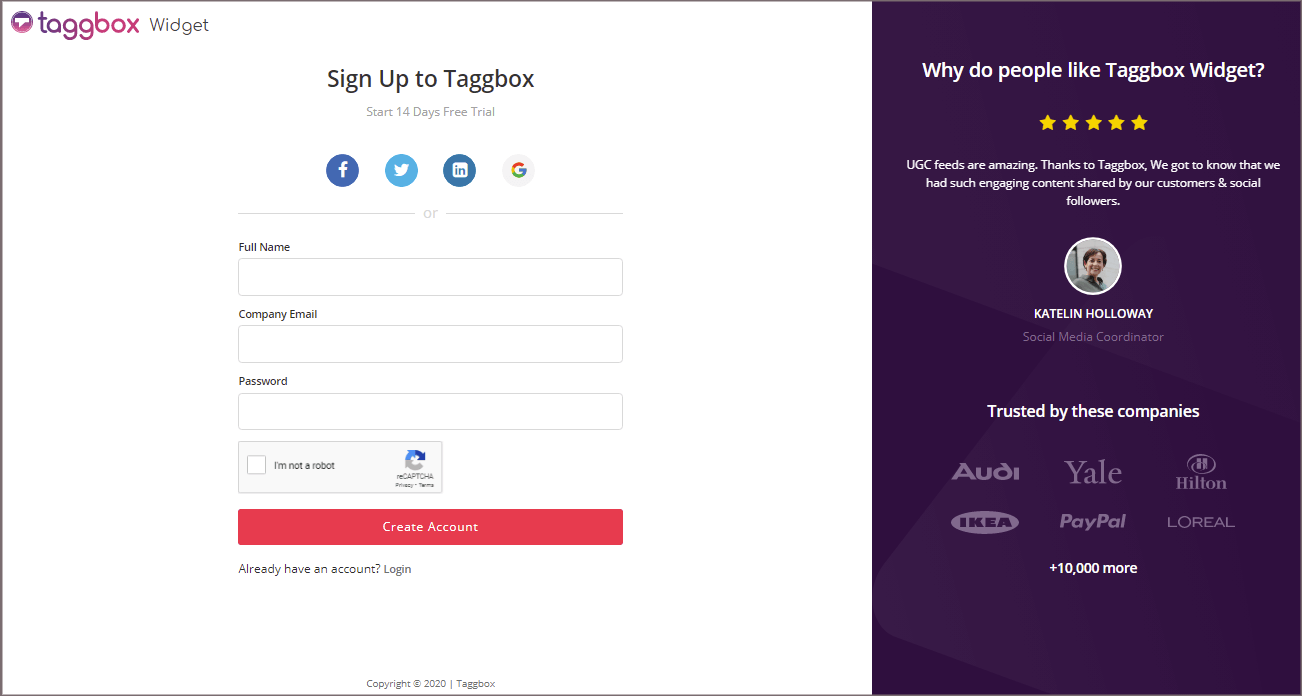
You’ll be automatically redirected to Taggbox Widget Dashboard.
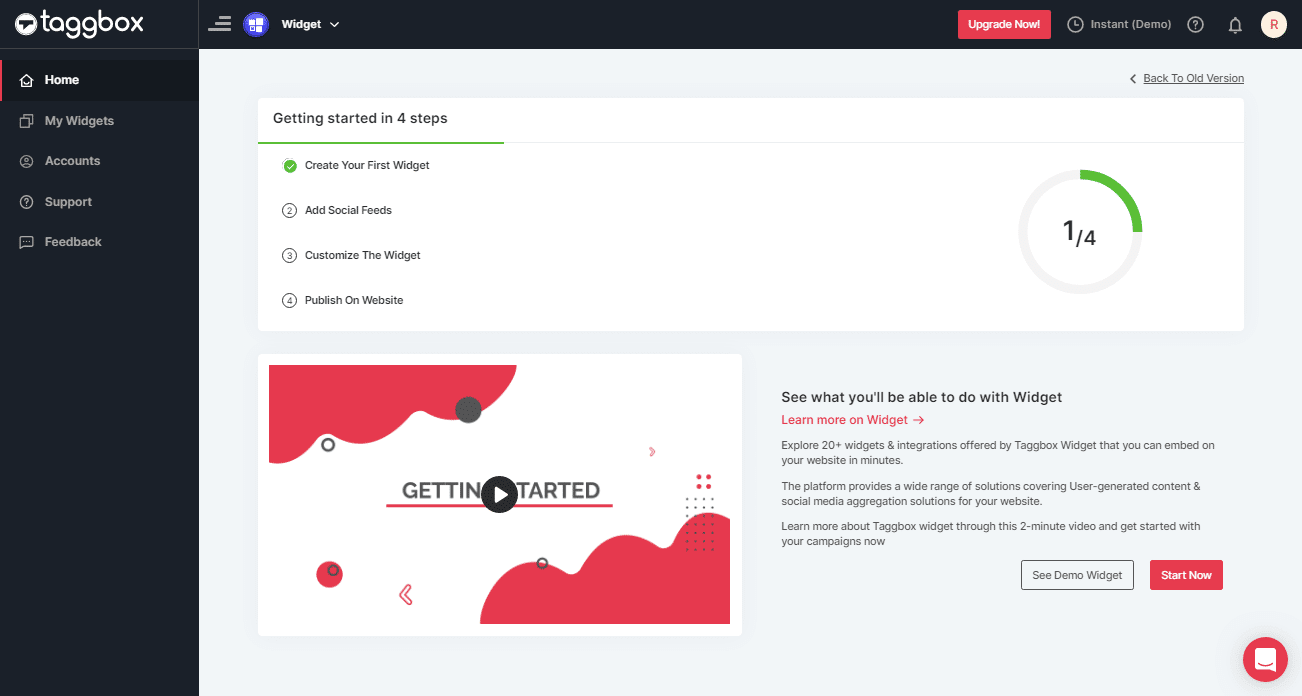
2. Click on the “Add Social Feeds” option to start adding Facebook feeds to your widget.
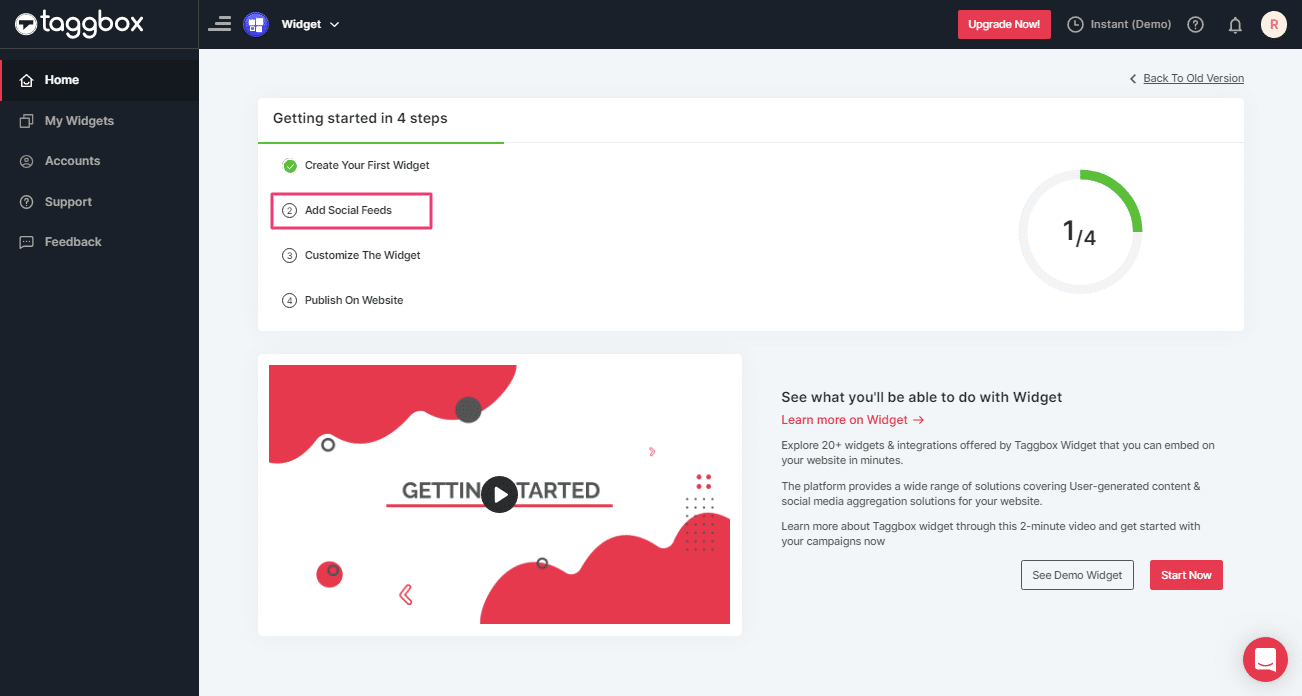
3. A dialog box “Pick a source” will appear; select Facebook as your source of aggregating feeds:
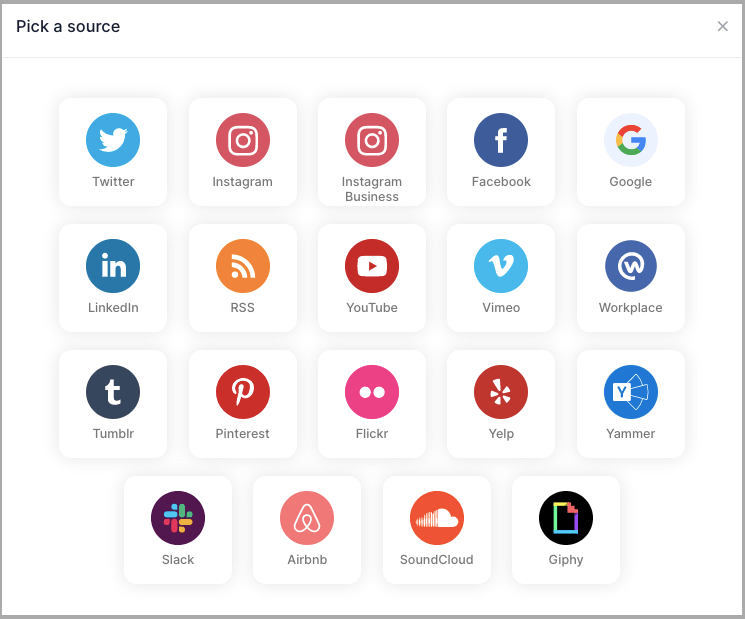
4. A new dialog box will appear with “Create Facebook Feed” options to aggregate:
You can aggregate from the following source:
- Page – to fetch Facebook Page posts on your Facebook Feed Widget.
- My Profile Posts – to fetch your Facebook Profile posts on your Facebook Feed Widget.
- Albums – to fetch your Facebook Profile Albums on your Facebook Feed Widget
- Page Reviews – to fetch your User-generated reviews on your Page handle to your Facebook Feed Widget
- Page Mentions – to fetch the feeds in which your page handle is mentioned to your Facebook Feed Widget
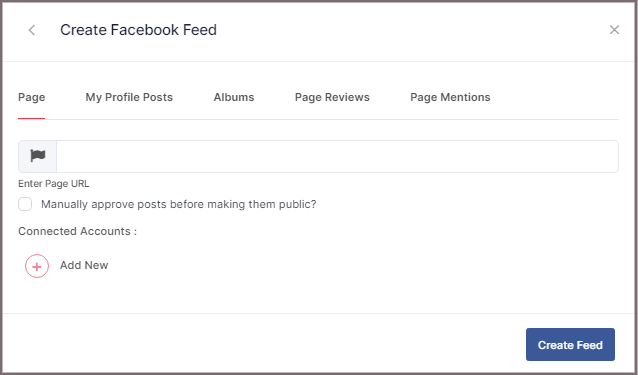
5. Choose your aggregating method and enter the input accordingly.
Lastly, Click “Create Feed” button.
A “Continue with Facebook” pop-up will appear; proceed to Login to a Facebook account to provide authorization for aggregating.
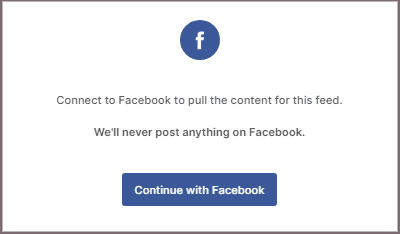
After entering the valid credentials, in some seconds, your feeds will be displayed.
Tip: You can refine the aggregation process, enable the checkboxes on the above options accordingly.
Tip: Taggbox provides a “Design” option to customize your feed’s display, with many options to choose between according to your need.
Embed Facebook Feed on Weebly Website
To add Facebook feed on your weebly website you need to follow the below steps –
1. Click the “PUBLISH” button on the bottom-left of the screen; You can also see the PREVIEW of how your feeds gonna look on different devices.
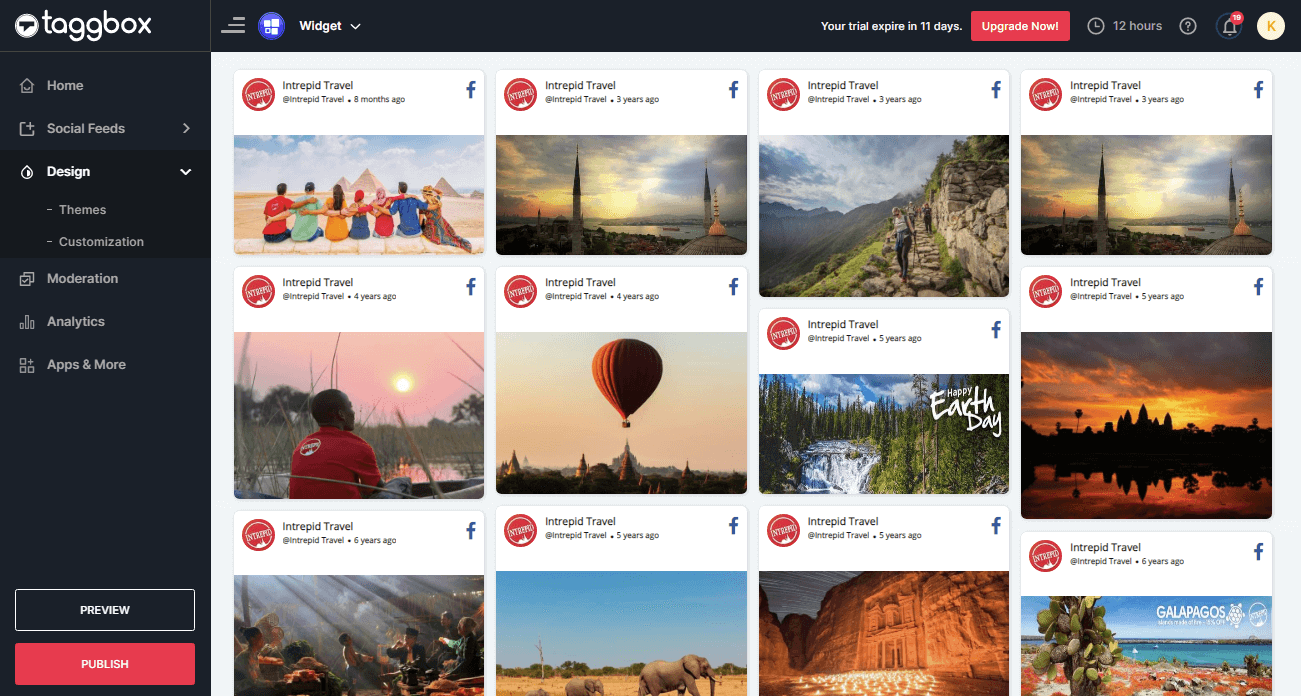
2. A new Dialog Box named “Choose Your Platform” will appear; select “OTHER” to generate the embed code for your Weebly website.
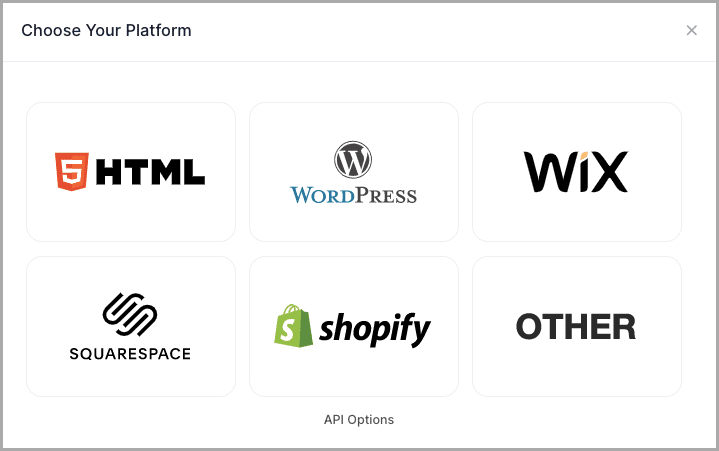
3. A new Dialog box OTHER will appear.
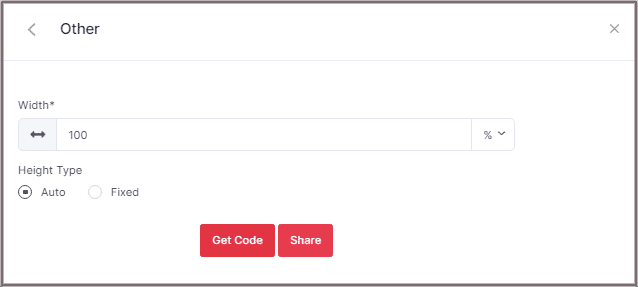
4. Set the width and height or select auto then Click on GET CODE and COPY the whole generated code.
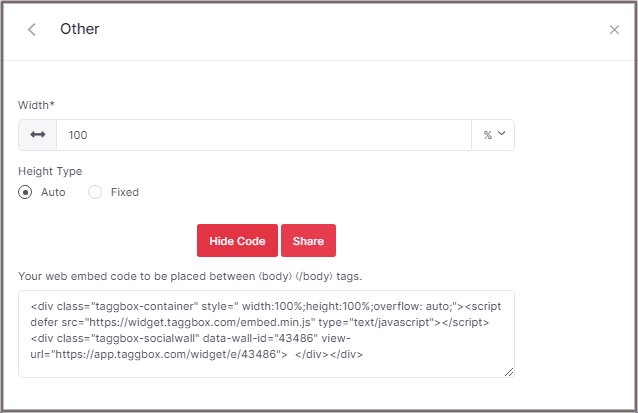
5. On Weebly Navigate to the page where you want to embed Facebook feed.
6. In the left navigation bar click on “Embed Code” and Drop it on the position where you want to display the Facebook Feed Widget.
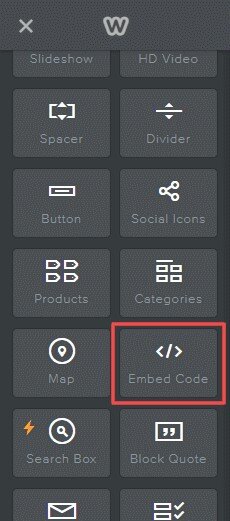
7. Click on Edit Custom HTML and paste the Copied Weebly Facebook Feed code into the Container.
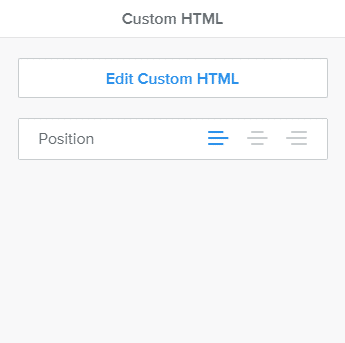
Great! You have successfully embedded Facebook Feed on Weebly website.
Try Taggbox Widget To Embed Facebook Feed – Start Your 14 Days Free Trial
If you have any questions or need help, please Contact us or write to us at [email protected]