Steps To Embed Instagram Feed On Elementor:
To create and embed Instagram feed on Elementor website, you need to follow the following steps:
Try Taggbox – Start Your 14 Days Free Trial
1. First, create your Taggbox Widget Account or Log in to your existing account.
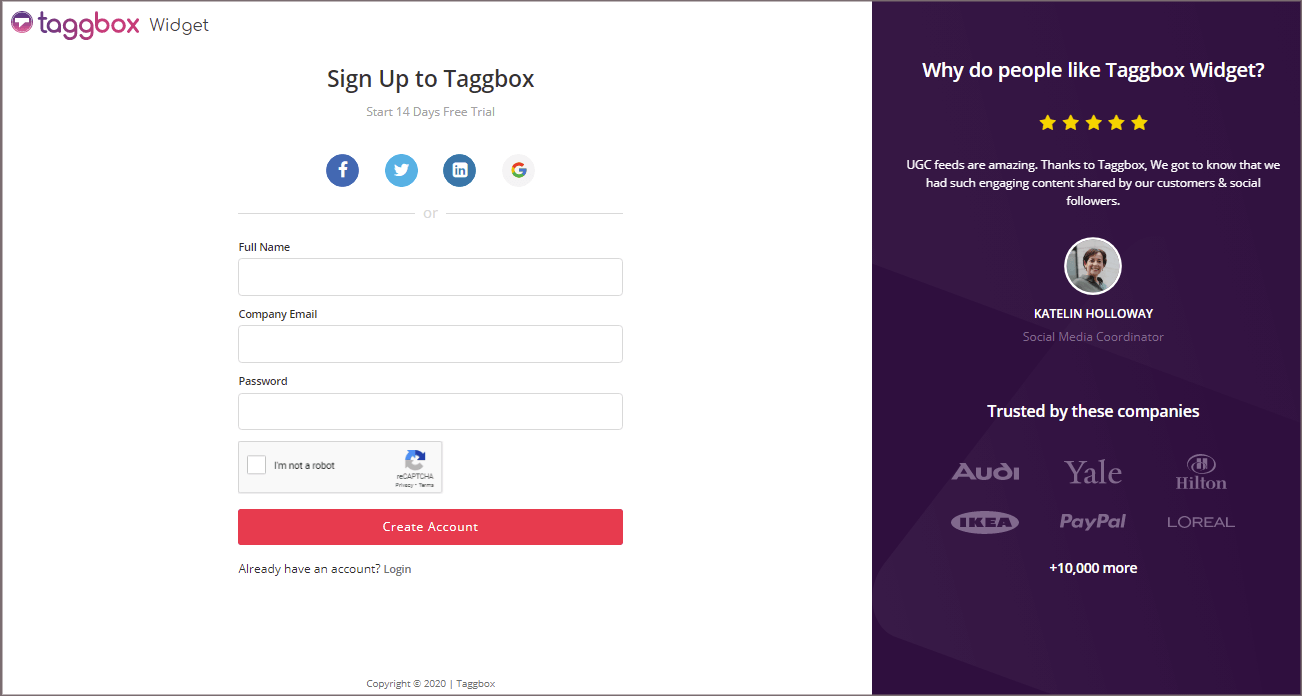
You’ll be redirected to Taggbox Widget Dashboard:
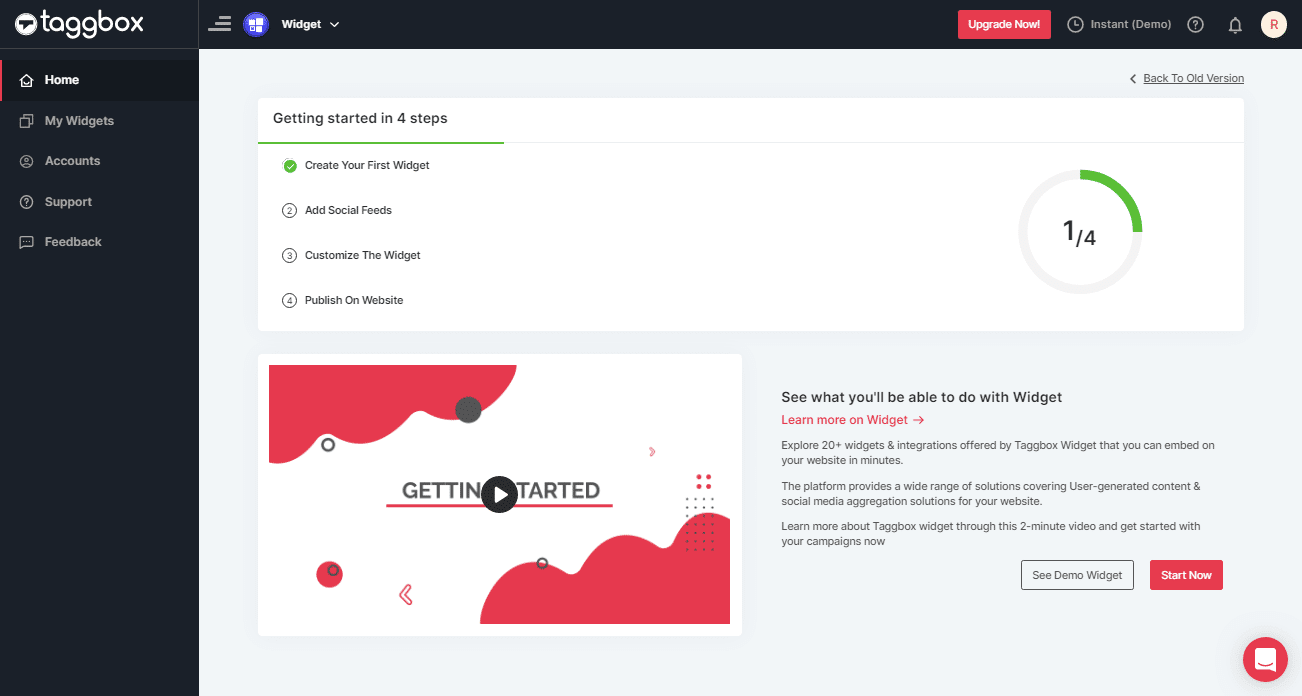
2. Click on the “Add Social Feeds” option to start adding Instagram feeds to your widget.

Tip: You can also add multiple feeds from multiple sources like Instagram, Facebook, Twitter, Youtube, etc all in one widget.
3. On the new Dialog Box “Pick a source” select Instagram Business as your source of aggregating feeds.
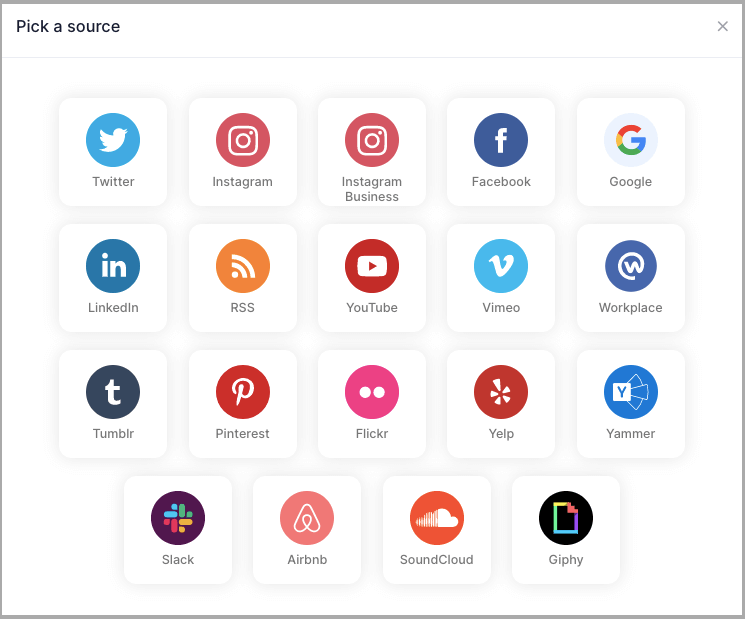
4. A Pop-Up “Create Instagram Business Feed” will appear; You’ll find 6 options to fetch Instagram Feeds to your Instagram Widget for elementor website.
1. HASHTAG (#) – To fetch Instagram feeds using hashtags(#).
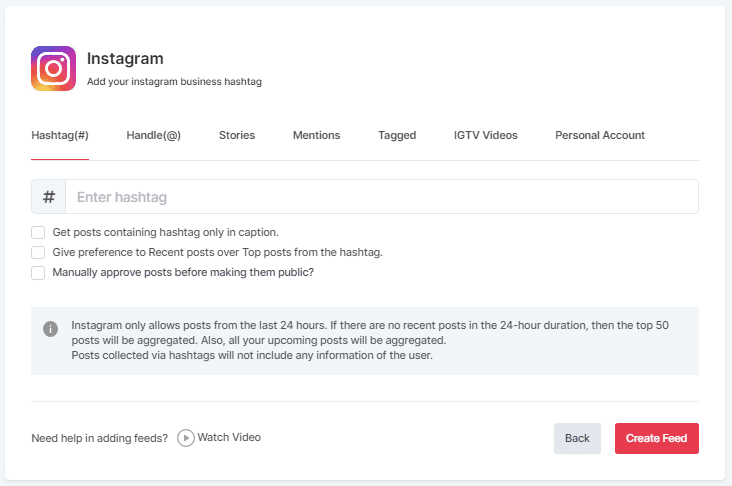
2. HANDLE (@) – To fetch feeds from a profile account.
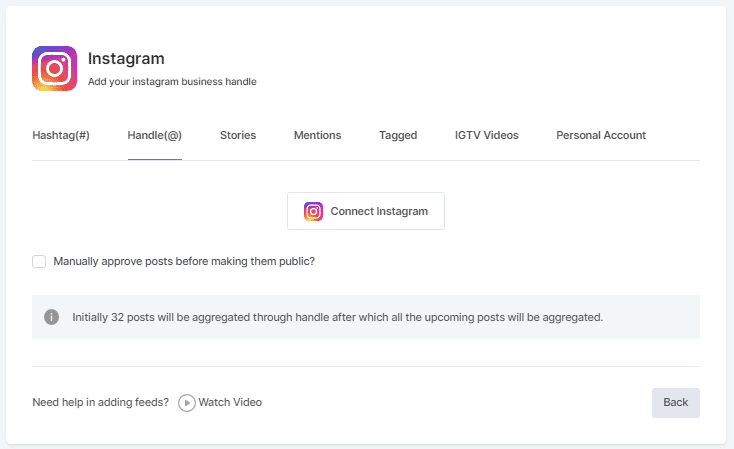
3. Stories – to fetch your profile’s Instagram Stories.
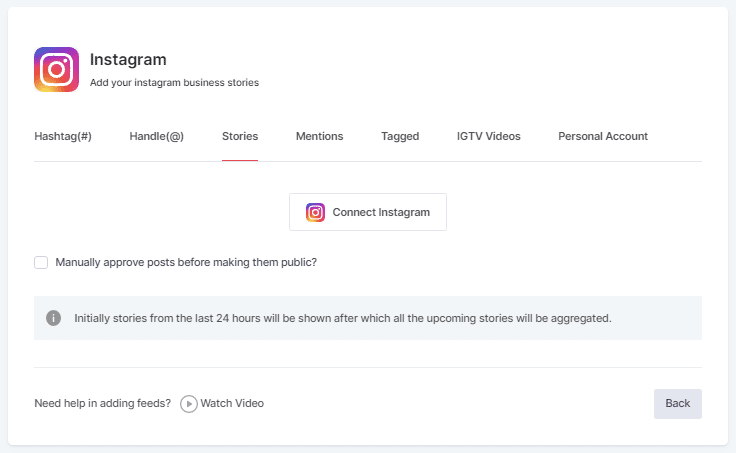
4. MENTIONS – To fetch feeds in which your account is mentioned on Instagram Posts.
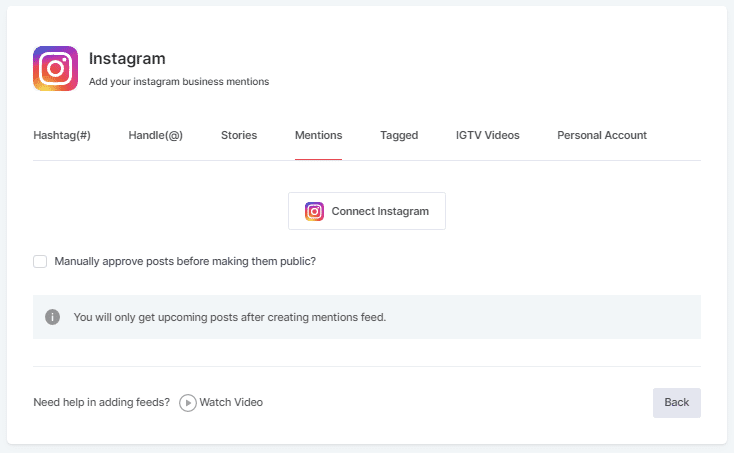
5. TAGGED – To fetch feeds in which your profile is tagged on Instagram Posts.
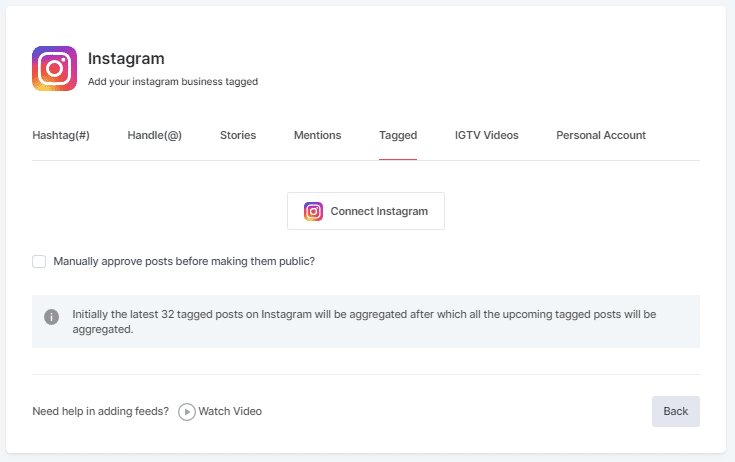
6. Videos (IGTV) – To aggregate videos through Instagram.
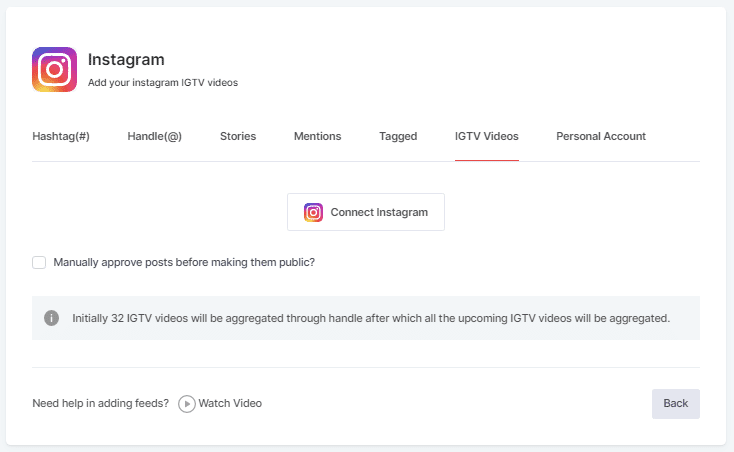
5. Choose your method of aggregating feeds and enter the input accordingly.
Finally, Click the “Create Feed” button to start the processing of embedding Instagram feeds according to your selection.
If asked complete the required authentication to fetch the feeds.
(Note: The Email Id you log in with on Facebook should have an Instagram account too because you know Facebook owns Instagram).
On successful authentication, in a short matter of seconds, your feeds will be displayed on Taggbox Editor.
Tips: You will find a “Design” option to customize your feed’s display, with many options to choose from according to your need.
Now, Let’s move towards embedding on a Elementor website.
Generate Instagram Feed Embed Code For Elementor
Below are the precise steps to follow for generating Instagram feeds embedding code for your elementor website
1. Click the “PUBLISH” button on the bottom-left of the screen, You can also see the PREVIEW of how your feeds gonna look on different devices.
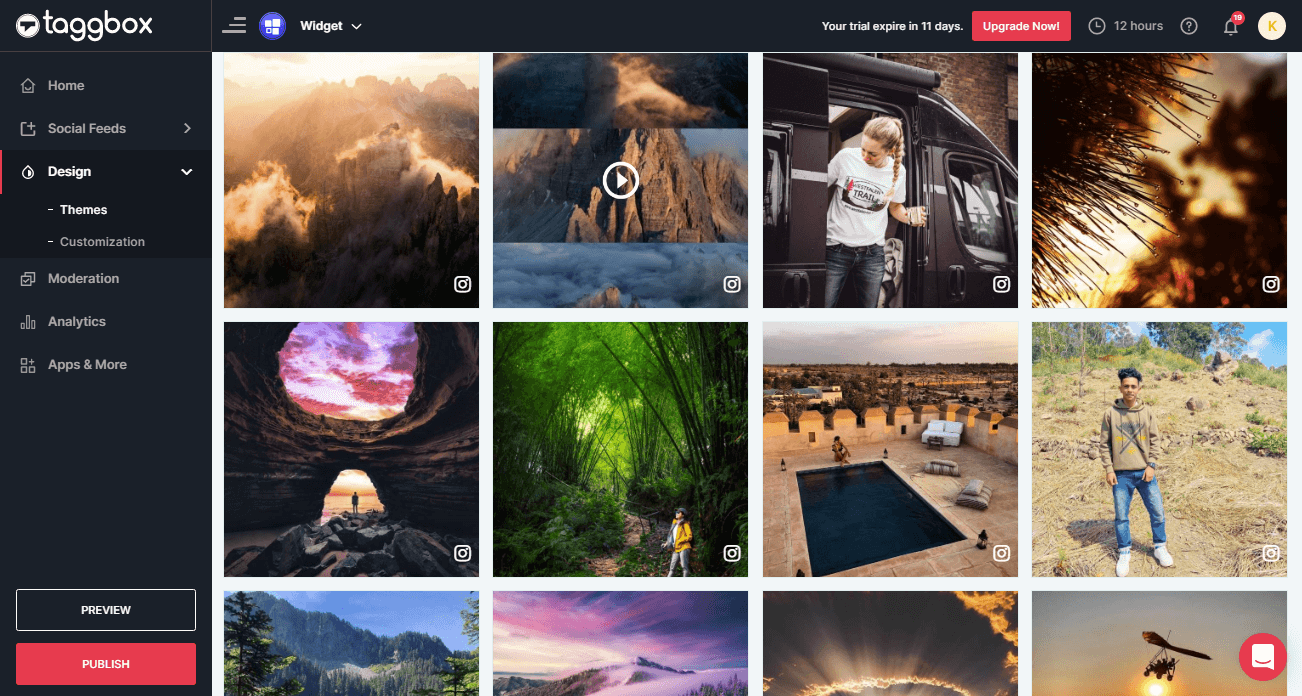
2. In the new dialog box of “Choose Your Platform”, select “OTHER” to generate code for the Elementor website.
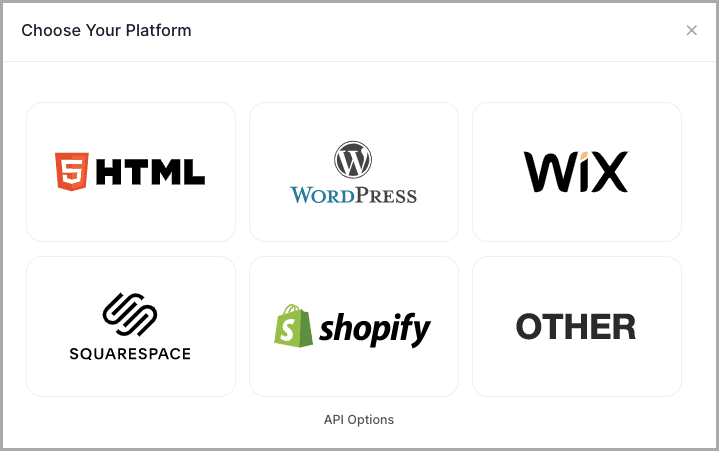
3. A new Dialog Box “OTHER” will appear;
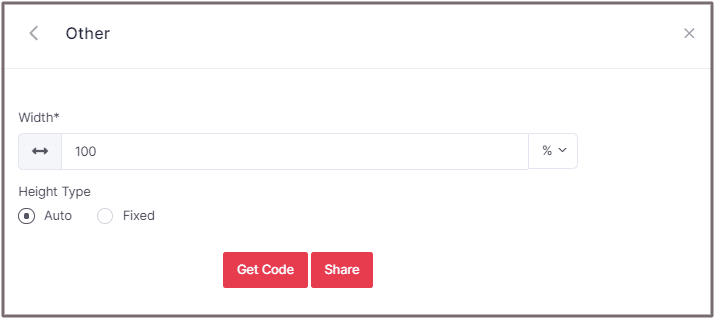
4. Set the width and height of the widget and click GET CODE and COPY the generated code.
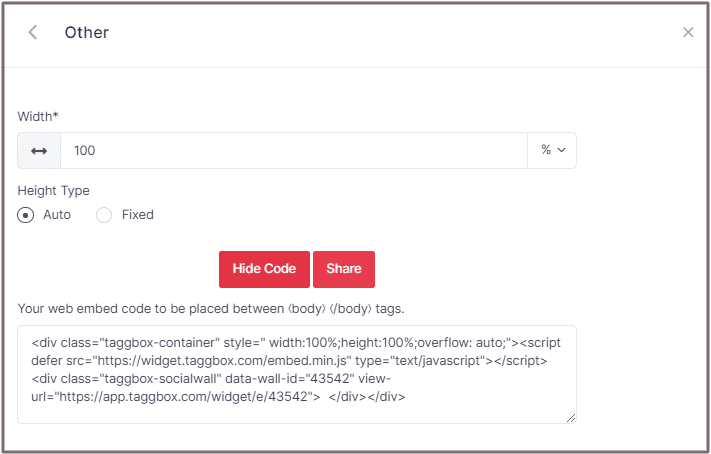
Embed Instagram Feed On Elementor Website
1. Login to your WordPress Admin account and select the pages on which you want to add the Instagram feed.
2. Click on “Edit with Elementor” drag and drop the HTML element to your website page’s desired section where you want to embed your Instagram feed and paste the code and click UPDATE.
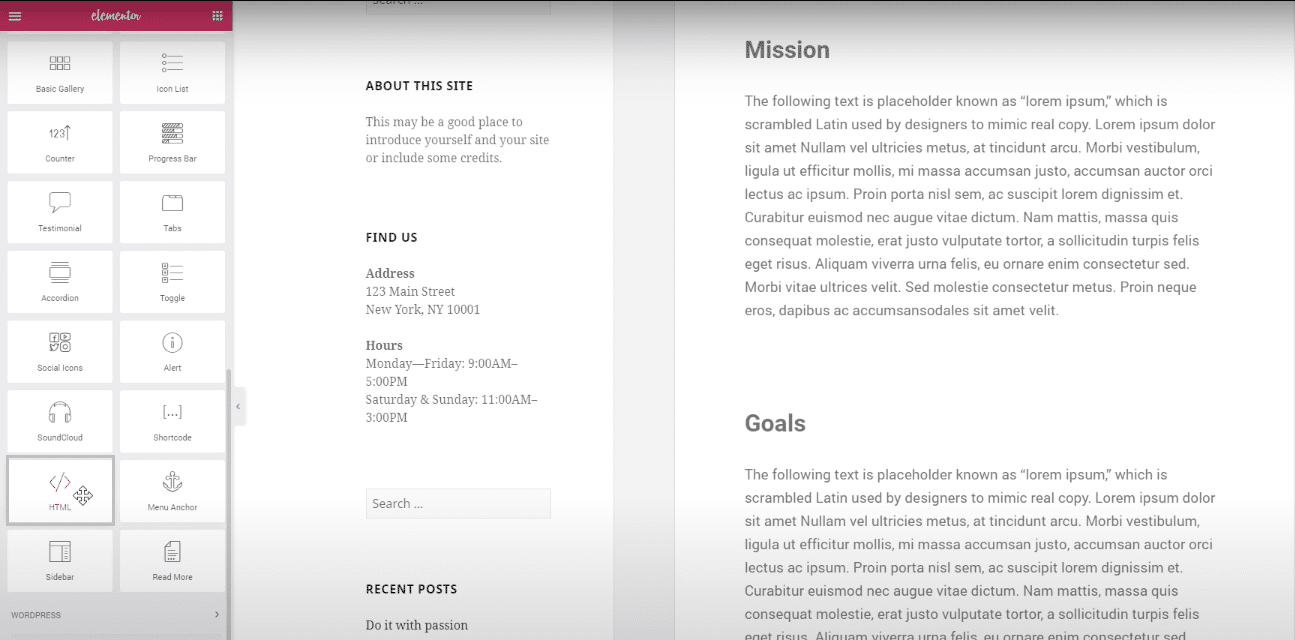
Try Taggbox To Embed Instagram Feed – Start Your 14 Days Free Trial
If you have any questions or need help, please contact us or write us at [email protected]