In this article, we are going to learn how to embed social wall in virtual events. But if you haven’t created a social wall yet, you should know how to create a social wall first.
Jump to theembed section or read full article
How to Create A Social Media Wall
To create a social wall with Taggbox, follow the given steps:-
Step 1
Create an account on Taggbox events. we provide 14 days free trial to learn more how taggbox work for virtual events
https://app.taggbox.com/display/accounts/register
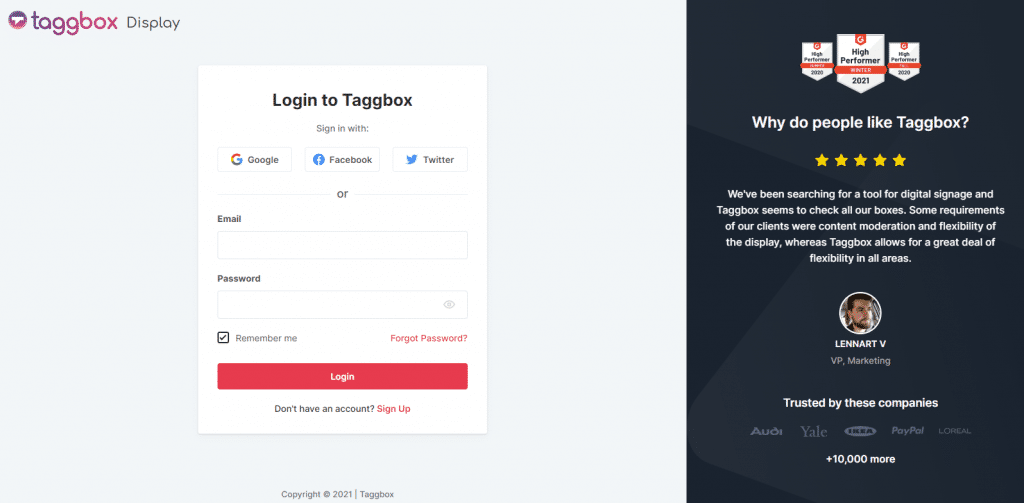
Step 2
Once you login into your account, the Taggbox Dashboard appears. Click on “+Create Wall” and Enter the wall name.
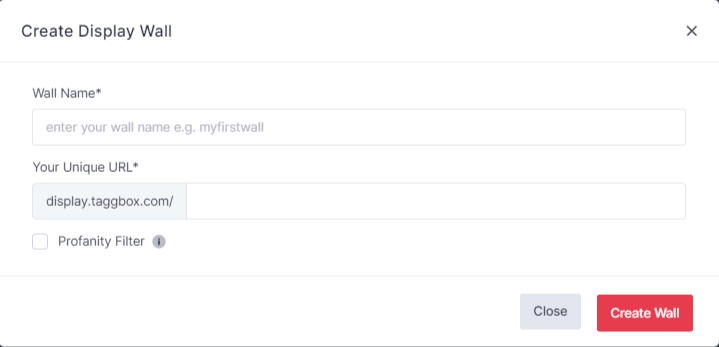
Step-3
Pick a source from various social media platforms- for example, select Twitter.
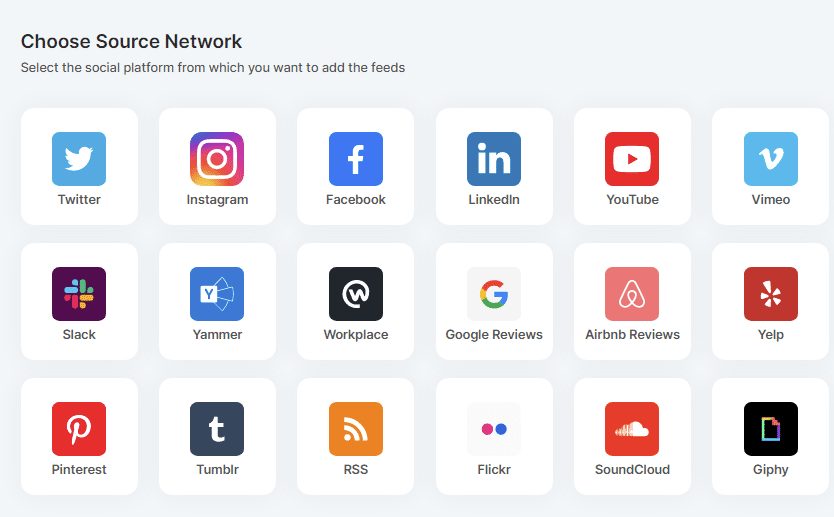
Step-4
A popup appears. Choose one of the following from hashtag, handle, mentions, List, Favourites, advanced.
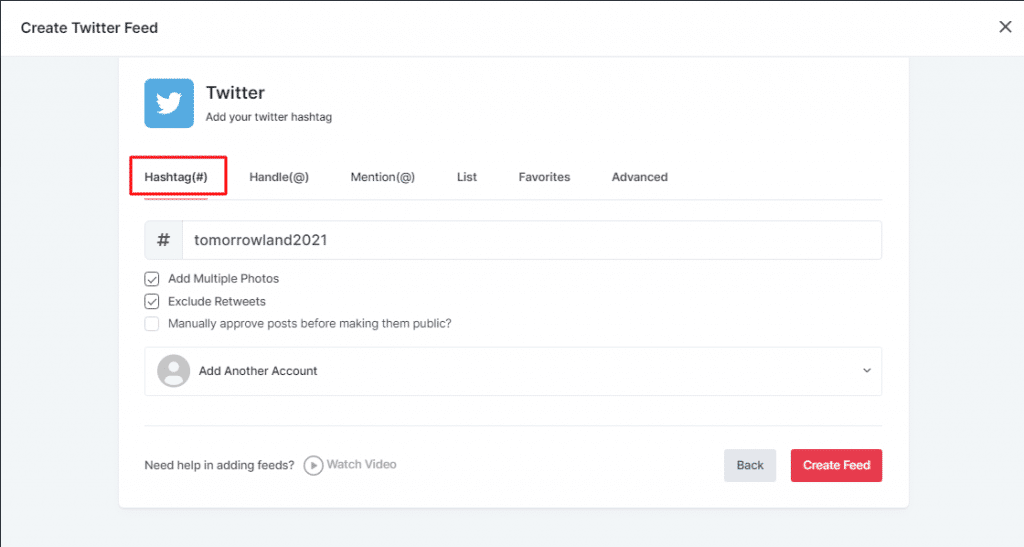
To add multiple photos and exclude the Retweets, select “Add Multiple Photos and Exclude Retweets.
To turn on the Moderation feature, check “manually approving posts before making them public.”
Once the feed is created, you can use personalization features to change the social wall’s look and feel according to your virtual event.
How to add Themes to your Virtual Event
You can add a real-time social media wall with live streaming and virtual events.
Click on Personalize, a popup appears. Click on Themes and select from the six different Virtual event friendly themes-
- Modern Waterfall
- Classic Waterfall
- Polaroid
- Round Edge
- Falling Columns
- Ticker Theme
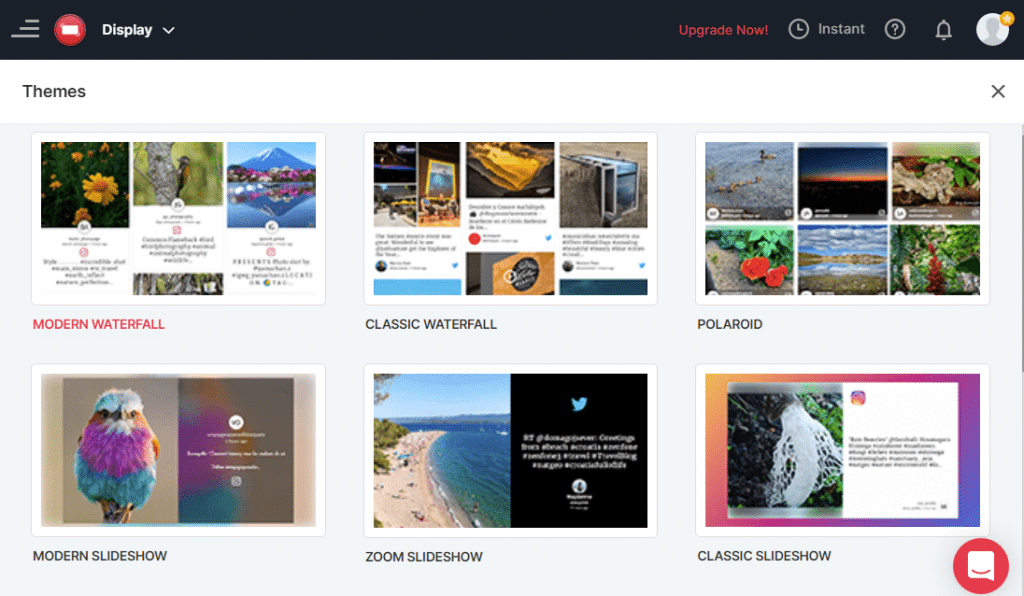
Once you have selected the theme, a popup appears. Click on the “Apply Theme” button.
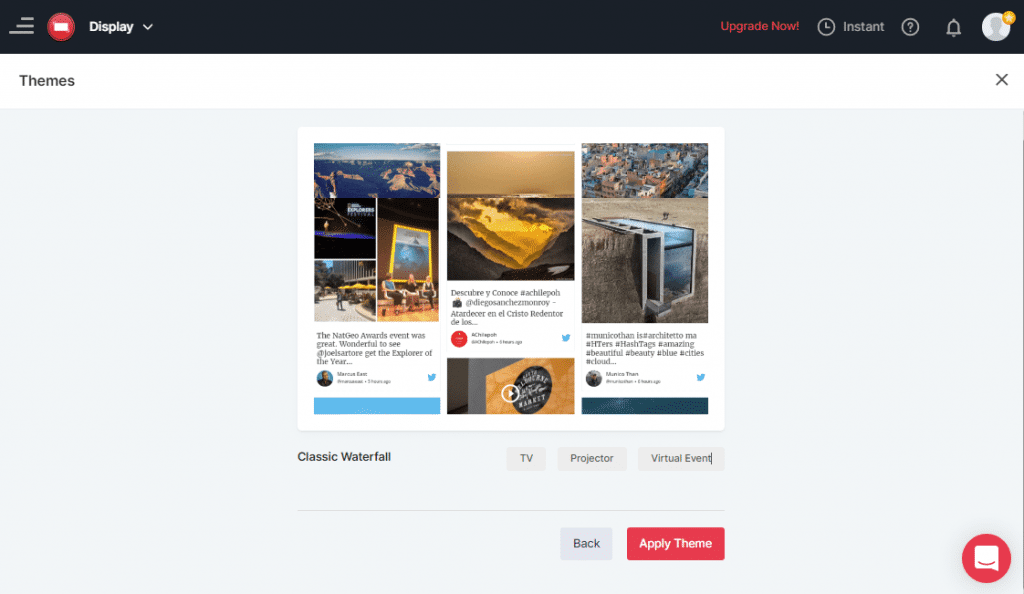
To Embed Social Wall in Virtual Events, follow the steps below
Click on the Display button at the bottom left corner of the wall editor.
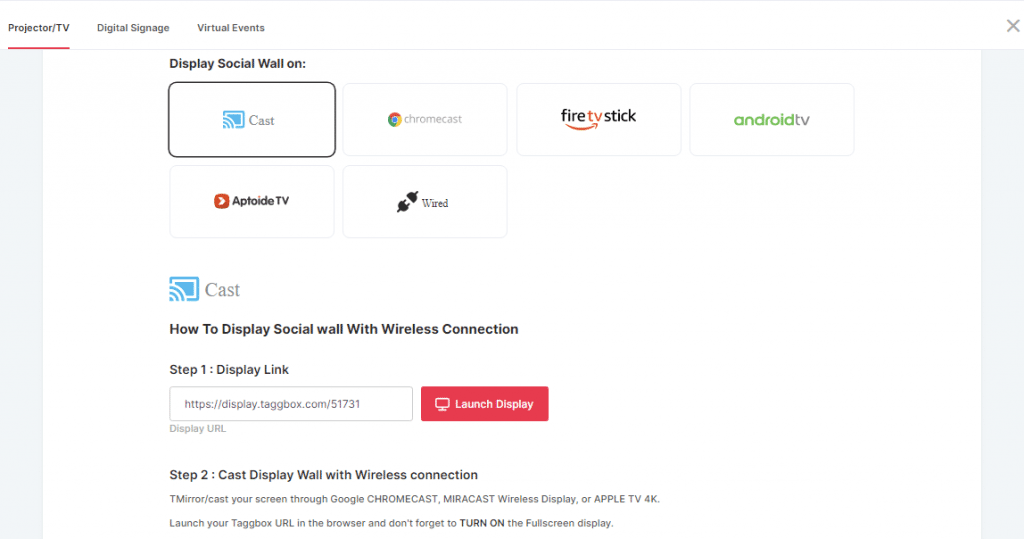
Choose Virtual Event from Given Display Options
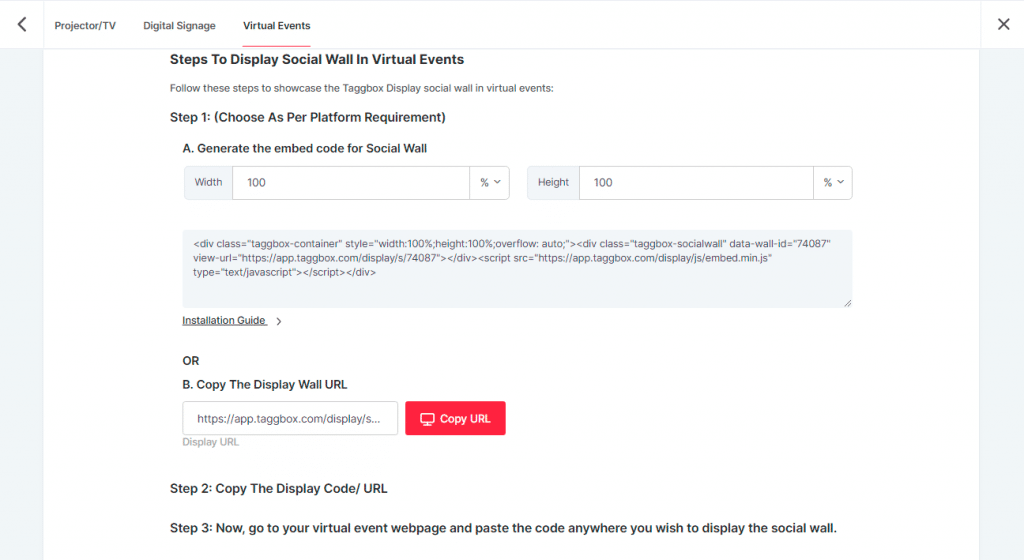
On this Page you will find all the steps to embed social wall in virtual event easily.
Step 1: Choose As per your Platform requirement: In Taggbox we provide both options using url or using code. So can select as per your virutal event platform requirement.
A. Generate Embed Code For Social Wall
Here you can see options to custumize your embed code as per your virtual event space.
You can custumize social wall width and hight in pixels and percent whichever works for you.
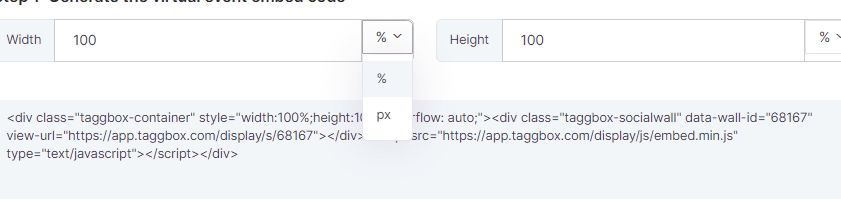
B. Copy The Display Wall URL
if your virtual event platfrom accept urls to display in iframe you can use this url.
Step 2: Copy the embed code/url as per your virtual event platform
Step 3: Now add this page in oyur virtual event area where you want to display social wall in virtua event.
Some popular areas to display social wall in virtual evnets are
1> Virtual event website
2> Event Registration Page
3> Reception Area
4> Engagement Zone
5> Lobby Area
5> Along with Virtual photo booth
By this you can embed social wall in virtual event succesfully. If you still need any help please contact us at [email protected]