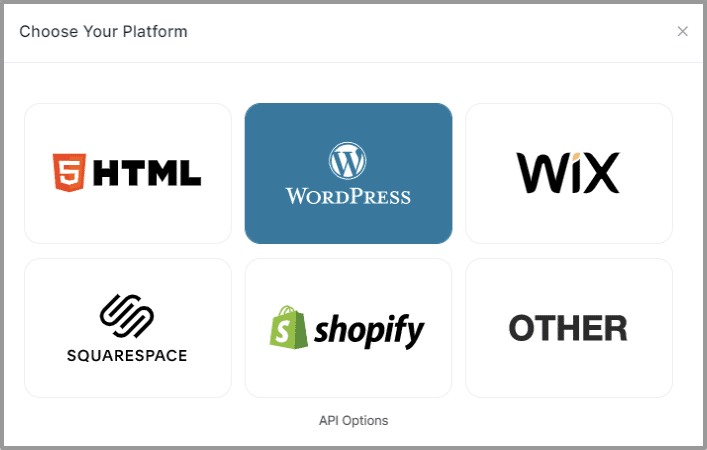Follow these steps to Add Tumblr Content:
Step 1
Login or Sign-Up to Taggbox Widget
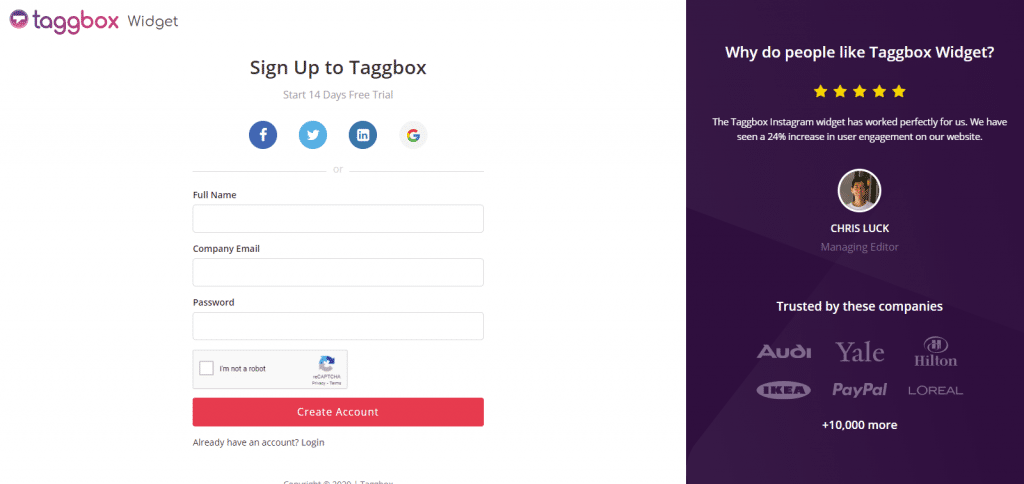
Step 2
You will be redirected to your Taggbox Widget Dashboard
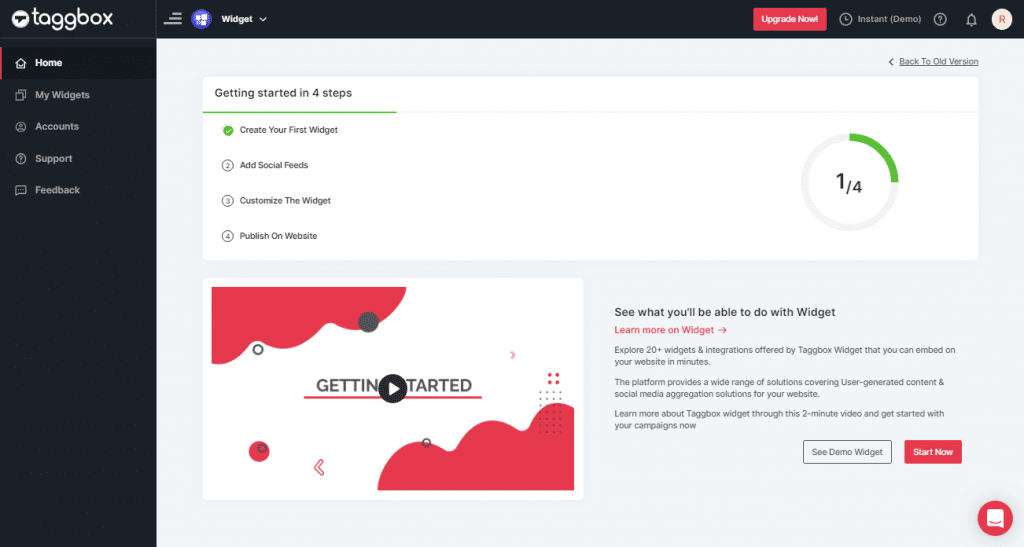
Step 3
On the dashboard, click on Add Social Feeds to start adding Tumblr Feeds to your widget.
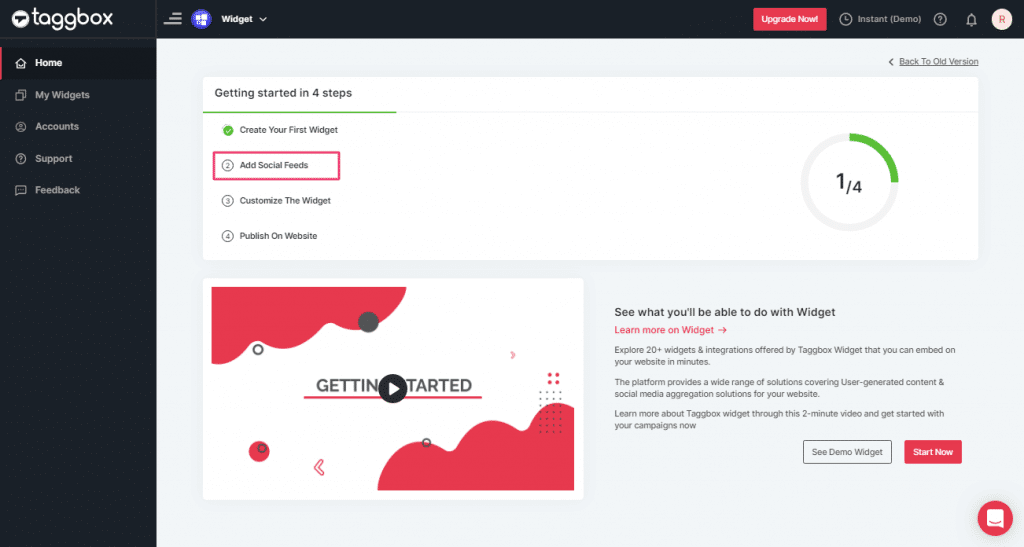
Step 4
In the popup Pick a Source, select the “Tumblr” logo as a source of aggregating feeds.
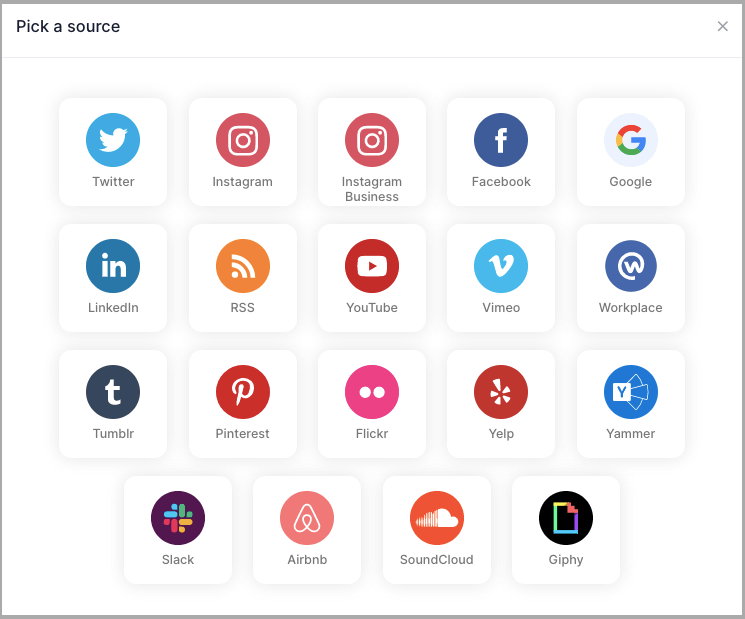
Step 5
Here, you will see two choices for adding feeds which are:
1. HashTag (#): To fetch Tumblr feeds via Hashtags, enter your Tumblr Hashtag.
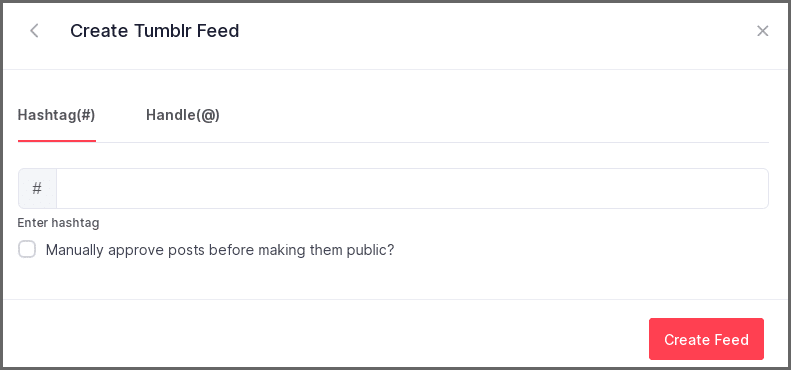
2. Handle(@): To fetch Tumblr feeds from your account, enter your Tumblr Handle.
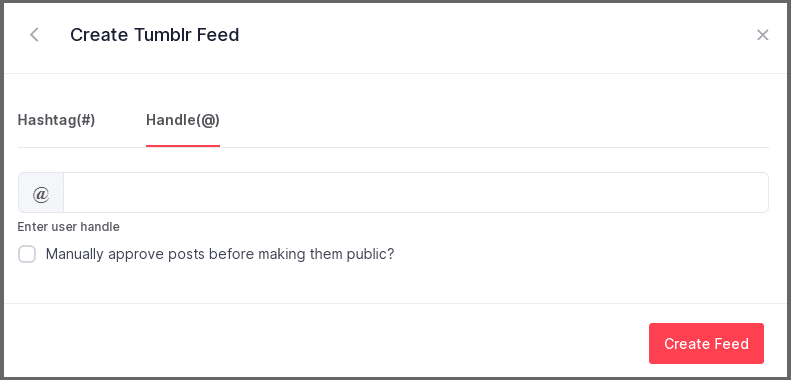
Step 6
Choose the aggregating method and enter the input accordingly.
Then click “Create Feed” button to complete the adding process.
Great, the Connection will be created and within a few seconds posts will appear on the Widget editor.
Embed Tumblr Feed on Websites
To embed Tumblr feed on your website you need to follow below steps–
Step 1
Click the “PUBLISH” button on the bottom-left of the screen, You can also see the “PREVIEW” of how your feeds gonna looks like.
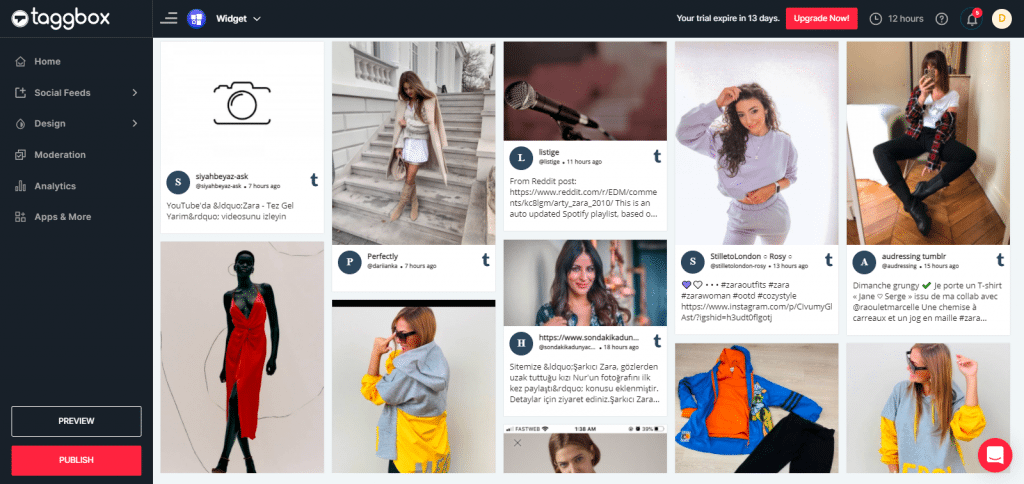
Step 2
In the pop-up Choose Your Platform, Select your website platform to generate the embed code for your website.
Step 3
Set height and width as per your requirements and click on Get Code button. Copy the generated embed code.
Finally, Login to your website admin page and Paste the code into your desired webpage.
Tada! Your Tumblr feeds will be live on your website.
You can also read this blog for step by step guide on how to use the code on different website platform.
If you have any questions regarding creating or adding connections please Contact us or write us at [email protected].