To Add Vimeo Feed on websites, you’ll need to follow these simple steps –
Try Taggbox Widget – Start Your 14 Days Free Trial
Follow these steps to Add Vimeo Content:
Step-1
Login or Sign-Up to Taggbox Widget
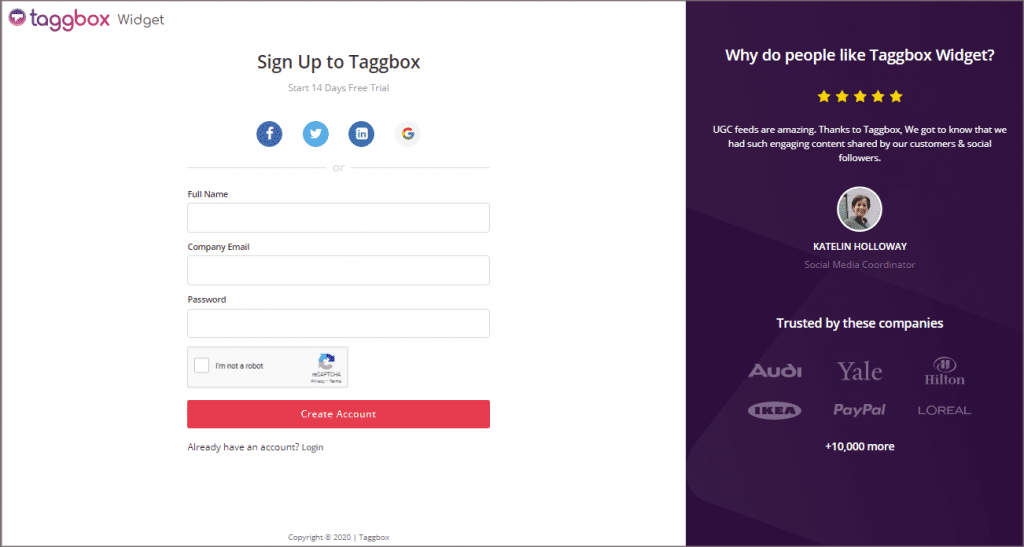
Step-2
You will be redirected to Taggbox Widget Dashboard
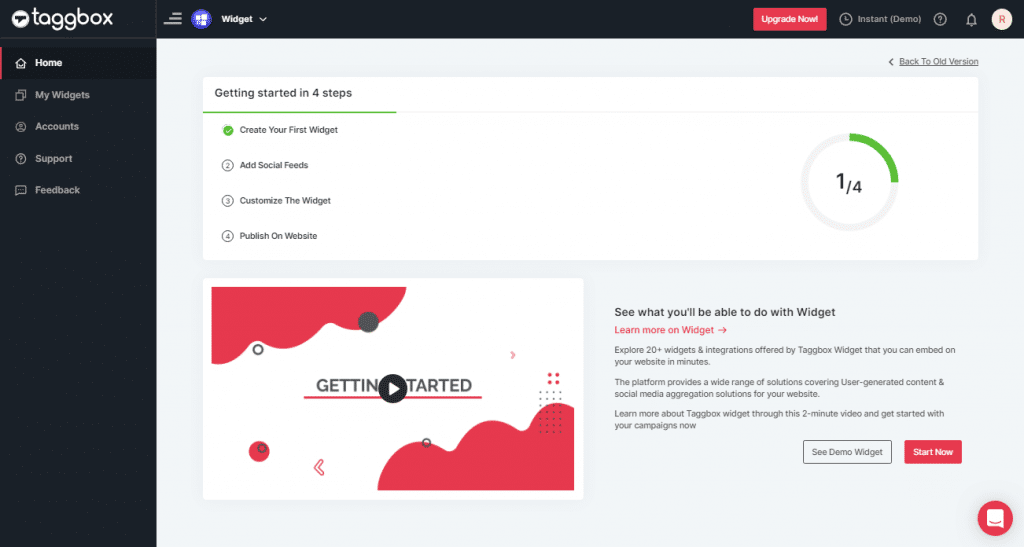
Step-3
On the dashboard, click on Add Social Feeds to start adding Vimeo Feed on your widget.
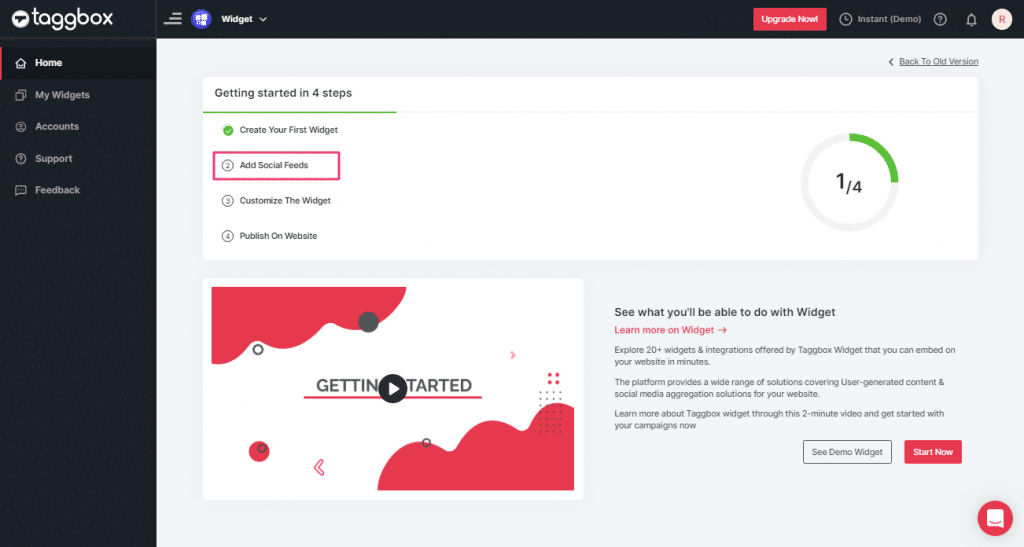
Step-4
On the new Dialog Box “Pick a source” select Vimeo as your source of aggregating feeds:
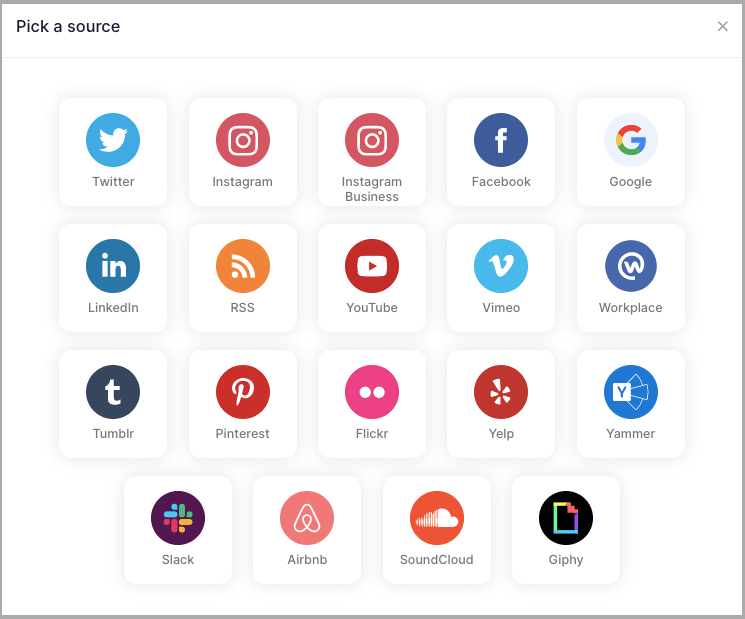
Step-5
Here, you will see two choices for aggregating feeds which are:
1. Hashtag (#): Enter the Hashtag to fetch Vimeo feeds from the Hashtag.
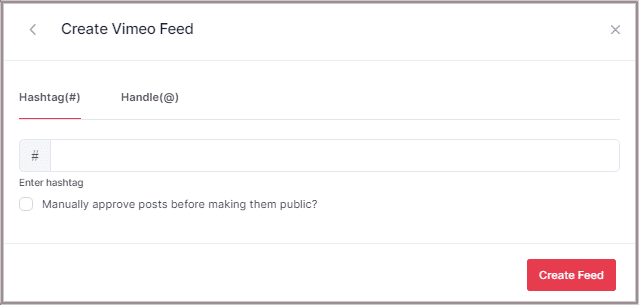
2. Handle(@): Enter Vimeo Handle into the input box to fetch Vimeo feeds from the Handle.
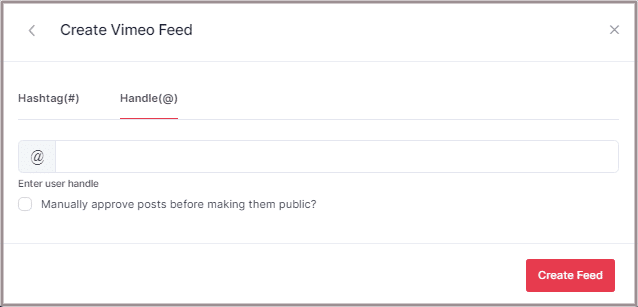
Tip: To choose relevant feeds manually enable Moderation on the Network by selecting the checkbox “Manually approve posts before making them public”.
Step-6
Choose the aggregating method and enter the input accordingly.
Then click “Create Feed” button to complete the adding process. Finally, authorize Taggbox Widget to aggregate feeds by connecting vimeo account with the widget.
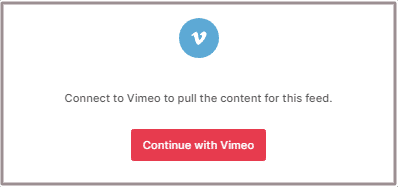
Great, the connection is created and within a few moments posts will appear into the Widget editor (as shown below).
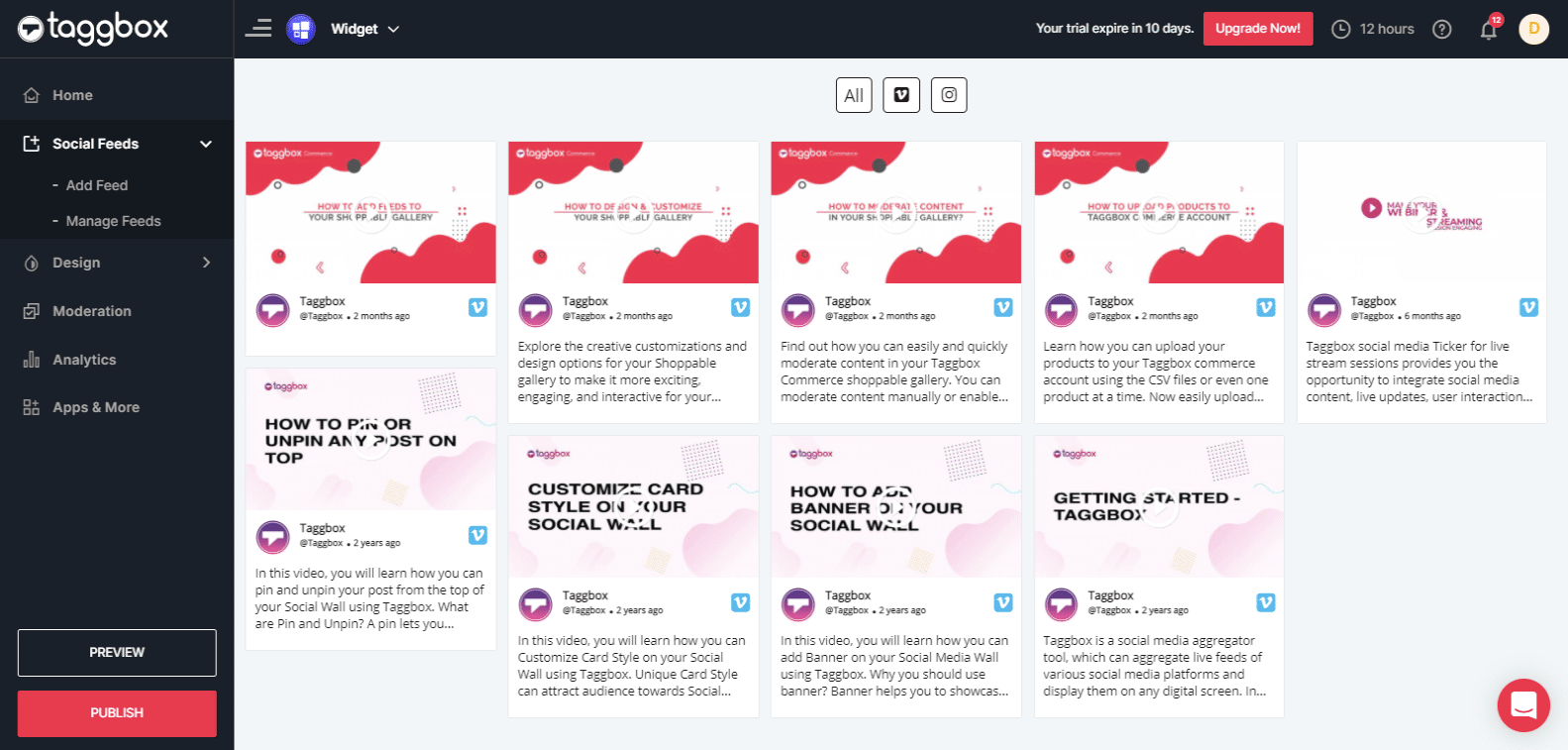
Kudos! You have successfully added Vimeo video feeds on the editor.
Try Taggbox Widget To Embed Vimeo Widget – Start Your 14 Days Free Trial
If you have any questions regarding creating or adding connections please Contact us or write us at [email protected].