Change or Apply New Theme on your Widget
This guide will take you through the steps on how to change the theme for a feed widget.
Taggbox Widget Editor
First, Login to your Taggbox Widget account. You will see your Dashboard. Like This:
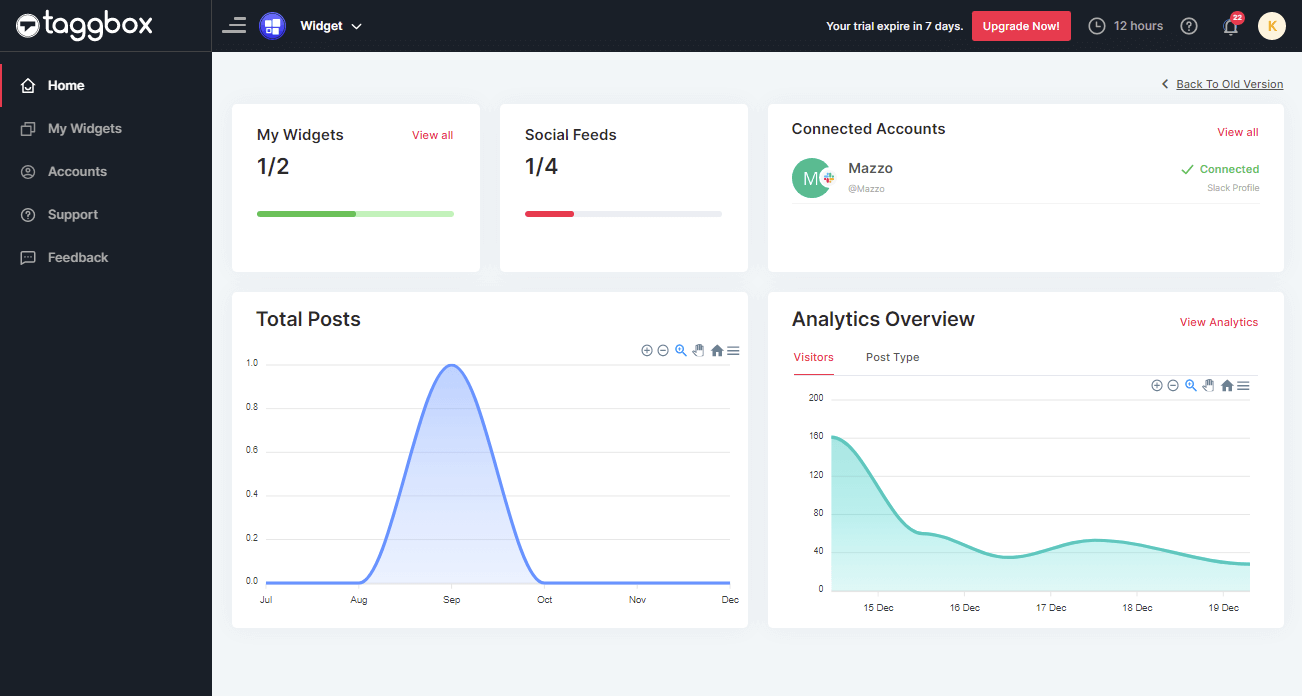
Now, click on My Widget on the left menu panel to open your created widget list:
Press Edit on the widget you want to change the themes for:
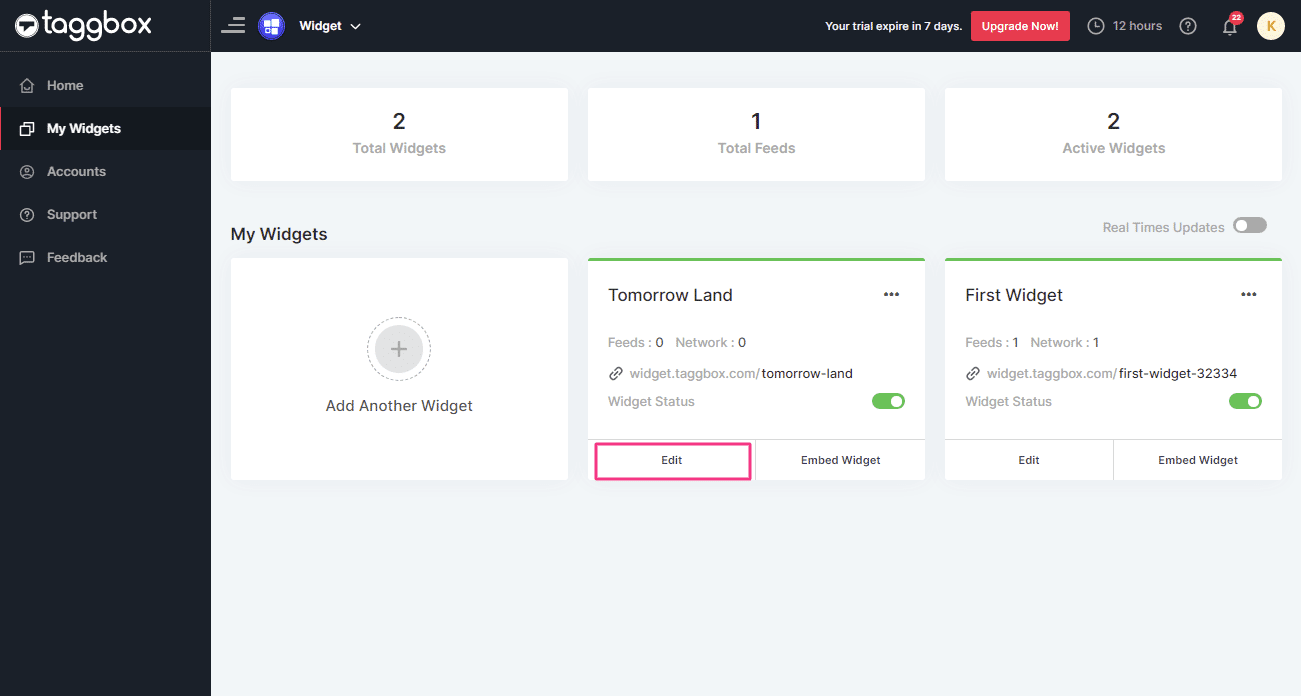
Change or Apply Themes
You may have entered your widget editor,
1. Now, Click on the Design Tab and select THEMES (You will find it on the left-hand side of the page) to change the widget theme.
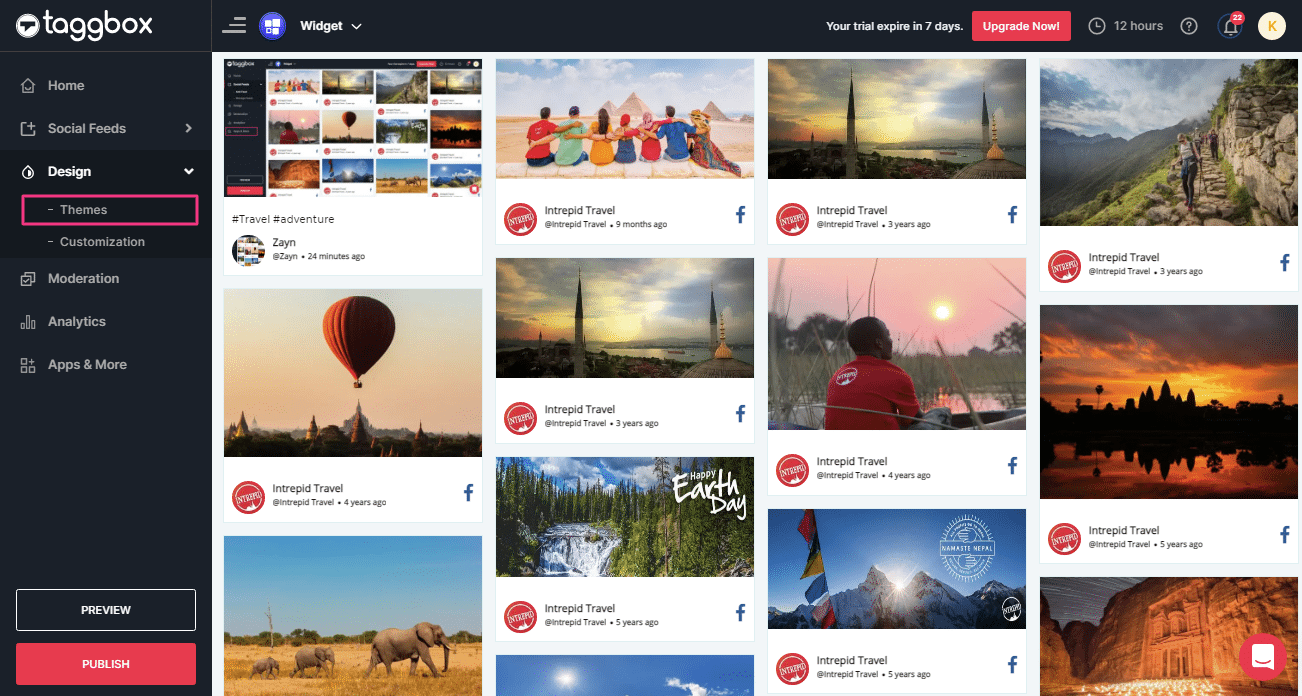
2. After clicking Themes tab, you will see a menu of theme lists:
Scroll through the screen to find different theme options:
- Modern Card
- Classic Card
- News Card
- Classic Photo
- Square Photo
- Horizontal Slider
- Horizontal Columns
- Widget Theme
- Gallery Photo
- Single Post
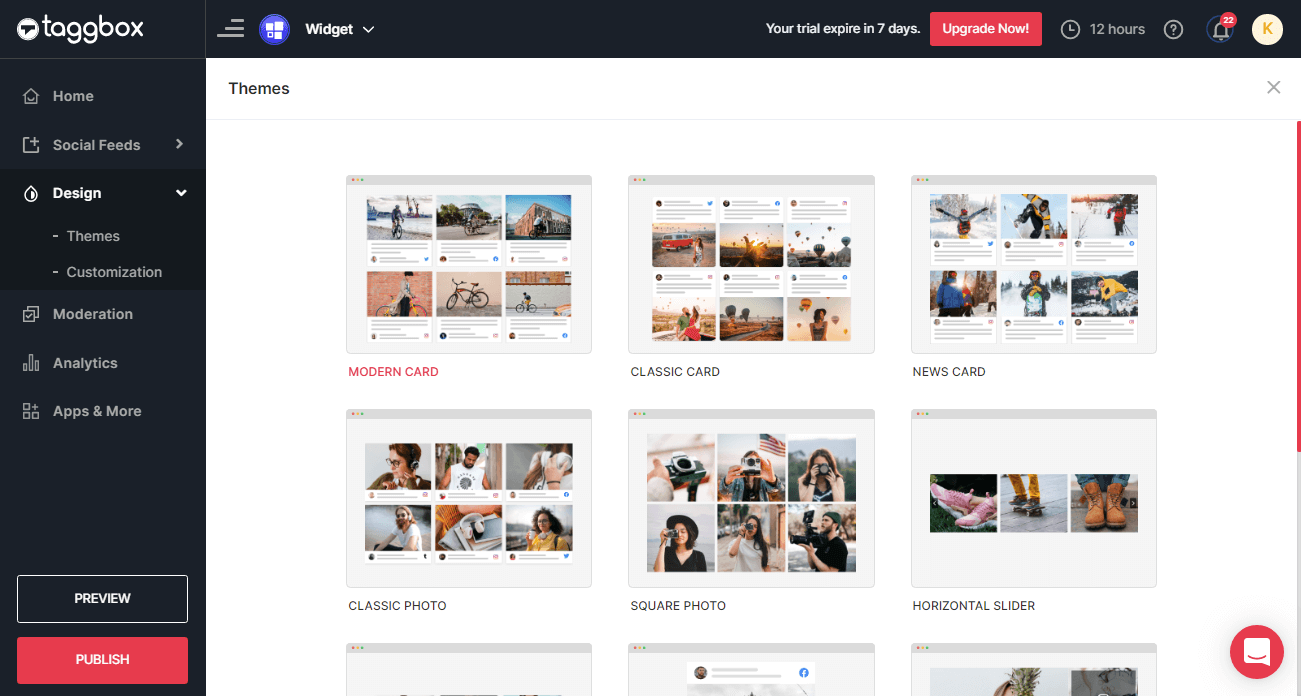
3. Select the Theme according to your requirement and click on Apply Theme
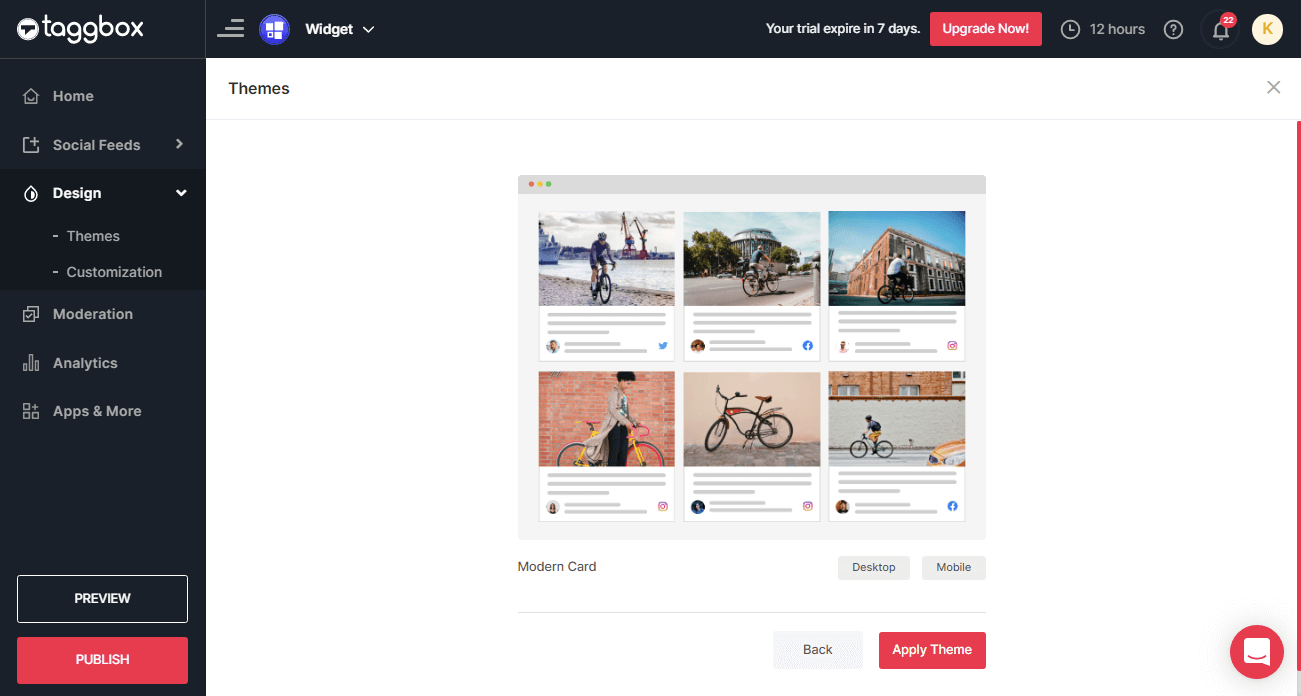
Now, you have successfully changed your Theme for your widget.
If you face any additional issue then please feel free to Contact us or write us at [email protected].