Display Taggbox Social Wall on Onsign Digital Signage
Start 14 days free trial with Taggbox Display
To display a Social Wall on Onsign Digital Signage, you need to follow the given steps:
Step 1
First Login or Signup to your Taggbox Display Account
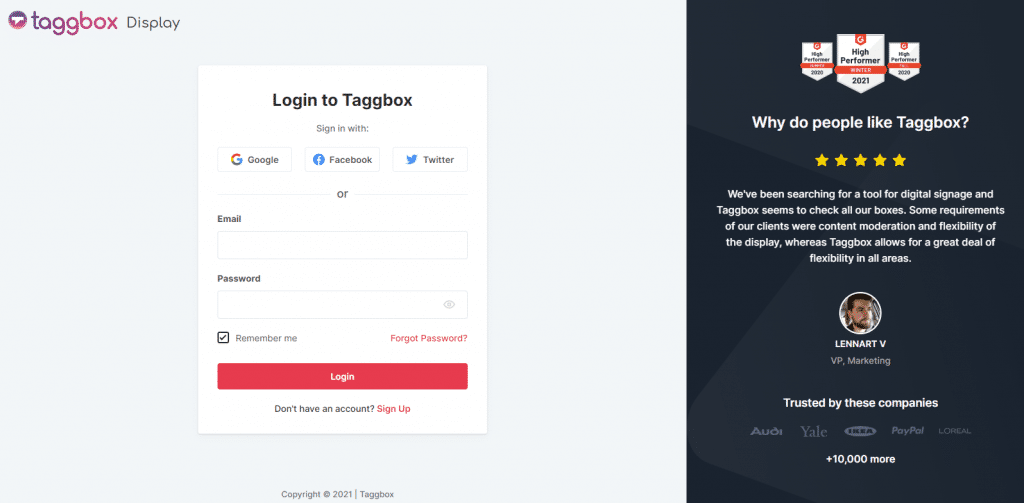
Step 2
After Login you will land on the Taggbox Display Home
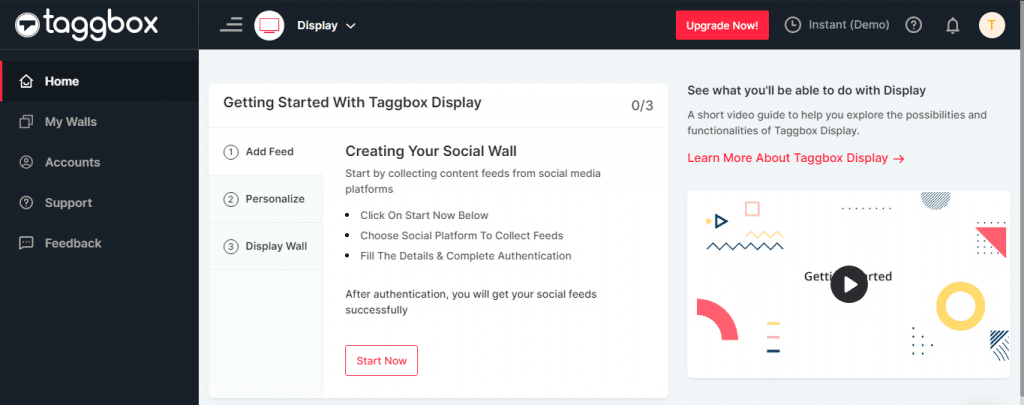
Step 3
Click on Start Now and on Next Screen you will ask to choose a network to create social wall
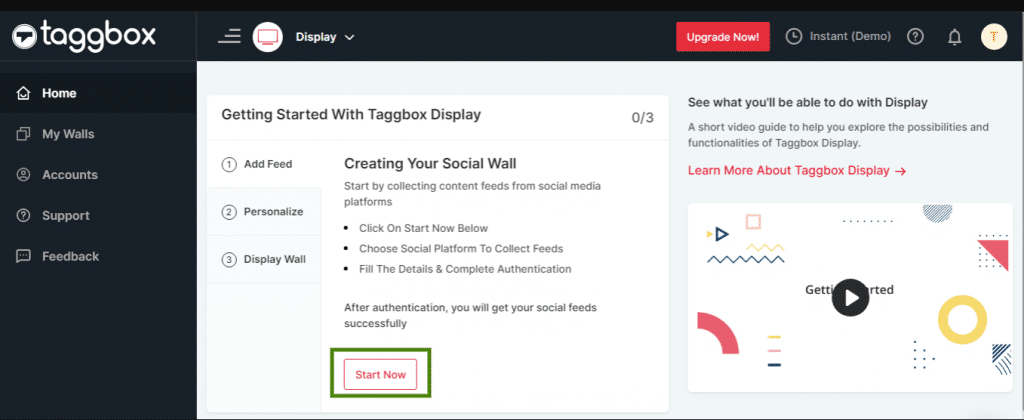
Step 4
Select the source from where you want to fetch the feed
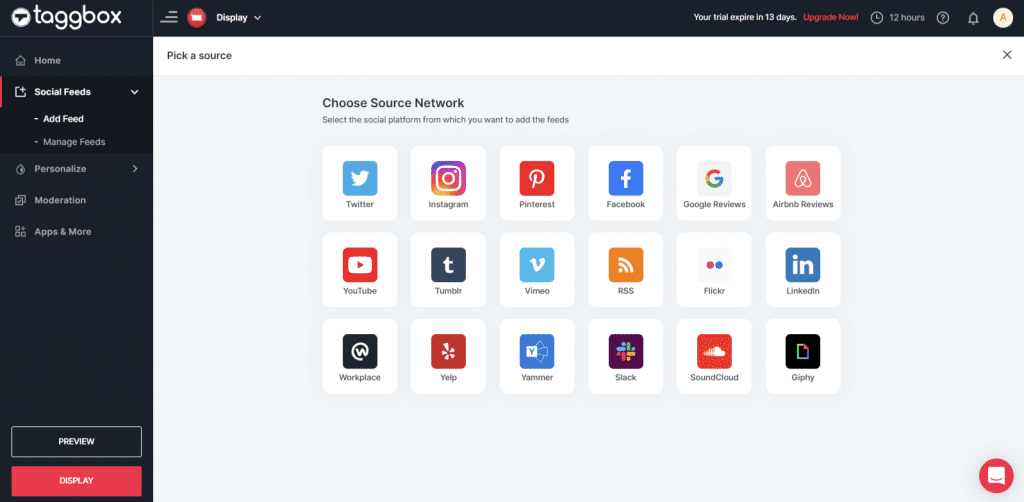
Step 5
For Example, Let’s take Instagram as a source to add the feed by Hashtag, Handle, Stories, Mentions, Tagged, Personal Account & IGTV Videos.
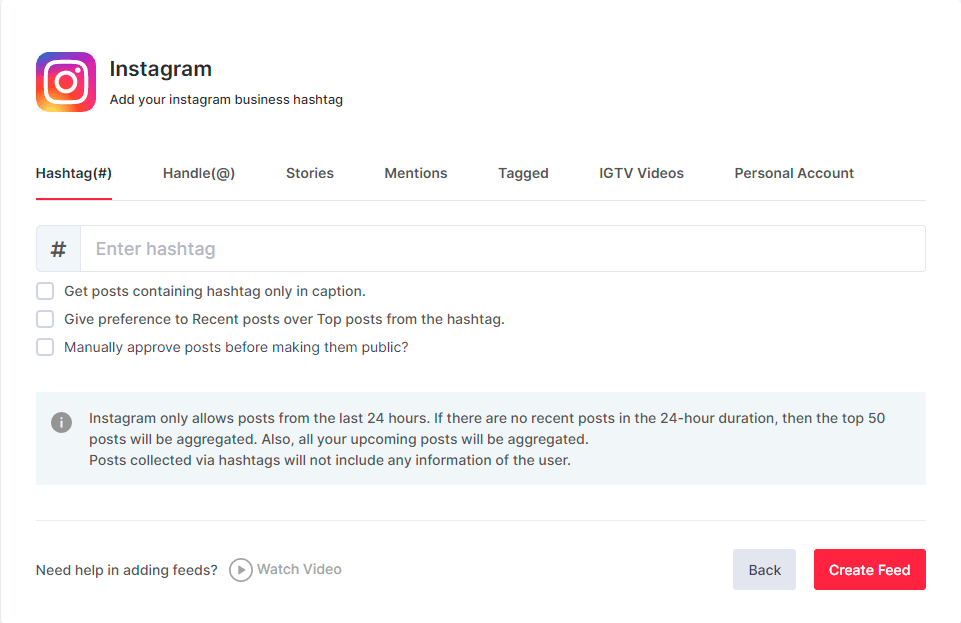
Step 6
After filling the information, you will see the preview of social wall
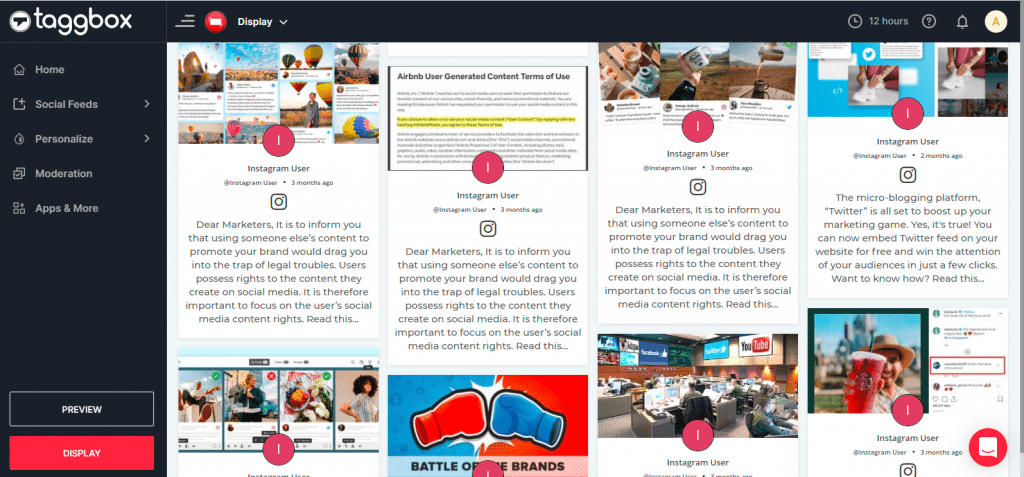
Step 7
Click on display button and you will get the following options. Here you have to select Onsign.tv
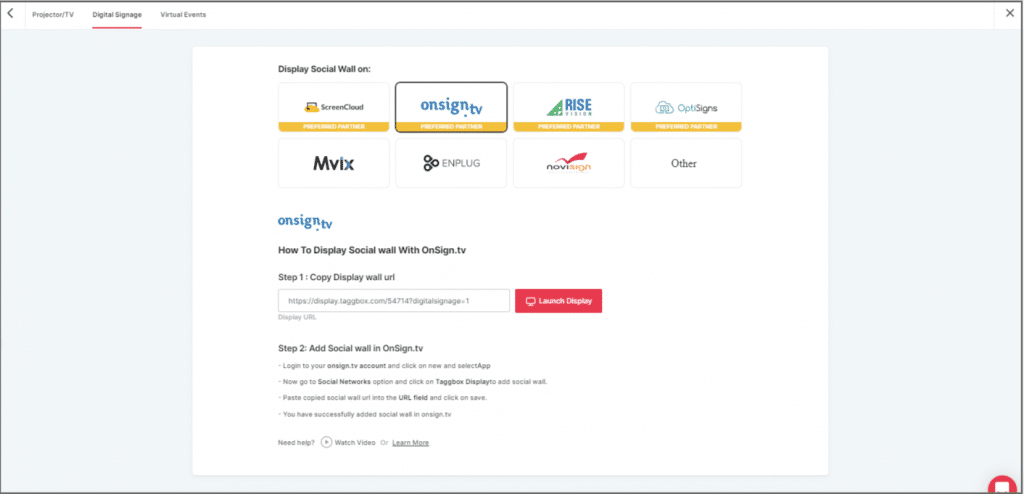
Step 8
Now, Register on OnSign or login to your existing account.
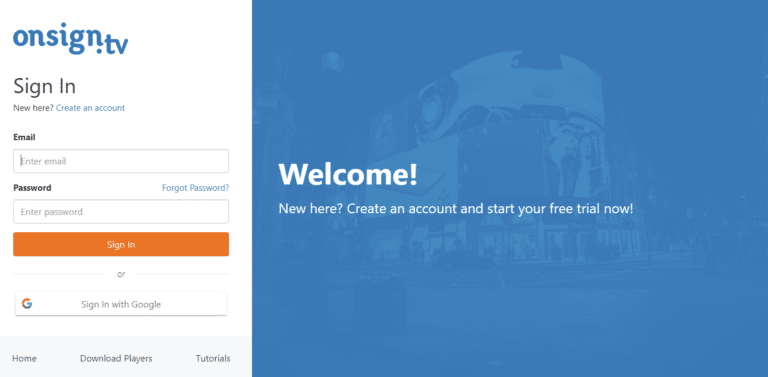
Step 9
Go to the Content section on the upper left. Click on New and then select App.
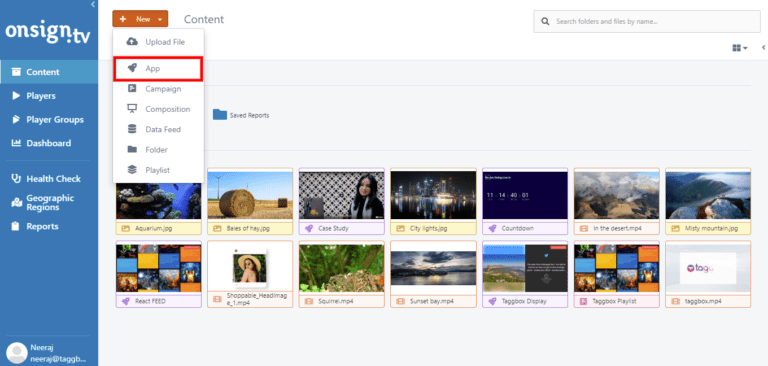
Step 10
Search here for social networks and click on the Social Networks Tab. Then choose the Taggbox App Option.
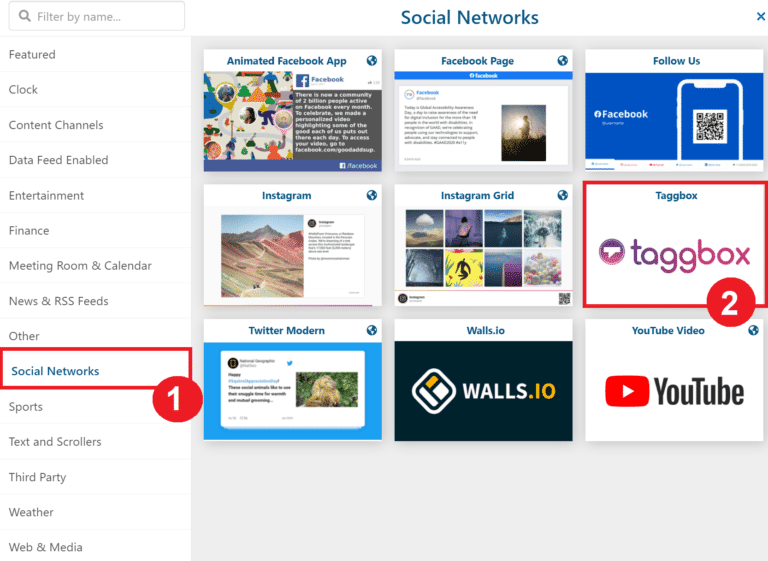
Step 11
Paste your Taggbox wall link into the URL field. Then select the ‘Preview’ button in the lower-right corner. Everything looking good? Hit the Save button.
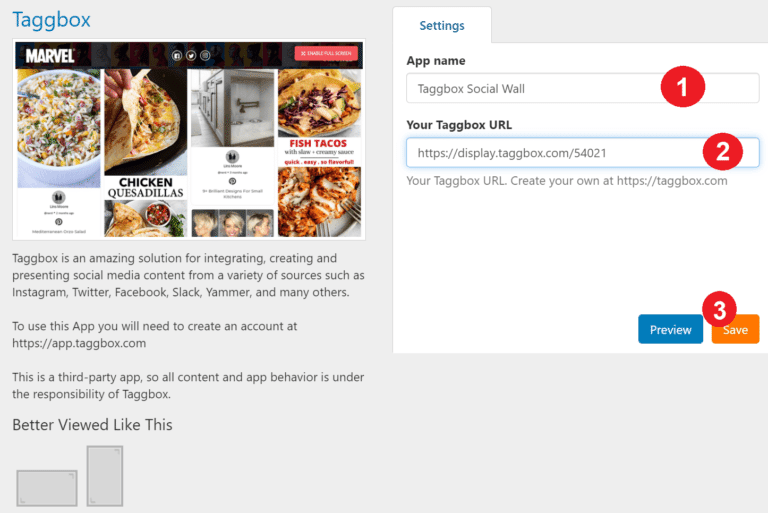
Kudos! You have successfully integrated Taggbox social wall on OnSign.
In case, if you have any trouble during the following process contact us via [email protected]