Embed Facebook Reviews On Shopify Website
Try Taggbox Widget – Start Your 14 Days Free Trial
Follow the simple steps to embed the Facebook reviews widget on the Shopify website
Step 1
First, Login or Sign Up to Taggbox Widget.

Step 2
You will be redirected to your Taggbox Widget Dashboard
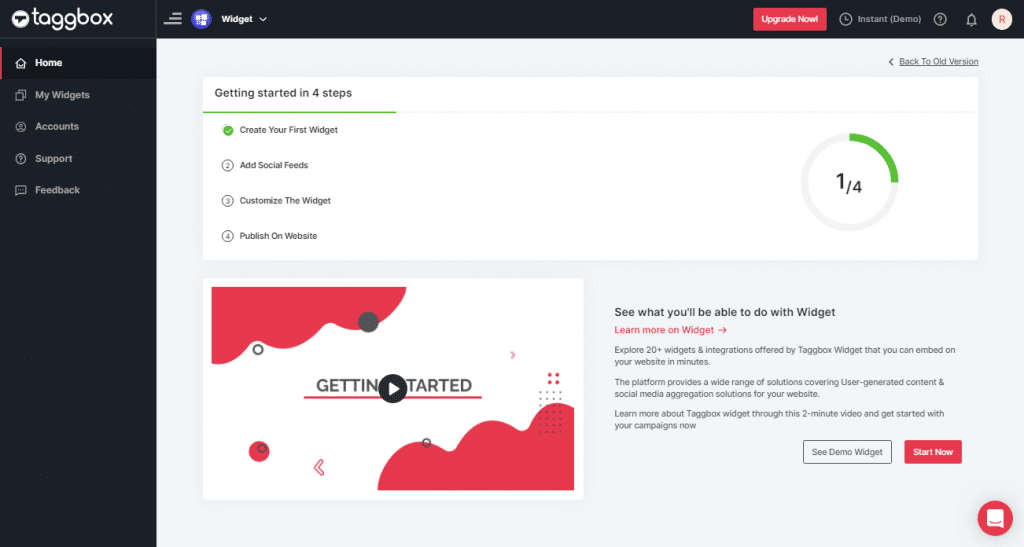
Step 3
On the dashboard, click on Add Social Feeds to start adding Facebook Reviews on your widget.
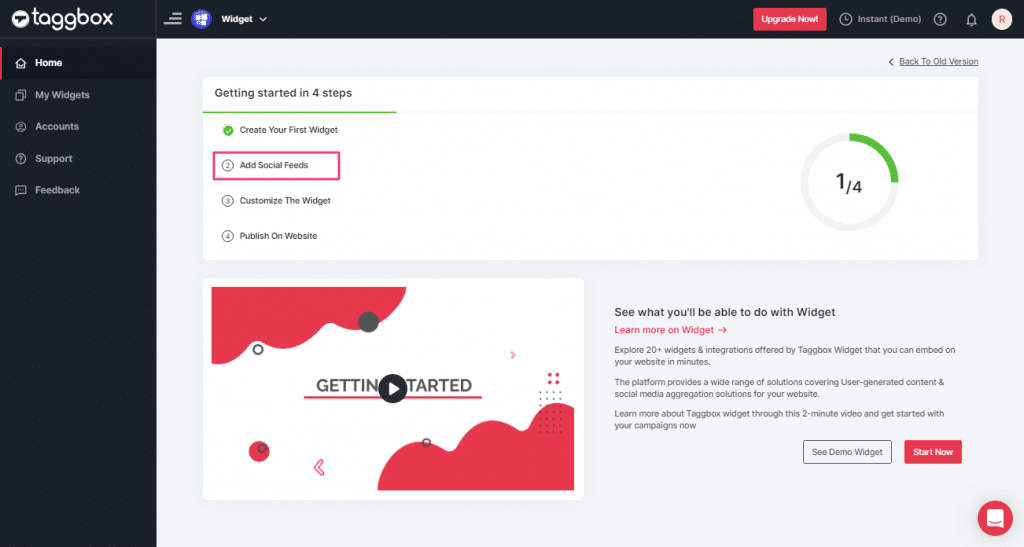
Step 4
On the new Dialog Box “Pick a source” select Facebook as your source of aggregating feeds:
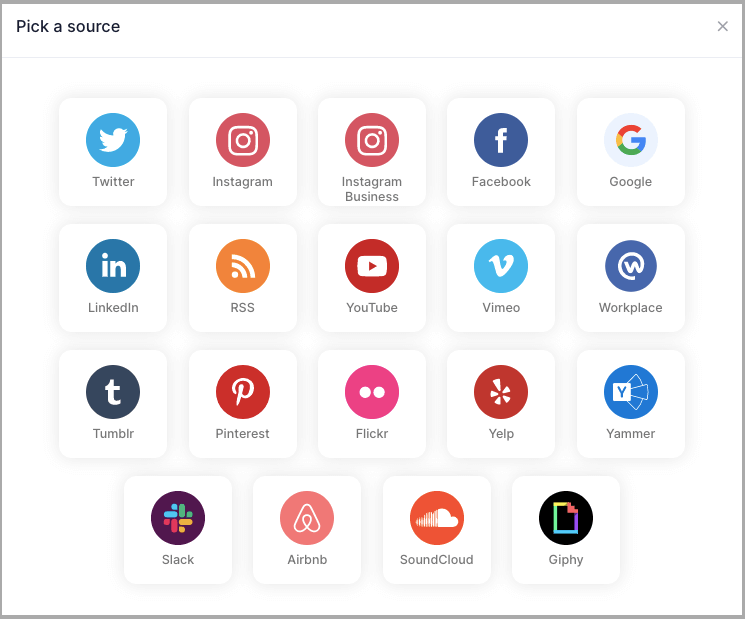
Step 5
A Create Facebook Feed dialog box will appear.
Choose Page Reviews as our aggregating method to aggregate feeds from your Facebook Page Handle.
Lastly, click on the Create Feed button.
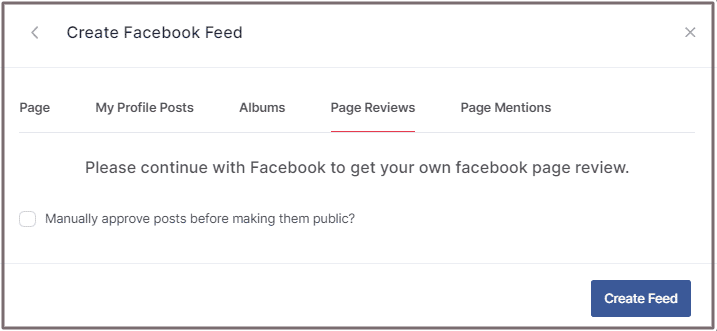
Step 6
Click on the Continue with Facebook button, provide the required credentials of your Facebook Account to authorize your widget to aggregate feeds.
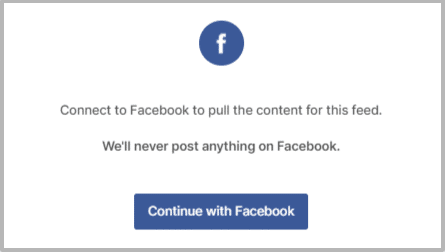
Great! You have successfully added your Facebook reviews and they will appear on the widget editor in a while.
Embed Facebook Reviews on Shopify Website
To add Facebook reviews widget on your Shopify website you need to follow the below steps –
Step 1
Click the “PUBLISH” button on the bottom-left of the screen, You can also see the “PREVIEW” of how your feeds gonna looks like.
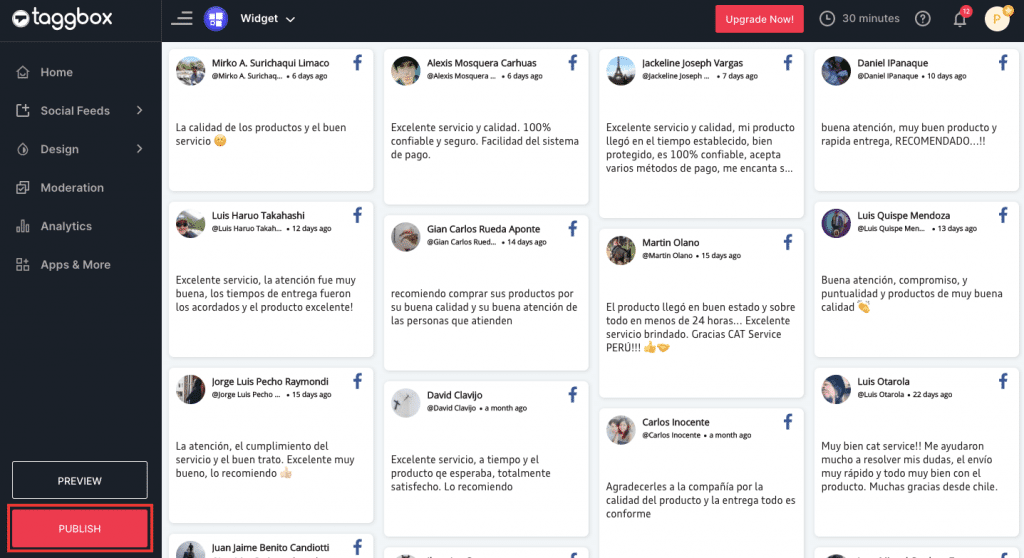
Step 2
In the “Choose Your Platform” pop-up, select Shopify as your Website platform to generate the embed code for the Shopify website.
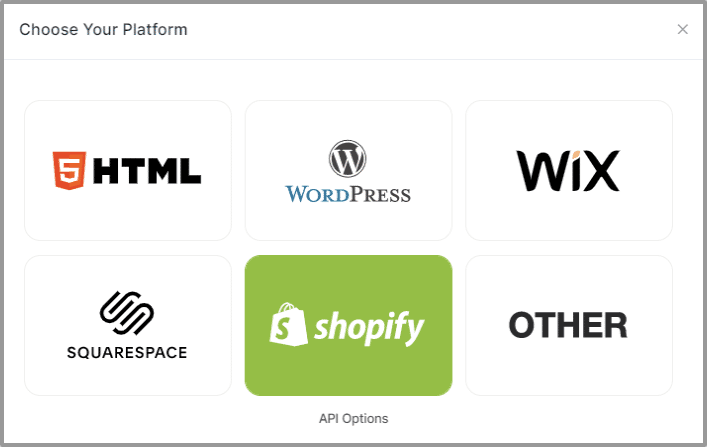
Step 3
Set width and height as per your requirements. Click on Get Code button.
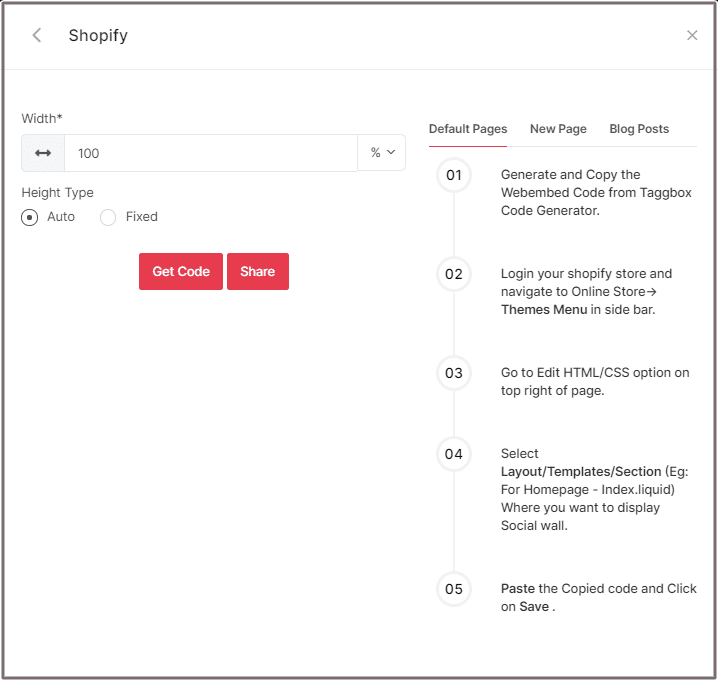
Step 4
Copy the generated code and Paste it into your webpage, where you want to embed Facebook Reviews.
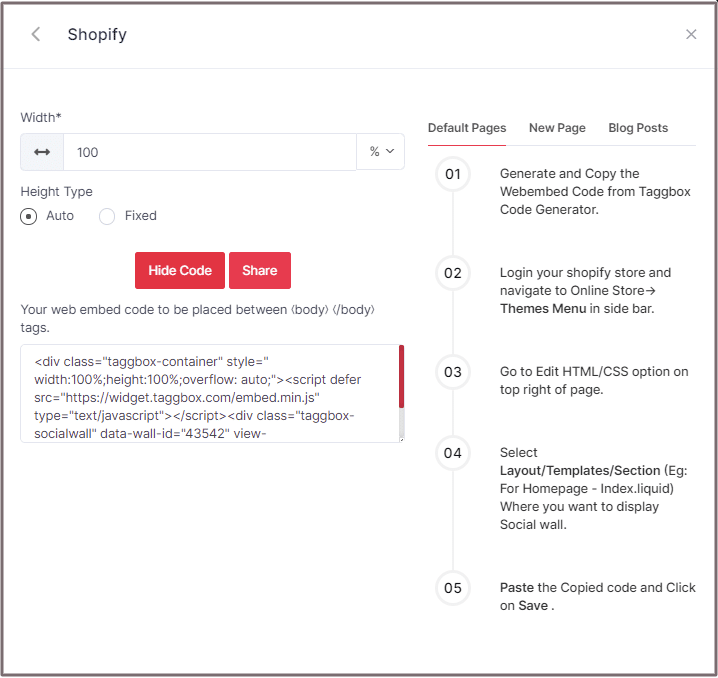
Shopify gives you the option to embed your Facebook Reviews either on default Pages or New Pages or Blog Posts.
Here, are the three methods of embedding feeds on shopify:
Default Pages
Follow these steps for embedding Facebook reviews on Shopify Default Pages:
Step 1
Copy the Web Embed Code from Taggbox Code Generator.
Step 2
Login to your Shopify store and navigate to Online Store-> Themes Menu in the sidebar.
Step 3
Click on the Customize button.
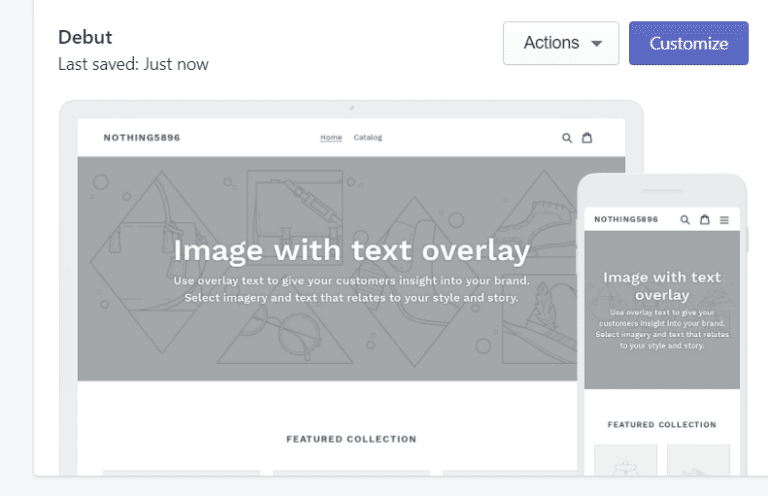
Step 4
Then Navigate to left side of the page and click on Custom Content.
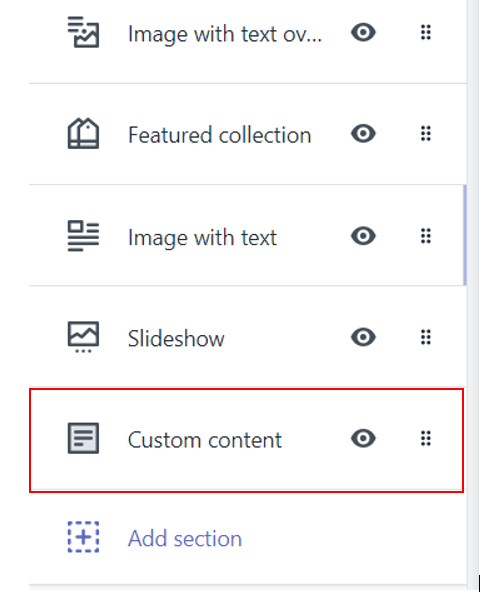
Step 5
Then click on Custom HTML and paste the Copied code and Click on Save.
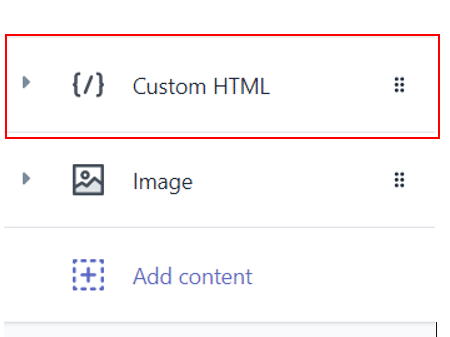
New Pages
Follow the steps to embed Facebook reviews on Shopify Pages
Step 1
Copy the Web Embed Code from Taggbox Code Generator.
Step 2
Login to your Shopify store and Navigate to Online Store->Pages menu in the sidebar.
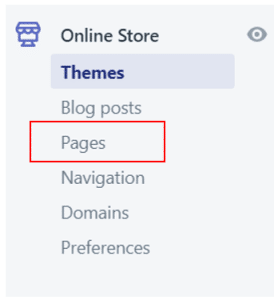
Step 3
Click on Add Page.
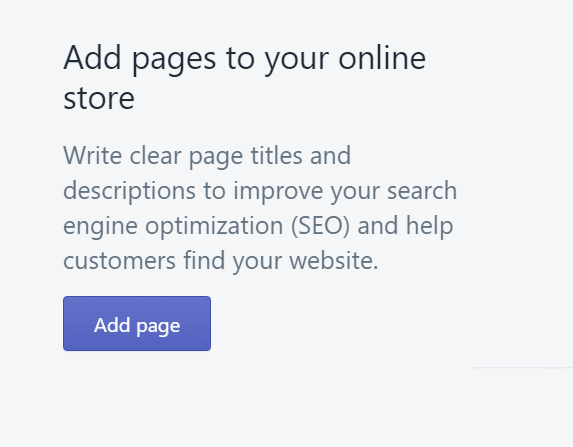
Step 4
Select Show HTML (<>) option of Text Editor.

Step 5
Paste the Copied code and Click on Save.
Blog Posts
Follow these steps for embedding Facebook reviews on Shopify Blogs
Step 1
Copy the Web Embed Code from Taggbox Code Generator.
Step 2
Login to your Shopify store and Navigate to Online Store->Blog posts menu in the sidebar.
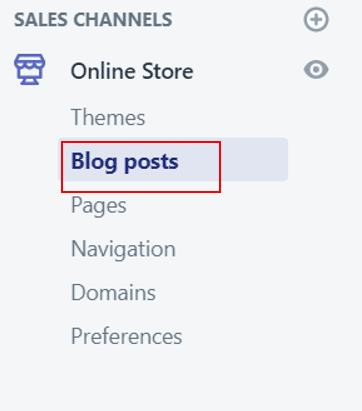
Step 3
Click on Add/Create Blog Post on the Top right of the page.
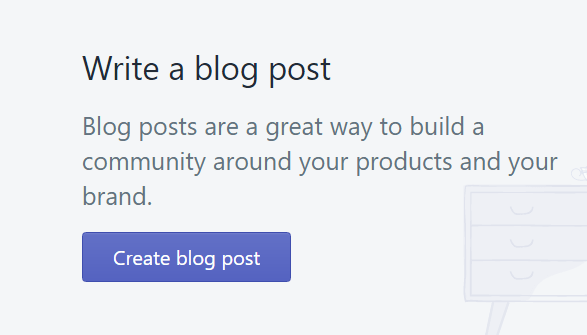
Step 4
Select Show HTML (<>) option of Text Editor.

Step 5
Paste the Copied code and Click on Save.
Great! You have successfully embedded Facebook Reviews on your Shopify Website.
Try Taggbox Widget To Embed Facebook Reviews – Start Your 14 Days Free Trial
If you have any questions or need help, please Contact us or write us at [email protected].