Embed Flickr Gallery On Squarespace
Try Taggbox Widget – Start Your 14 Days Free Trial
To embed Flickr gallery on Squarespace website, you need to follow the given steps-
Step 1
First, Login or Sign-Up to Taggbox Widget.
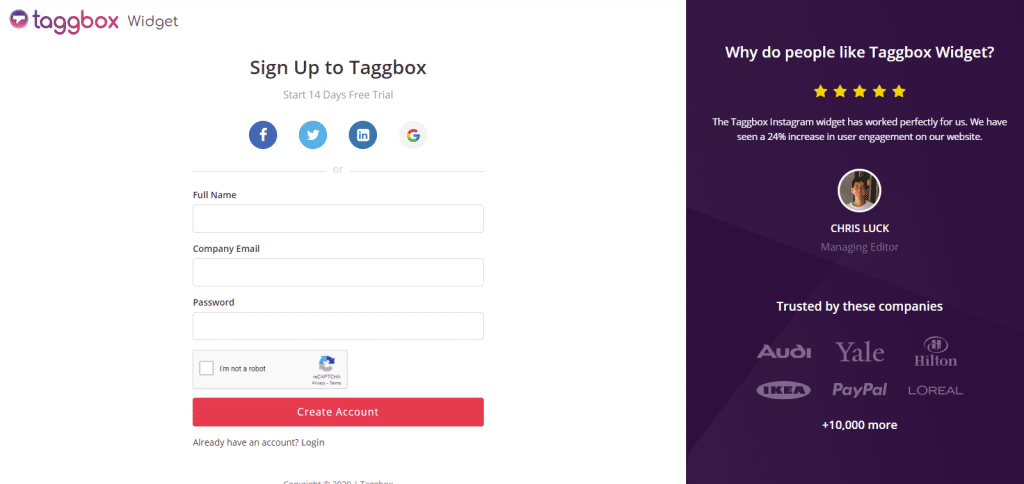
Step 2
You will be redirected to your Taggbox Widget Dashboard.
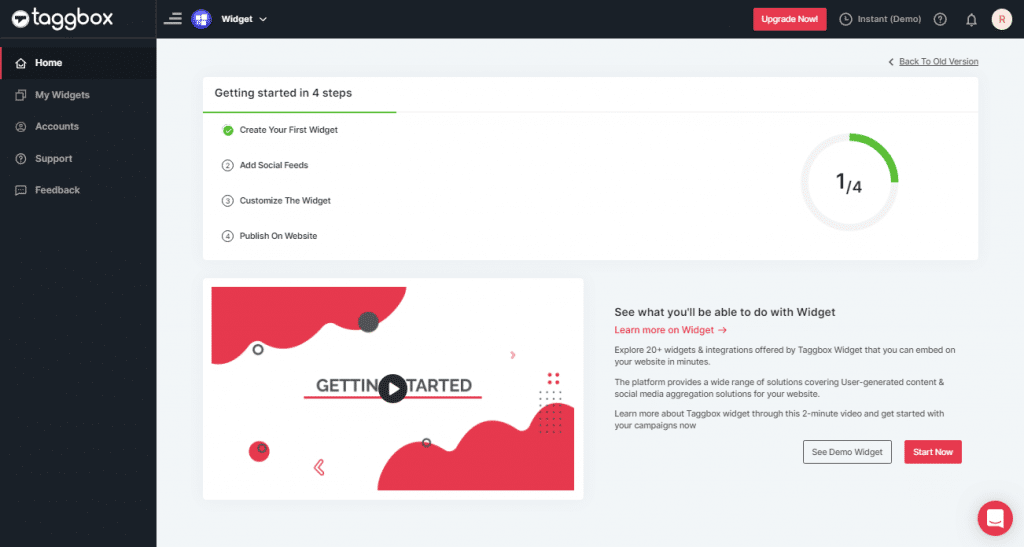
Step 3
On the dashboard, click on Add Social Feeds to start adding Flickr Gallery to your widget.
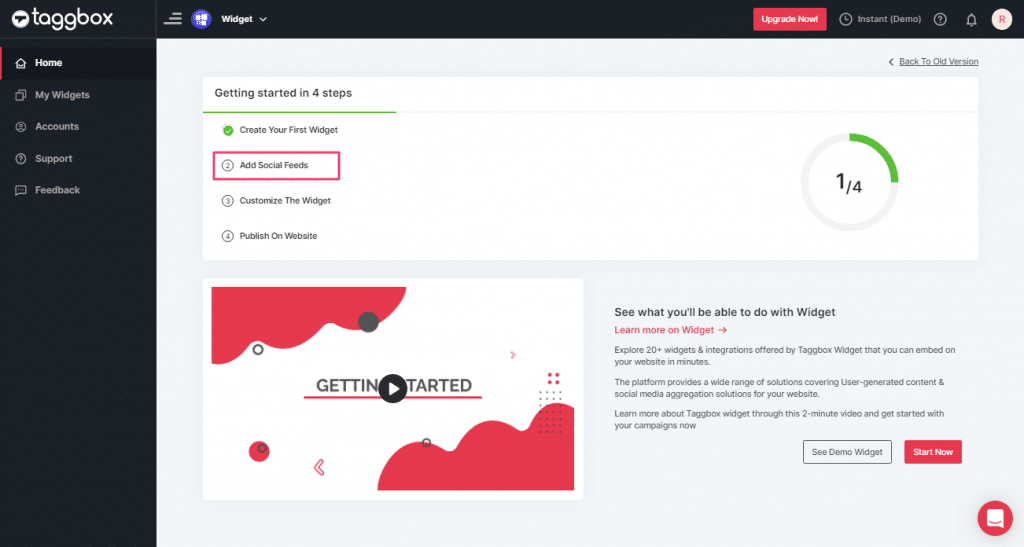
Step 4
In the popup “Pick a Source” that appears, select Flickr as your source of aggregating feeds.
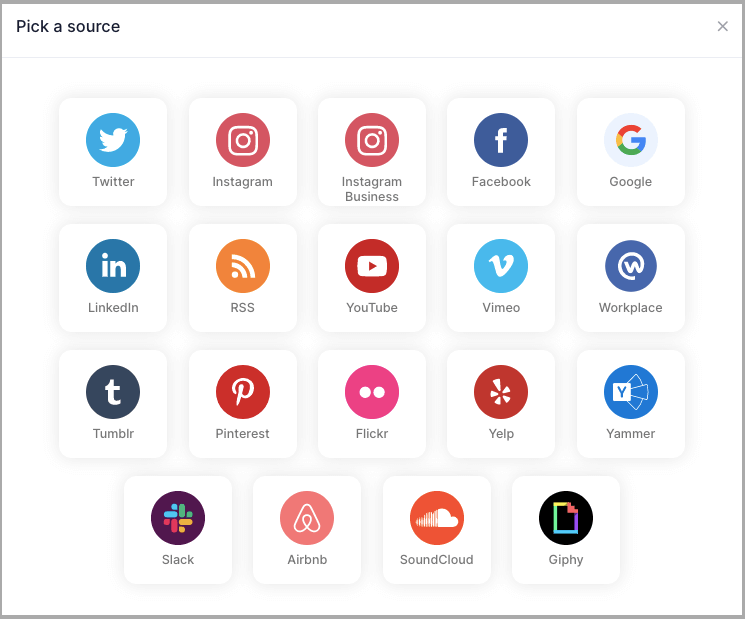
Step 5
You’ll get a new Pop-up “Create Flickr Feed”. Here, you will see two choices for adding feeds which are:
Hashtag(#): To fetch Flickr photos via Hashtag, enter your Flickr Hashtag.
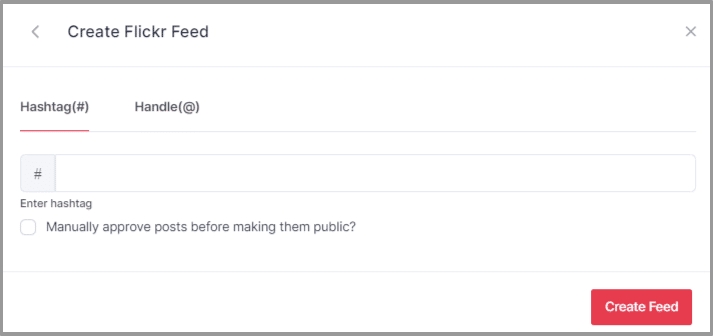
Handle(@): To fetch Flickr photos of a account, enter the Flickr Handle.
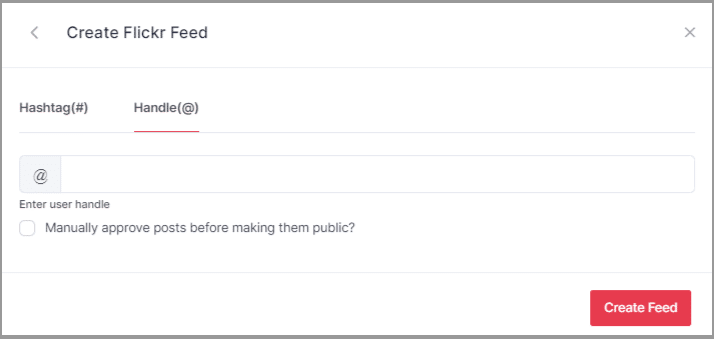
Step 6
Choose your aggregating method and enter the input accordingly.
Finally, click “Create Feed” button to start processing of aggregating feeds.
Great, the Connection has been created and within a few moments posts will appear in the Widget editor.
Steps to Embed Flickr Gallery on Squarespace Website
To embed Flickr gallery on your Squarespace Website you need to follow below steps–
Step 1
Click the “PUBLISH” button on the bottom-left of the screen, You can also see the “PREVIEW” of how your feeds gonna look on different devices.
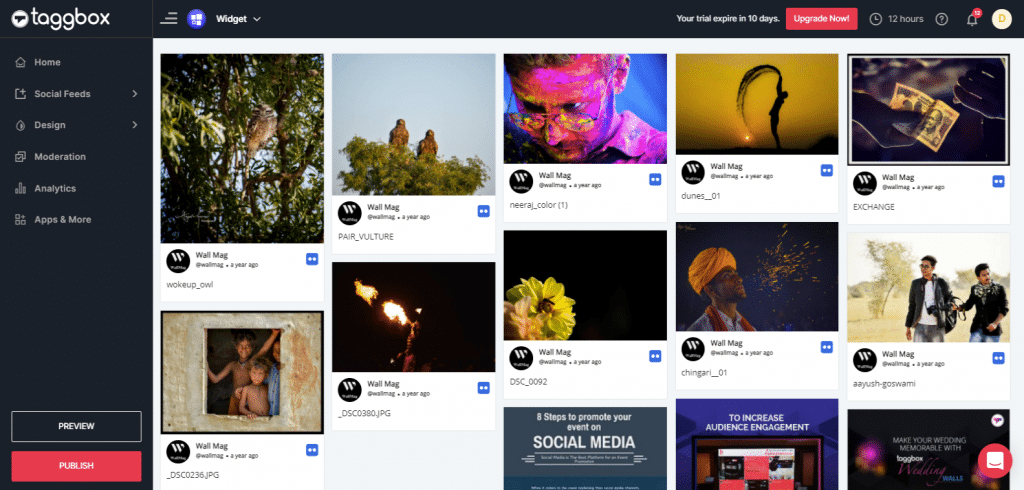
Step 2
A dialog box “Choose Your Platform” will appear, Select Squarespace Logo as your website platform.
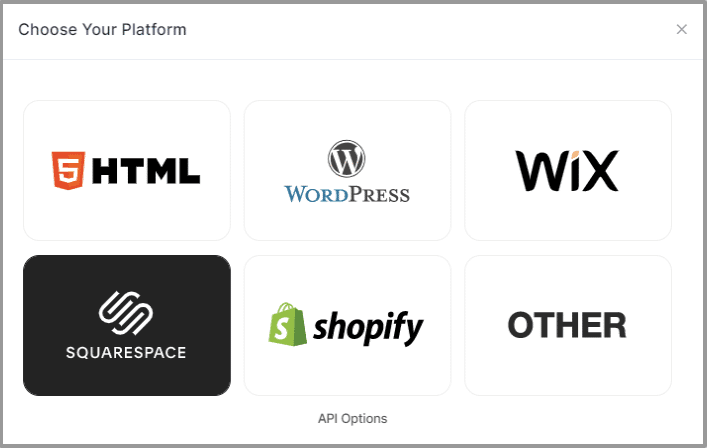
Step 3
Set width, height, and height type as per your requirements and click on Get Code.
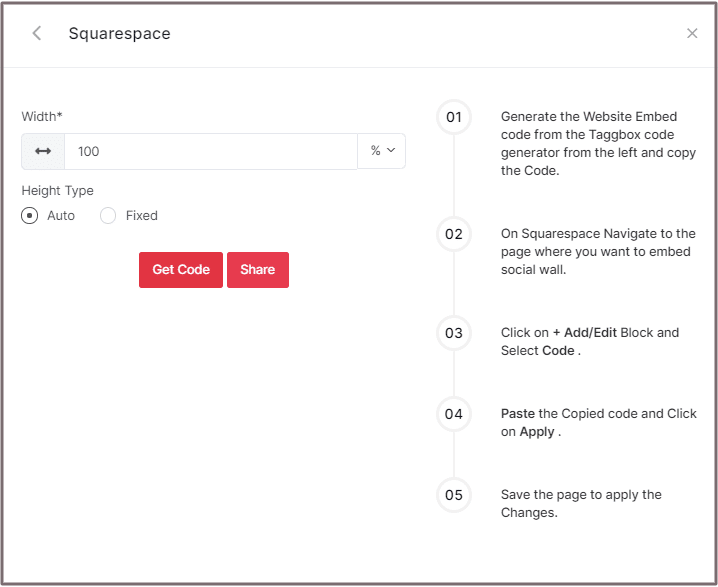
Step 4
Copy the generated code for the website.
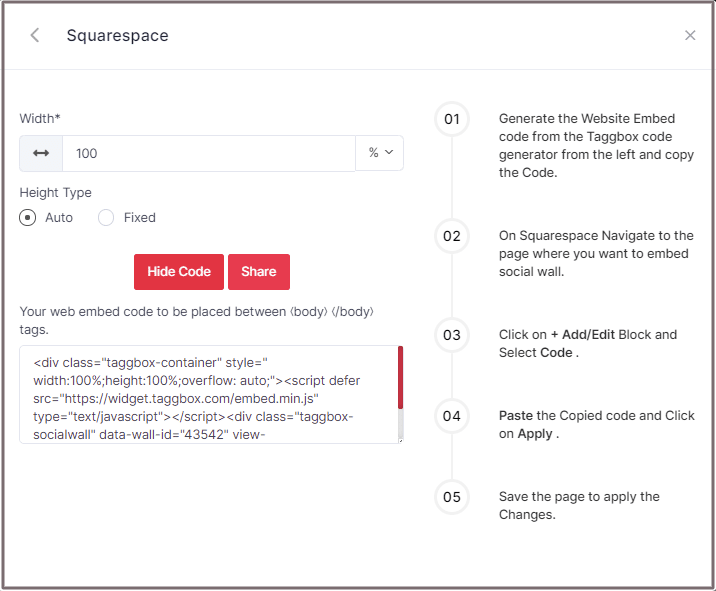
Step 5
On Squarespace Navigate to the page where you want to embed Flickr Gallery
Step 6
Click on Edit.
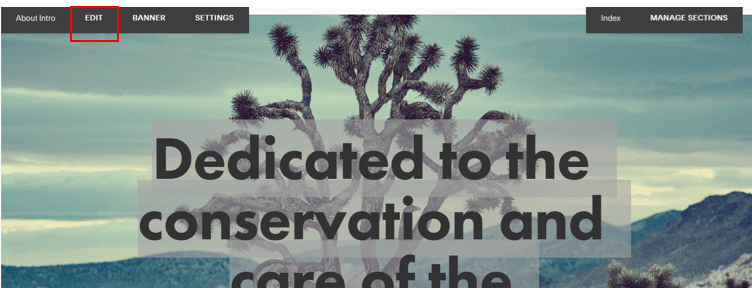
Step 7
Click on +Add/Edit Block.
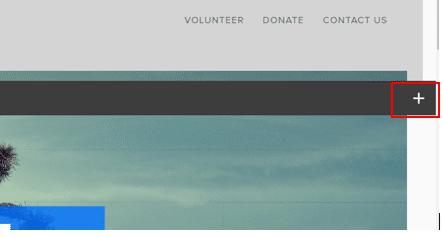
Step 8
Select Code.
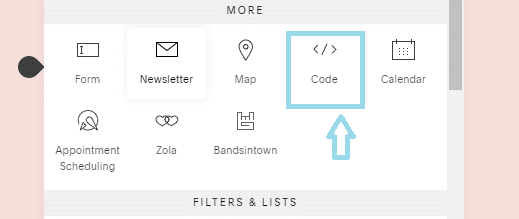
Step 9
Paste the Copied code and Click on Apply.
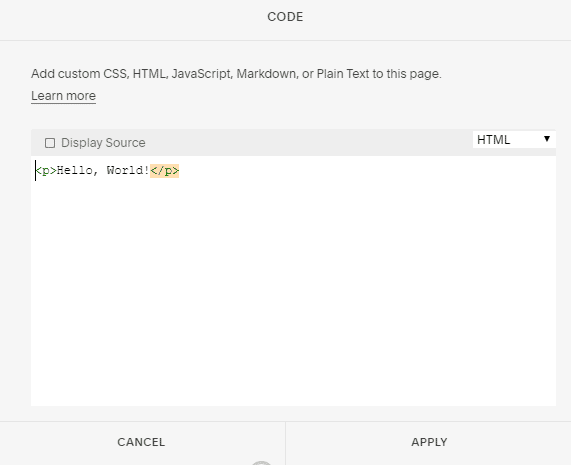
Step 10
Save the page to apply the Changes.
Great! You have successfully embedded Flickr gallery on your Squarespace website.
Try Taggbox To Embed Flickr Gallery – Start Your 14 Days Free Trial
If you have any questions or need help, please Contact us or write to us at [email protected]