Embed Flickr Feed On WIX Website
To create and embed Flickr gallery on Wix website, you need to follow the given steps-
Try Taggbox Widget – Start Your 14 Days Free Trial
Step 1
Login or Sign-Up to Taggbox Widget
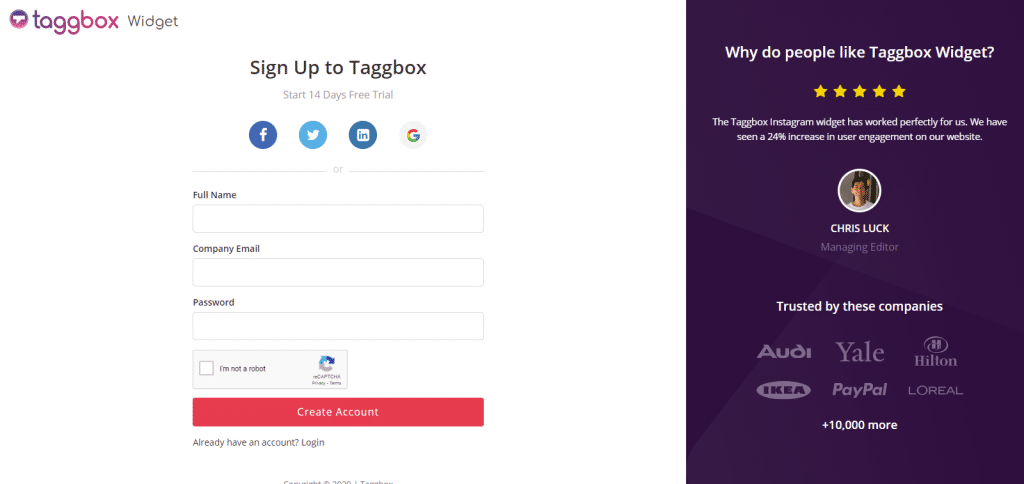
Step 2
You will be redirected to your Taggbox Widget Dashboard
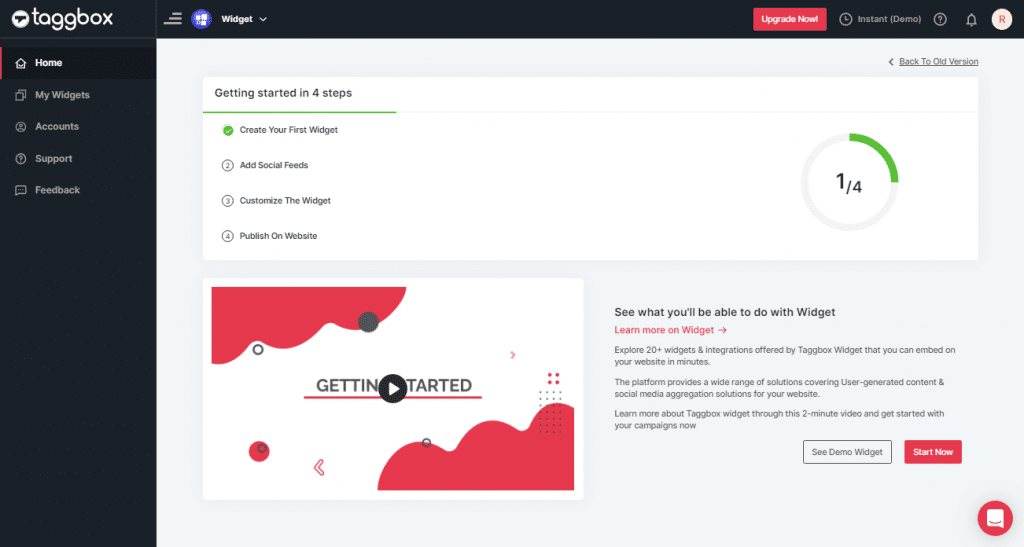
Step 3
On the dashboard, click on Add Social Feeds to start adding Flickr Feeds on your widget.
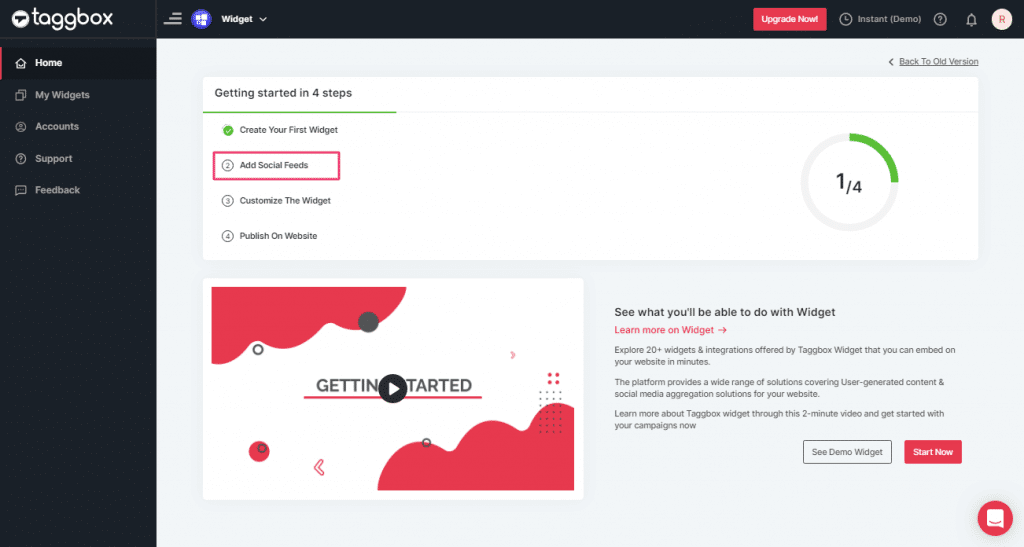
Step 4
In the popup “Pick a Source” that appears, select Flickr as your source of aggregating feeds.

Step 5
You’ll get a new Pop-up “Create Flickr Feed”. Here, you will see two choices for adding feeds which are:
1. Hashtag(#): To fetch Flickr photos via Hashtag, enter your Flickr Hashtag.
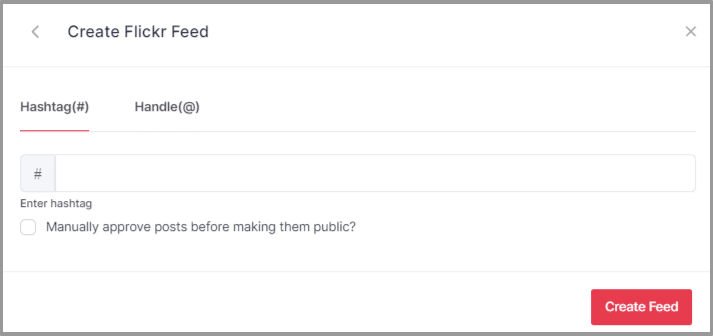
2. Handle(@): To fetch Flickr photos from a Handle, enter the Flickr Handle.
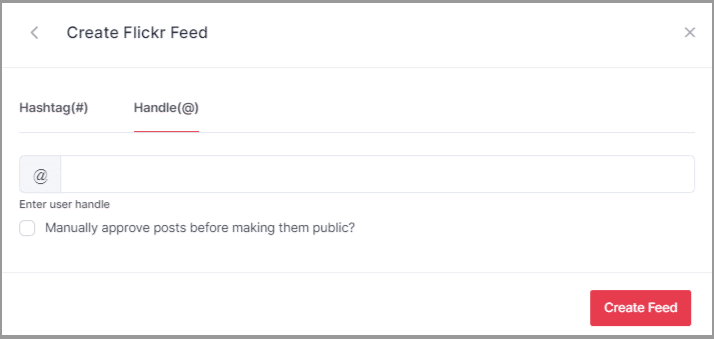
Step 6
Choose your aggregating method and enter the input accordingly.
Finally, click “Create Feed” button to start processing of aggregating feeds.
Great, the Connection will be created and within a few moments posts will appear on the Widget editor.
Embed Flickr Gallery on Wix Website
To embed Flickr gallery on Wix website you need to follow below steps –
Step 1
Click the “PUBLISH” button on the bottom-left of the screen, You can also see the “PREVIEW” of how your feeds gonna looks like.
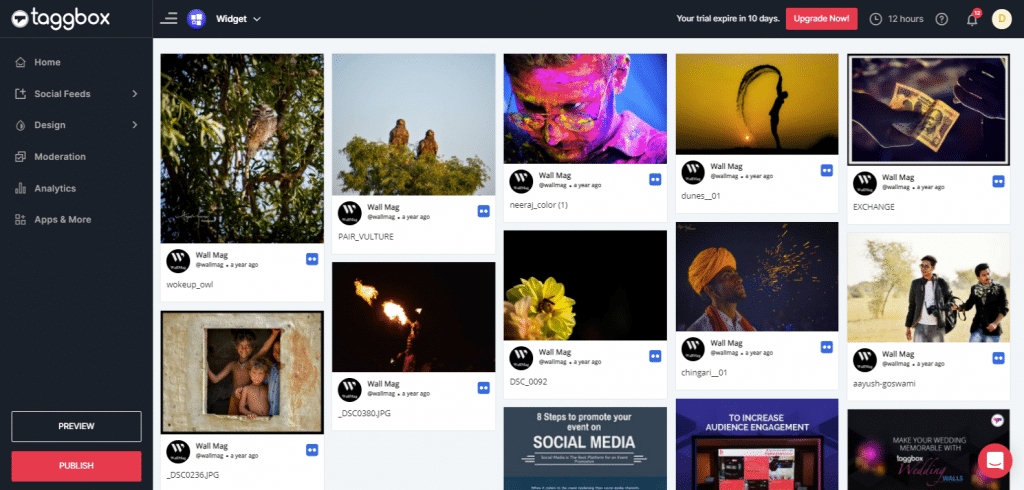
Step 2
A dialog box “Choose Your Platform” will appear, Select WiX Logo to generate the embed code for your Wix website.
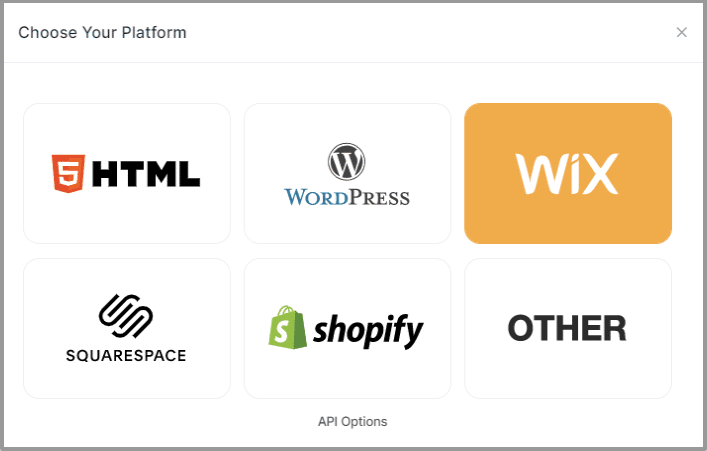
Step 3
On choosing Wix as your website platform; you’ll receive below Pop-up “Wix”, Follow the instruction on the pop-up and proceed to the below steps:
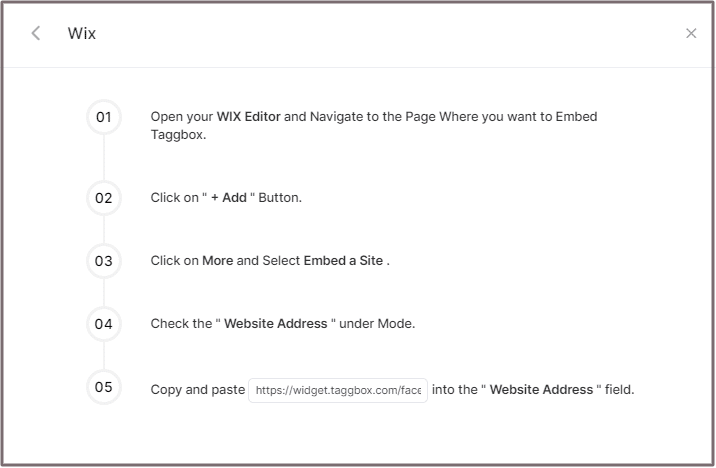
Step 4
Open your WIX Editor and Navigate to the Page Where you want to Embed Embed Flickr gallery.
Step 5
Click on “+ Add” Button.
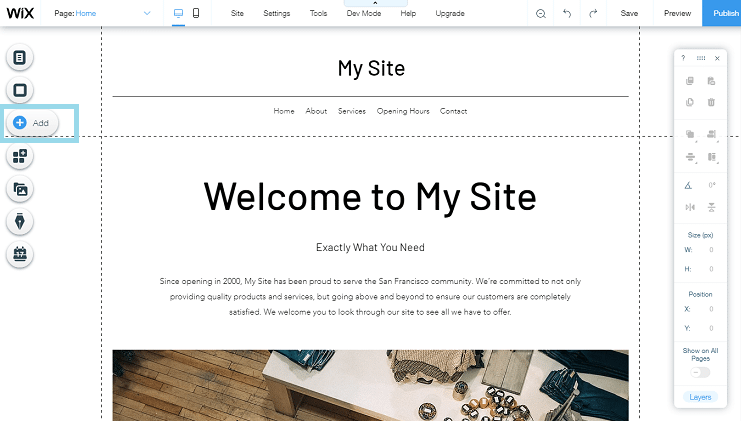
Step 6
Click on More and Select Embed a Site.
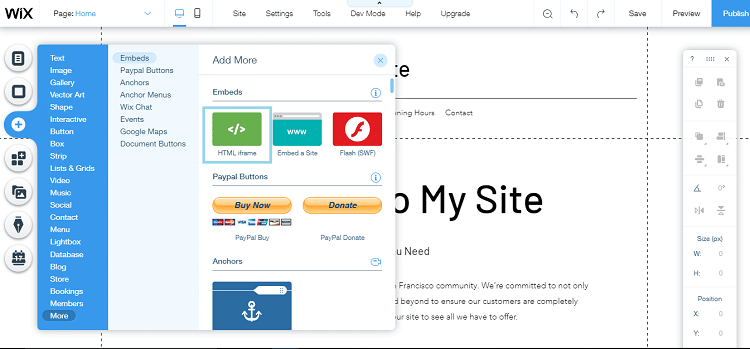
Step 7
Check & Copy the “Website Address” under Mode.
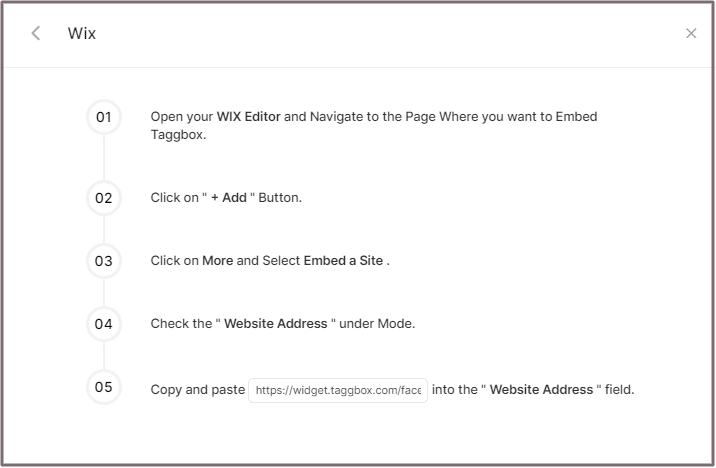
Step 8
Paste the generated URL into the “Website Address” field.
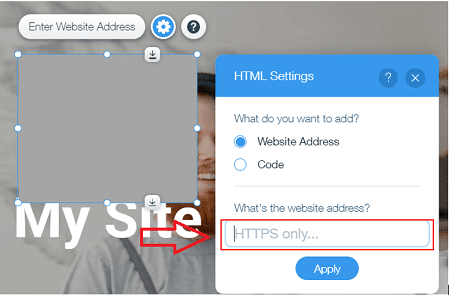
Great! You have successfully embedded Flickr photo gallery on your Wix website.
Try Taggbox Widget To Embed Flickr Gallery – Start Your 14 Days Free Trial
If you have any questions or need help, please contact us or write to us at [email protected]