Taggbox Widget is an amazing tool to embed RSS feed on WordPress website. Using it you can easily add RSS feed and customize it using various customization option like themes, background, card style, banner etc.
Add RSS Feed On WordPress Website
To create a RSS feed for WordPress website, you need to follow the given steps.
Try Taggbox Widget – Start Your 14 Days Free Trial
1. Login or Sign-Up to Taggbox Widget
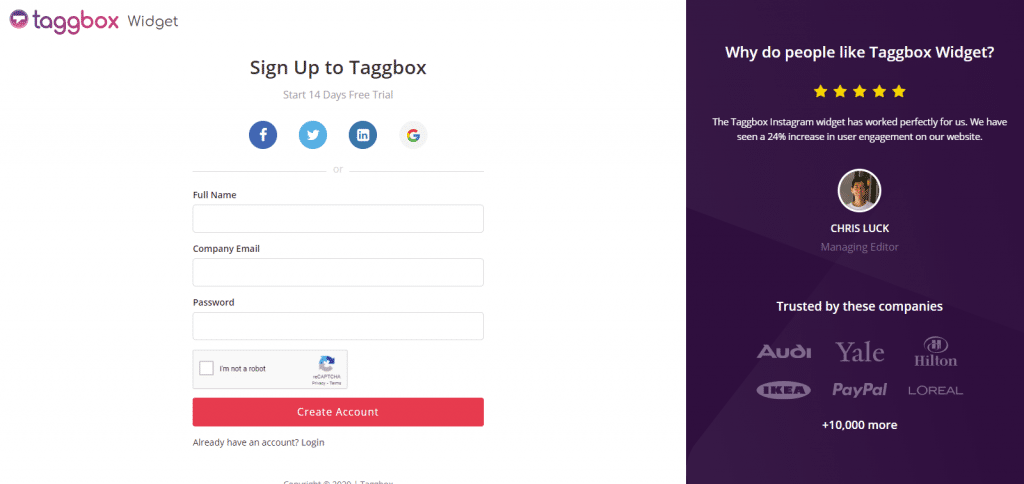
2. You’ll be redirected to Taggbox Widget Dashboard:

3. On the dashboard, click on “Add Social Feeds” to add RSS Feeds on your widget.
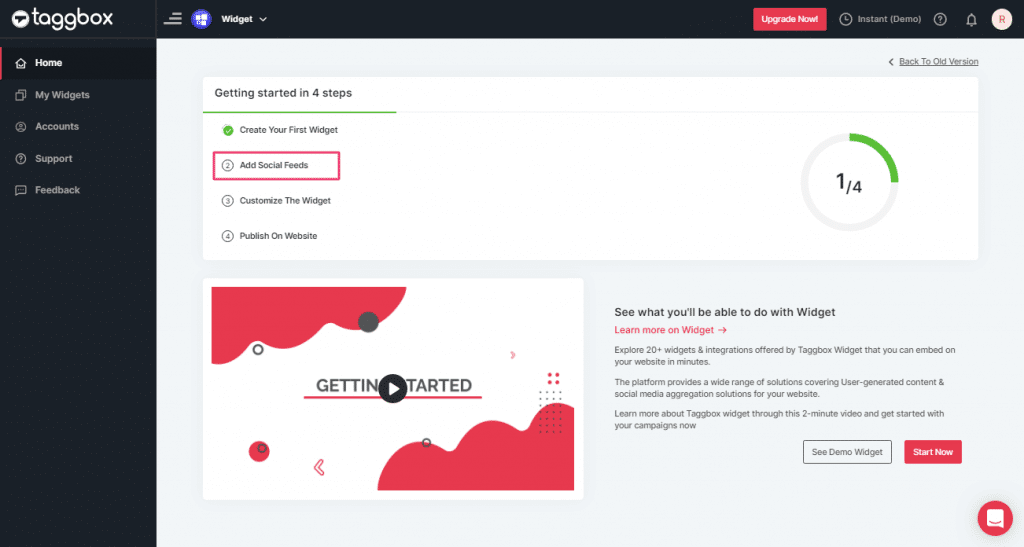
4. In the popup Pick a Source, select the “RSS” logo as a source of aggregating feeds.
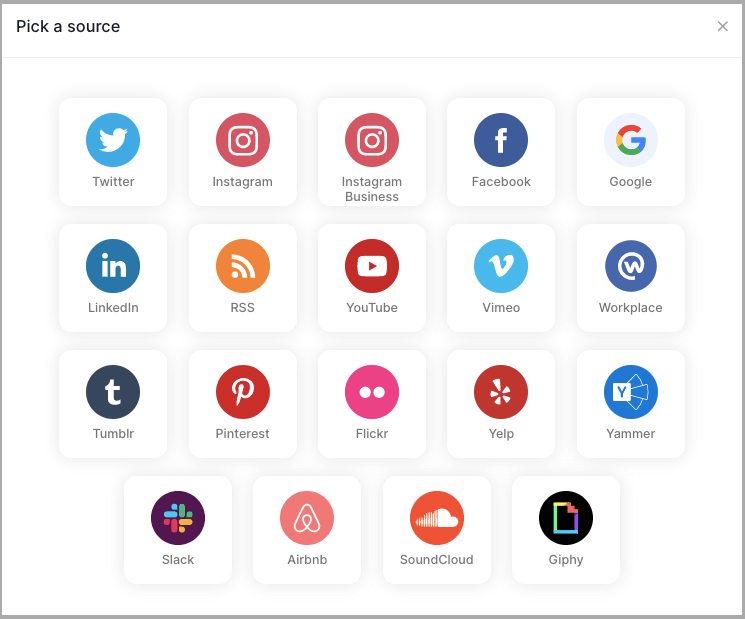
5. Here, a “Create RSS feed” box will appear.
Fill up the details such as:
“Display name” and “Feed URL” as per your requirement.
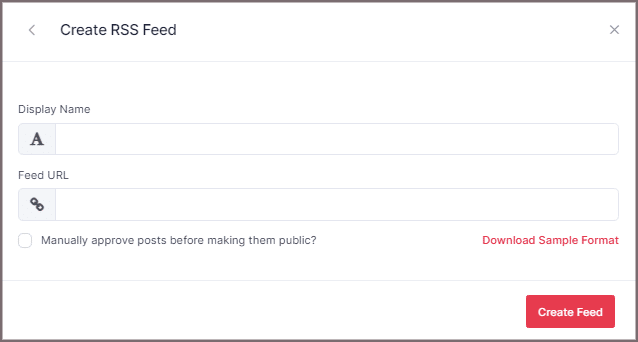
6. Finally, click the “Create Feed” button to complete adding.
Great, the Connection will be created and within a few moments, posts will appear in the Widget Editor.
Embed RSS Feed on WordPress Website
To display RSS feed on your WordPress website you need to follow below steps.
1. Click the “PUBLISH” button on the bottom-left of the screen, You can also see the “PREVIEW” of how your feeds gonna looks like.
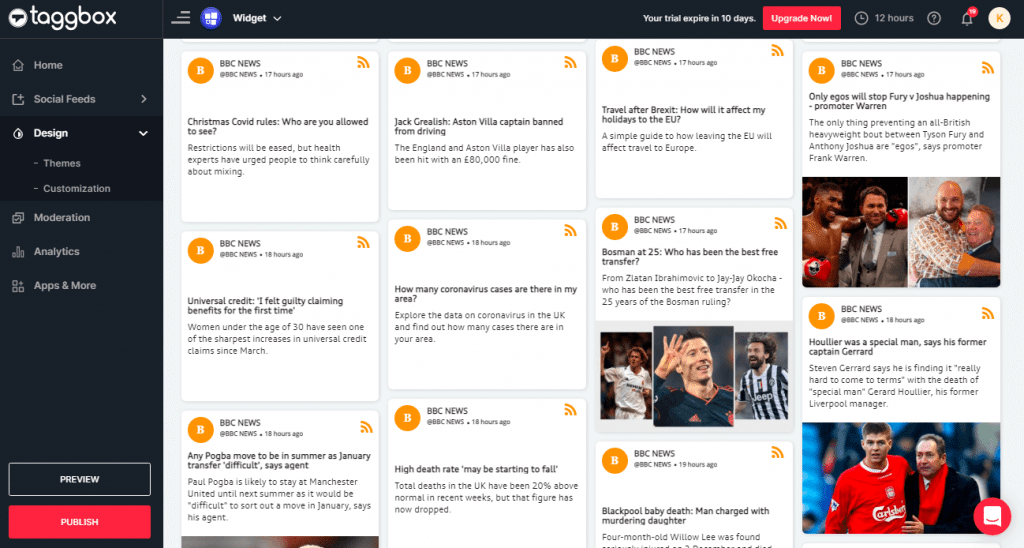
2. In the pop-up Choose Your Platform, Select WordPress logo as your website platform to generate the embed code for the WordPress website.
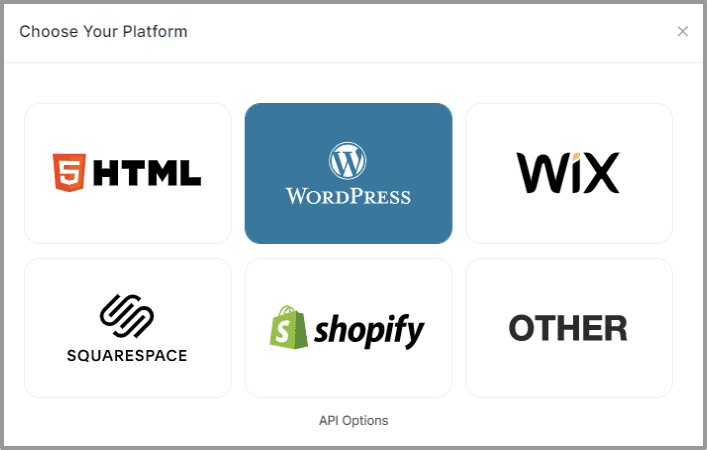
3. Set width and height as per your requirements and click on Get Code.
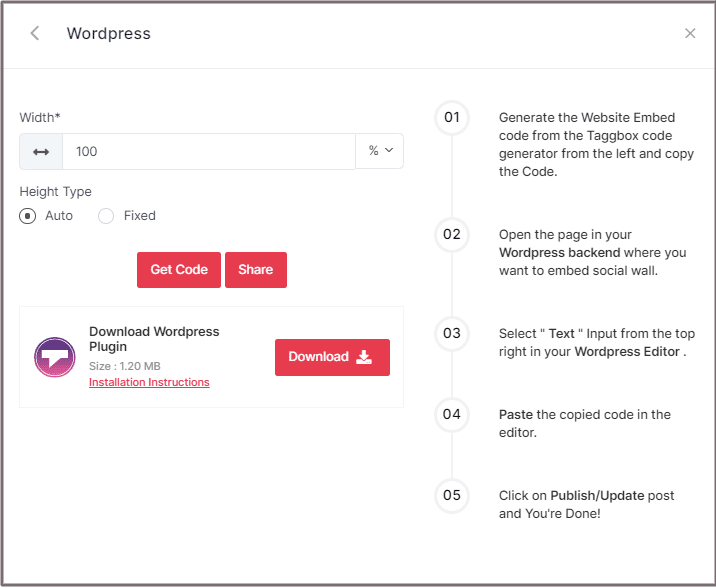
4. Copy the generated embed Code and follow the below steps:
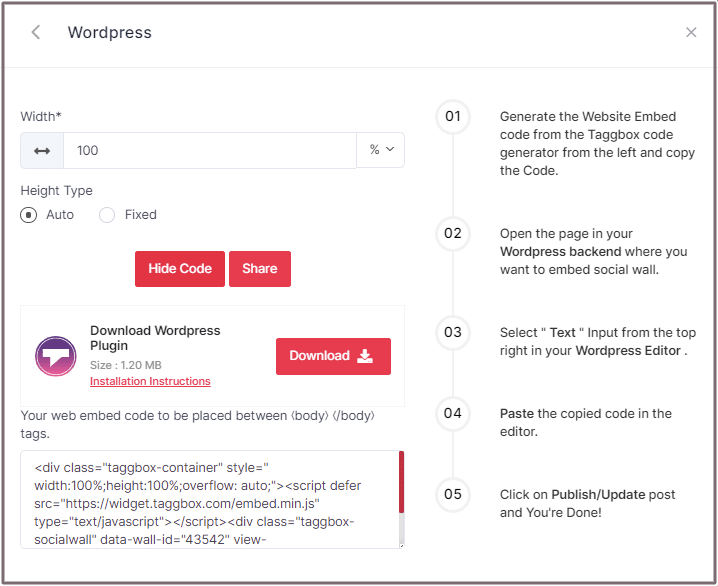
Embed RSS Feed On WordPress 5.0 Website
Learn here how you add RSS feed On WordPress 5.0 Website
1. Open the page/post in your WordPress backend where you want to embed RSS feeds. Select “(+) Add Block” in the top left corner of the WordPress Editor.
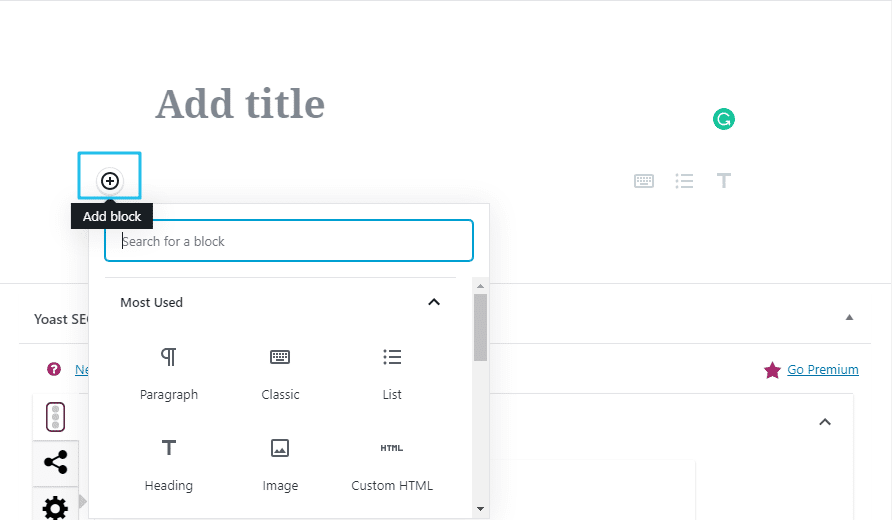
2. Here, click on Formatting and then choose Custom HTML and paste the copied embed code in the editor. Click on Publish/Update post and you’re done.
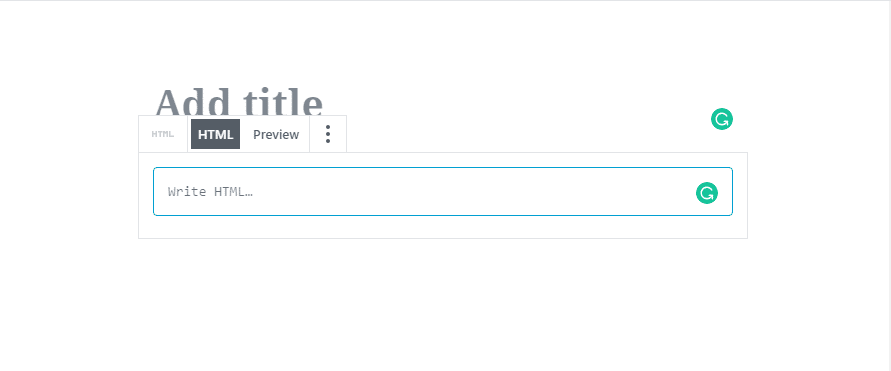
3. Click on Publish/Update post and You’re done.
Add RSS Feeds on WordPress Classic Editor
Learn here how you embed RSS feeds on WordPress Classic Editor
1. Open the page/post in your WordPress backend where you want to add RSS feeds.
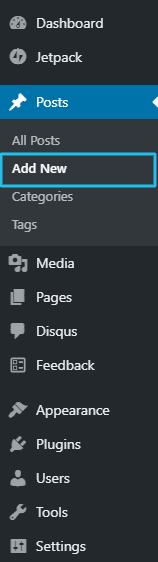
2. On the right-hand side, you will find a Visual and a Text option. Choose Text Mode.
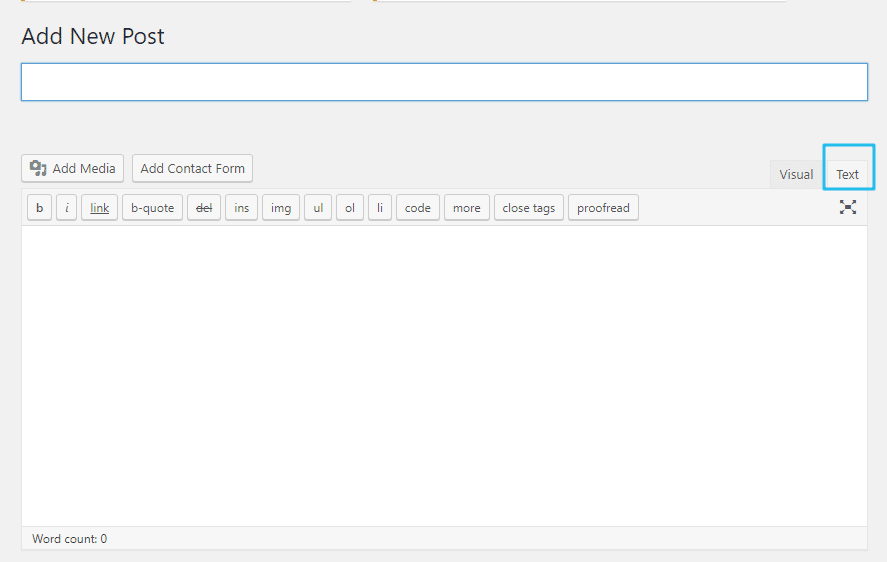
3. Paste the generated embed code where you want to show your widget and click on Update/Publish to save the changes.
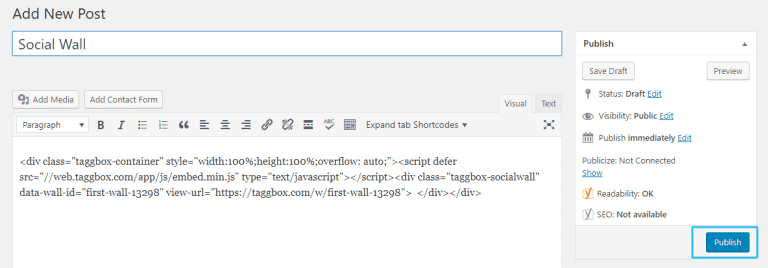
Great! You have successfully embedded RSS feeds on your WordPress website.
Try Taggbox Widget to Embed RSS Feed – Start Your 14 Days Free Trial
If you have any questions or need help, please contact us or write to us at [email protected]