To embed a Slack Channel, you need to follow the following given steps-
Add Slack Channel
Try Taggbox Widget – Start Your 14 Days Free Trial
Step 1
First, create your Taggbox Widget account or Log in to your existing account
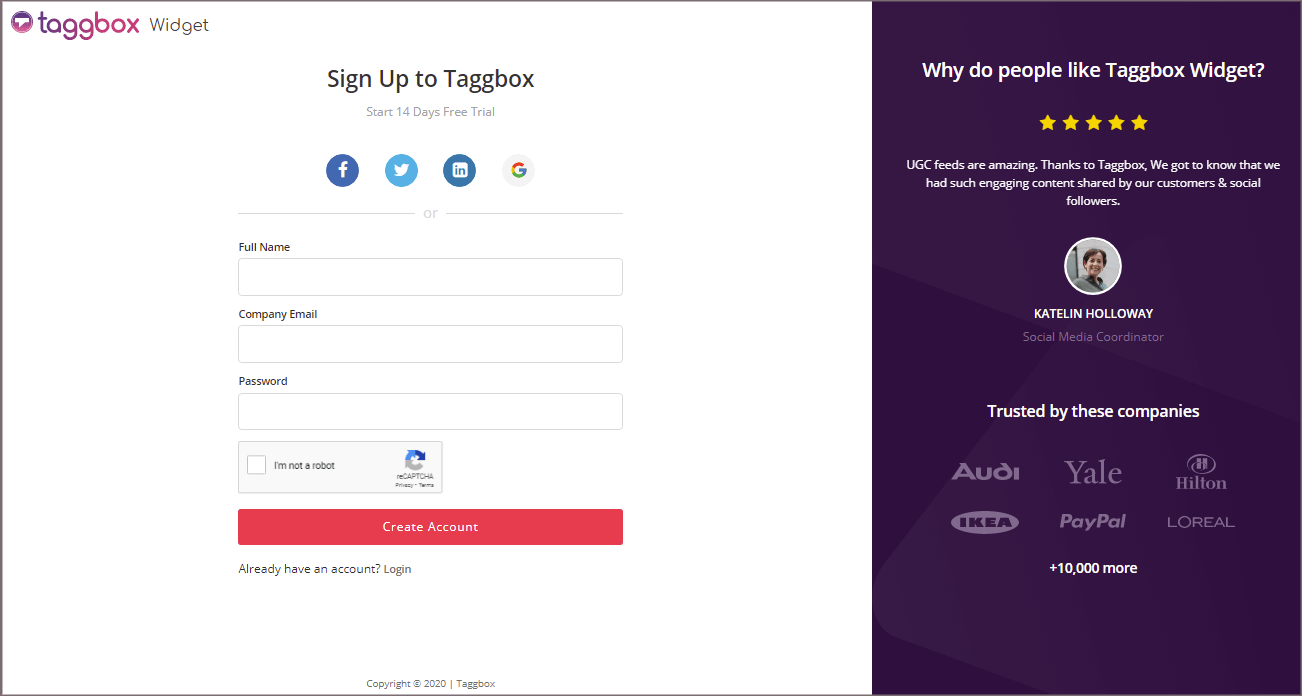
You’ll be redirected to Taggbox Widget Dashboard:

Step 2
Click on the “Add Social Feeds” option to start adding SLACK feeds to your widget.
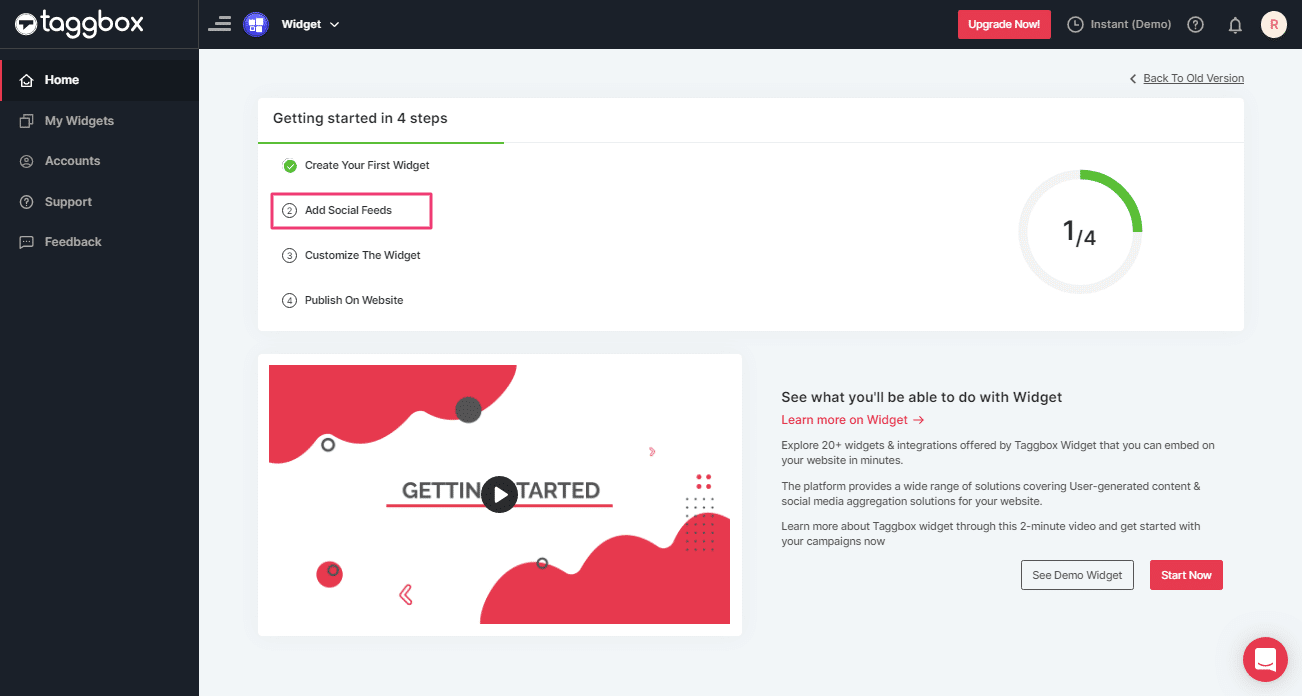
Tip: You can also add multiple feeds from multiple sources like Instagram, Facebook, Twitter, Youtube, etc all in one widget.
Step 3
On the new Dialog Box “Pick a source” select SLACK as your source of aggregating feeds:
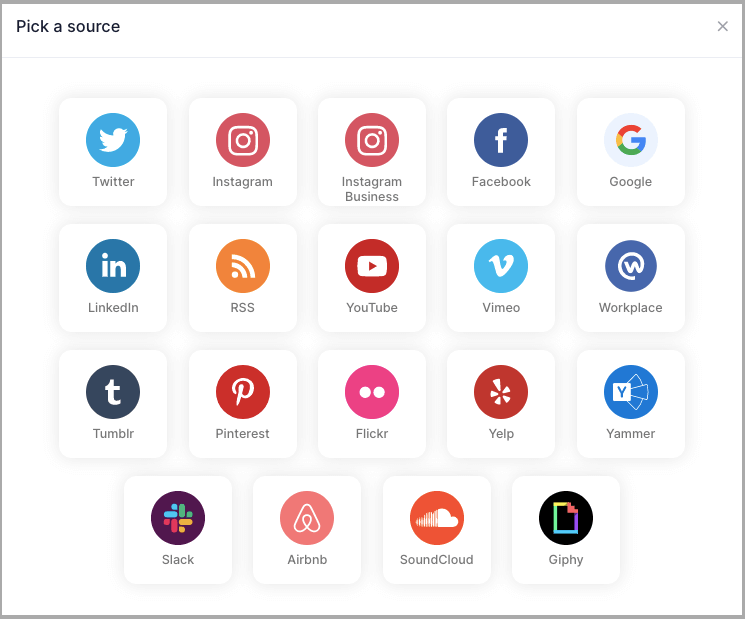
Step 4
A new pop-up “Create Slack Feed” will appear:
Here, Click on the “Connect Slack” button and process the authentication to start the process of Connecting Slack to your Widget.
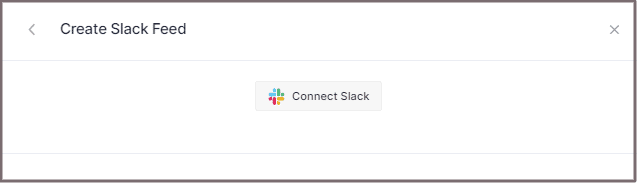
Step 5
After authentication you’ll see a drop-down menu with all the Slack Channels you’ve created:
Select the Channel you want to aggregate feeds from:
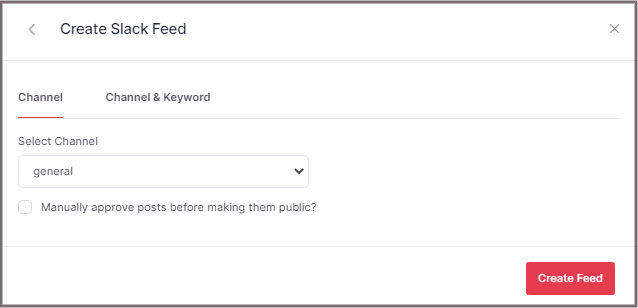
Step 6
Finally, Click the “Create Feed” button to start the processing of aggregating SLACK feeds according to your channel selection.
Great, the Connection will be created now and within a few moments posts will appear in the SLACK Widget Editor.
You can now embed Slack channel on the Shopify website.
Embed Slack Channel on Shopify Website
To embed Slack channel on your Shopify website you need to follow the below steps –
Step 1
Click the “PUBLISH” button on the bottom-left of the screen, You can also see the PREVIEW of how your feeds gonna look on different devices.
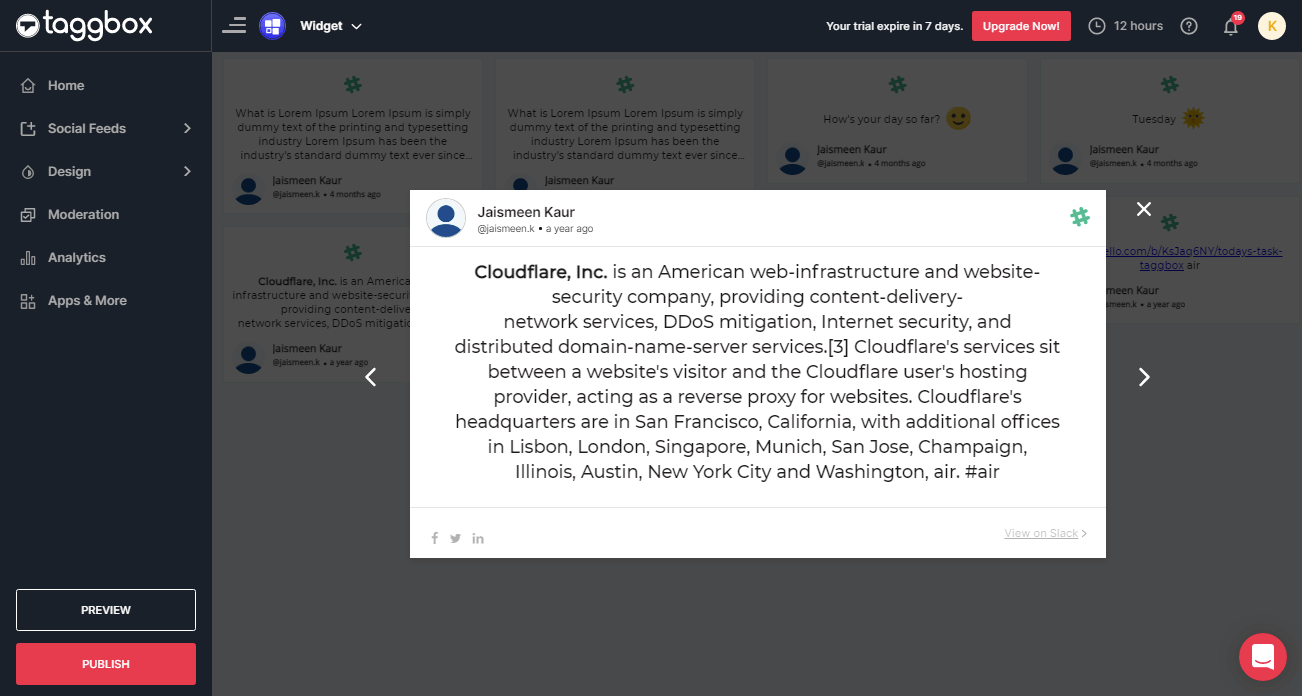
Step 2
On the dialog box of “Choose Your Platform,” select the “Shopify” Logo as your website platform to generate the embed code.
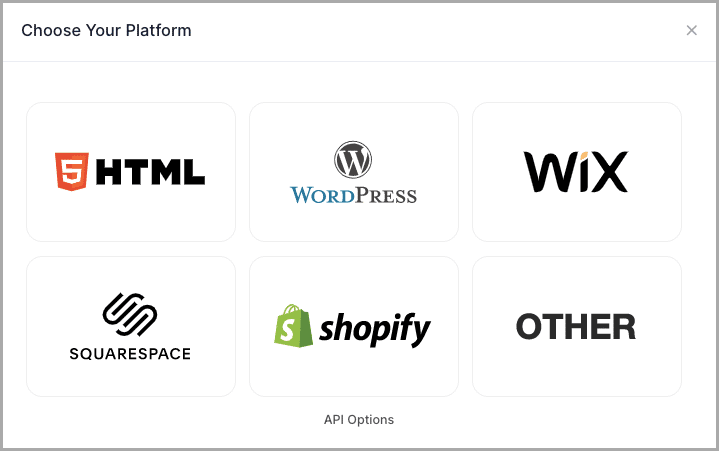
Step 3
A new Dialog Box “Shopify” will appear:
Enter the width and height into the input box according to your requirement;
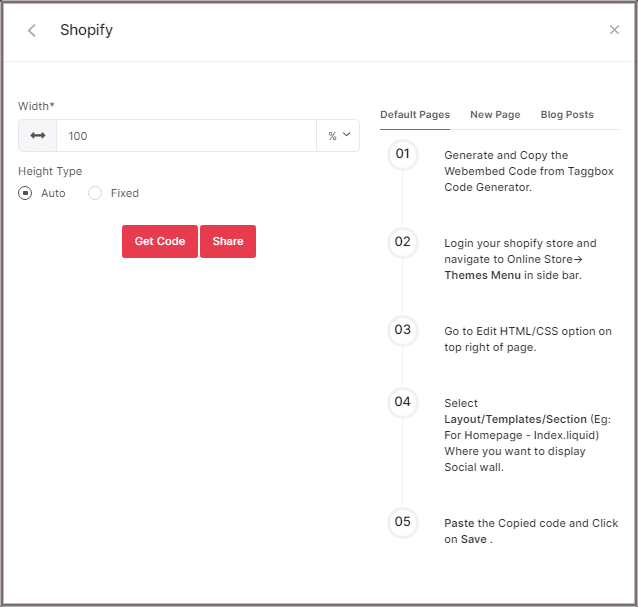
Step 4
Click GET CODE and COPY the generated code; you can also share the code on your email ID by clicking the SHARE button.
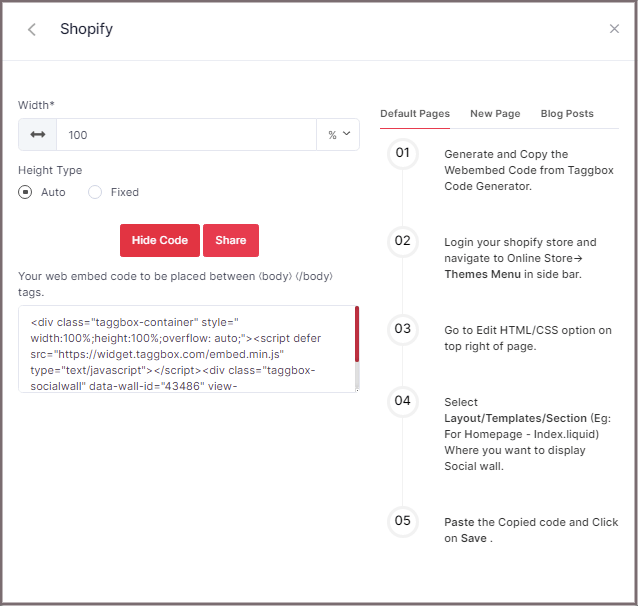
Shopify gives you the option to embed your Slack either on default Pages or New Pages or Blog Posts. Here are the steps in all three formats:
Default Pages
Follow these steps for Default Pages:
Step 1
Copy the Web Embed Code from Taggbox Code Generator.
Step 2
Login to your Shopify store and navigate to Online Store-> Themes Menu in the sidebar.
Step 3
Click on the Customize button.
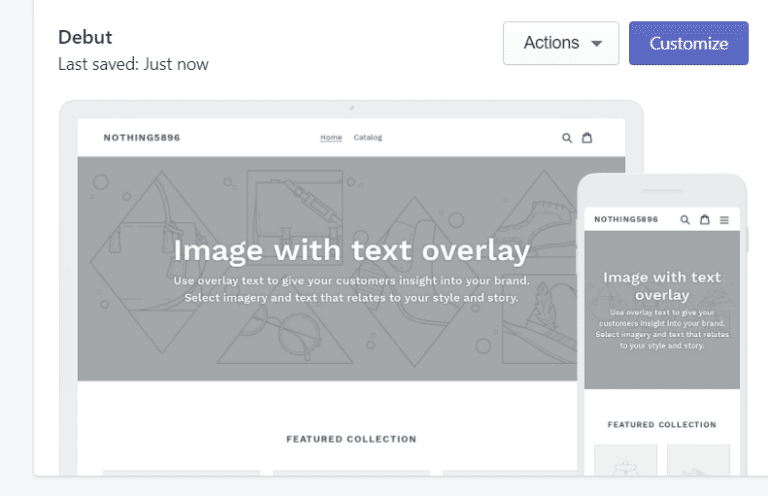
Step 4
Then Navigate to left side of the page and click on Custom Content.
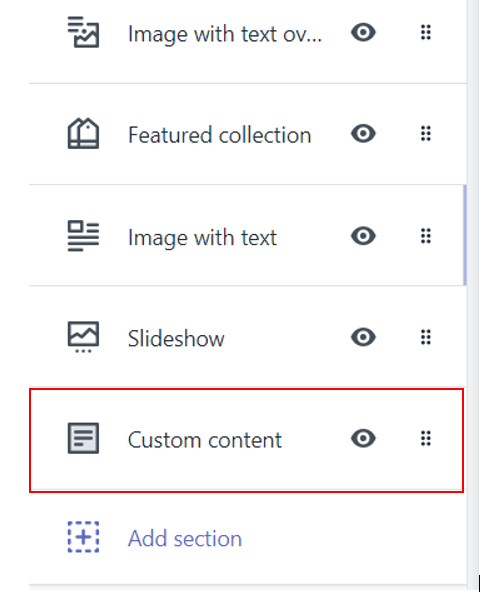
Step 5
Then click on Custom HTML and paste the Copied code and Click on Save.
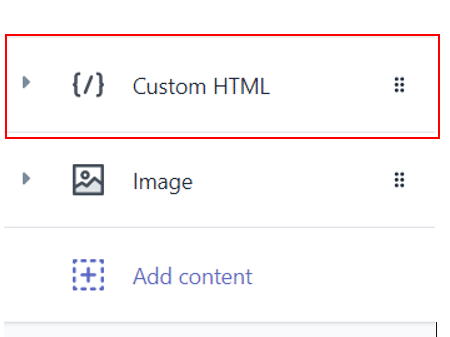
New Pages
Follow these steps for new pages:
Step 1
Copy the Web Embed Code from Taggbox Code Generator.
Step 2
Login to your Shopify store and Navigate to Online Store->Pages menu in the sidebar.
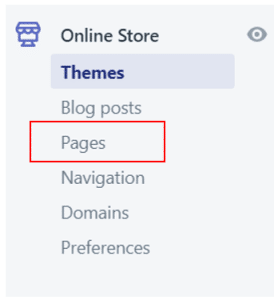
Step 3
Click on Add Page.
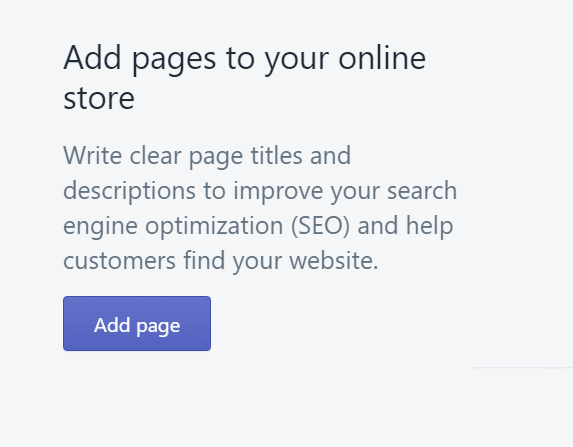
Step 4
Select Show HTML (<>) option of Text Editor.

Step 5
Paste the Copied code and Click on Save.
Blog Posts
Follow these steps for Blog Posts:
Step 1
Copy the Web Embed Code from Taggbox Code Generator.
Step 2
Login to your Shopify store and Navigate to Online Store->Blog posts menu in the sidebar
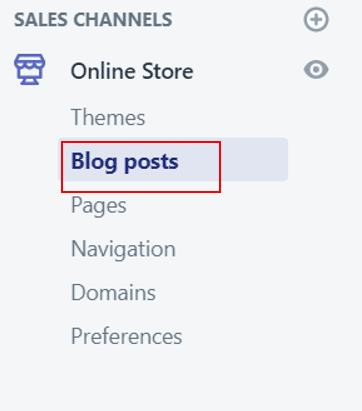
Step 3
Click on Add/Create Blog Post on the Top right of the page.
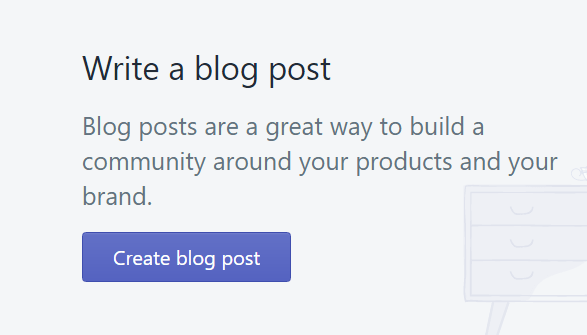
Step 4
Select Show HTML (<>) option of Text Editor

Step 5
Paste the Copied code and Click on Save.
Great! You have successfully embedded Slack on your Shopify Website.
Try Taggbox Widget To Embed Slack Channel – Start Your 14 Days Free Trial
If you have any questions or need help, please Contact us or write us at [email protected].