Want to bring more clarity to your workspace? Want something that can provide seamless conversations and have a dedicated space for teams to share ideas, make decisions and move work forward? Everything to bring more clarity in your daily work activities. Well, Slack is your go-to channel.
Want to know how you can embed Slack on Google Site to bring your work functioning into order for your employees?
Here is a quick step-by-step guide for you.
To embed Slack Channel on your Google site, you need to follow the following given steps-
Add a Slack Channel
Try Taggbox Widget – Start Your 14 Days Free Trial
Step 1
First, create your Taggbox Widget account or Log in to your existing account
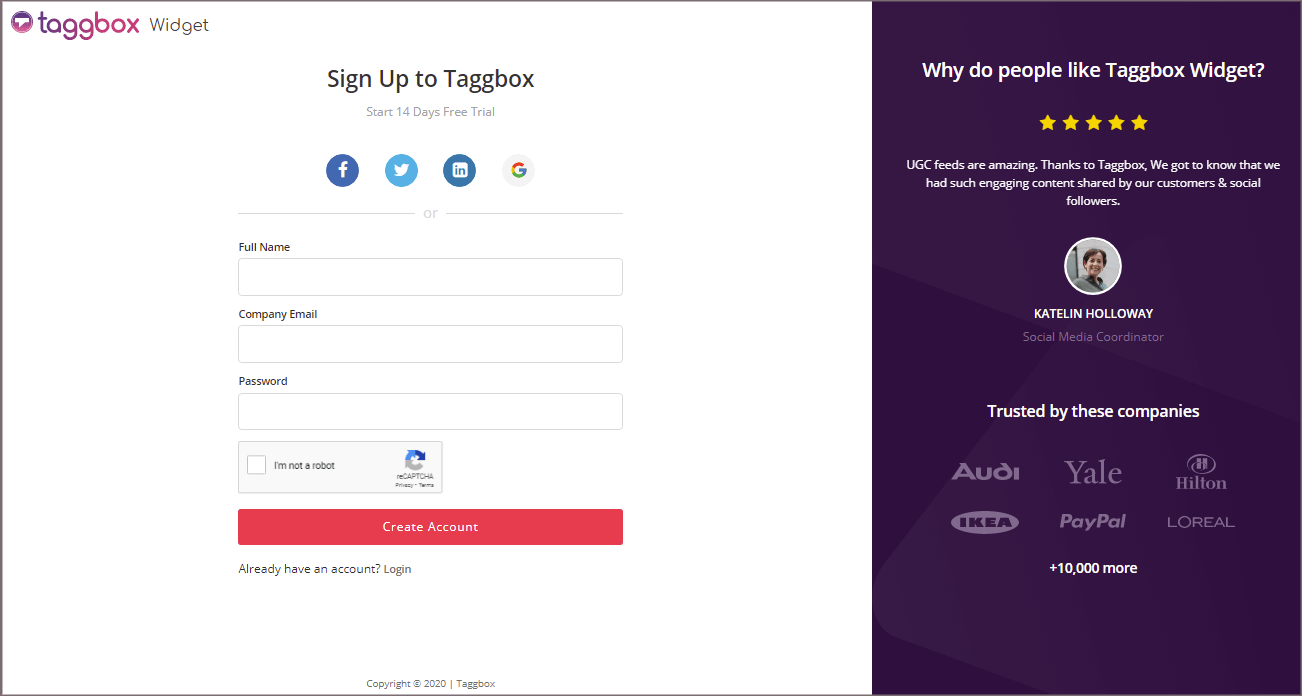
You’ll be redirected to Taggbox Widget Dashboard:

Step 2
Click on the “Add Social Feeds” option to start adding SLACK feeds to your widget.
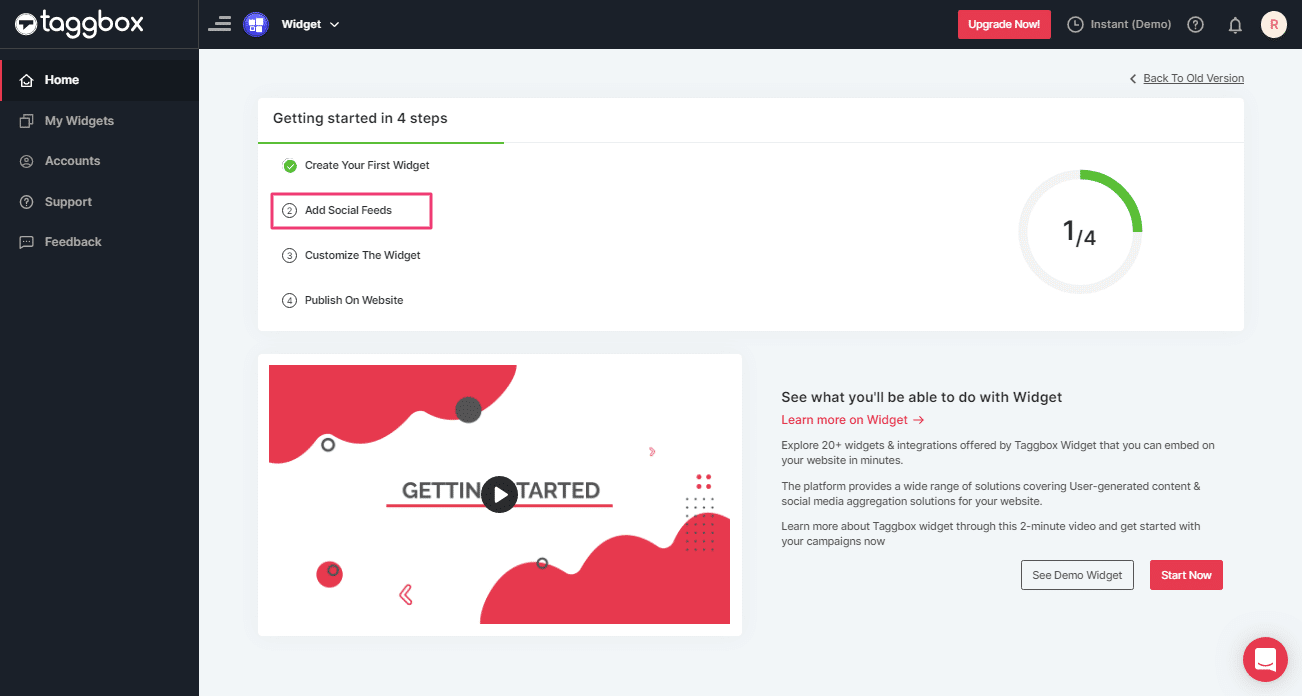
Tip: You can also add multiple feeds from multiple sources like Instagram, Facebook, Twitter, Youtube, etc all in one widget.
Step 3
On the new Dialog Box “Pick a source” select SLACK as your source of aggregating feeds:
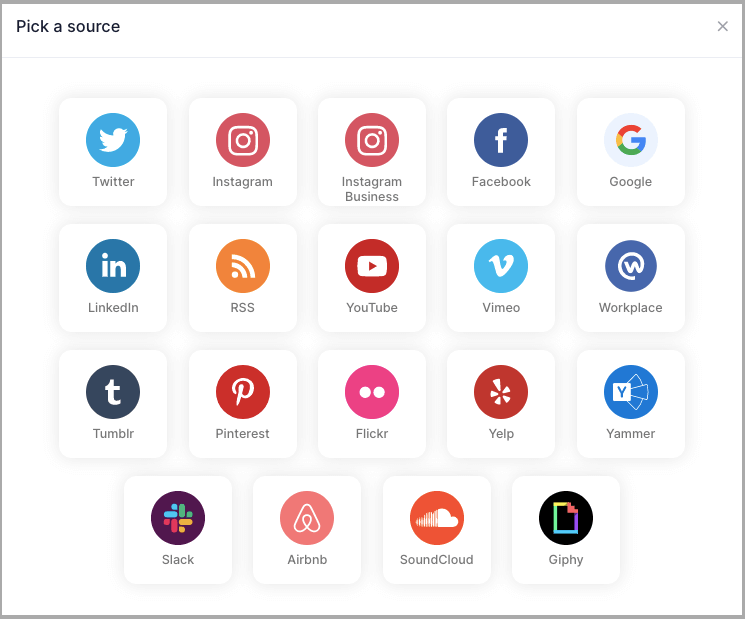
Step 4
A new pop-up “Create Slack Feed” will appear:
Here, Click on the “Connect Slack” button and process the authentication to start the process of Connecting Slack to your Widget.
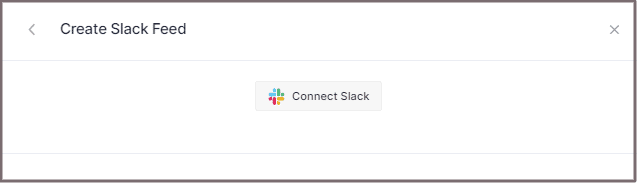
Step 5
After authentication you’ll see a drop-down menu with all the Slack Channels you’ve created:
Select the valid Channel to aggregate feeds from that channel:
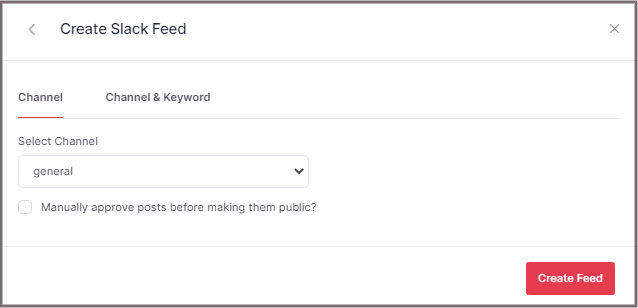
Step 6
Finally, click the “Create Feed” button to start the processing of aggregating SLACK feeds according to your channel selection.
Great, the Connection will be created now and within a few moments posts will appear in the SLACK Widget Editor.
You can now embed Slack feed on the Google site.
Generate Slack Channel Embed Code for Google Site
To embed slack on your Google Site you need to follow below steps.
Step 1
Click the “PUBLISH” button on the bottom-left of the screen, You can also see the PREVIEW of how your feeds gonna look on different devices.
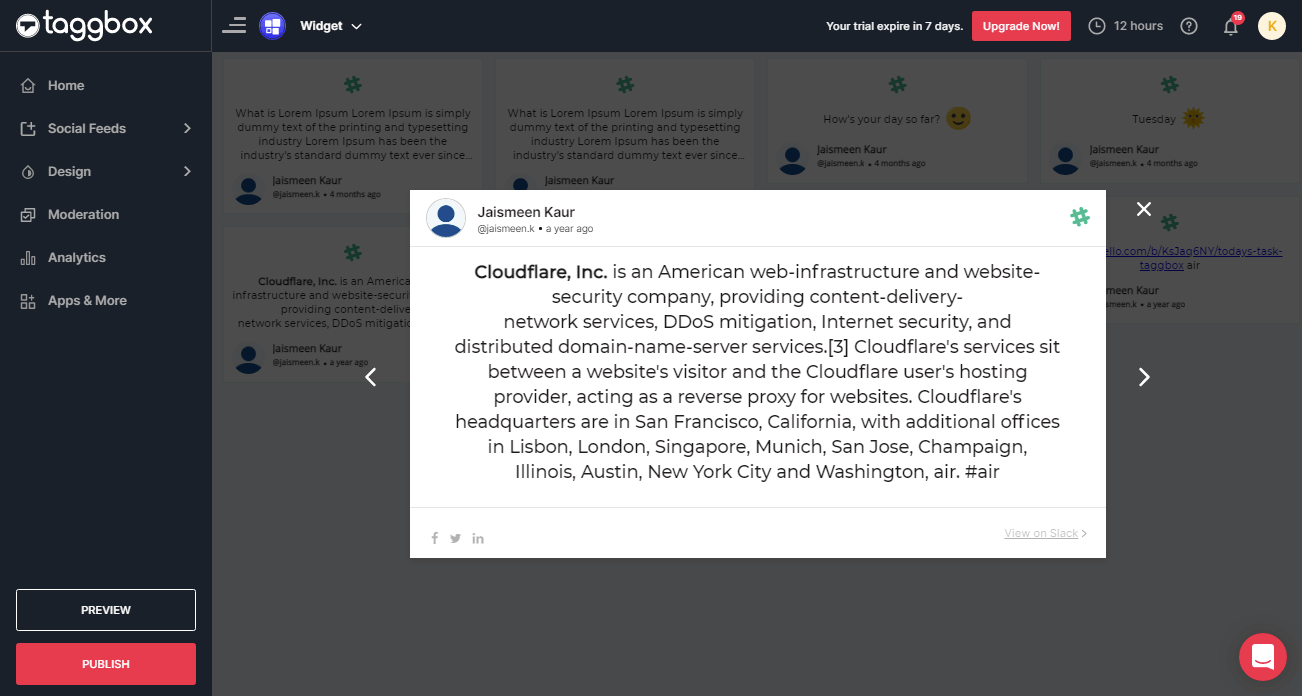
Step 2
On the dialog box of “Choose Your Platform,” select the “OTHER” Logo to generate embed code for Google Sites.
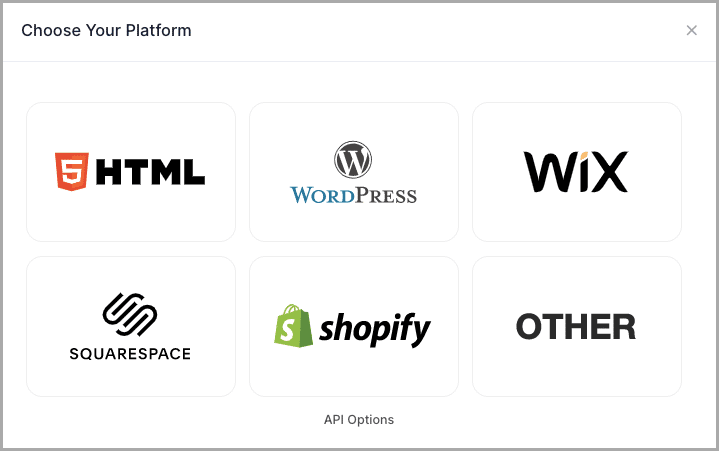
Step 3
A new Dialog Box will appear “OTHER”:
Enter the width and height into the input box according to your requirement;
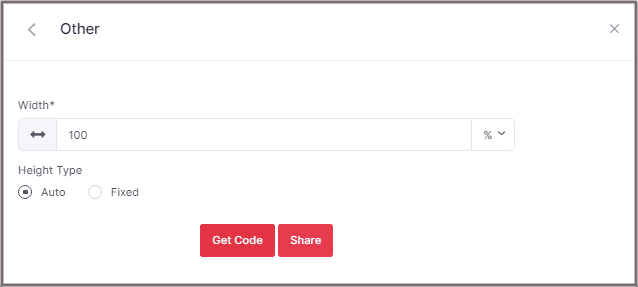
Step 4
Click GET CODE and COPY the generated code; you can also share the code on your email ID by clicking the SHARE button.
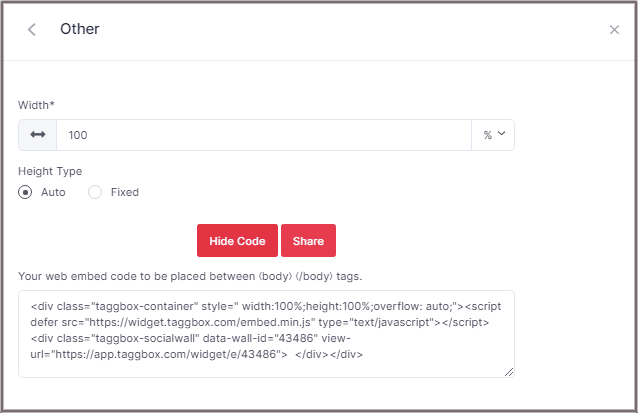
After generating the embed code for Google Site follow the below steps for embedding:
Embed Slack To Google site
Follow these step to Embed slack channel from Taggbox Widget Editor to Google site.
Step 1
Log in to your Google Site Account.
Step 2
On the right side select The page where you want to Embed your Slack widget. (Let’s suppose we can choose the Contact page.)
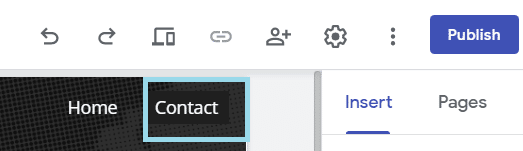
Step 3
On your dashboard, Select the INSERT tab and then select <> Embed Option.
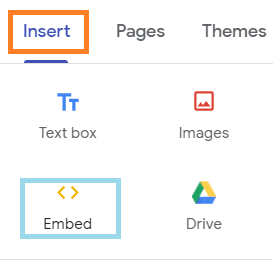
Step 4
Embed from the web pop-up appeared form select EMBED CODE, paste the embed code and click on NEXT.
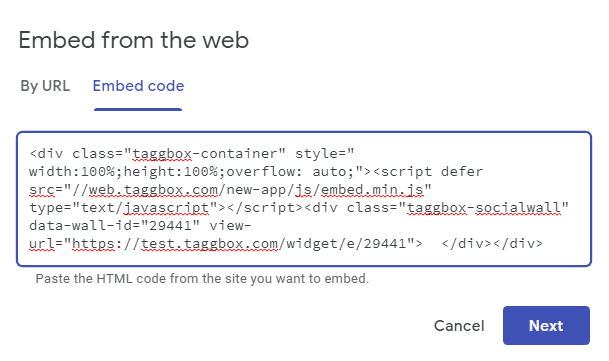
The widget will now be displayed as as a preview on Embed fetched from the web pop-up form.
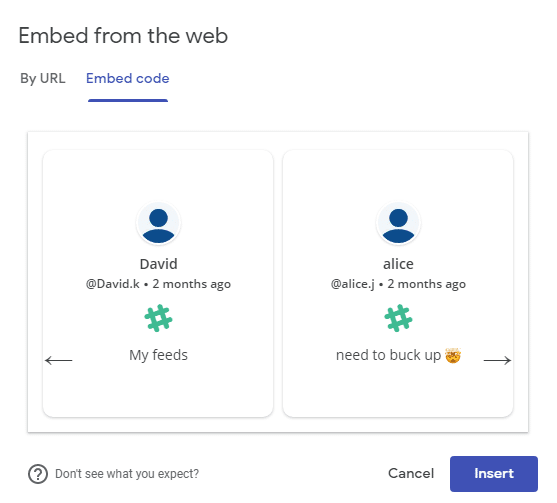
Step 5
Click on INSERT button to Integrate the Slack Widget on your Google Site editor dashboard
Your Slack widget will now be displayed as a preview on your Google Site editor dashboard

Google Site editor dashboard Where you can resize the Slack widget and also moving it to a different area on your web page.

Step 6
Click to the Publish button on the right side of the dashboard.
The slack widget will now be displayed as follows on your Google site.

Great! You have successfully embedded Slack on your Google Site.
Try Taggbox Widget To Embed Slack Channel – Start Your 14 Days Free Trial
If you have any questions or need help, please contact us or write to us at [email protected]