Embed Slack Channel On WIX Website
To Embed Slack channel on website , you need to follow the given steps-
Try Taggbox – Start Your 14 Days Free Trial
Step 1
Login or Sign-Up to Taggbox Widget
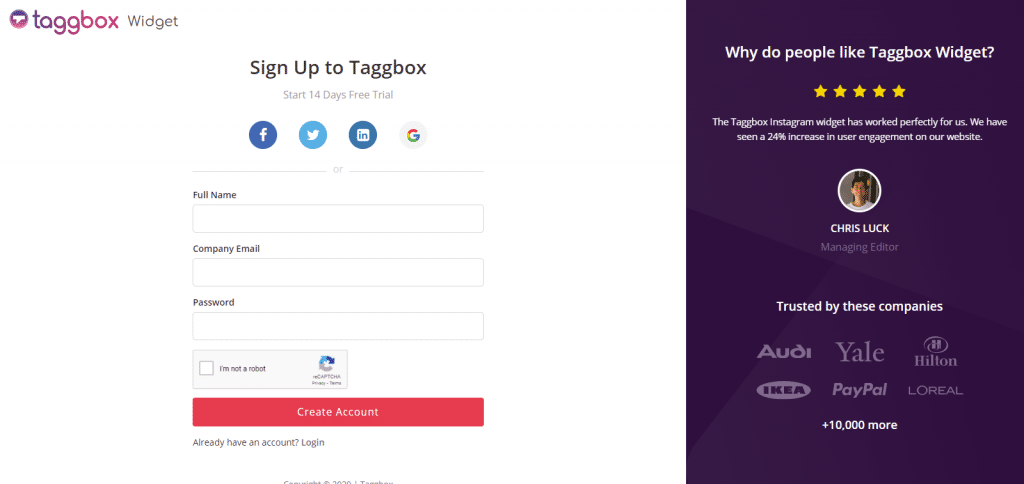
Step 2
You will be redirected to your Taggbox Widget Dashboard
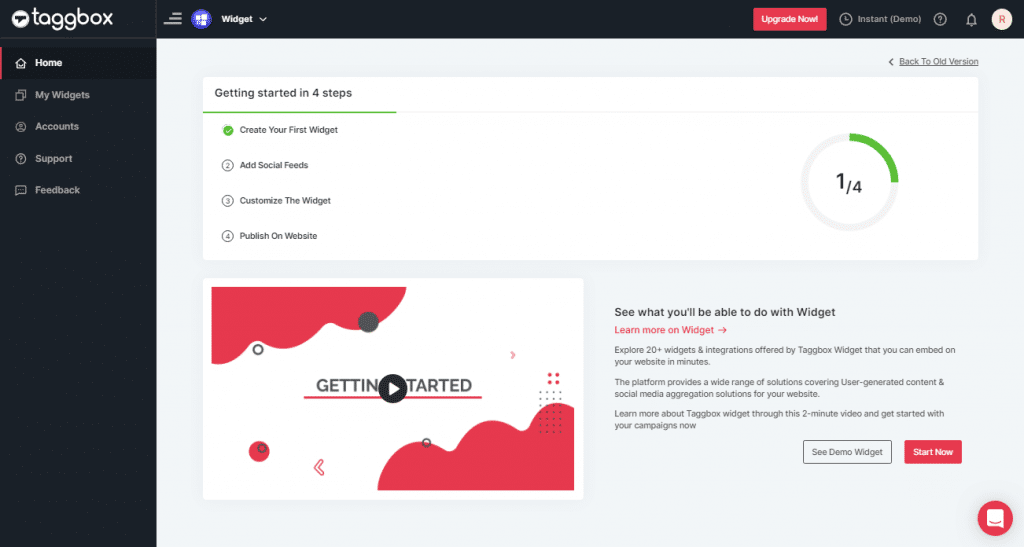
Step 3
On the dashboard, click on Add Social Feeds to start adding Slack channel on your widget.
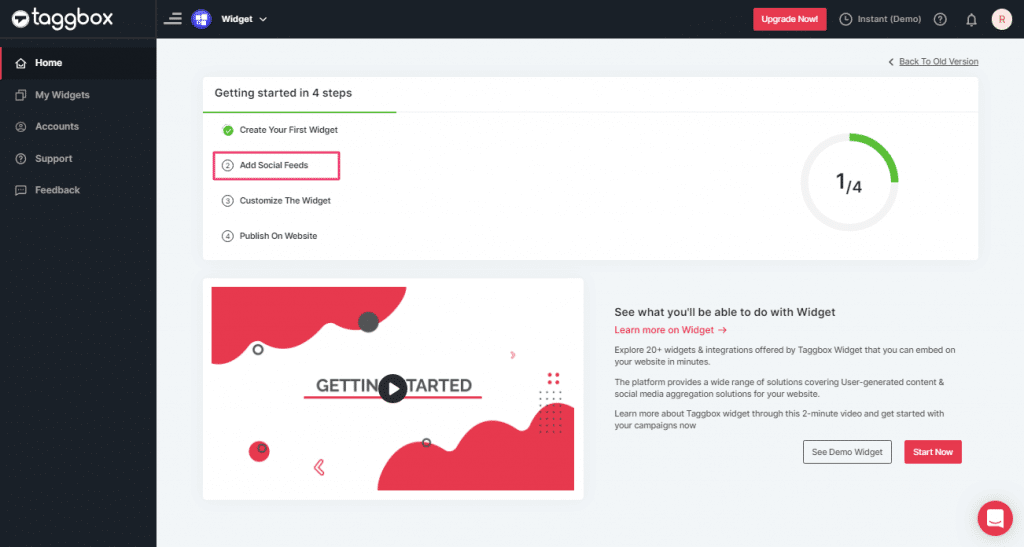
Step 4
On the new Dialog Box “Pick a source” select SLACK as your source of aggregating feeds:
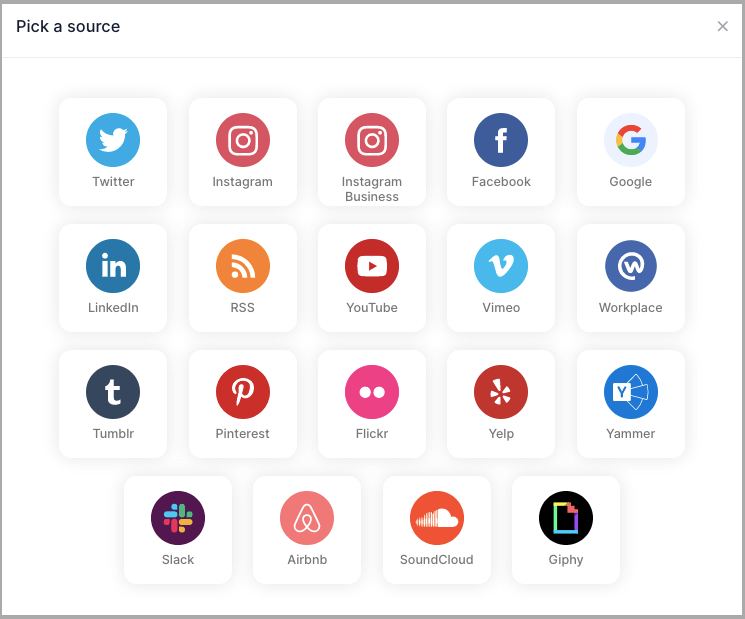
Step 5
On selecting SLACK a new pop-up “Create Slack Feed” will appear:
Here, Click on the “Connect Slack” and process the authentication to start the process of Connecting Slack to your Widget.

Step 6
After authentication you’ll see a drop-down menu with all the Slack Channels you’ve created:
Select the valid Channel you want to aggregate feeds from:
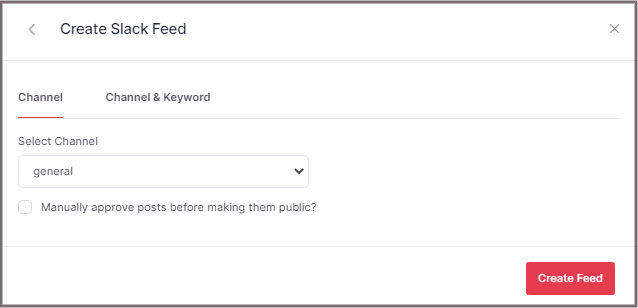
Step 7
Finally, click the “Create Feed” button to start the processing of aggregating SLACK feeds according to your channel selection.
Great, the Connection will be created now and within a few moments posts will appear in the SLACK Widget Editor.
Embed Slack on Wix Website
To embed Slack channel on your Wix website you need to follow below steps –
Step 1
Click the “PUBLISH” button on the bottom-left of the screen, You can also see the “PREVIEW” of how your feeds gonna looks like.
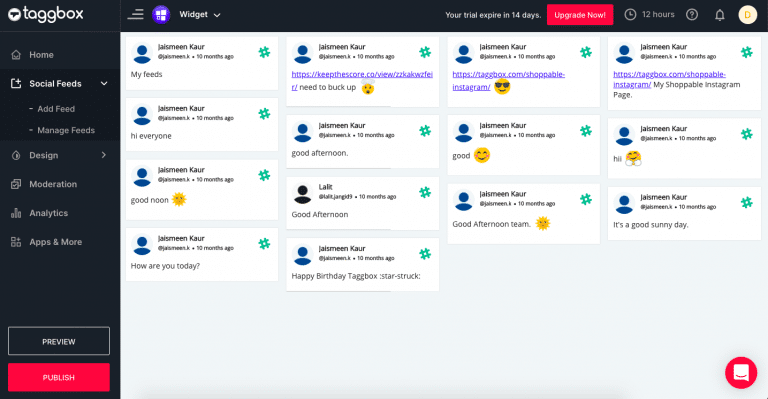
Step 2
On the dialog box of “Choose Your Platform,” select “WiX” as your website platform to generate code.

Step 3
On choosing Wix as your website platform; you’ll receive below Pop-up “Wix”, Follow the instruction on the pop-up and proceed to the below steps:
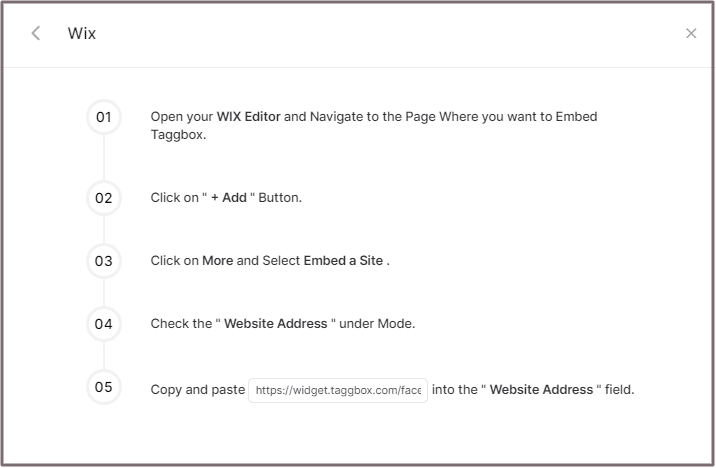
Step 4
Open your WIX Editor and Navigate to the Page Where you want to Embed Slack Channel.
Step 5
Click on “+ Add” Button.
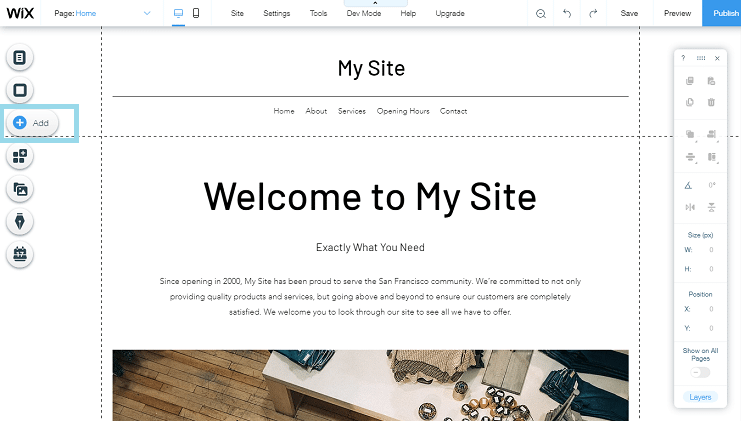
Step 6
Click on More and Select Embed a Site.
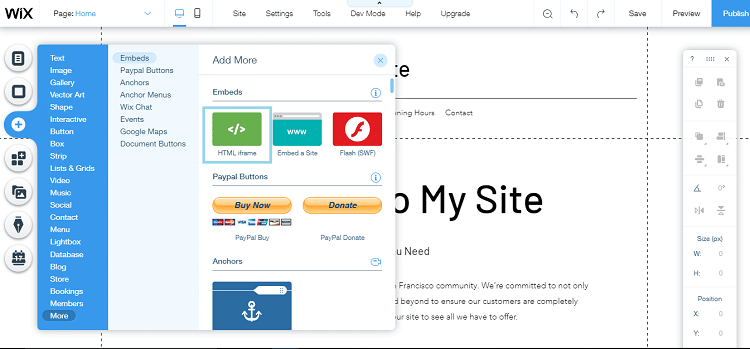
Step 7
Check & Copy the “Website Address” under Mode.

Step 8
Paste the generated URL into the “Website Address” field.
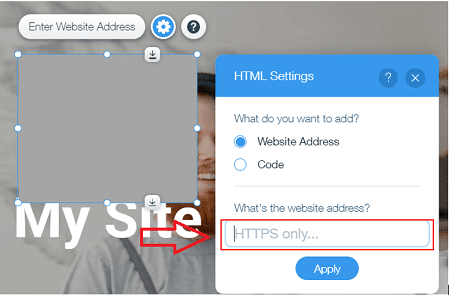
Great! You have successfully embedded Slack Channel on your Wix website.
Try Taggbox To Embed Slack – Start Your 14 Days Free Trial
If you have any questions or need help, please contact us or write to us at [email protected]