Add a Social Feed On WorkCast
To add a Social feed on the WorkCast virtual event platform, you need to follow the given steps-
Step 1
First login to your Taggbox account. After Login, You will see the Dashboard.
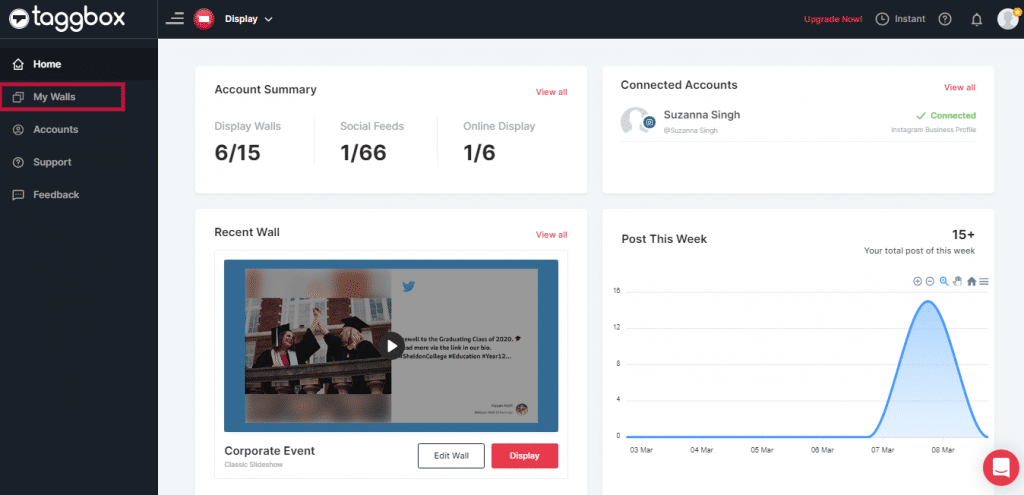
On the Taggbox Dashboard, click the “+Create Wall” button to create a new wall.
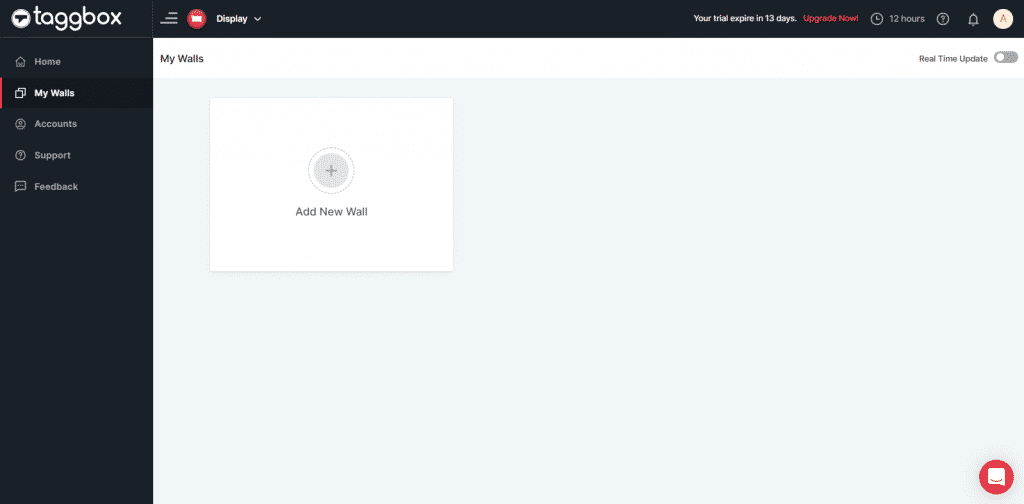
Step 2
Provide a name to your Wall, and accordingly, a Unique URL of your Wall will be created automatically. You can also change it according to you.
To enable Profanity Filter, select Apply Profanity Filter. Then, click “Create Wall. “
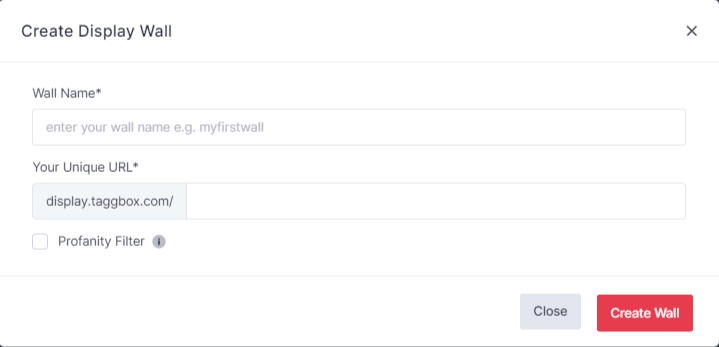
Step 3
1. Click Feeds (You will find it on the left-hand side of the page).
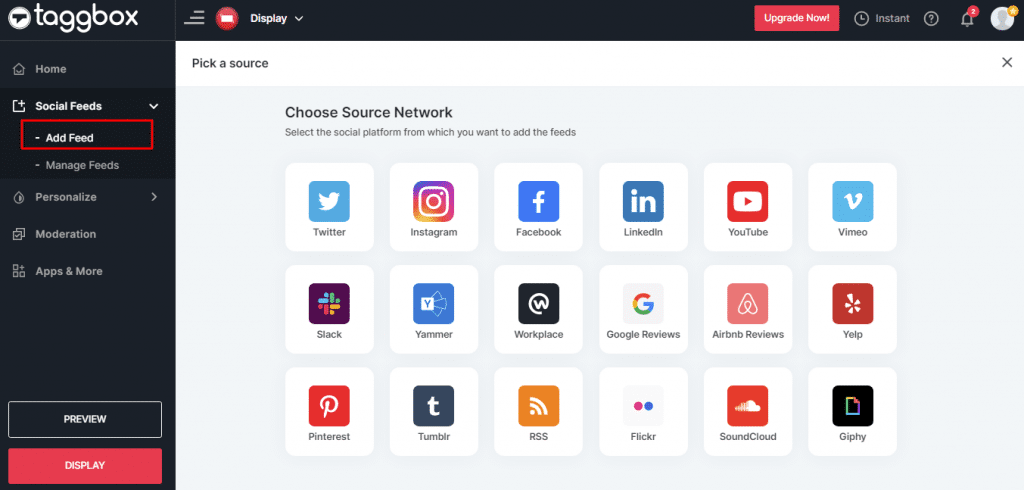
2. Click Add Feed to create a New feed.
Step 4
In the popup that appears, select any social source.
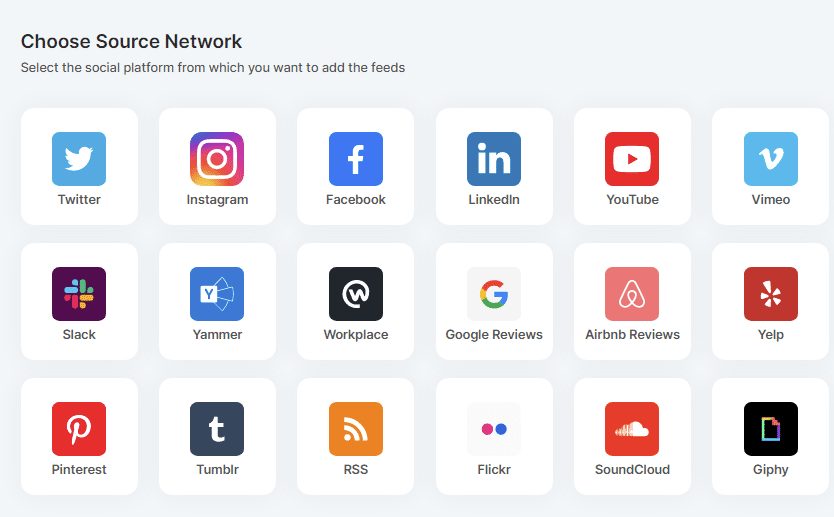
Step 5
Choose one of the following to create a Social feed:
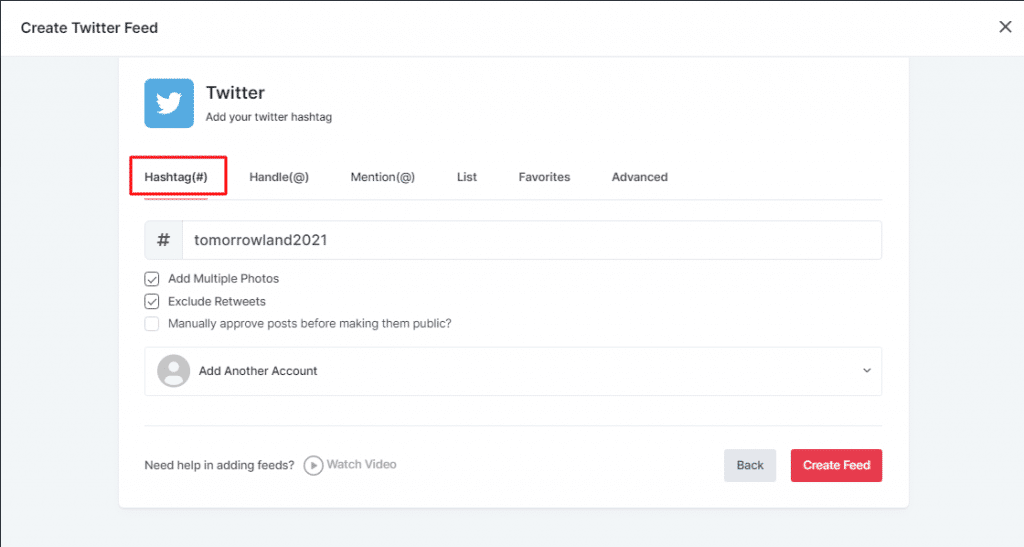
- Hashtag(#): Enter your Hashtag in the box and collect all your Hashtag embedded Social feeds of Twitter.
- Handle(@): Enter a Twitter user Handle to collect their posts.
- Mention(@): Enter a Twitter user handle to collect the mentioned posts.
- List: You can also collect feeds of the list; enter the Twitter Handle or username and List Name.
- Favorites: Enter the desired Twitter handle to collect their favorite posts.
- Advanced:You can use the Advanced option to get feeds via a search query. Fill your question in the box and collect feeds.
To enable Moderation on the Connection, select “Manually approve posts before making them public.”
Select “Add Multiple Photos” to upload a series of photos.
“Exclude Retweets” avoids sharing retweets on the social feed.
Then click the “Create Feed” button to complete adding.
Then provide the Login Credentials for the Social Network and Sign In. (Login Credentials are required for most connections).
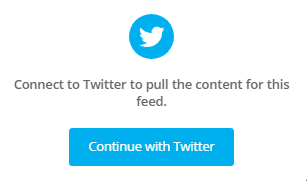
The Connection has been created, and within a few moments, posts will appear in the Moderation Panel of the page. Like this:
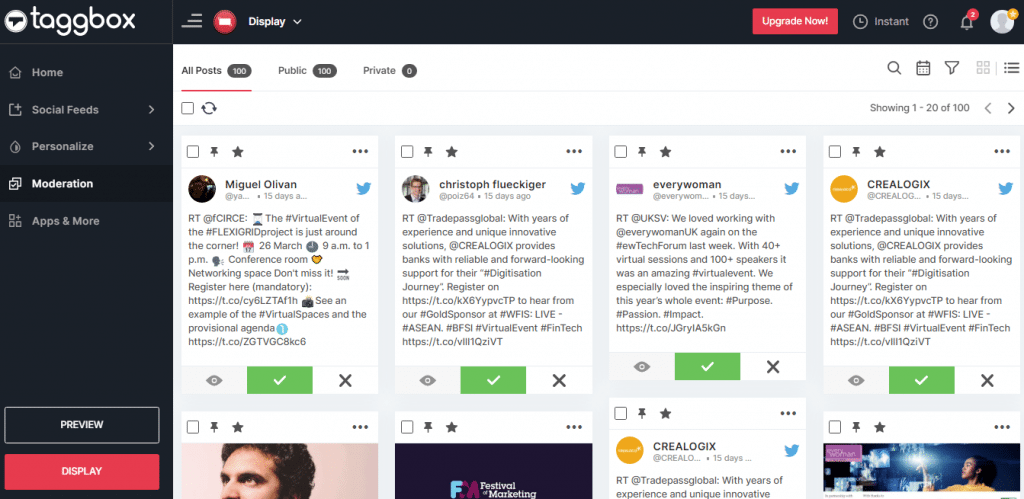
After creating connections, you can use the Personalize and Moderation Panel to set up your Social Wall according to you (You can find them below the Feeds option).
Embed Social Feed on WorkCast
To Embed a Social Feed on WorkCast virtual event platform, you need to follow the given steps-
Step 1
Click on the Display button at the bottom of the left column.
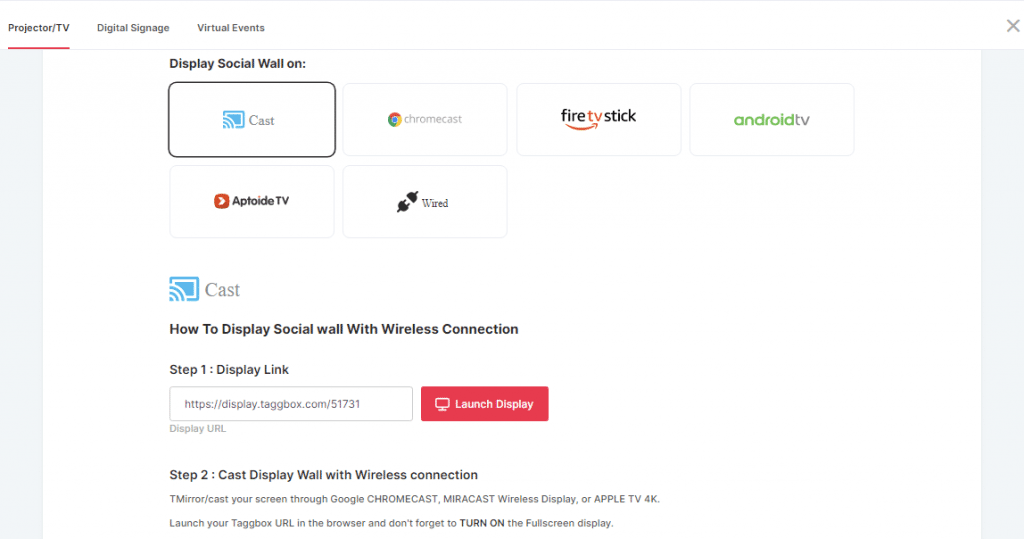
On the top of the page select virtual event.
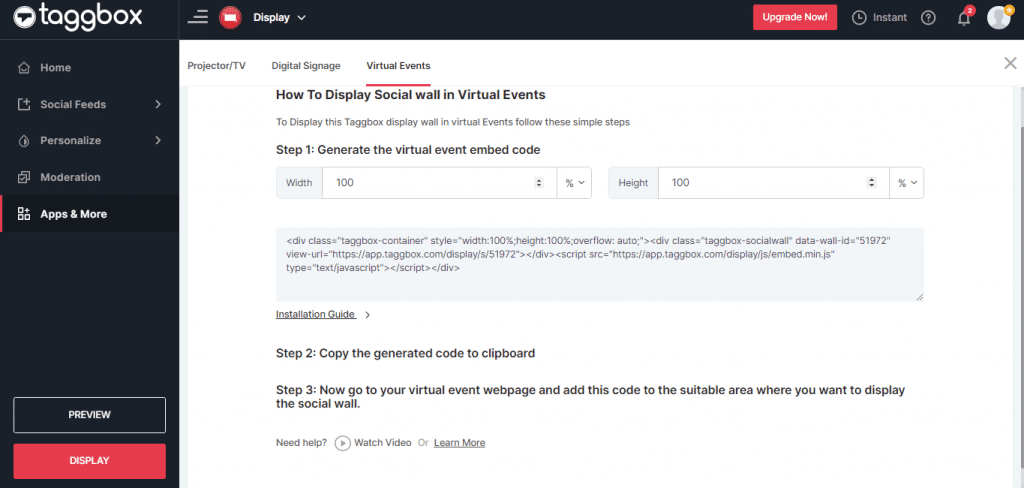
Step 2
Next Window open with Embed code editor option
you can customize the embed code as per platform space for Wall.
Step 3
Login to your workcast account

Step 4
NOw go to your Existing Virtual Event
Step 5
Choose a Section where you want to show our social Wall. The Template can be created with a social media feed built into either a Registration Channel page or an Auditorium. It can be a great way to get audience interactivity fed into your event.
Step 6
Now put TheTaggbox embed code in that particular section
You have successfully embeded social Feed on WorkCast.
Also Read: How to use Moderation Panel?