Learn How to Embed Social Wall in Eventdex Virtual Event Platform
Introduction
Event organizers have identified the perks of organizing virtual events, and that’s why there is a gradual shift. In fact, 55% of virtual event organizers plan to invest more in virtual events next year.
Now, keeping your audience engaged throughout the virtual event takes effort. After all, sitting in the comfort of the home gives them more room for distractions. Taggbox Display brings the ultimate solution for the Eventdex virtual event organizers that will not only keep their audience glued to the screens but will prompt them to participate more actively; the social wall.
A social wall is a tool that allows users to curate their preferred social content and display it on the virtual event platform. The social wall is attention-grabbing and offers endless engagement opportunities to your virtual event attendees.
About Eventdex
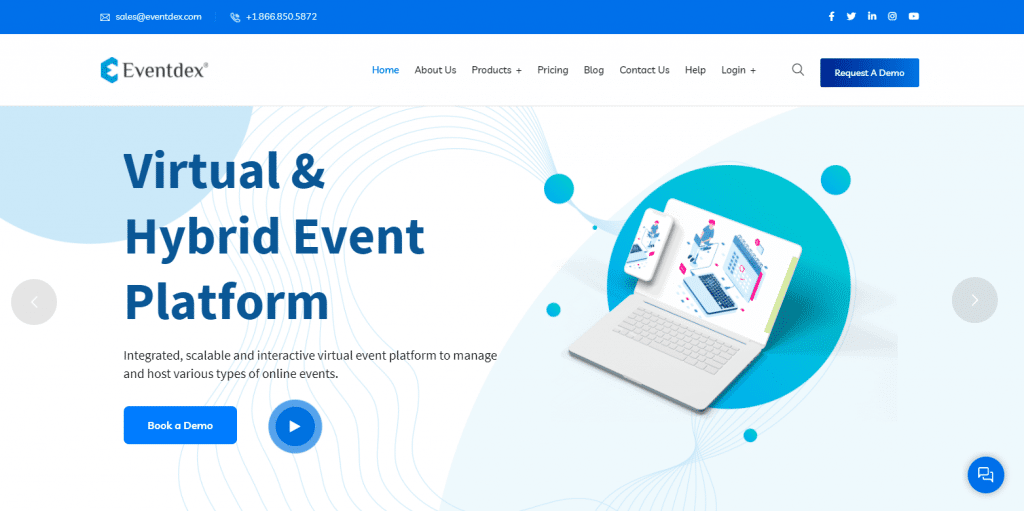
Eventdex is an all-in-one management software to help event marketers create marvelous virtual & hybrid event experiences for their audience. Their end-to-end services help event organizers right from the beginning of the planning till execution. They offer registration & ticketing on event websites, create event engagement opportunities, offer AI business matchmaking, lead retrieval, mobile event app, on-site event check-in apps and performance analytics.
Follow the below mentioned steps to create a social wall and embed it in Eventdex virtual event platform.
Step 1:
First register or login to your existing Taggbox Display account.
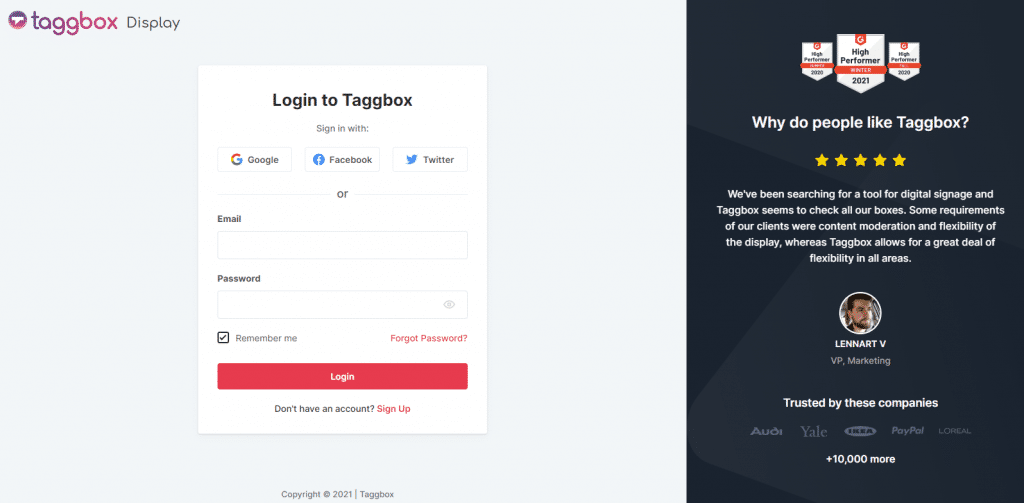
Step 2:
After this you will see the preview of Taggbox Display Dashboard. Here click on “Start Now”
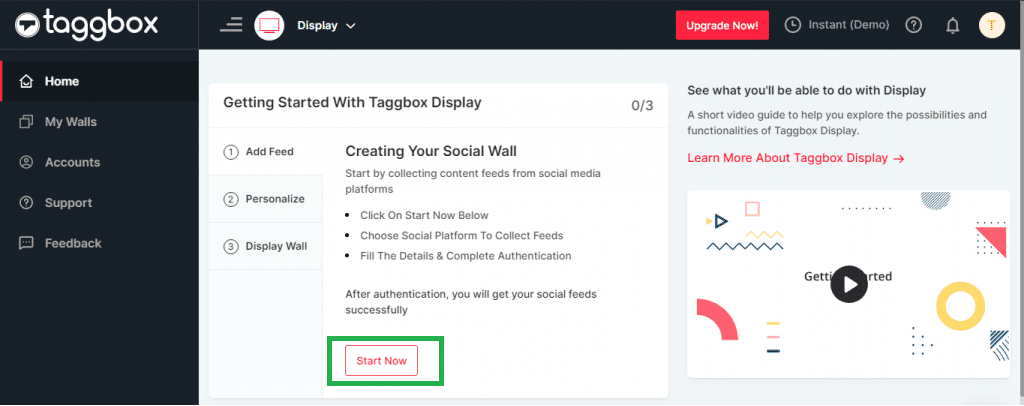
Step 3:
On the next screen you will be asked to “choose source network” from where you want to fetch the feed.
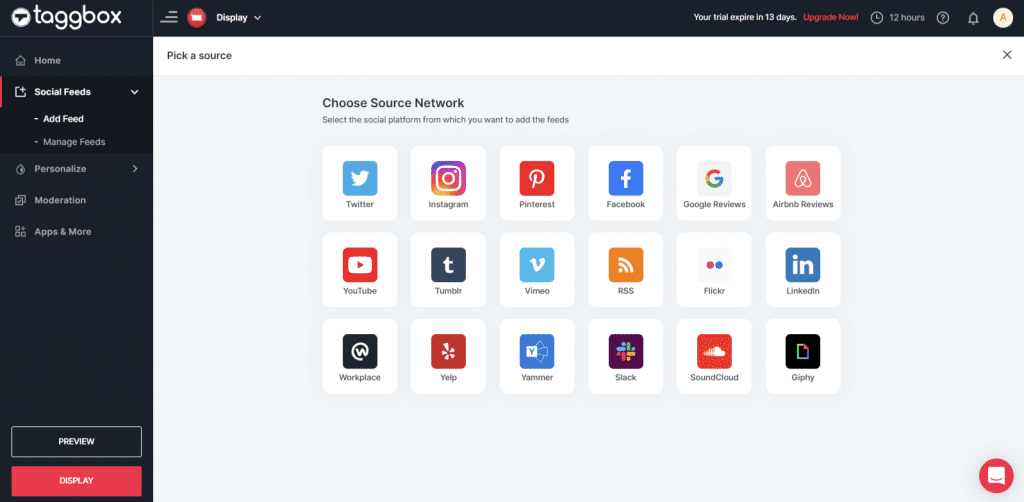
Step 4:
Let’s take the example of Twitter to create the feed. Here you will find multiple options to create the feed. i.e., Hashtag, Handle, Mention, Geo Location, List, Likes and Advanced Queries. Fill in the required fields & click ‘Create Feed.’
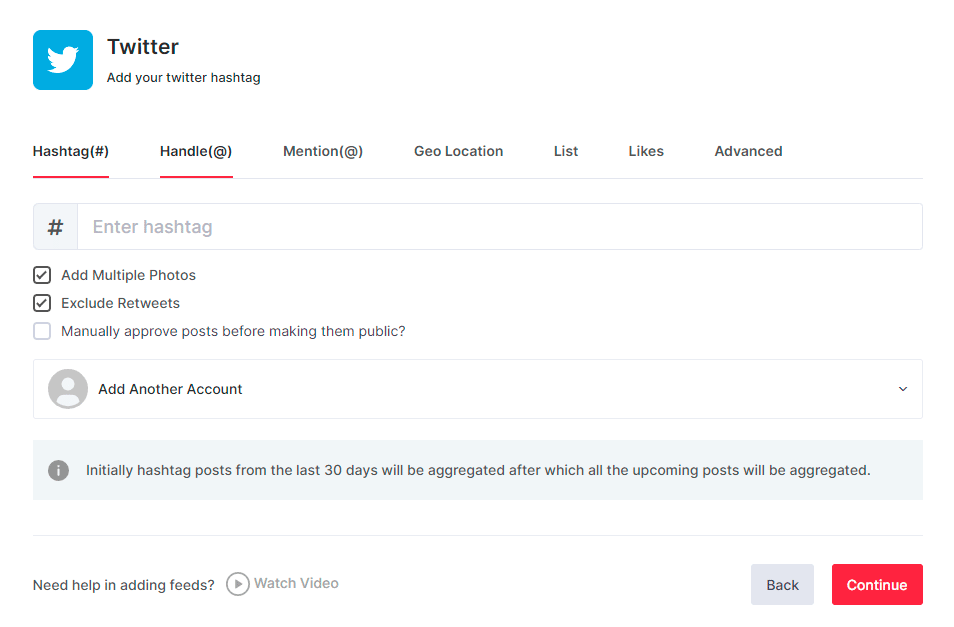
Step 5:
Next you will see the preview of your social wall.
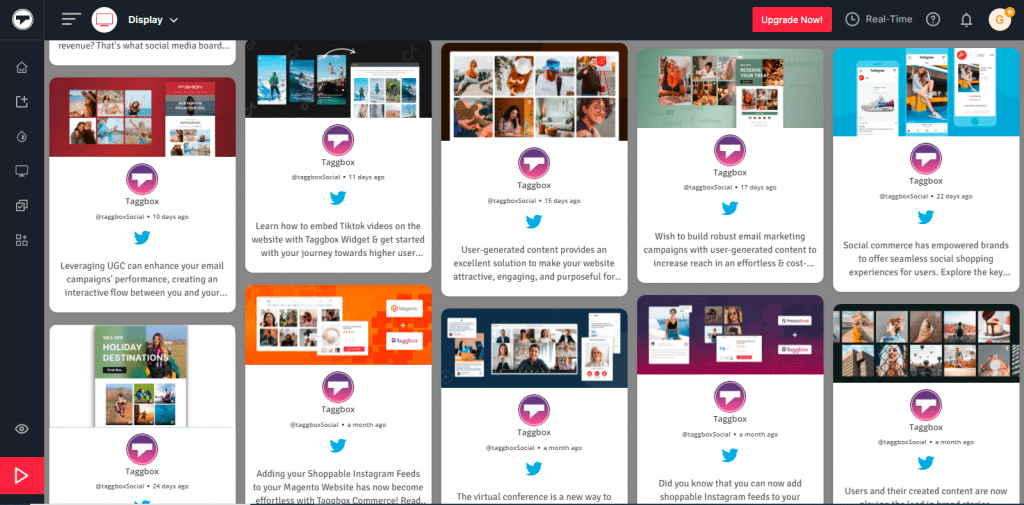
You can customize your social wall from the “Personalize Feature”. Here you will find two options to customize your wall.
Themes: Taggbox Display offers 13 high end themes to give the social wall an attractive look. And some of them are specifically designed for virtual events.
Customization: This feature allows you to change the background of your social wall, card style, fonts, theme settings, and many more.
Note: The Moderation feature of Taggbox allows you to remove the inappropriate content from your social wall.
Step 6:
Now click on ‘Display’ button & copy your Taggbox Display social wall url
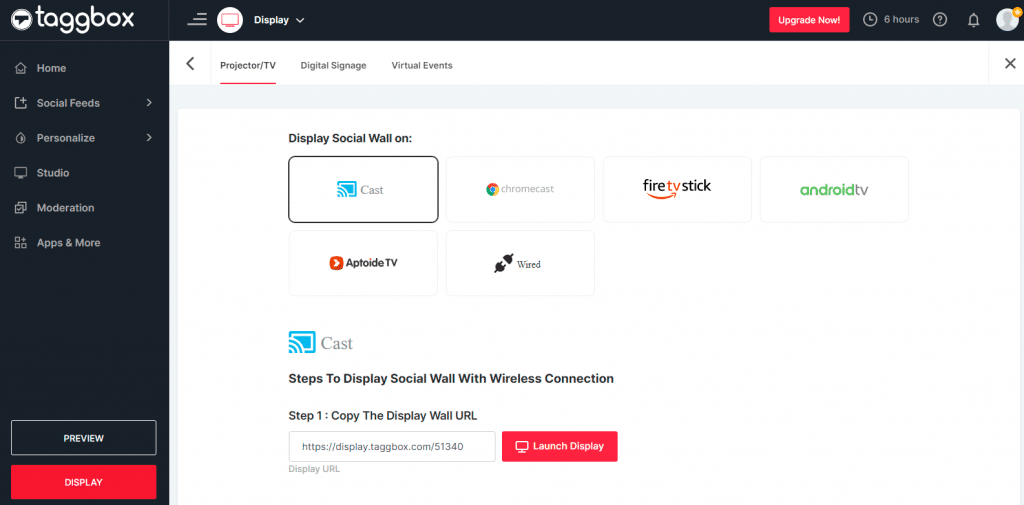
Step 7:
Next Login to the Eventdex Admin portal using your admin email id and password
Step 8:
Select the Event you would like to add the Social Media Wall to.
Step 9:
In the Dashboard, click on the Event App accordion and select the Rooms tab
Step 10:
Click on the Edit icon under Actions of the Room in which you would like to add the Social Media Wall.
Step 11:
Under Room Widgets, select one of the widgets and switch it On, name it as Social Wall under the Help Text and Add the link under External Link.
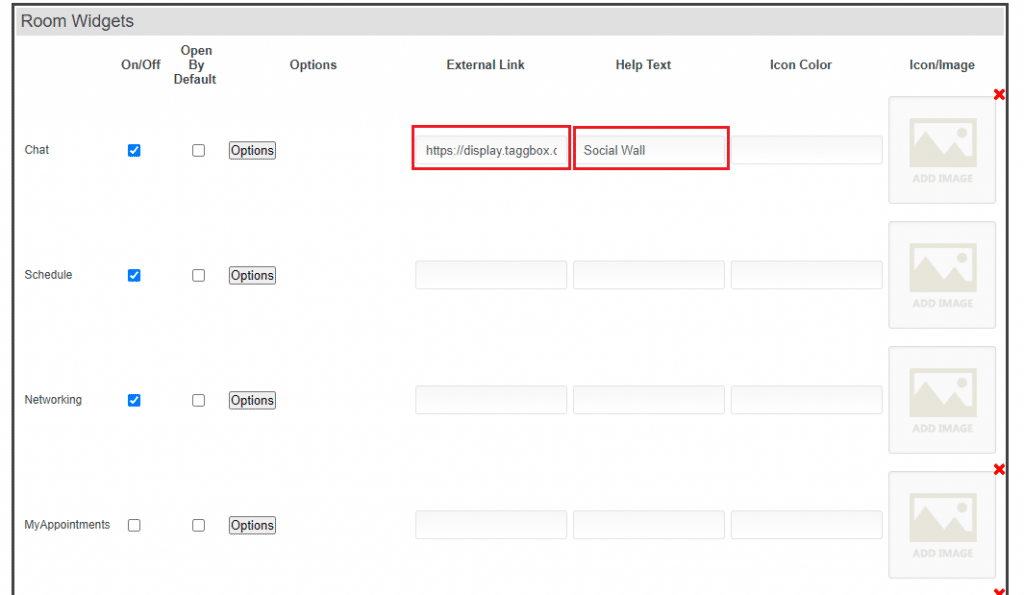
Step 12:
Click on the Save button
Congratulations, you have successfully added the Taggbox Display Social Wall to the Eventdex virtual event platform.
Have any queries? Feel free to reach out to us at [email protected]