Learn How to Embed Social Wall in EventMobi Virtual Event Platform
Follow this step-by-step guide to embed a social wall in the EventMobi Virtual Event Platform.
Step 1
Register for a Taggbox Display account to create a social wall
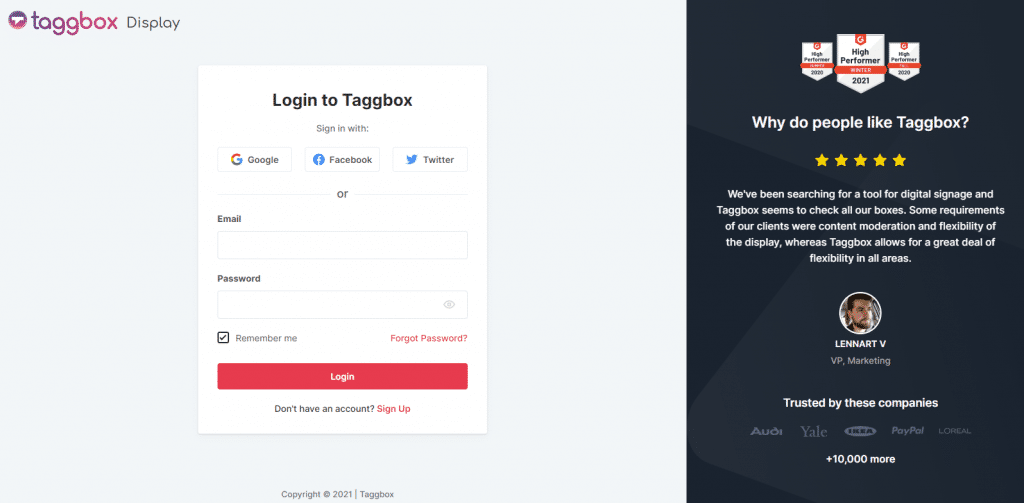
Step 2
After registering for the account, you will reach the Taggbox Display Dashboard
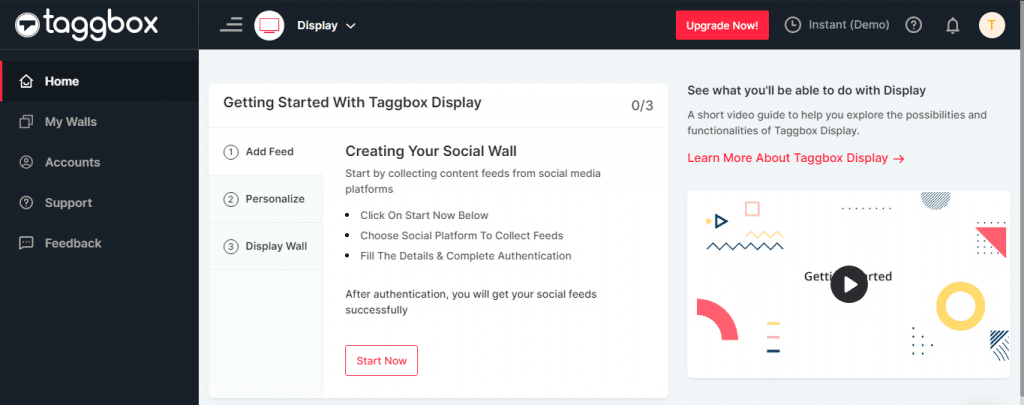
Step 3
Here, click on the ‘Start Now’
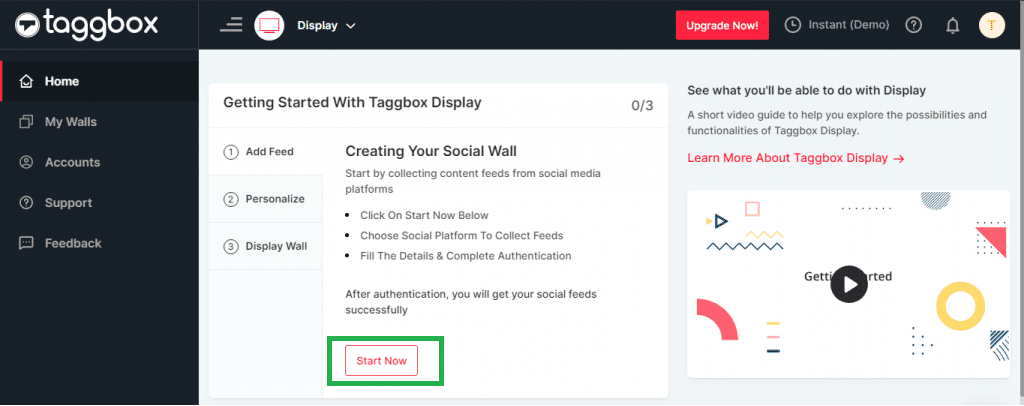
Step 4
A box with ‘Choose Your Source Network’ will appear. Choose the source network from where you want to fetch the feed.
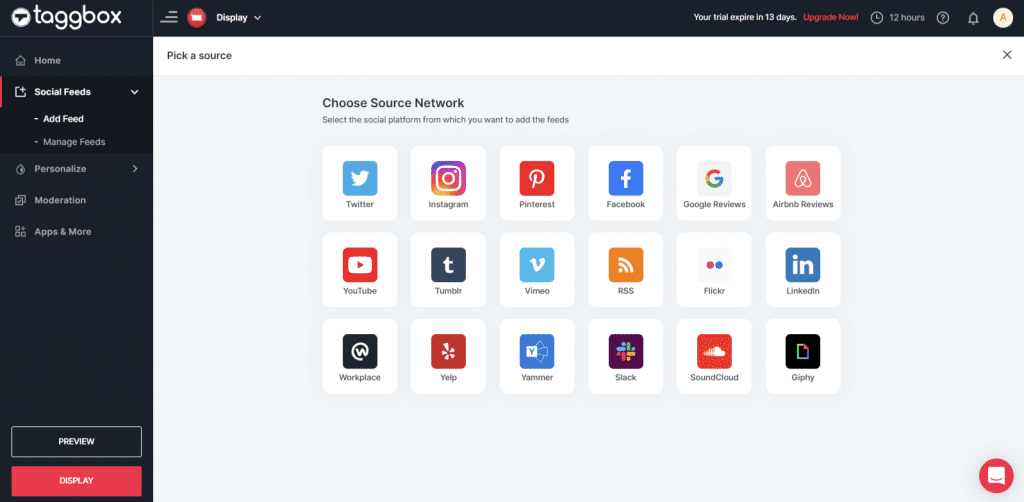
Step 5
Let’s take Instagram as a source to create the social feed. Here you will find multiple options to create a feed, i.e., Hashtag(#), Handle(@), Stories, Mentions, Tagged, IGTV Videos, Personal Account.
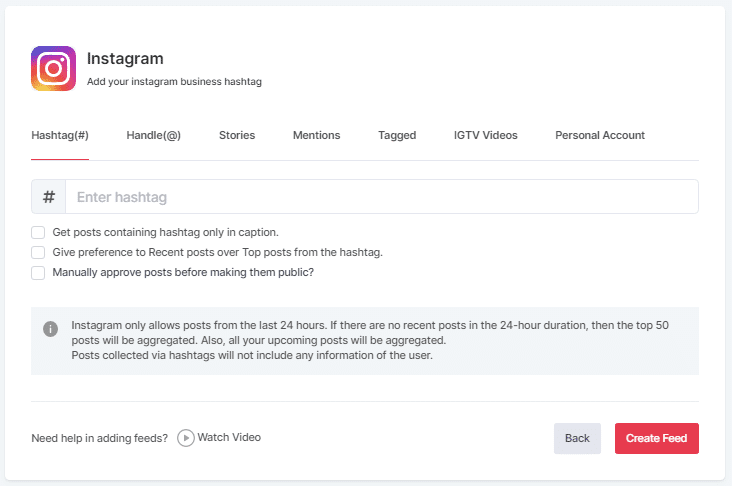
Note: You can add multiple social media feeds to your social wall by clicking on the ‘Add Feed’ from the left side navigation.
Step 6
Next, you will see the preview of your social wall.
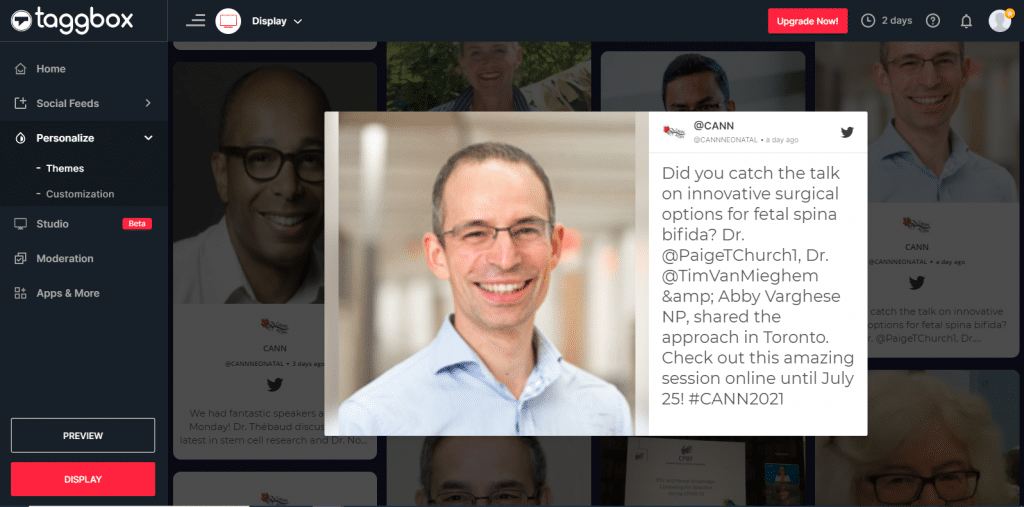
Step 7
Check the preview of your social wall and use the ‘Personalize’ feature to give your social wall a different or attractive look.
- Themes: Taggbox Display provides 12+ high-end themes for social walls, and some of them are specially designed for virtual events.
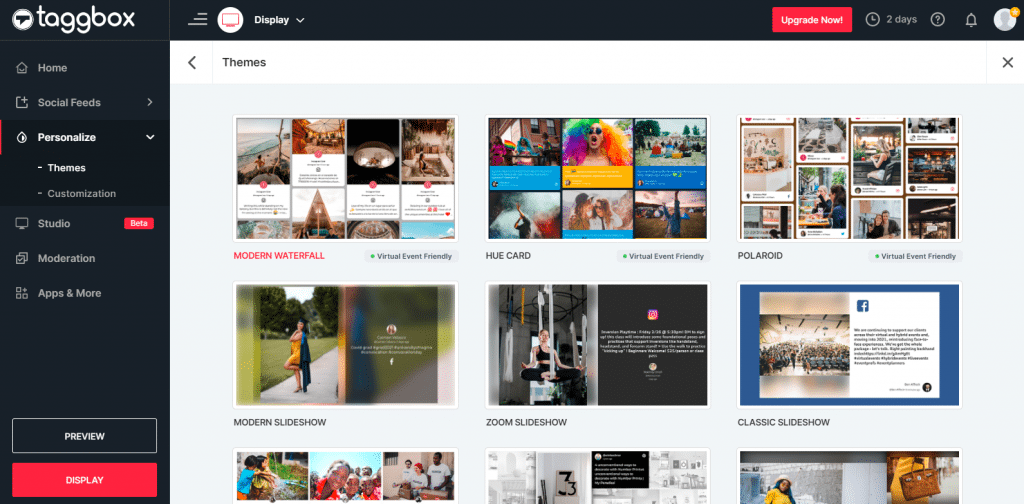
- Customization: This feature allows you to change the background of your social wall, card style, fonts, theme settings, and many more.
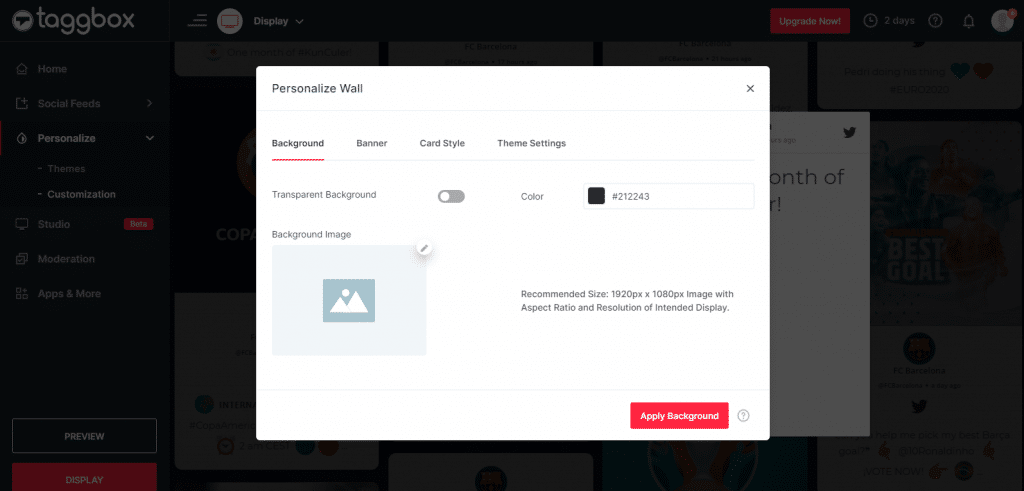
Step 8
Glad to see your social wall! Now click on the ‘Display’ button from the left bottom corner and copy the wall url.
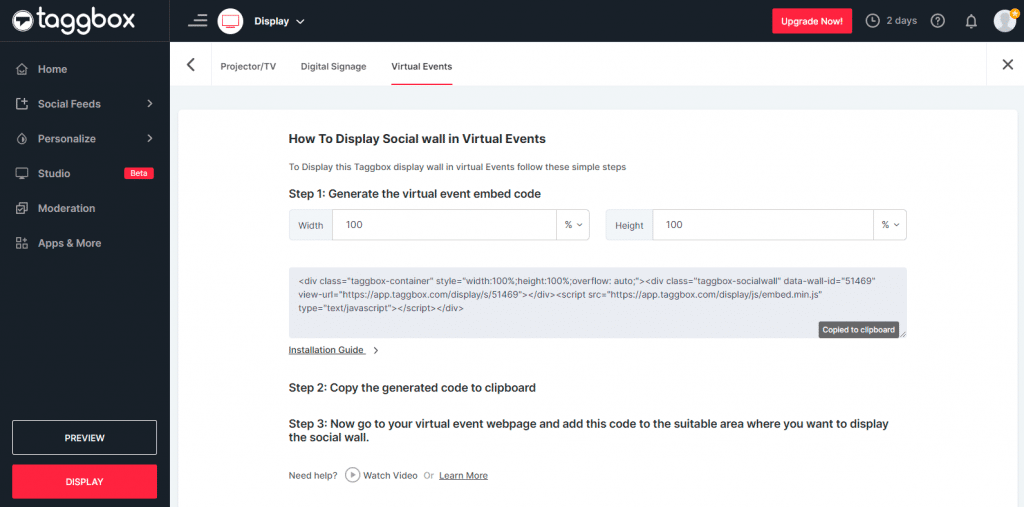
Step 9
Now login to your EventMobi account.
Step 10
Here, visit the ‘Sections’ area of the event app in the Experience Manager.
Step 11
Then select ‘Add Section’ and choose the ‘Link’ option.
Step 12
Paste the copied social wall url in the ‘Link’ section.
Step 13
Dont forget to enable the ‘Embed Website in Event App’ checkbox.
And voila, you have successfully embedded the Taggbox Display social wall in the EventMobi Virtual Event Platform.
Have any queries? Feel free to reach out to us at [email protected]