Learn How to Embed Social Wall in GEVME Virtual Event Platform
Follow this guide to embed a social wall in the GEVME virtual event platform.
Step 1
First register or login into your existing Taggbox Display account.
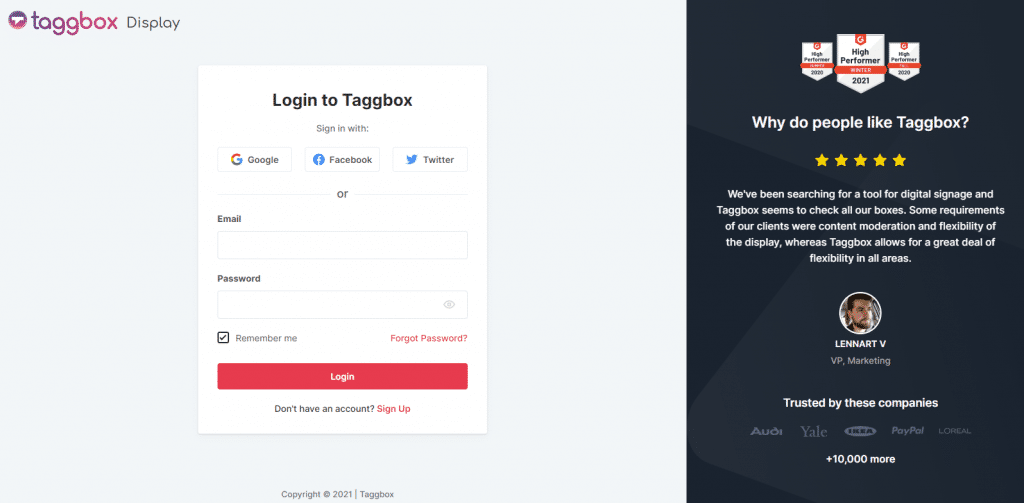
Step 2
After logging in you will reach the Taggbox Display Dashboard. Here, click on the ‘Start Now’
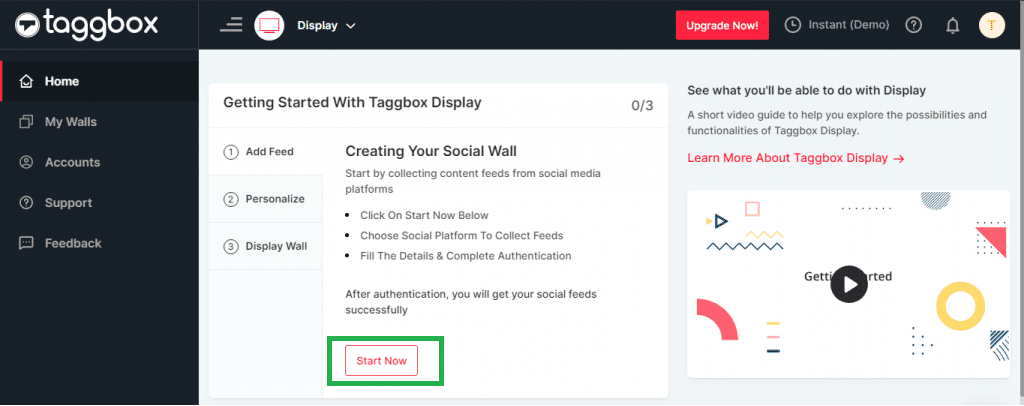
Step 3
Now ‘Choose Source Network’ to create the feed
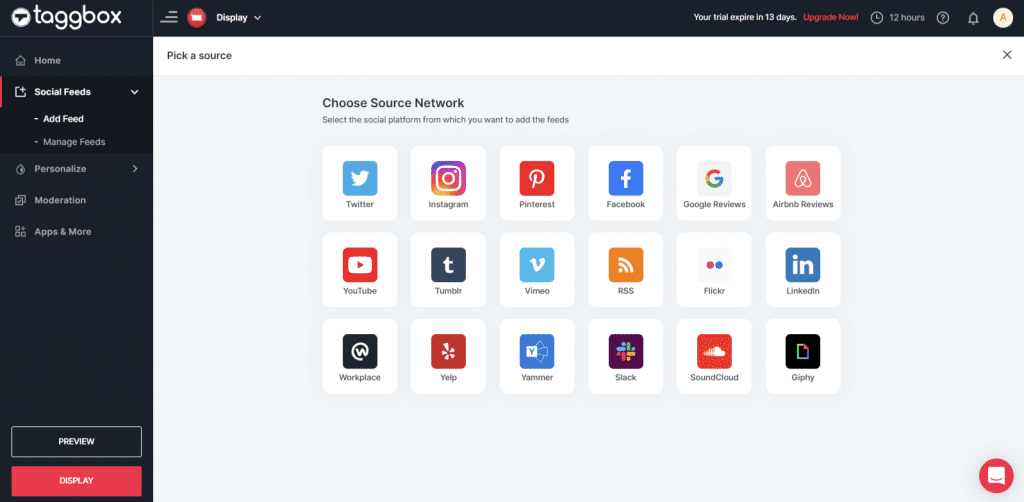
Step 4
Let’s take Twitter as an example. Here you will find multiple options to create the feed. i.e., Hashtag, Handle, Mention, Geo Location, List, Likes, and Advanced Queries. Fill in the required fields & click ‘Create Feed.’
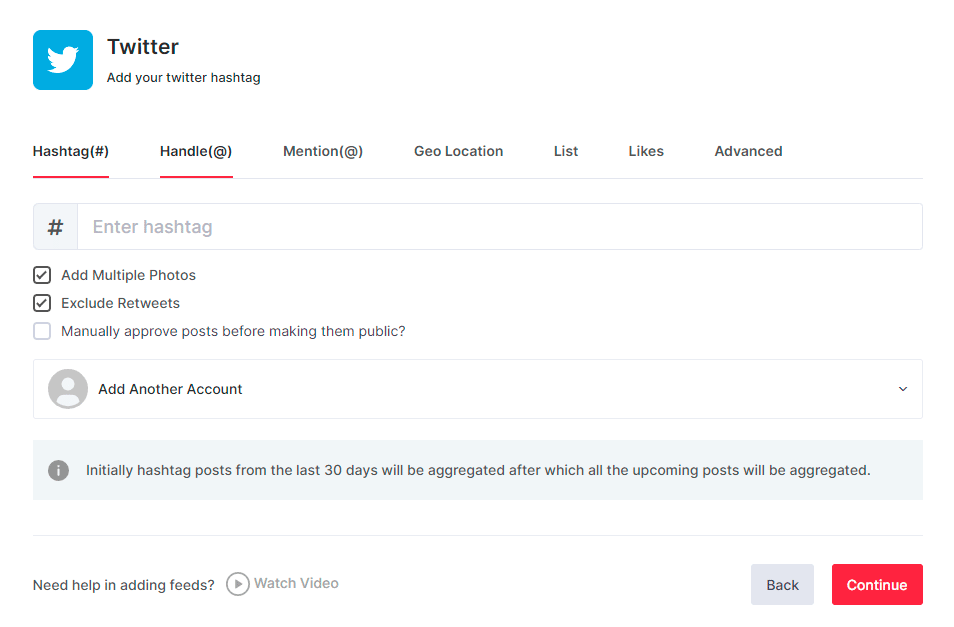
Step 5
Choose the theme for your social wall from the ‘Personalize’ feature, and also, you can change the background of your social wall, card style, fonts, theme settings, and many more.
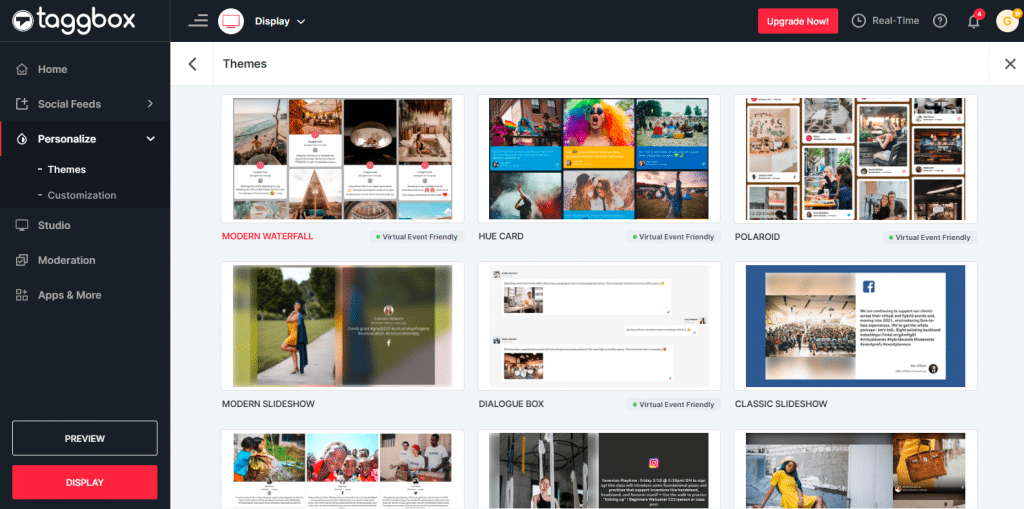
Note: You can also use the ‘Moderation’ feature to remove unwanted content from your social media wall.
Step 7
Next, you will see the preview of your social wall.
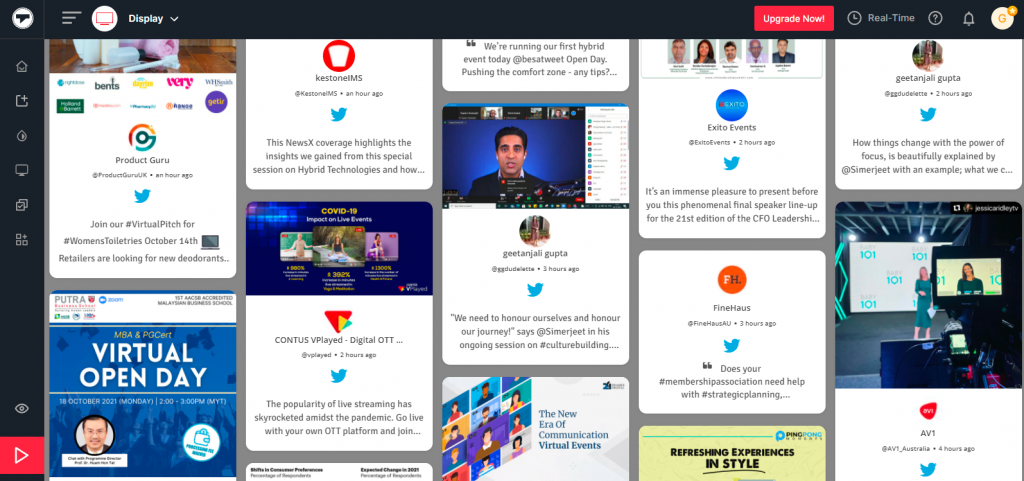
Step 8
Glad to see your social wall! Now click on the ‘Display’ button from the left bottom corner. Navigate to the virtual events option & copy the embed code.
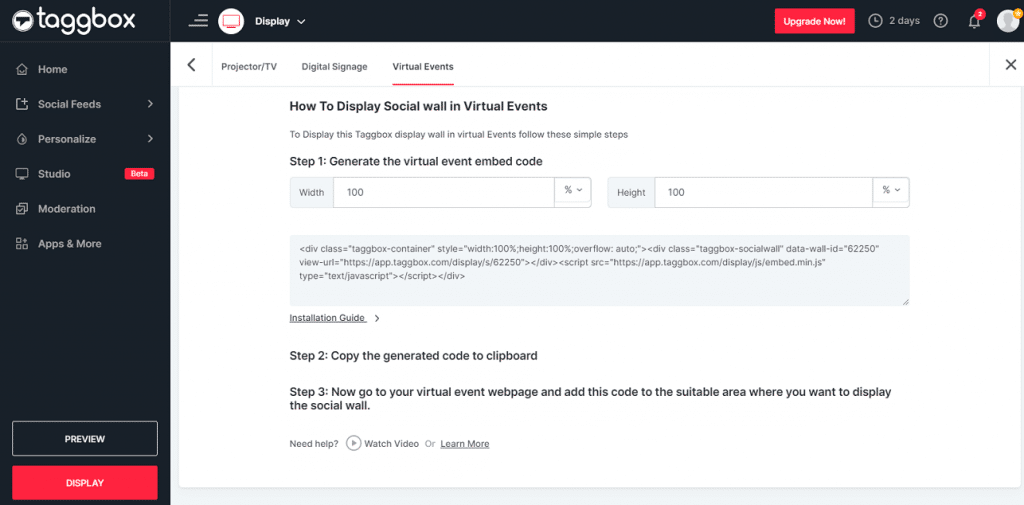
Step 9
Now login to your GEVME account.
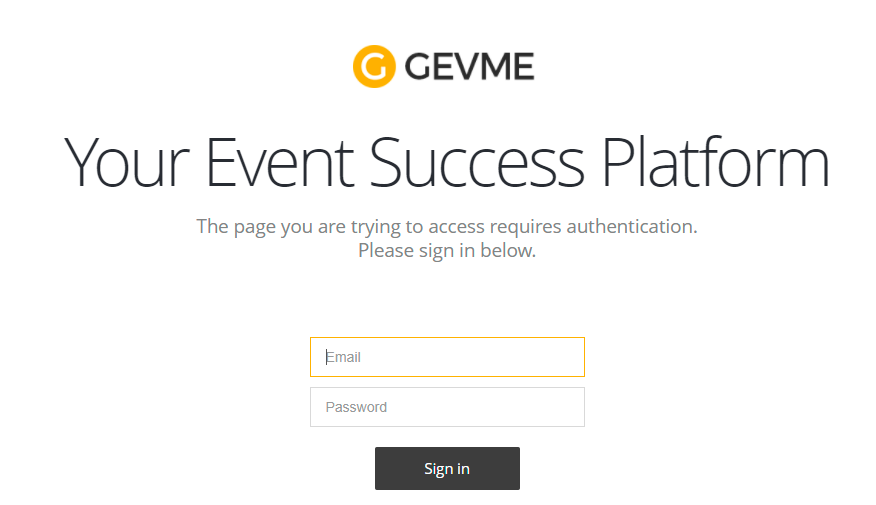
Step 10
Once you are in your project, Click on Virtual –> Live Pages. Select the page where you want to integrate the widget and click on Customize.
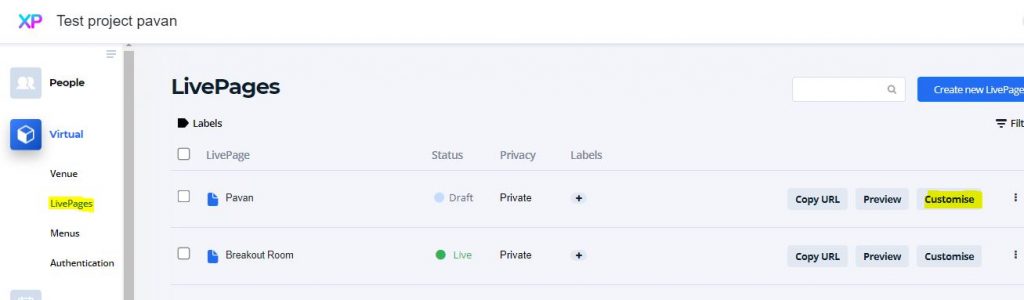
Step 11
Click on the Live Bar on the next screen
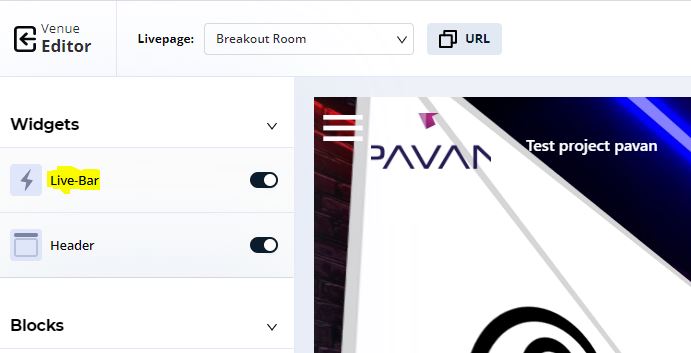
Step 12
Go To the Advanced tab
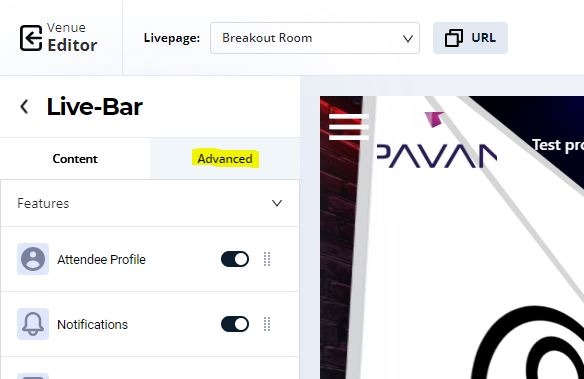
Step 13
Click on the Custom Apps drop-down and select Embed iFrame
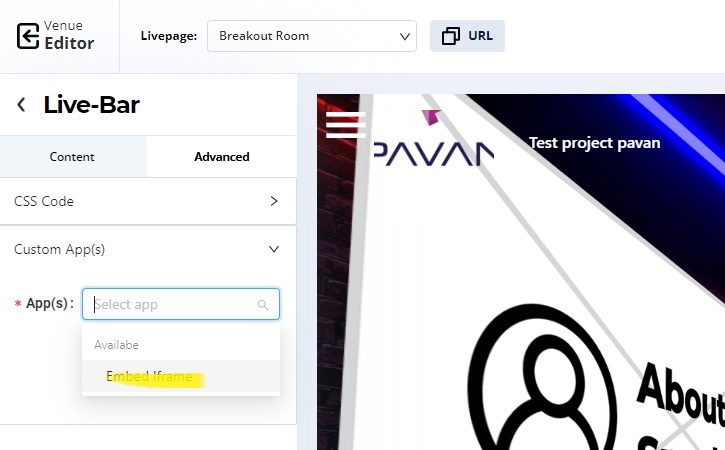
Step 14
The new content block is created with the name My New App. Click that
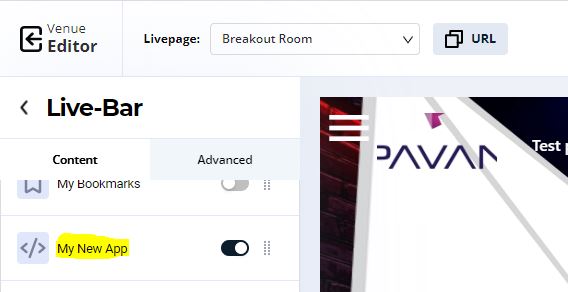
Step 15
Rename it with the name you want to display and paste the iframe code into the box provided. You can also choose the Icon you wish to show or upload its image. Click on Save once you’re done.
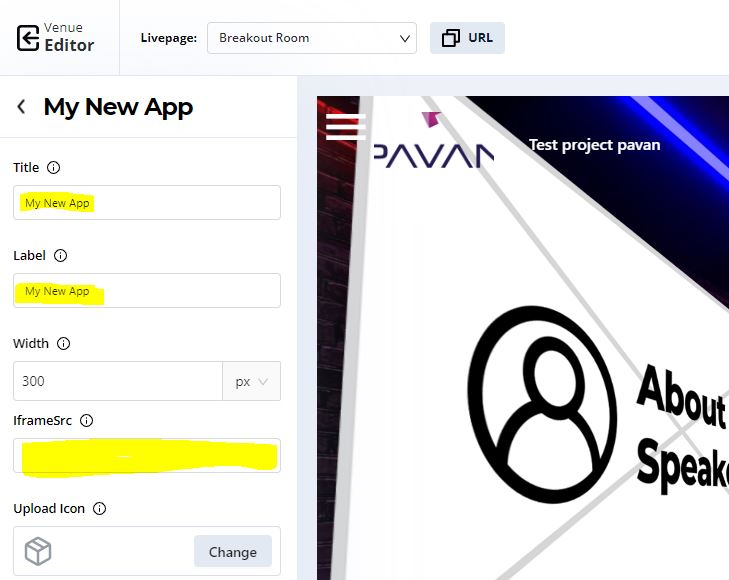
Step 16
The embedded App is shown under the Live Bar
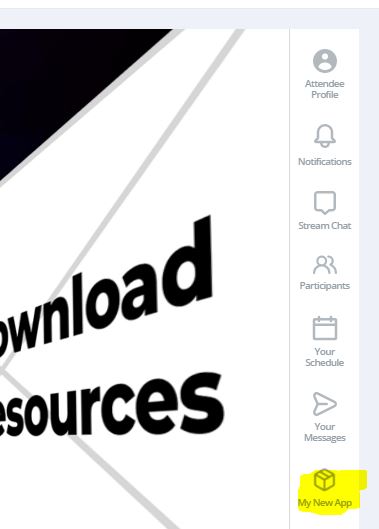
And that’s it. You have successfully embedded the Taggbox Display social wall in the GEVME Virtual Event Platform.
Have any queries? Feel free to reach out to us at [email protected]