Learn How to Embed Social Wall in Zuddl Virtual Event Platform
Follow this guide to embed a social wall in the Zuddl virtual event platform.
Try Taggbox Display for Free: Start Your 14 Days Free Trial Now
Watch the Complete Video here to Embed A Social Wall in Zuddl
Step 1:
First register or login to your existing Taggbox Display account.
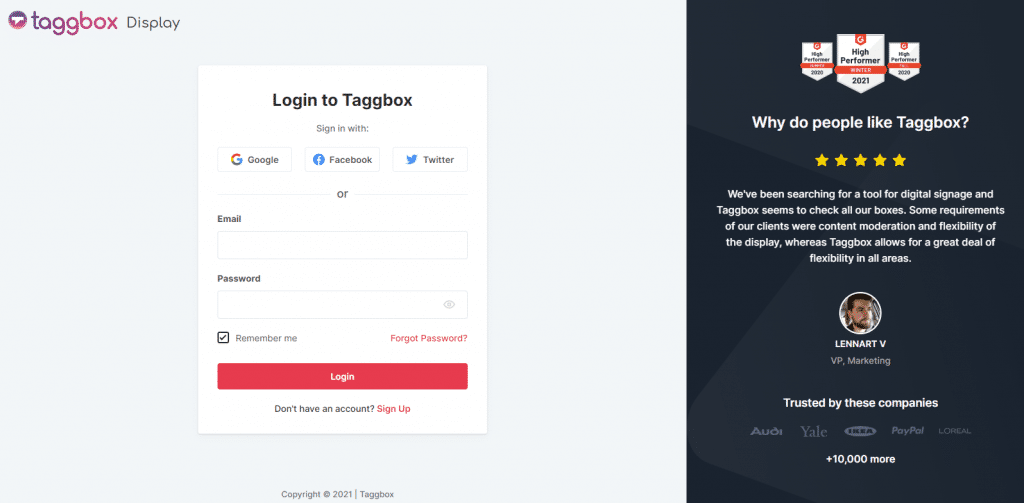
Step 2:
After this, you will reach the Taggbox Display Dashboard. Here click on the ‘Start Now’
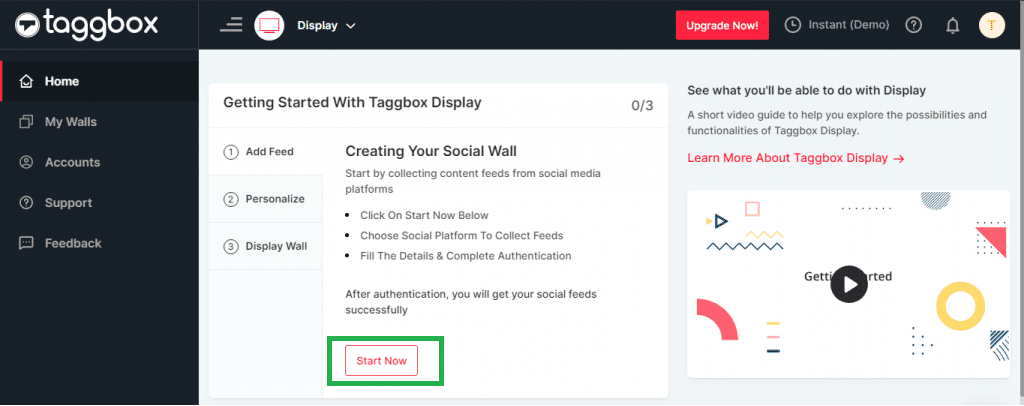
Step 3:
Now ‘Choose Source Network’ to fetch the feed
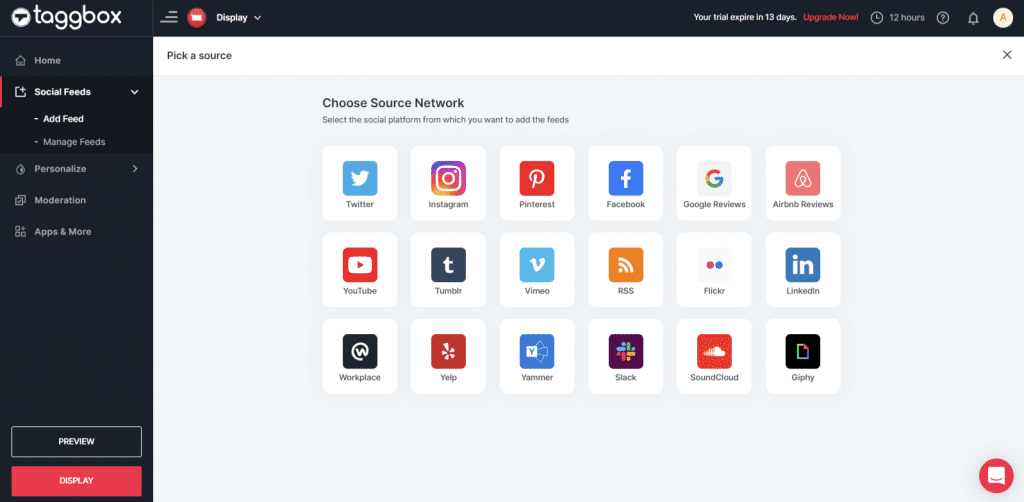
Step 5:
Let’s take the example of Twitter to create the feed. Here you will find multiple options to create the feed. i.e., Hashtag, Handle, Mention, Geo Location, List, Likes and Advanced Queries. Fill in the required fields & click ‘Create Feed.’
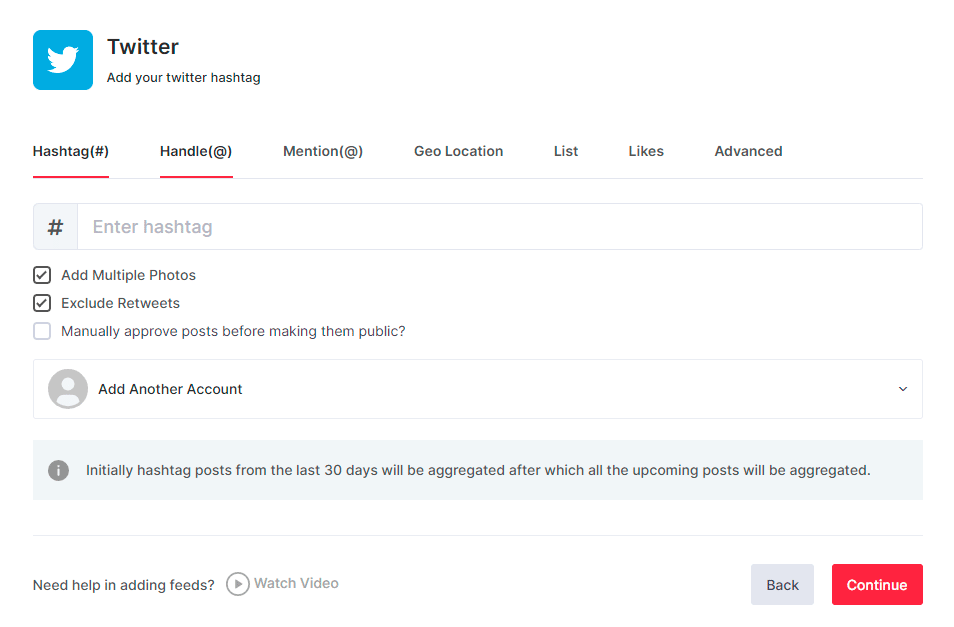
Step 6:
Choose the theme for your social wall from the ‘Personalize’ feature, and also, you can change the background of your social wall, card style, fonts, theme settings, and many more.
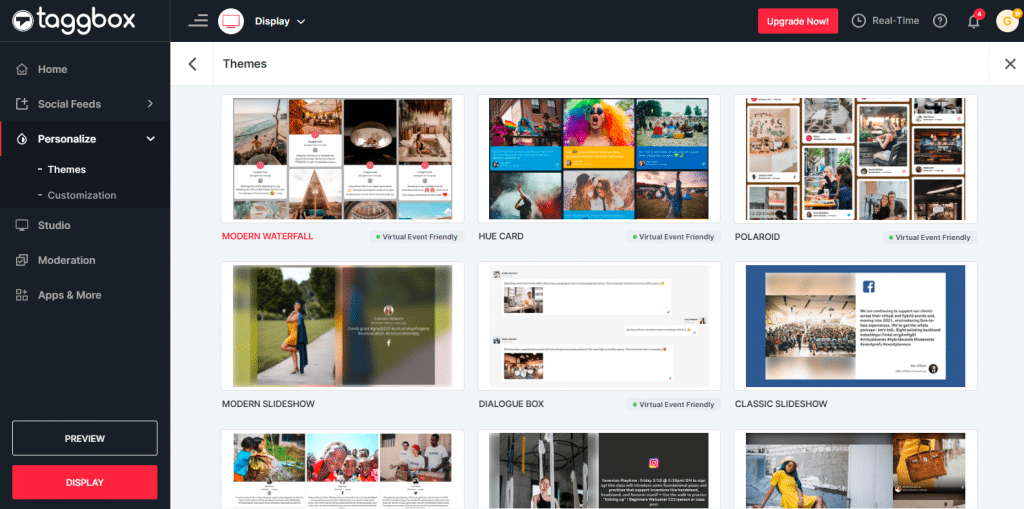
Note: You can also use the ‘Moderation’ feature to remove unwanted content from your social media wall.
Step 7:
Next, you will see the preview of your social wall.
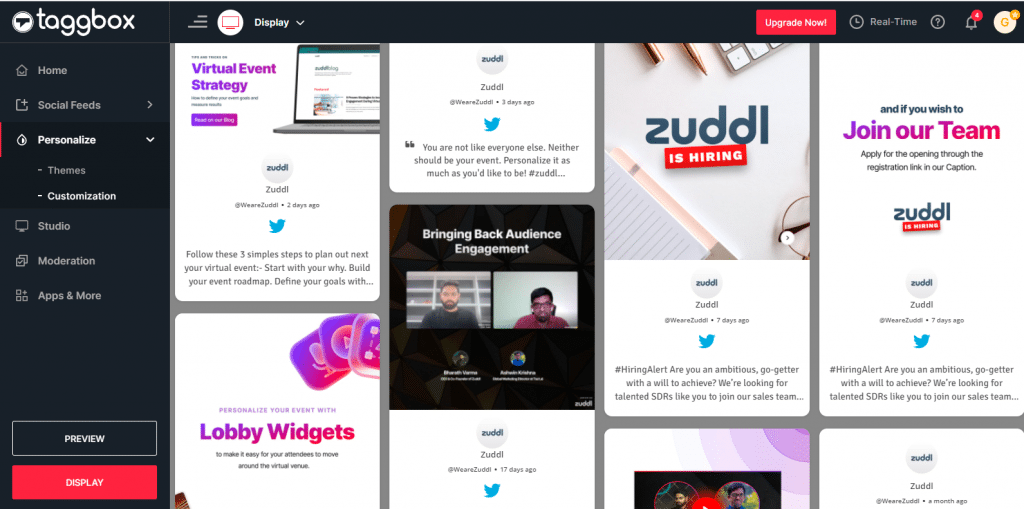
Step 8:
Glad to see your social wall! Now click on the ‘Display’ button from the left bottom corner and copy the wall url
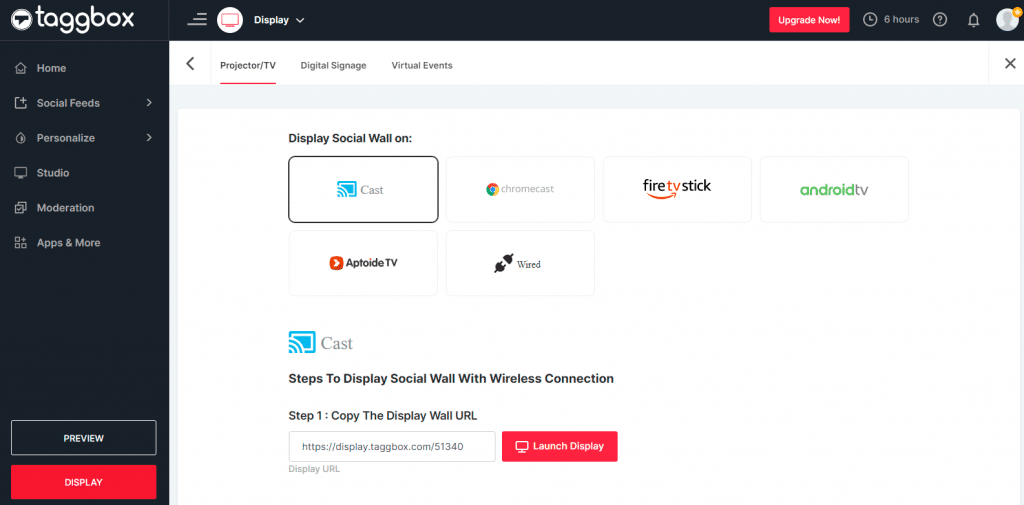
Step 9:
Now login to your Zuddl account
Step 10:
Go to ‘Zone Setup’ and click on ‘Lobby’
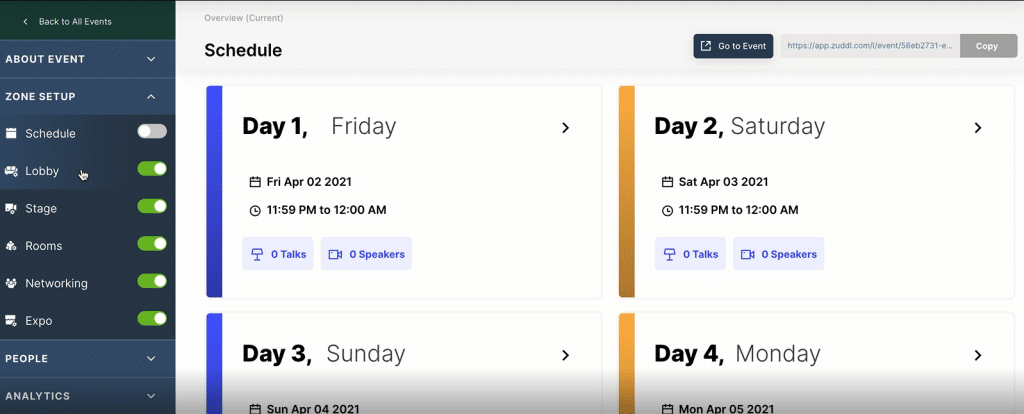
Step 11:
Choose ‘Lobby Widgets’ from the header menu.
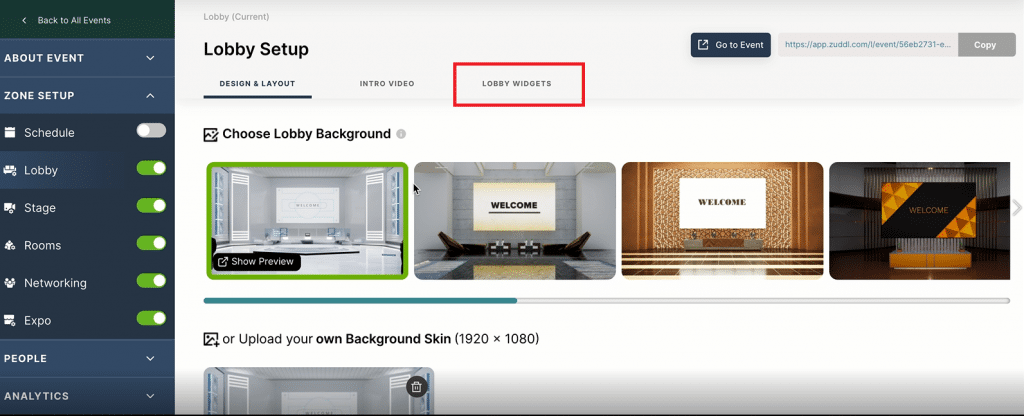
Step 12:
Here, click on ‘iFrame’
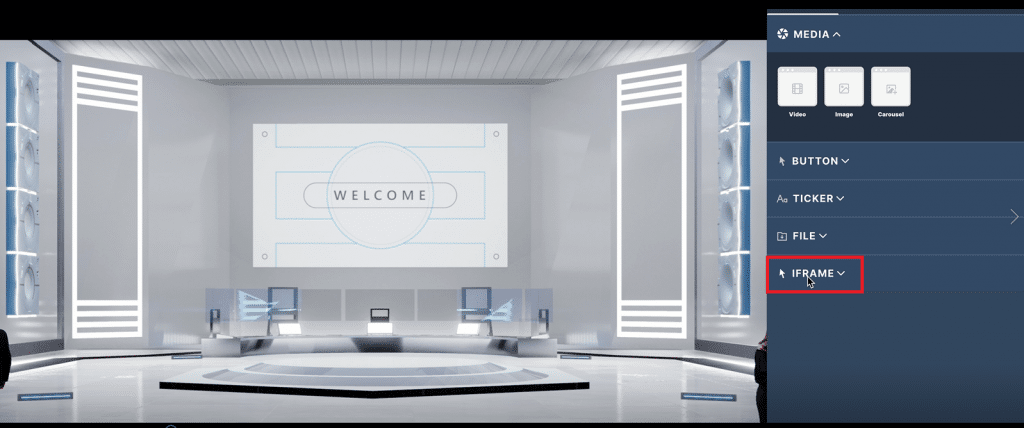
Step 13:
Give a name to your widget & paste the copied social wall URL & then click on ‘Create Widget’
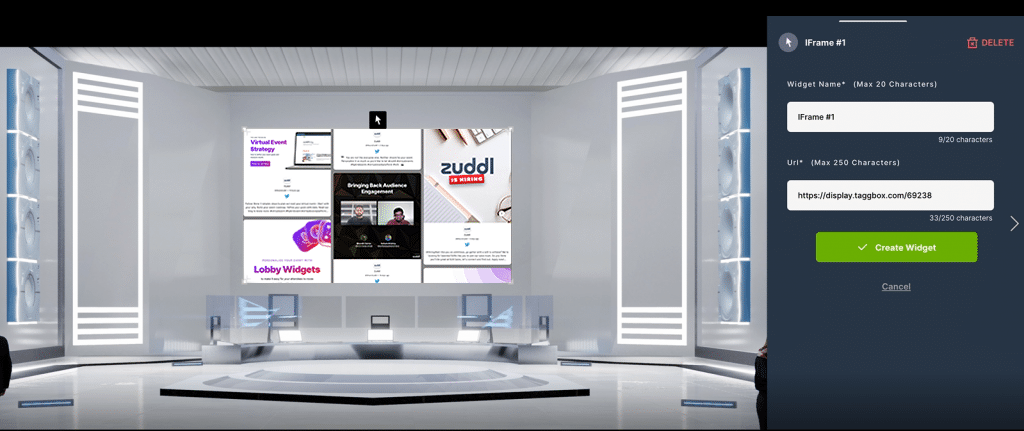
And that’s it, and you have successfully embedded the Taggbox Display social wall in the Zuddl Virtual Event Platform.
Have any queries? Feel free to reach out to us at [email protected]