Follow these simple steps to simply & easily embed SoundCloud players on the website in minutes.
Step 1
Login or Sign-Up to Taggbox Widget
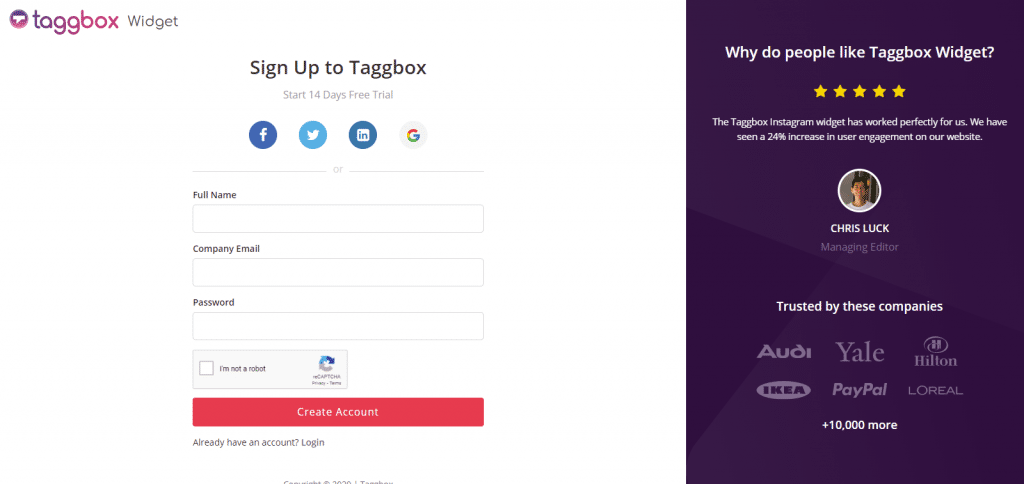
Step 2
You’ll be redirected to Taggbox Widget Dashboard:

Step 3
On the dashboard, click on Add Social Feeds to start adding SoundCloud Feeds to your widget.
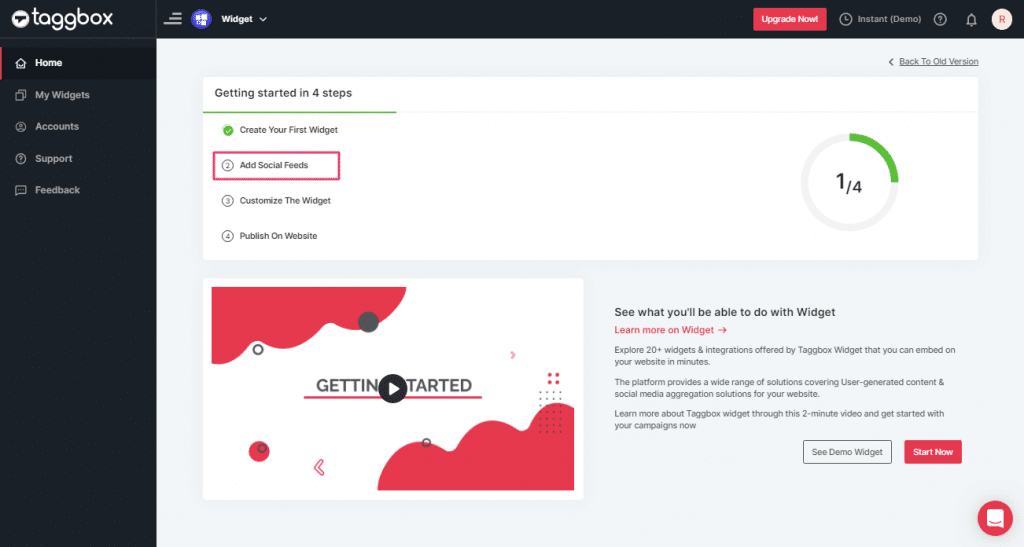
Step 4
In the popup Pick a source, choose “SoundCloud” as your source for aggregating feeds.
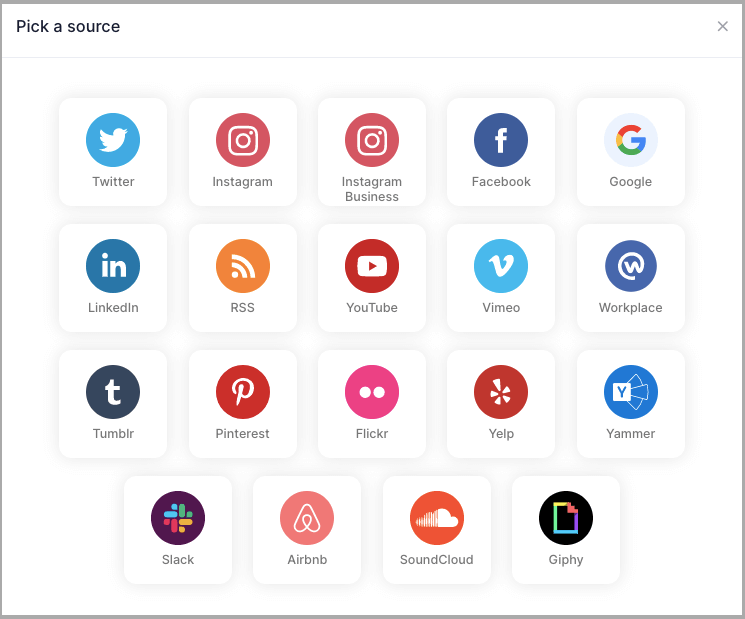
Step 5
A Pop-up Create SoundCloud Feed will appear.
Enter the profile handle you want to aggregate the feeds from in the input box.
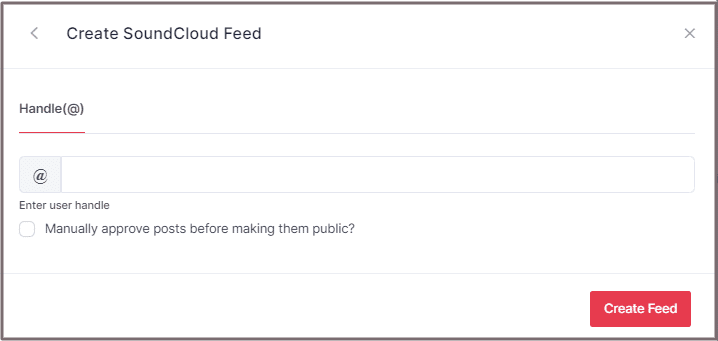
Step 6
Finally, click CREATE FEED button to start aggregating feeds.
In a short while, all the audio posts from the profile handle will appear in the Taggbox editor.
Embed SoundCloud Feed on Website
Step 1
Click the “PUBLISH” button on the bottom-left of the screen, You can also see the “PREVIEW” of how your feeds gonna looks like.
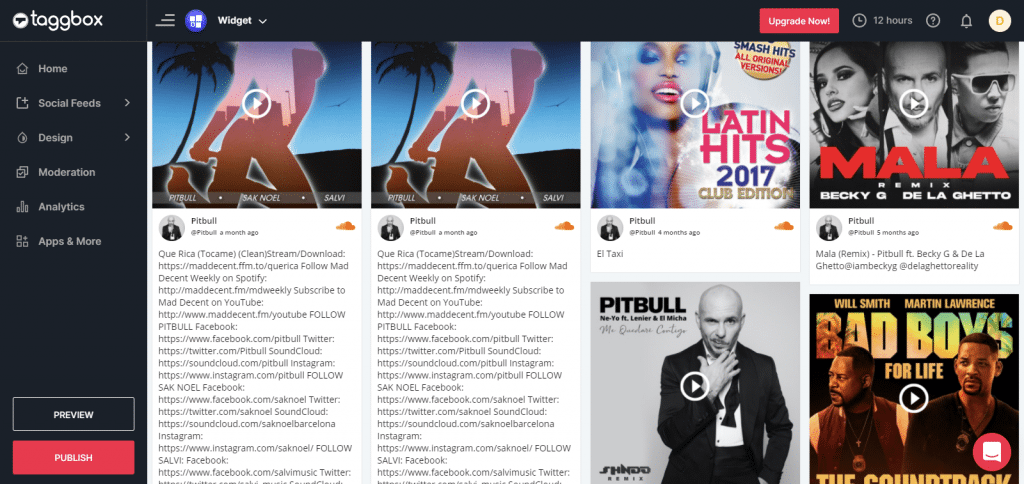
Step 2
In “Choose Your Platform” pop-up, select your website platform from the options.
We have chosen “HTML” as an example here:
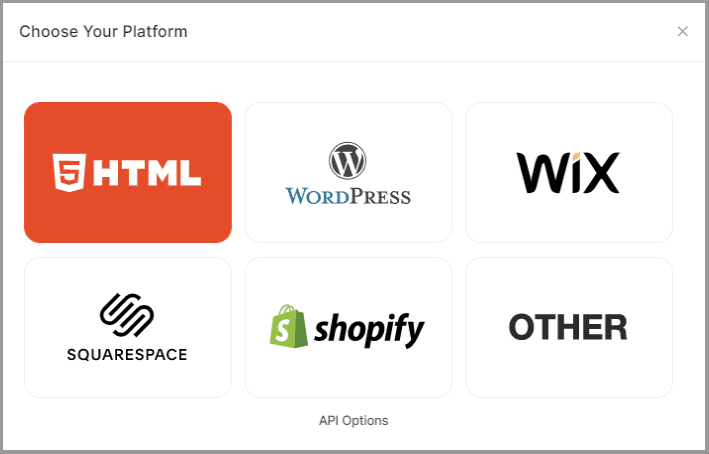
Step 3
Then adjust the width & height of your SoundCloud feed & click on “Get Code”
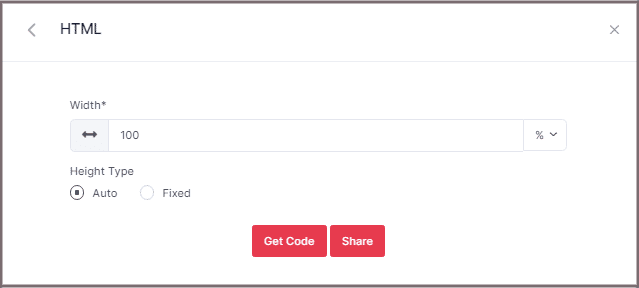
Step 4
Copy the generated code and paste it into your HTML webpage body tag, where you want to embed SoundCloud Feeds.
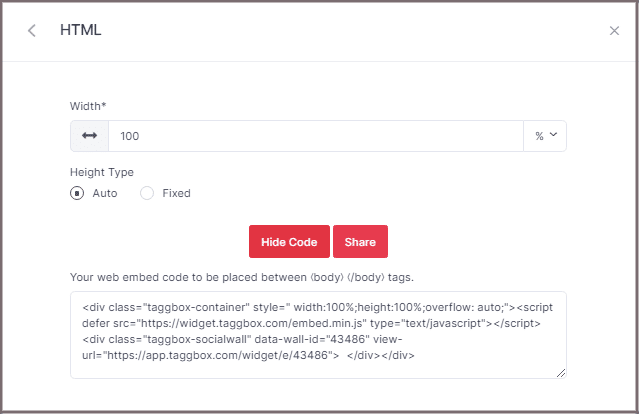
Great you have successfully embedded the SoundCloud widget to your website.
If you have any questions or need help, please contact us or write us at [email protected]