Google Sites enable seamless website building to users. All it takes is a simple drag and drop, and you can display your desired content wherever you want.
Twitter, on the other hand, is the hub of witty content confined in a 280-character limit. But the users still manage to share their views amusingly. Interestingly, Twitter is where maximum trending topics of the internet evolve.
The engaging aspects of Twitter and the responsive and device-friendly features of the Google Site make them the perfect combination.
Do you wish to manifest this fusion? Read this step-by-step guide to understand how you can embed Twitter feed on Google Site.
Integrate a Twitter Feed
To create and embed Twitter feed on Google site, you need to follow the given steps-
Try Taggbox Widget – Start Your 14 Days Free Trial
1. Create a Taggbox Widget Account or Login if you’re an existing member of Taggbox Widget.
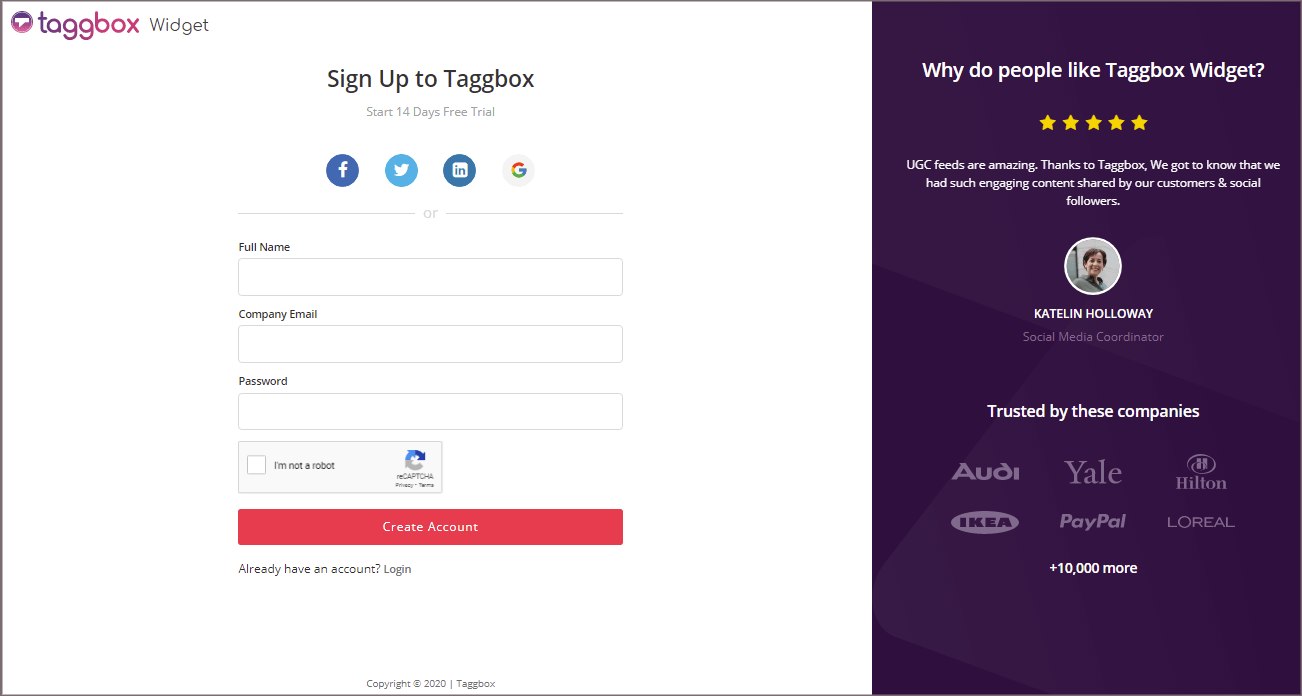
2. Now, you will be redirected to Taggbox Widget Dashboard.
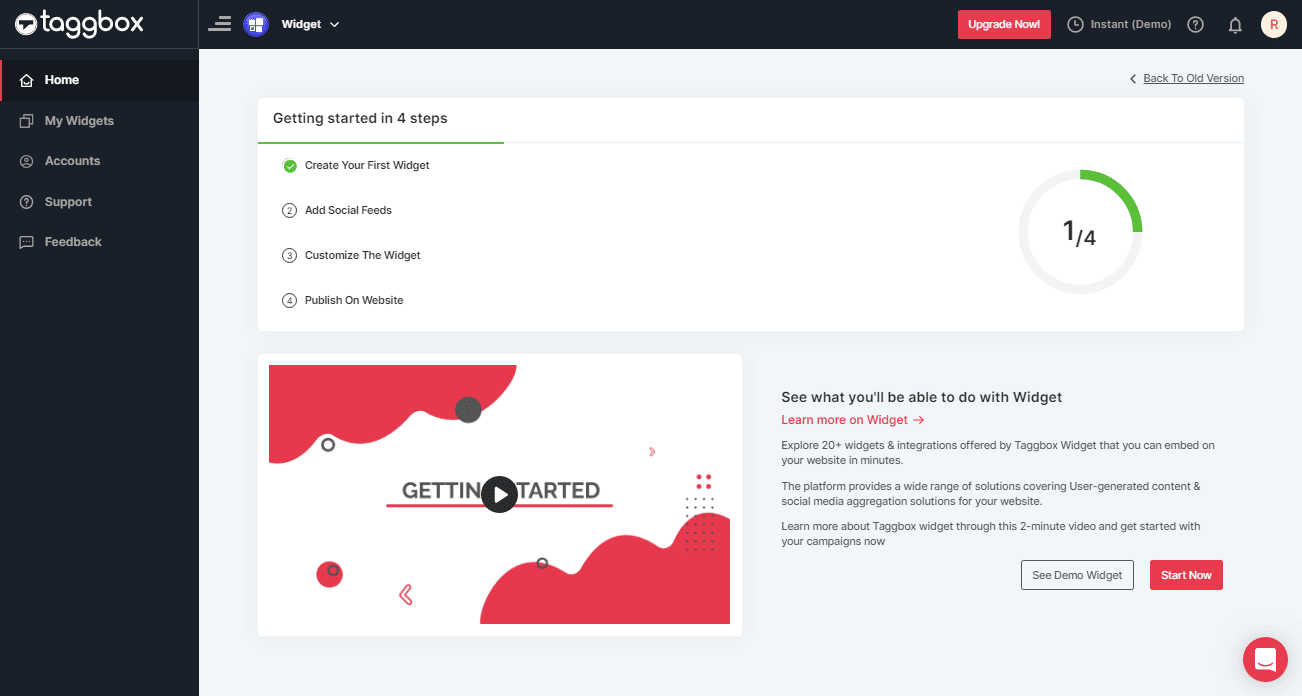
3. Click on “Add Social Feeds” option to start adding Twitter feed in your widget:
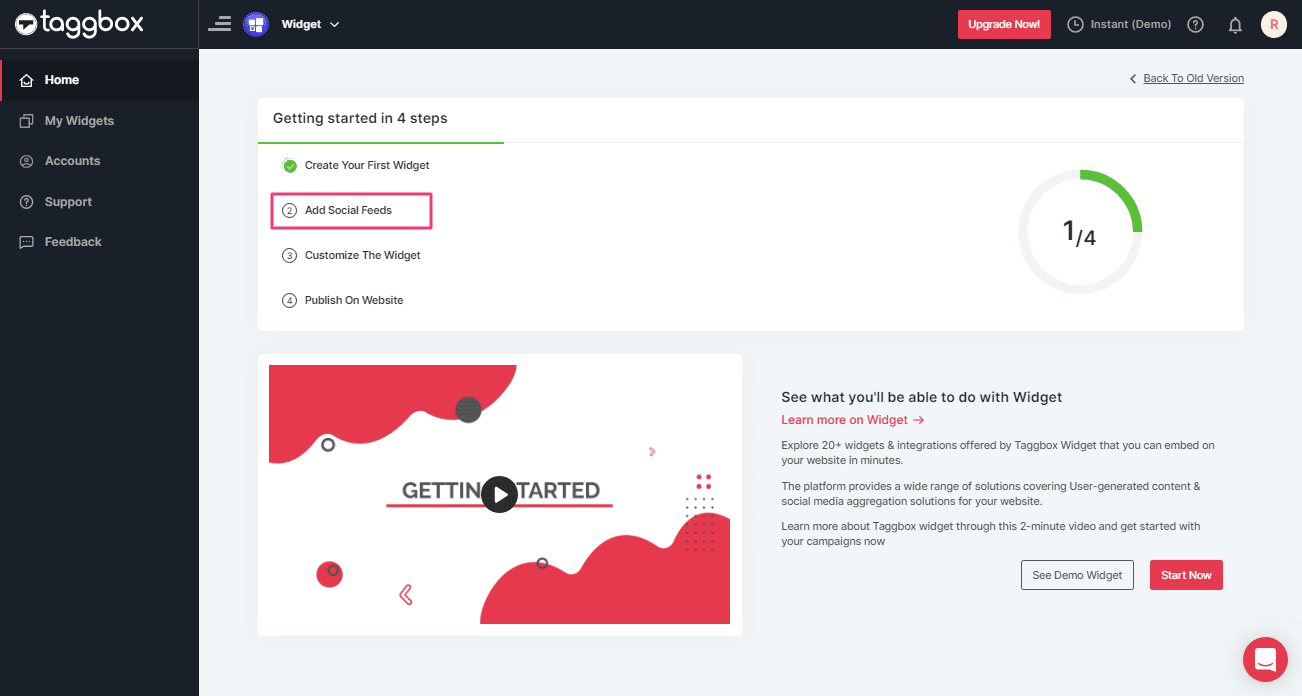
4. A dialog box with “Pick a source” will appear, select Twitter as your source of aggregating feeds.
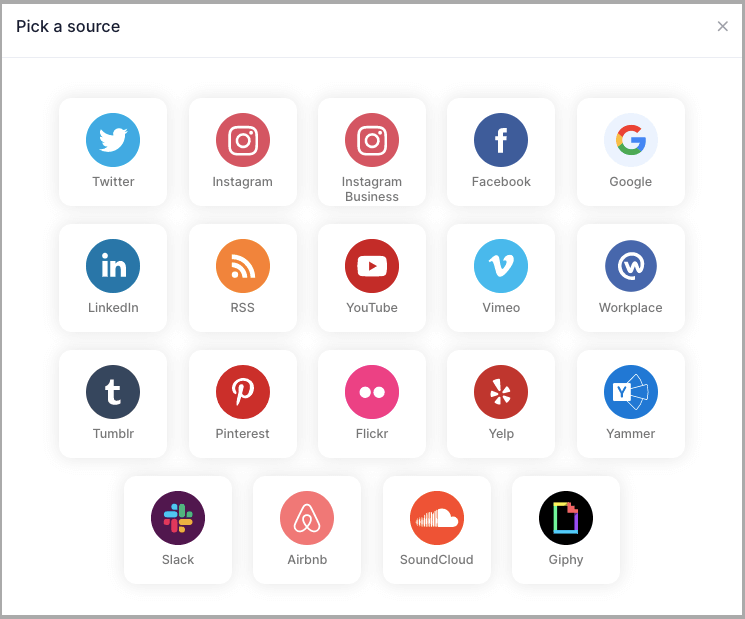
5. A new dialog box “Create Twitter Feed” will appear to aggregate feeds from:
You can aggregate feeds from the following sources:
- Hashtag (#)
- Handle (@)
- Mention (@)
- Geo Location
- List
- Favorites
- Advanced (Query)
1. Hashtag (#): Enter the Hashtag and collect all the hashtag feeds from Twitter.
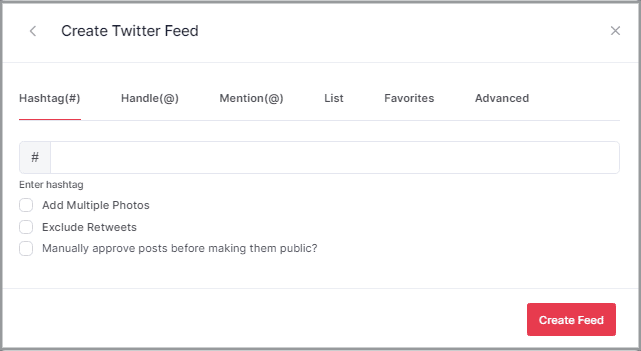
2. Handle (@): Enter your Twitter user Handle and collect all feeds.
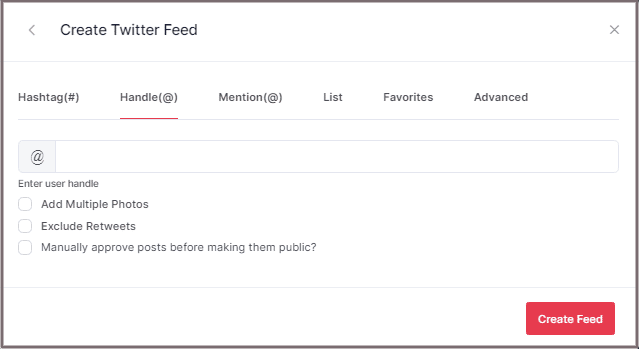
3. Mention: You can also collect feeds of mention as well; just enter the Twitter Handle or username.
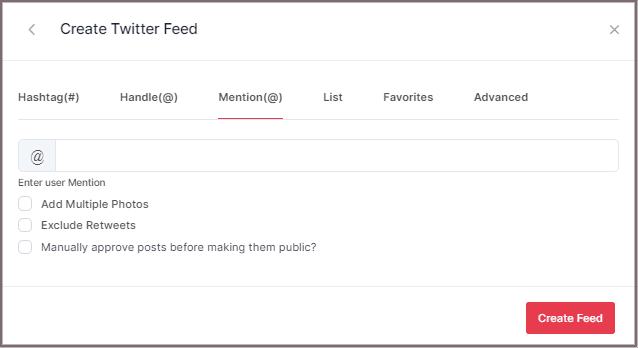
4. List: You can also collect feeds of the list as well; just enter the Twitter Handle or username and List Name.
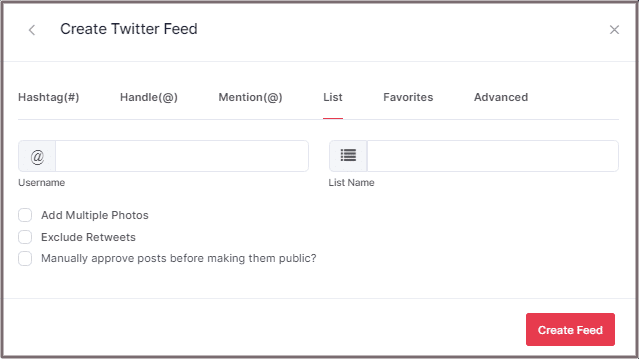
5. Favorites: You can collect Twitter Feeds of your Favorites; just use their Twitter Handle.
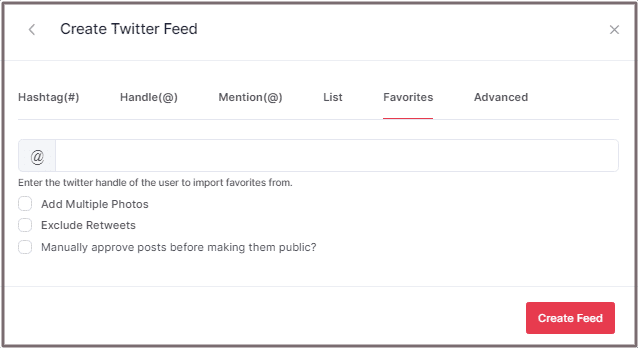
6. Advanced: You can use the Advance option to get feeds via a search query. Fill your query in the box and collect feeds.
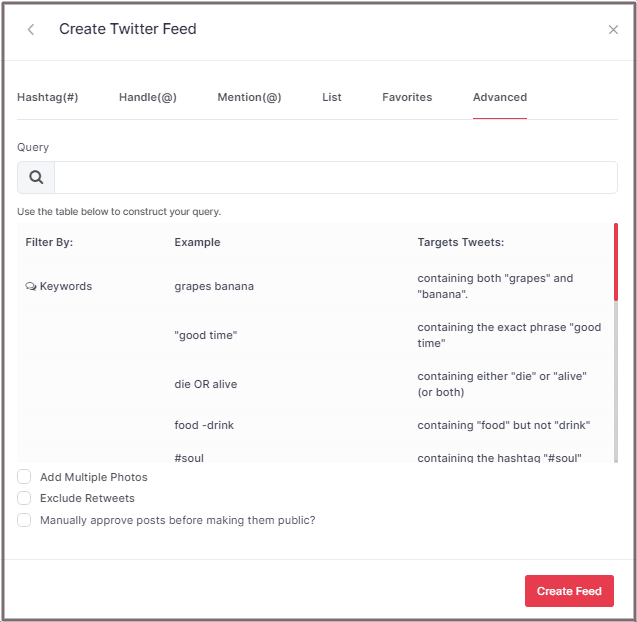
Tip: Use the checkbox to Add Multiple Photos and Exclude Retweets on the connection select “Add Multiple Photos” and “Exclude Retweets”.
6. Choose your method of aggregating feeds and enter the input accordingly.
Finally, click “Create Feed” button to start the aggregating process.
If asked provide the Login Credentials to connect your Widget with the Twitter account.
Great, the connection will be created and within a few moments, tweets will appear in the Widget editor.
Tip: To enable Moderation on the connection select the “Manually approve posts before making them public” checkbox.
Embed Twitter Feed on Google Site
To embed Twitter feed on Google Site you need to follow below steps–
1. Click the “PUBLISH” button on the left bottom of the screen, You can also see the PREVIEW of how your feeds gonna look on different devices.
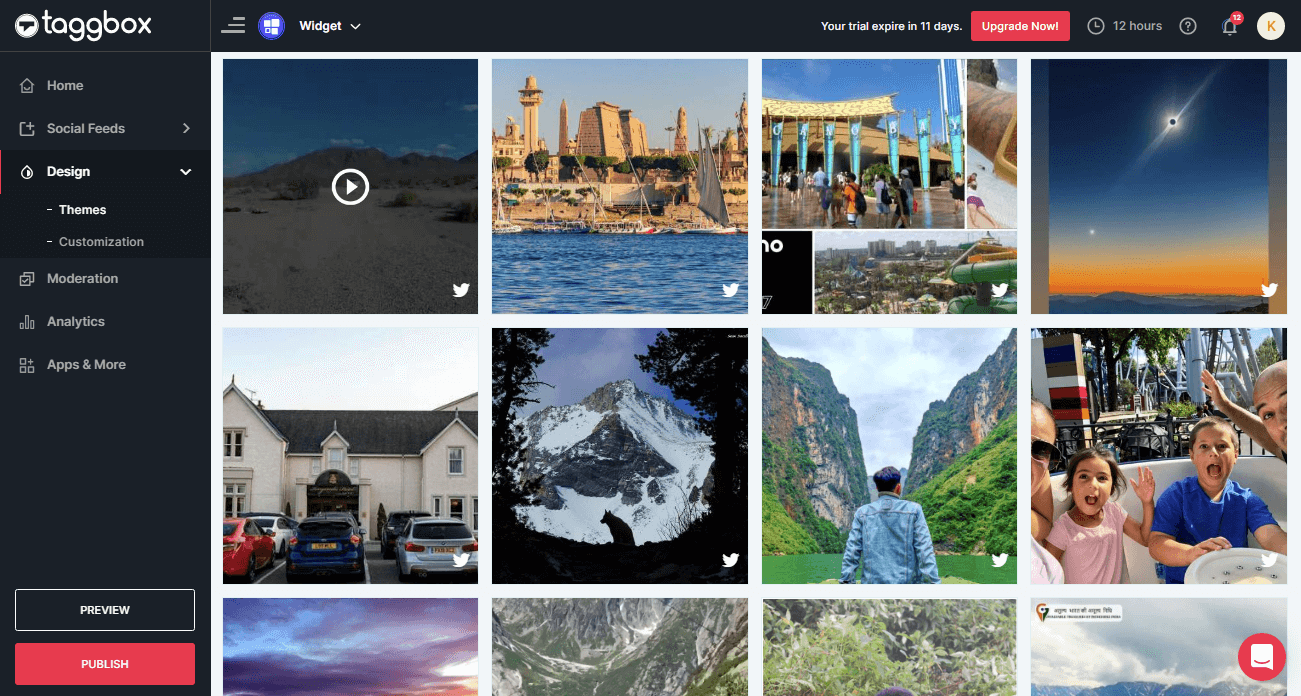
2. Dialog Box will appear “Choose Your Platform”, select the “OTHER” logo to generate embed code for Google Sites.
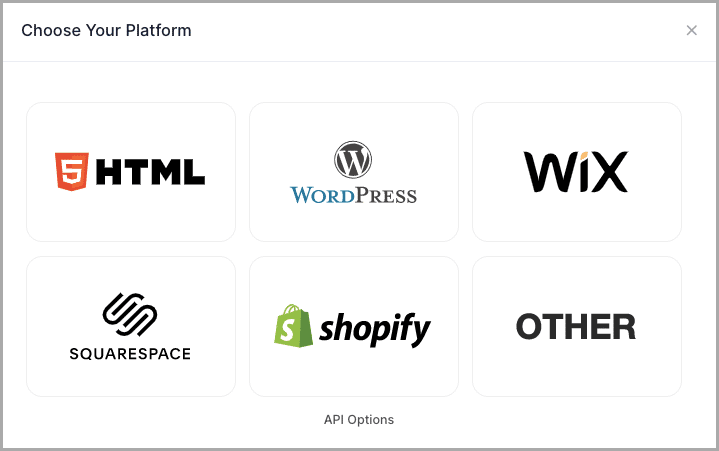
3. A new Dialog box OTHER will appear:
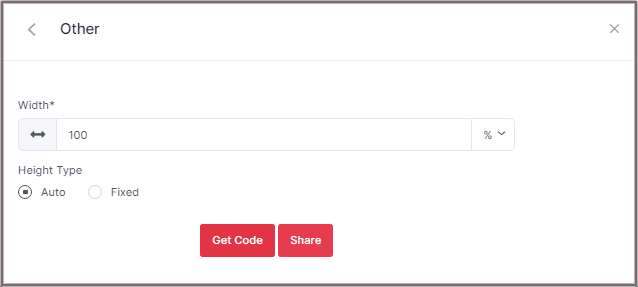
4. Select auto or set width and height according to your requirement then just click on GET CODE and COPY the whole generated code:

Embed Twitter Feed Taggbox Widget Editor to Google site
Follow these step to Embed Twitter feed to Google site.
1. Log in to your Google Site Account.
2. On the right side select The page where you want to Embed your Twitter widget. (Let’s suppose we can choose the Contact page.)
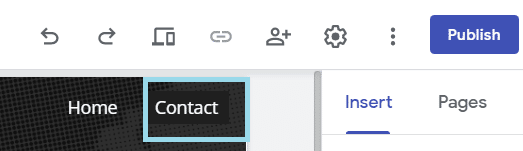
3. On your dashboard, select the INSERT tab and then select <> Embed Option.
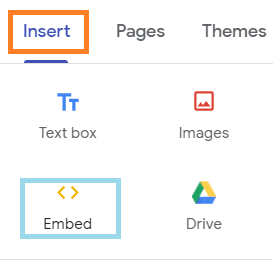
4. Embed from the web pop-up appeared form select EMBED CODE, paste the embed code and click on NEXT.
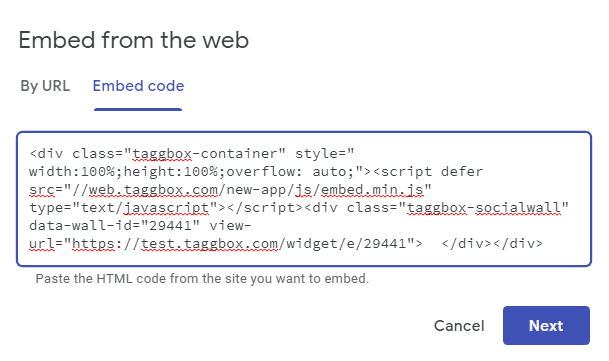
The widget will now be displayed as a preview on Embed fetched from the web pop-up form.
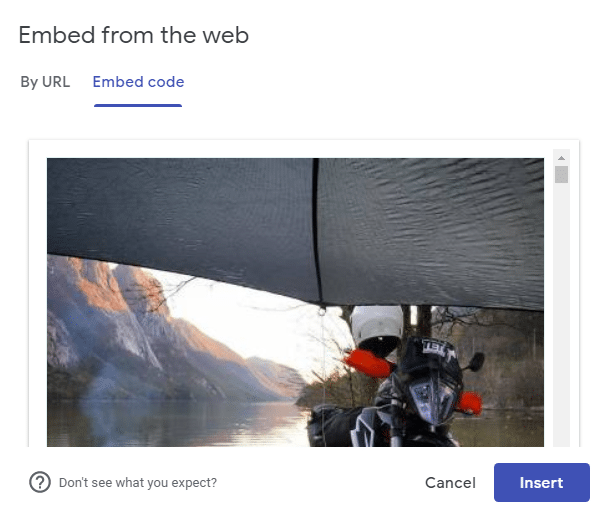
5. Click on INSERT Button to Integrate the Twitter Widget on your Google site web page.
Your Twitter widget will now be displayed as a preview on your Google site web page.
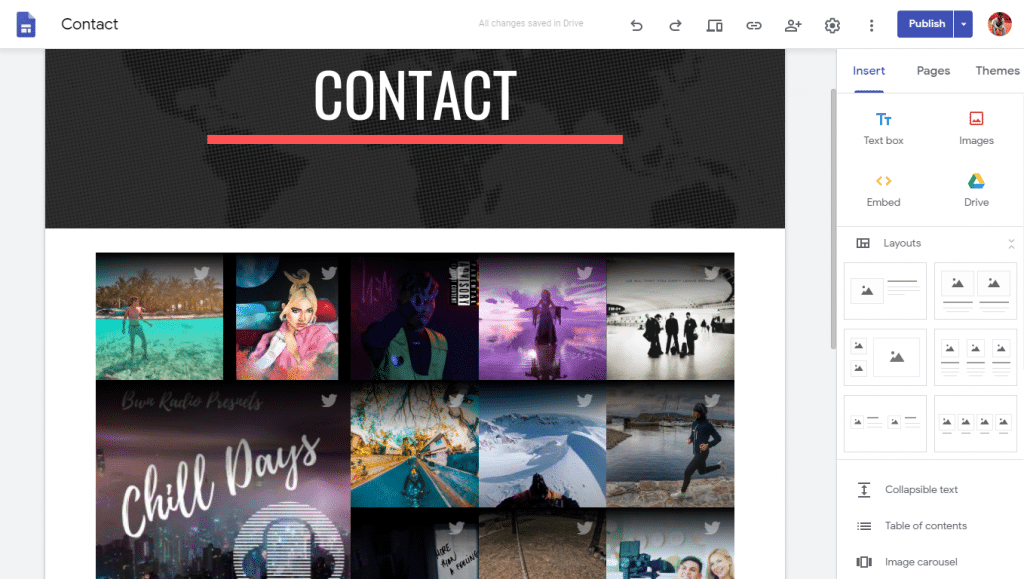
6. Google Site editor dashboard Where you can resize the Twitter widget and also moving it to a different area on your web page.

Click to the Publish button on the right side of the dashboard.
Twitter widget will now be displayed as follows on your Google site.

Great! You have successfully embedded Twitter feeds on your Google Site.
Try Taggbox To Embed Twitter Feed – Start Your 14 Days Free Trial
If you have any questions or need help, please Contact us or write us at [email protected]