Using Taggbox Widget you can easily create and embed Vimeo video gallery on Shopify website. The best part is you can embed Vimeo gallery without installing any app.
Embed Vimeo Gallery On Shopify
Try Taggbox Widget – Start Your 14 Days Free Trial
To embed Vimeo widget on website, you need to follow the given steps-
Step 1
Login or Sign-Up to Taggbox Widget
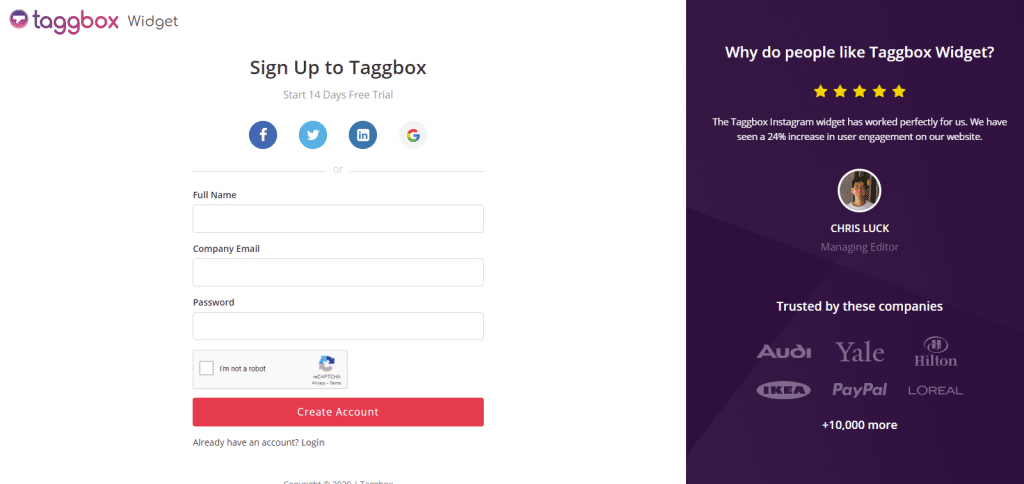
Step 2
You will be redirected to your Taggbox Widget Dashboard
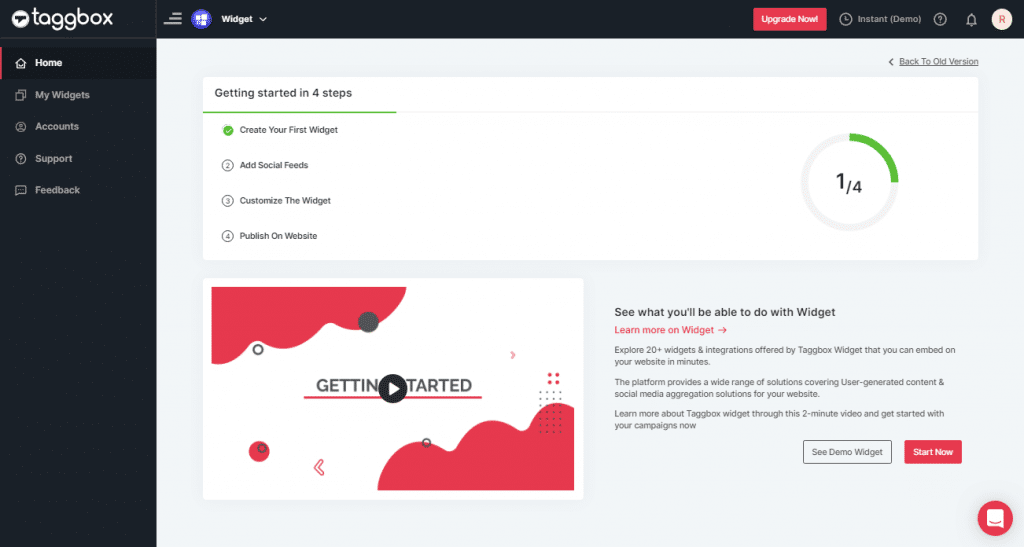
Step 3
On the dashboard, click on Add Social Feeds to add Vimeo Video Gallery on your widget.
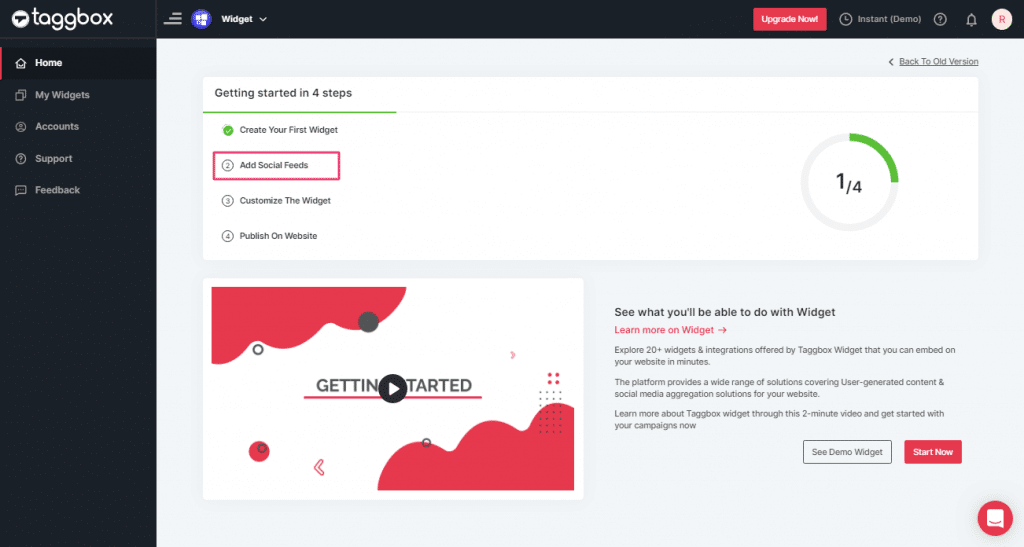
Step 4
On the new Dialog Box “Pick a source” select Vimeo as your source of aggregating feeds:
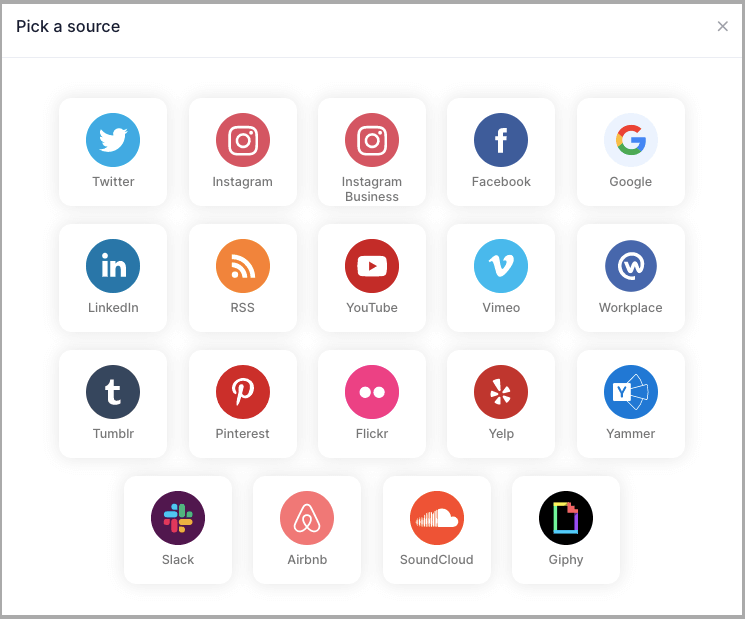
Step 5
Here, you will see two choices for adding feeds which are
1. Hashtag (#): enter your Vimeo Hashtag to fetch Vimeo feeds from the Hashtag.
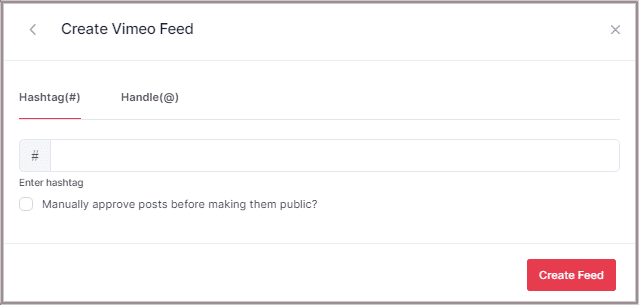
2. Handle(@): enter your Vimeo Handle to fetch Vimeo feeds from your Handle.
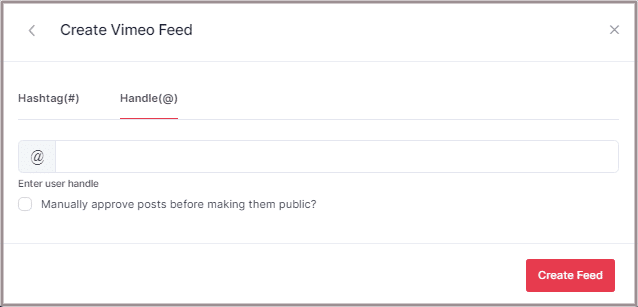
Step 6
Choose the method of aggregating and enter the input accordingly.
Then click “Create Feed” button to complete adding process.
If asked, provide the login credentials for Vimeo to authorize the widget to aggregate feeds.
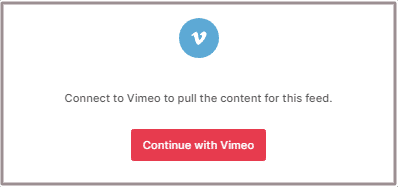
Great, the Connection will be created and within a few moments, Vimeo posts will appear on the Widget editor.
Embed Vimeo Widget on Shopify Website
To embed Vimeo gallery widget on your website you need to follow the below steps:–
Step 1
Click the “PUBLISH” button on the bottom-left of the screen, You can also see the “PREVIEW” of how your feeds gonna looks like.
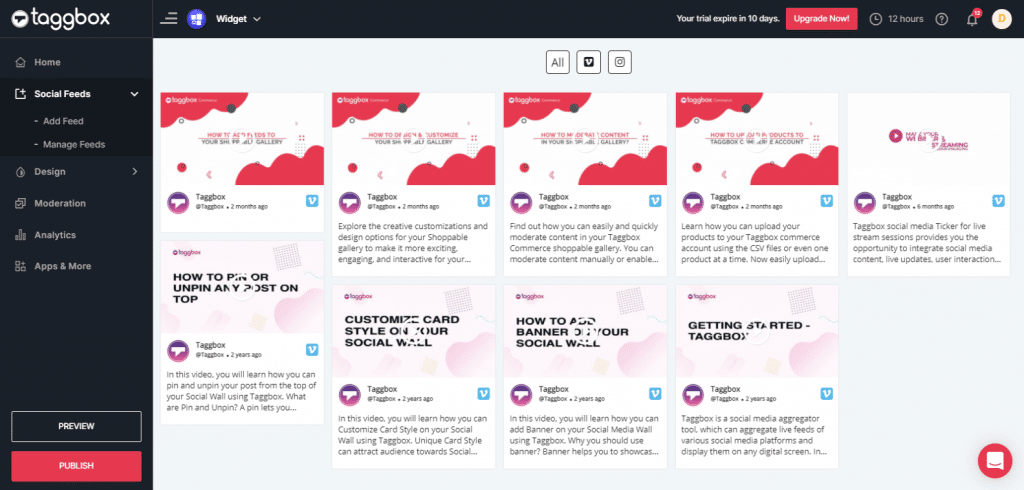
Step 2
On the dialog box of “Choose Your Platform,” select “Shopify” as your website platform to generate code.
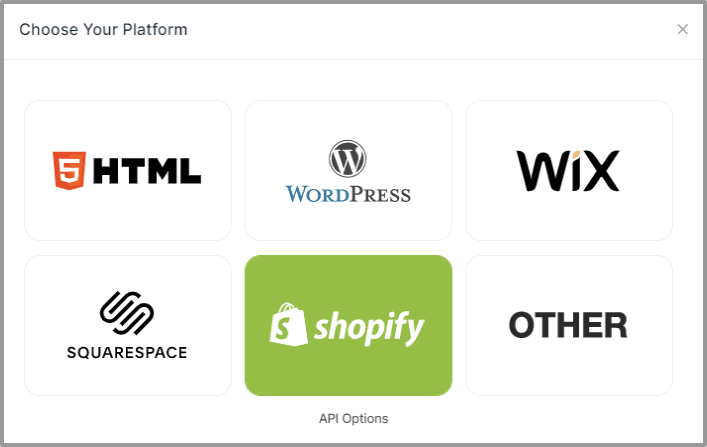
Step 3
Set width and height as per your requirements and click on Get Code.
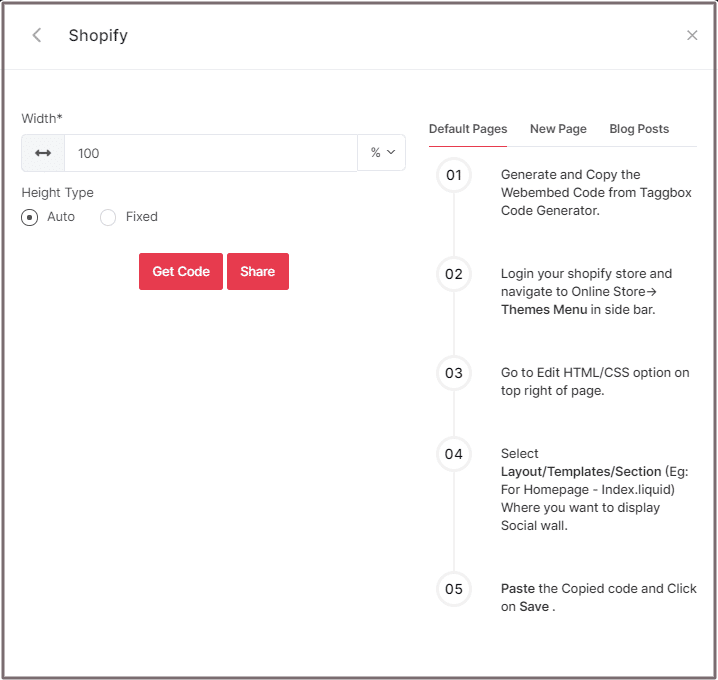
Step 4
Copy the generated embed code and follow the below steps:
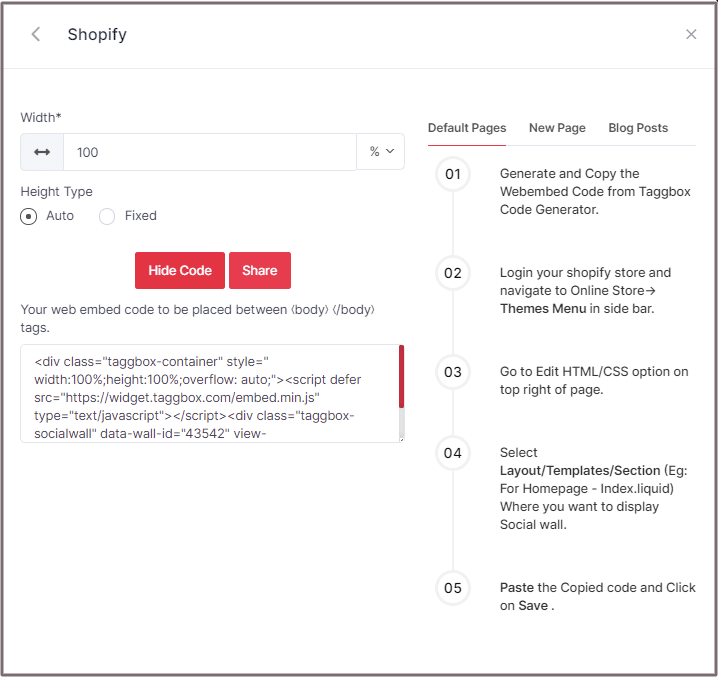
Shopify gives you the option to embed your Vimeo feeds either on default Pages or New Pages or Blog Posts. Here are the three ways to embed the Vimeo widget on the Shopify website:
Default Pages
Follow these steps for Default Pages:
Step 1
Copy the Web Embed Code from Taggbox Code Generator.
Step 2
Login to your Shopify store and navigate to Online Store-> Themes Menu in the sidebar.
Step 3
Click on the Customize button.
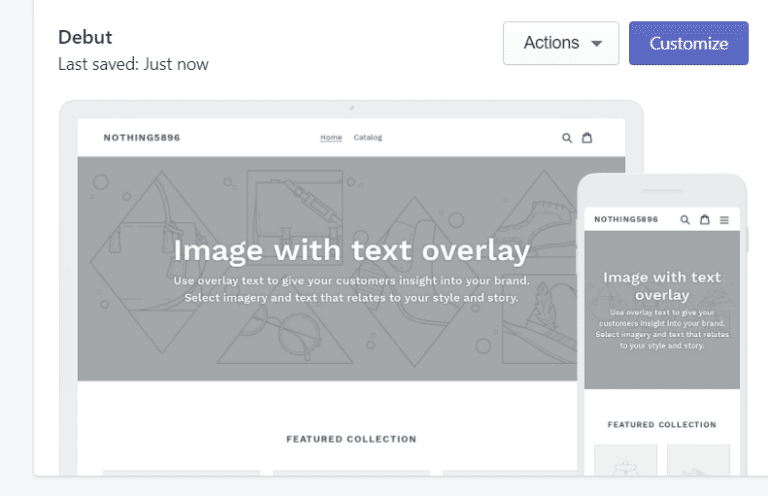
Step 4
Then Navigate to left side of the page and click on Custom Content.
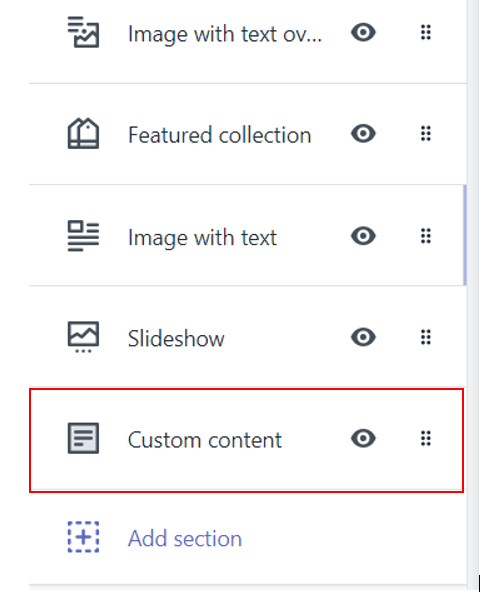
Step 5
Then click on Custom HTML and paste the Copied code and Click on Save.
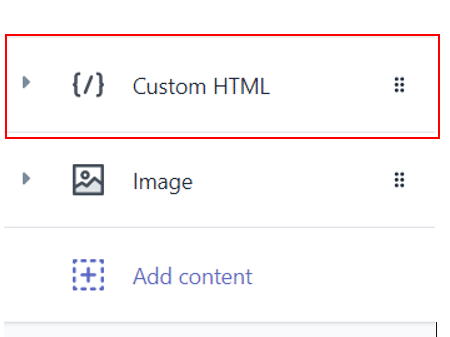
New Pages
Follow these steps for new pages:
Step 1
Copy the Web Embed Code from Taggbox Code Generator.
Step 2
Login to your Shopify store and Navigate to Online Store->Pages menu in the sidebar.
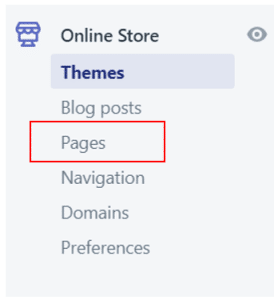
Step 3
Click on Add Page.
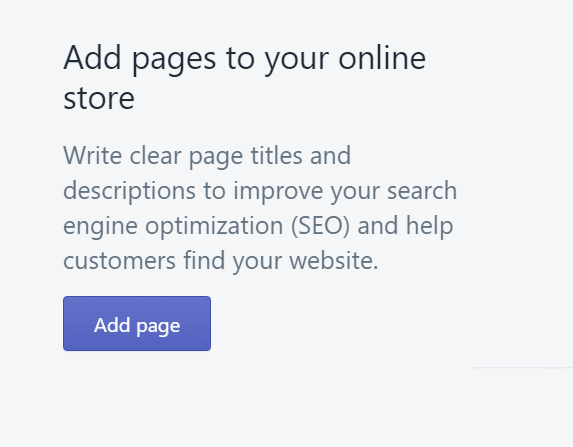
Step 4
Select Show HTML (<>) option of Text Editor.

Step 5
Paste the Copied code and Click on Save.
Blog Posts
Follow these steps for embedding Vimeo video gallery on Shopify Blog Posts:
Step 1
Copy the Web Embed Code from Taggbox Code Generator.
Step 2
Login to your Shopify store and Navigate to Online Store->Blog posts menu in the sidebar.
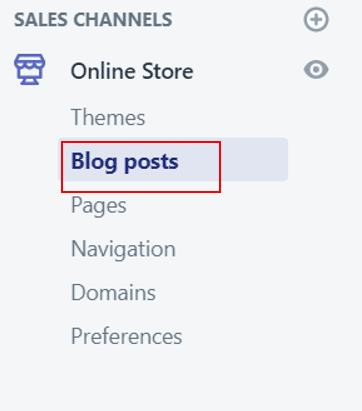
Step 3
Click on Add/Create Blog Post on the Top right of the Page.
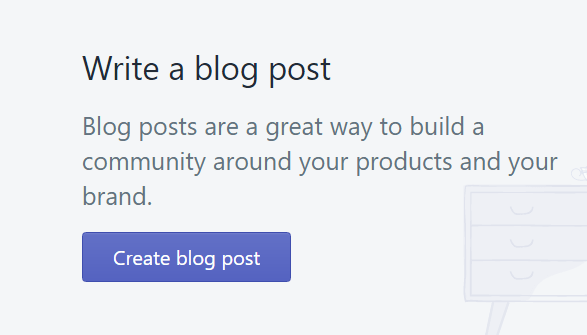
Step 4
Select Show HTML (<>) option of Text Editor.

Step 5
Paste the Copied code and Click on Save.
Great! You have successfully embedded Vimeo feeds on your Shopify Website.
Try Taggbox Widget To Embed Video Gallery – Start Your 14 Days Free Trial
If you have any questions or need help, please Contact us or write us at [email protected].