After aggregating social feeds from your desired social media platform, follow the steps to embed widget on Wix website.
Give Taggbox Widget a Try – it’s free for 14 days
The Steps:
Click on the Publish button at the bottom-left of the Taggbox Widget editor.
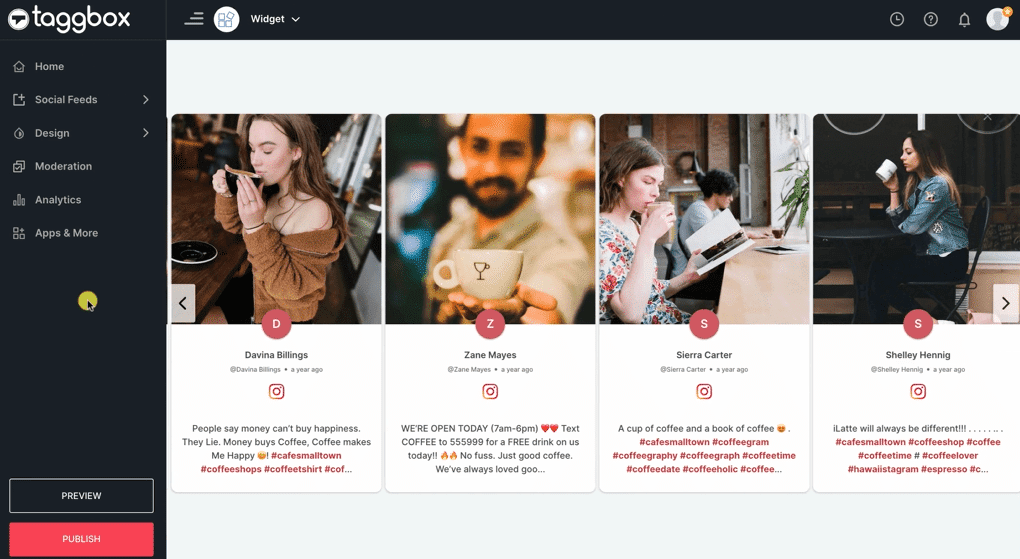
Step 1 – A new window will open with the following options, Choose Wix as your website platform and Copy the embed code.
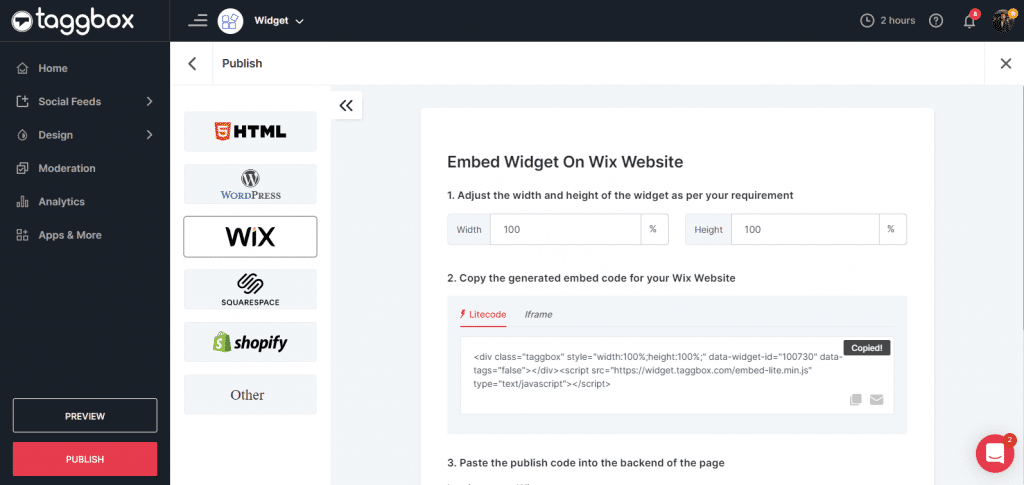
Step 2 – Now, log in to your Wix admin & navigate to the page where you wish to embed the Widget.
Step 3 – Click on the +Add button.
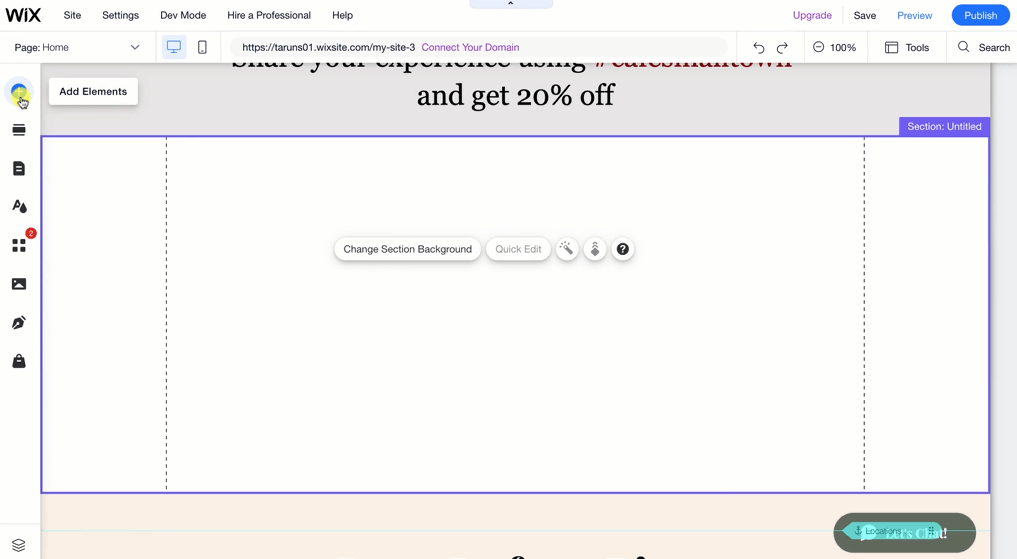
Step 4 – Click Embed Code, and Select the Embed HTML option.
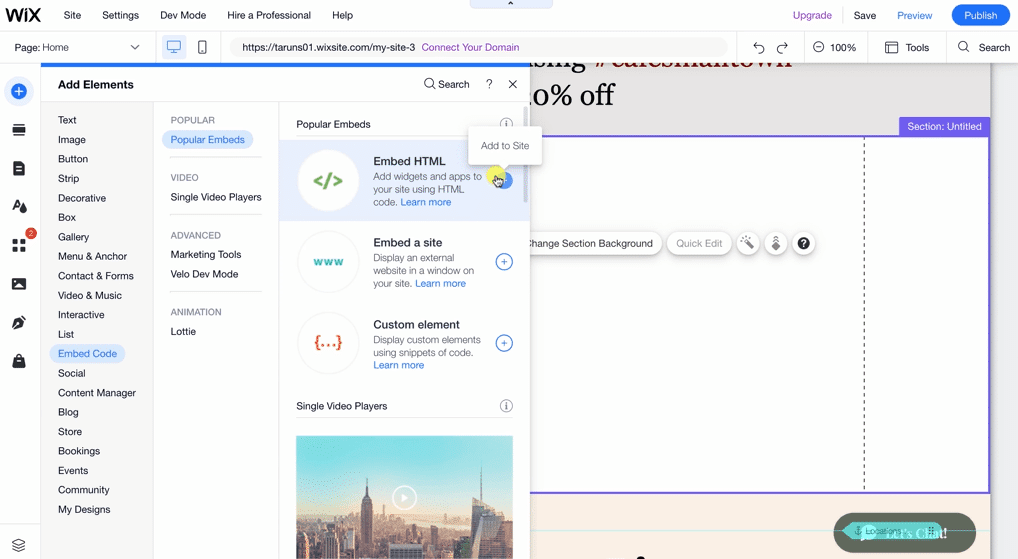
Step 5 – Paste the copied embed code into the code section and click on Apply / Publish to complete the process.
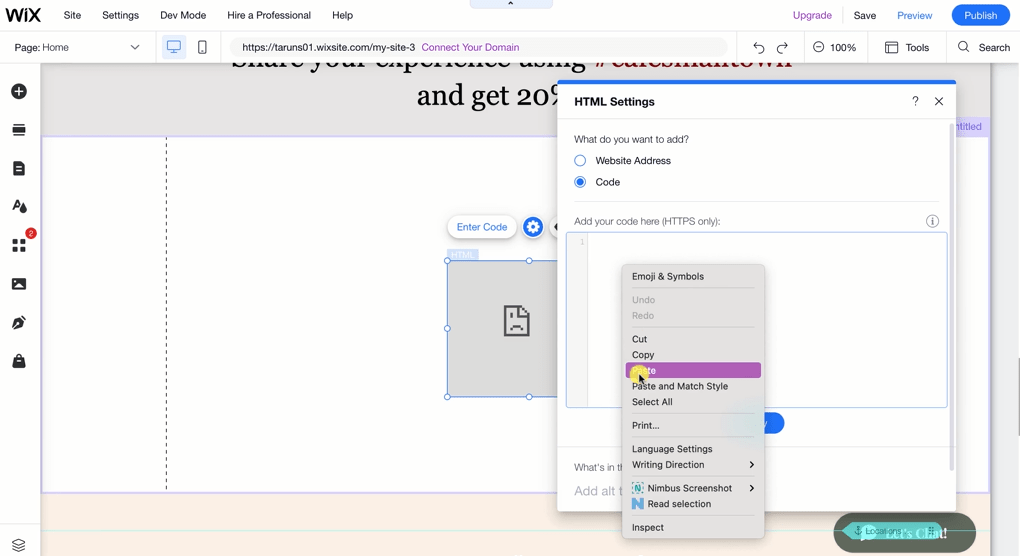
Hence, the Widget is live now on your Wix website.
Try Taggbox To Add Widget To Wix website – Start Your 14 Days Free Trial
If you have any questions or need help, please Contact us or write us at [email protected]