Add Yelp Reviews To WordPress Website
To create a Yelp reviews widget, you need to follow the given steps
Try Taggbox Widget – Start Your 14 Days Free Trial
Step 1
Login or Sign-Up to Taggbox Widget.
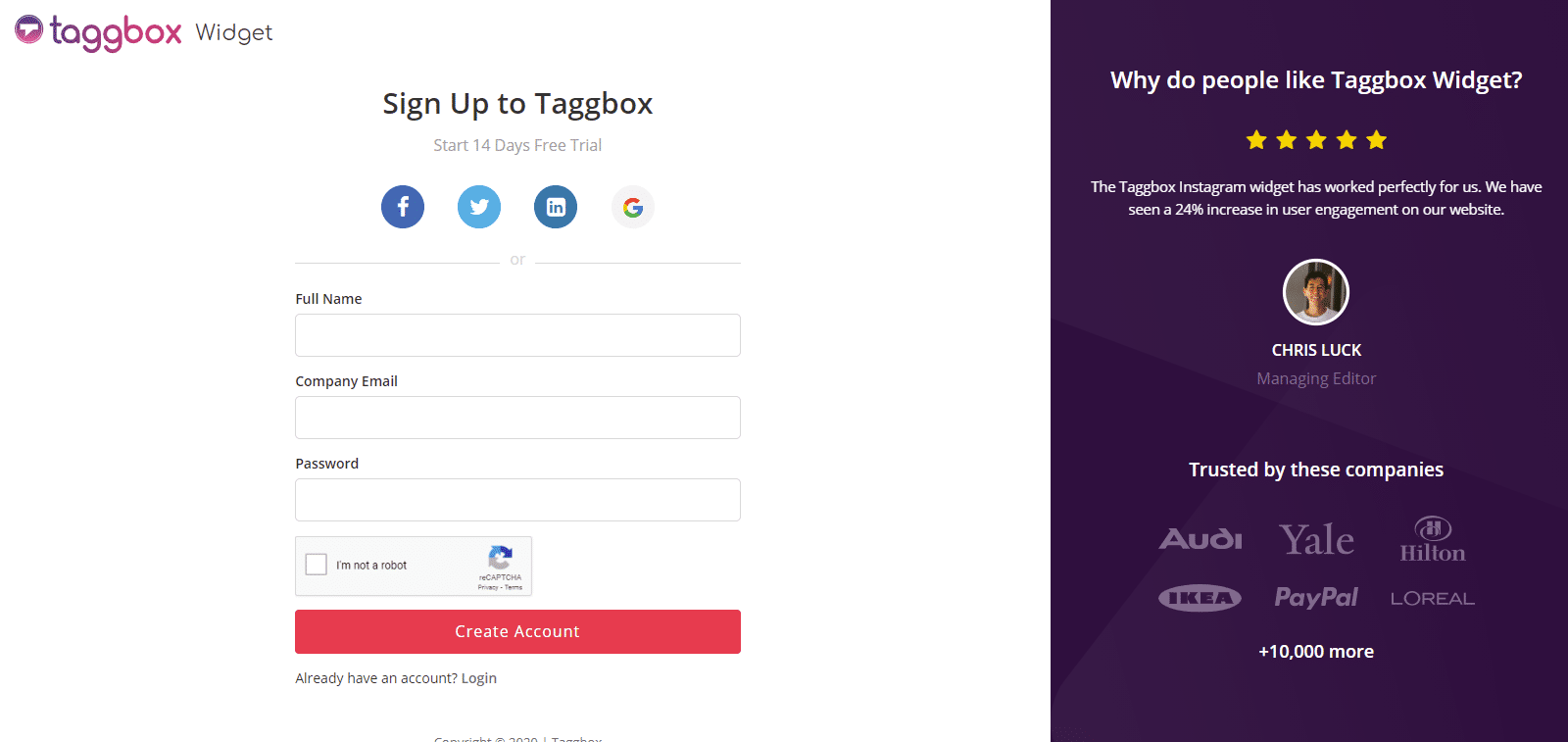
Step 2
You will be redirected to your Taggbox Widget Dashboard.
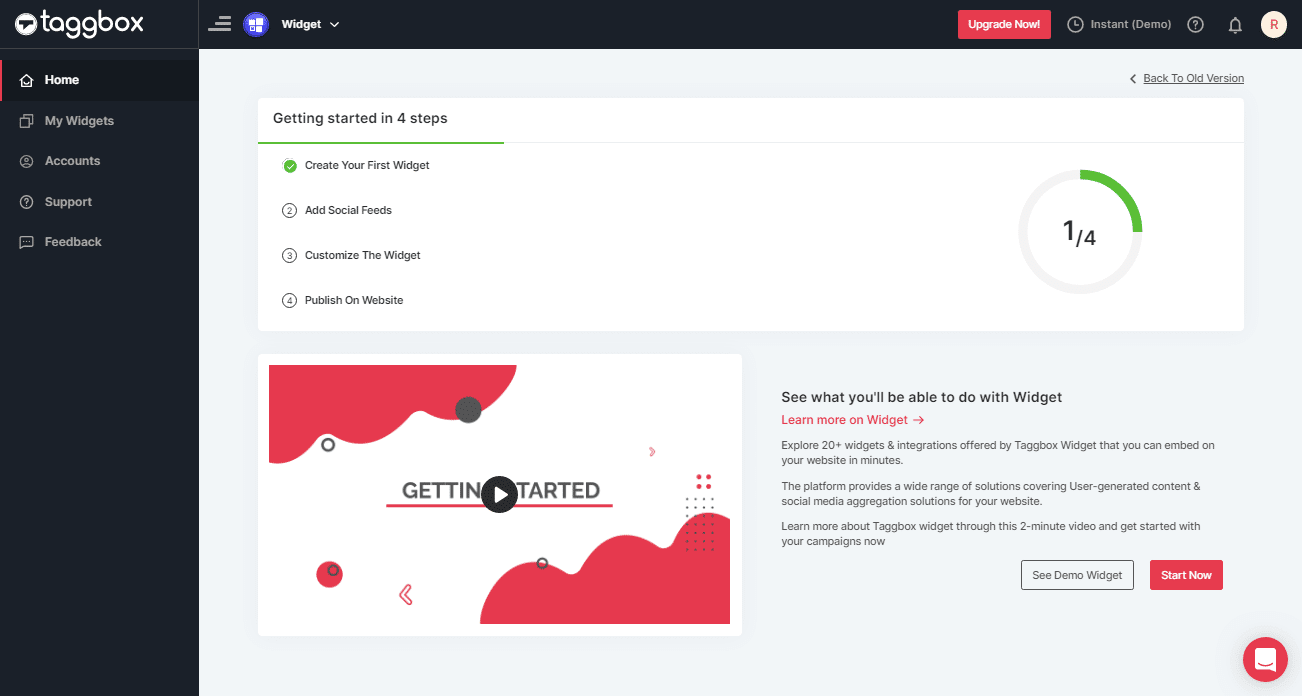
Step 3
On the dashboard, click on “Add Social Feeds” to start adding Yelp Reviews to your widget.
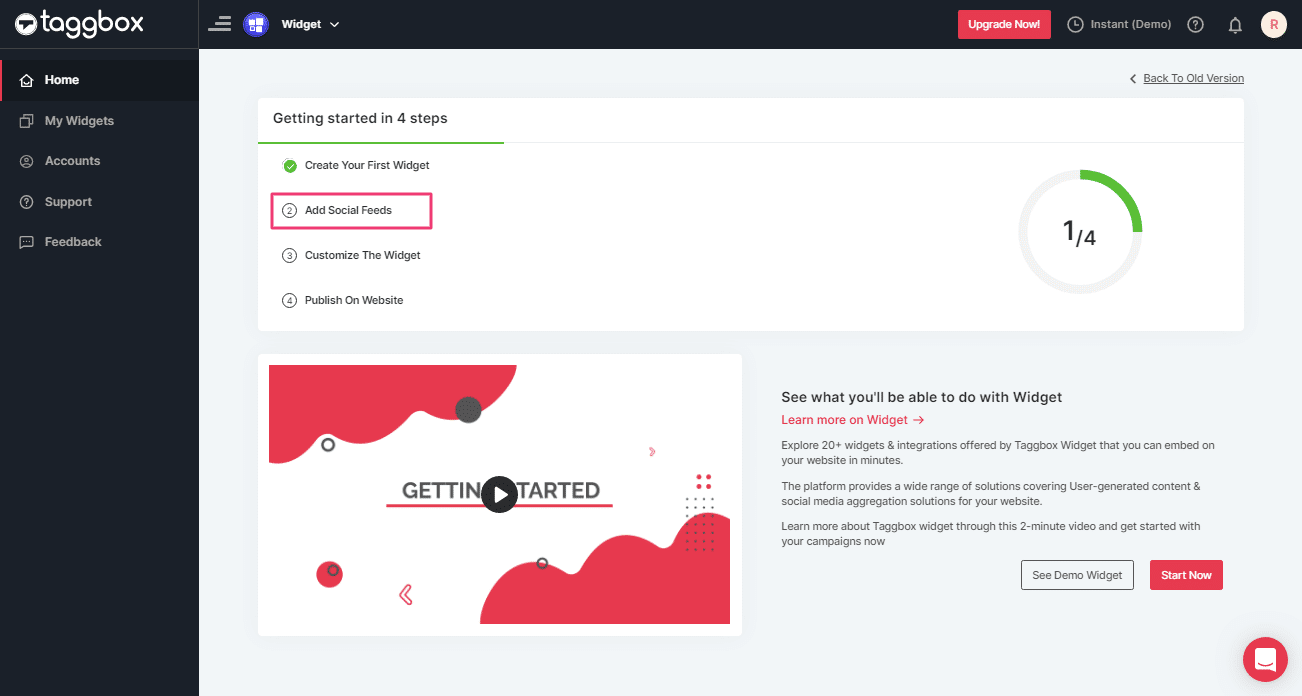
Step 4
In the popup Pick a Source, select the “Yelp” logo as a source of aggregating reviews.
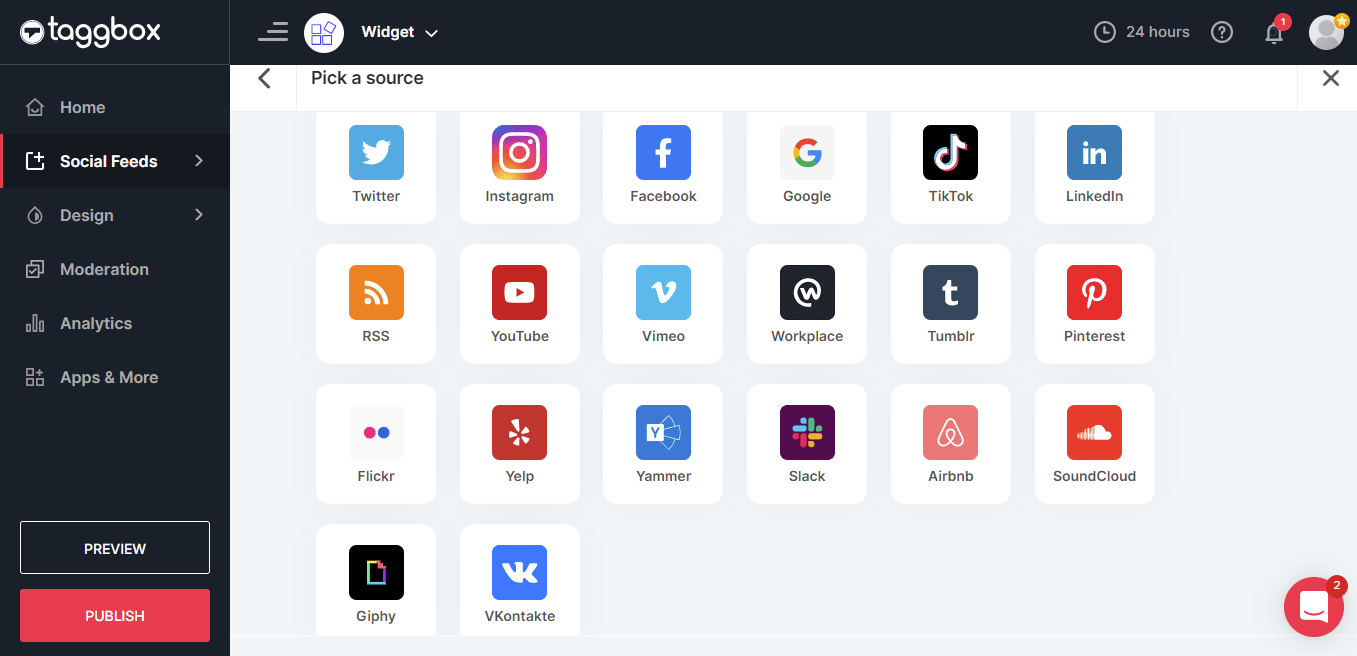
Step 5
1. Business Page: To fetch Yelp Reviews from Business Page enter the Yelp business page URL.
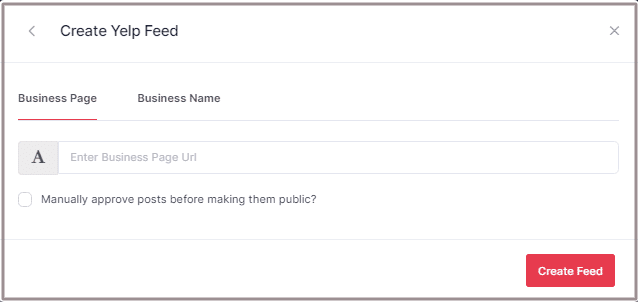
2. Business Name: To fetch Yelp Reviews with the help of Business Name enter location and keyword.
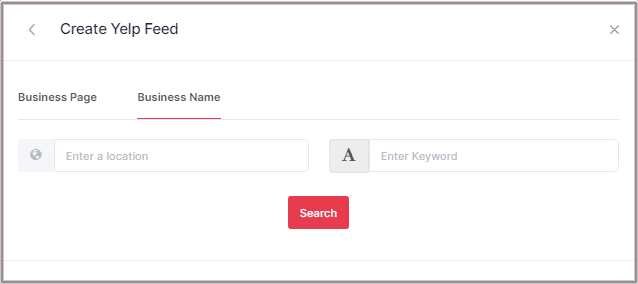
Step 6
Choose an aggregating method and enter the input accordingly.
Then click the “Create Feed” button to start adding yelp reviews to WordPress website.
Great, the Connection has been created and within a few moments posts will appear in the Widget Editor.
Embed Yelp Reviews on WordPress Website
To embed Yelp reviews on WordPress website you need to follow below steps–
Step 1
Click the “PUBLISH” button on the bottom-left of the screen, You can also click “PREVIEW” to see how your reviews widget is gonna look like.
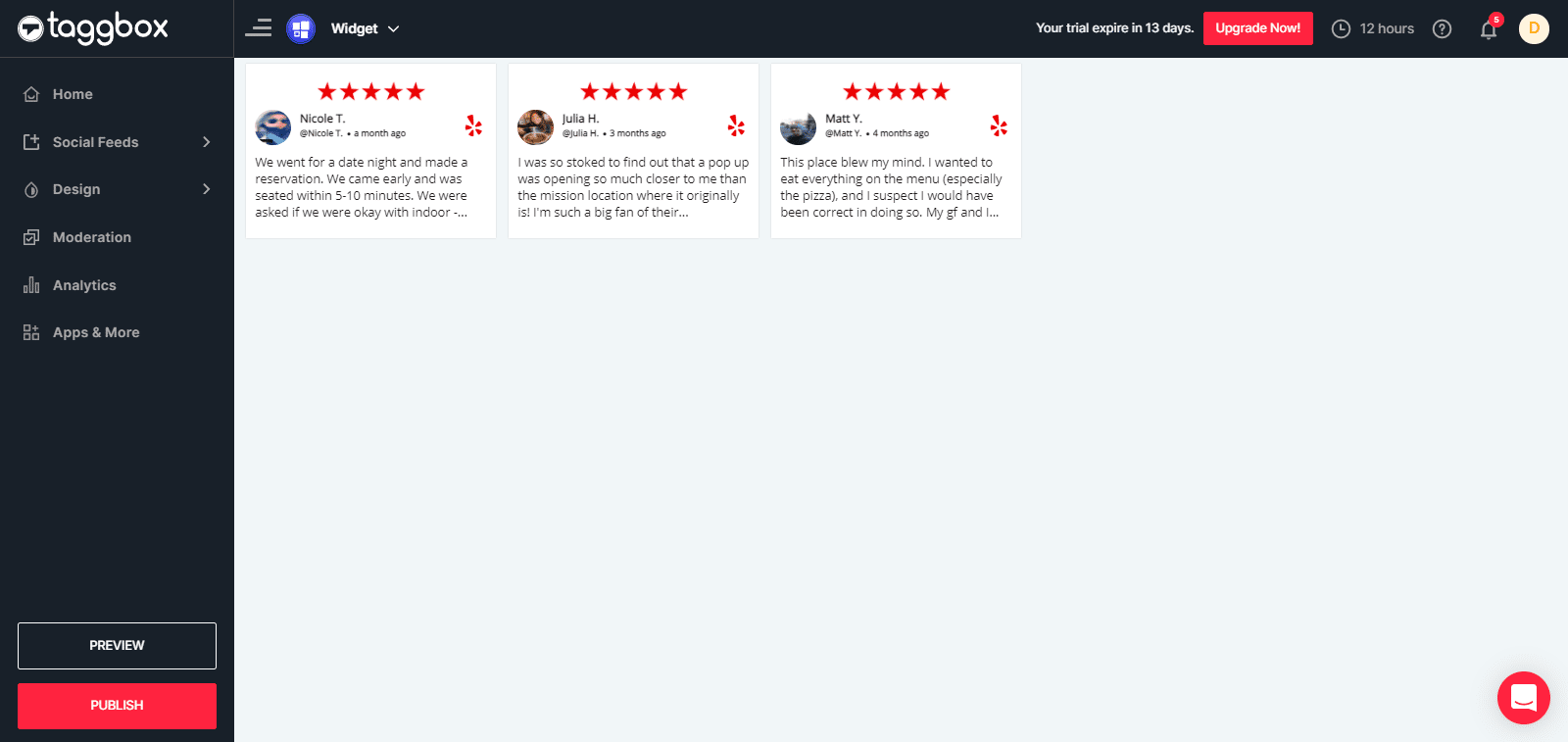
Step 2
In the pop-up Choose Your Platform, Select the WordPress logo as your website building platform to generate the embed code for the WordPress website.
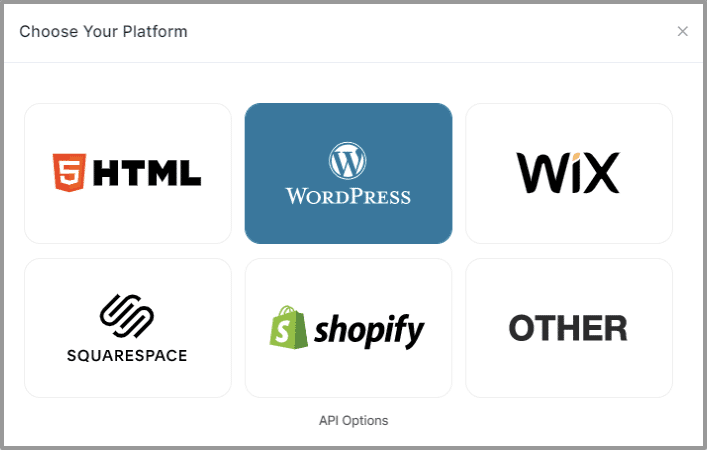
Step 3
Set width and height as per your requirements and click on “Get Code”.
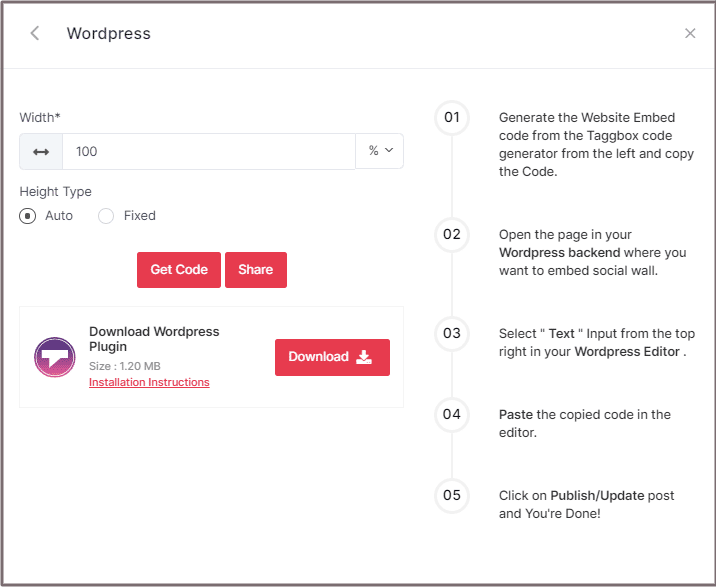
Step 4
Copy the generated embed code and follow the below steps:
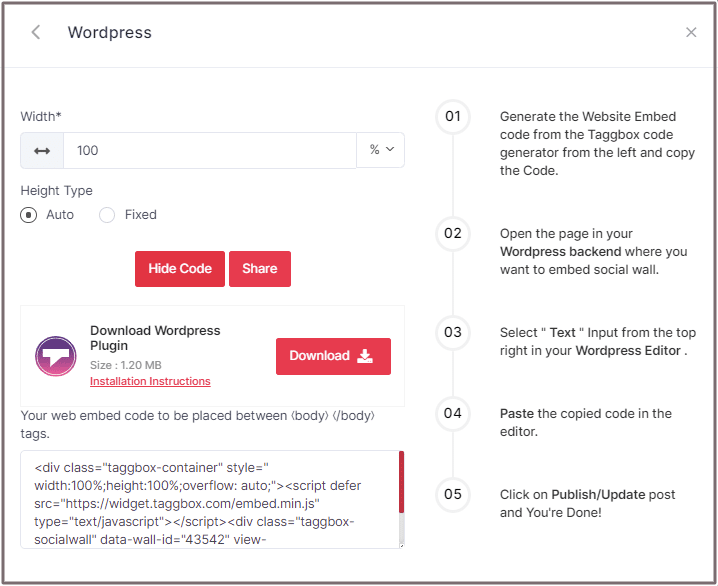
Embed Yelp Reviews Widget On WordPress 5.0 Website
Learn here how you embed Yelp reviews widget On WordPress 5.0 Website
Step 1
Open the WordPress editor section of the page/post where you want to embed the Yelp reviews.
Step 2
Select “(+) Add Block” in the top left corner of the WordPress Editor.
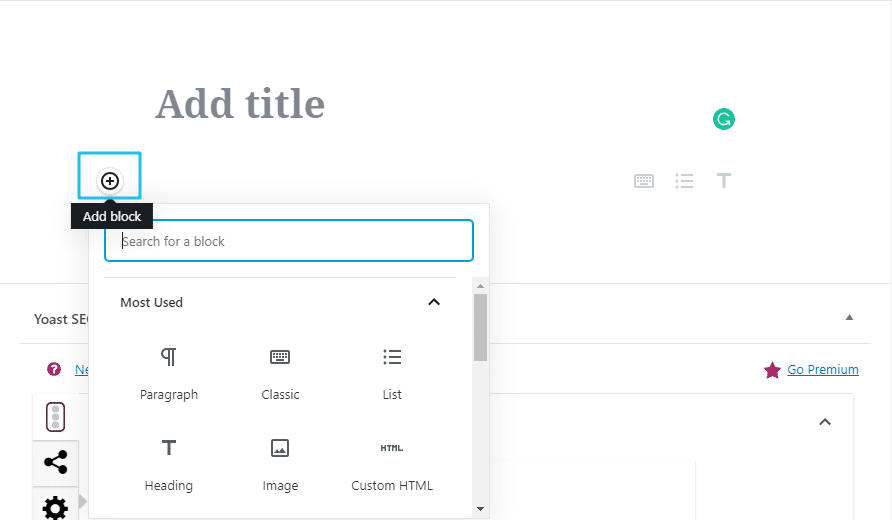
Step 3
Here, click on Formatting and then choose “Custom HTML” and paste the copied embed code in the editor.
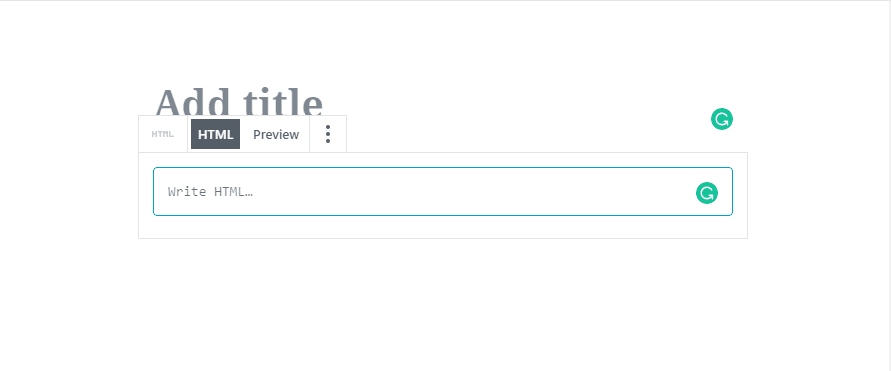
Step 4
Click on the “Publish/Update” post and You’re done.
Embed Yelp Reviews on WordPress Classic Editor
Learn here how you embed Yelp reviews on WordPress Classic Editor.
Step 1
Open the Page/Posts in your WordPress backend where you want to embed the Yelp reviews.
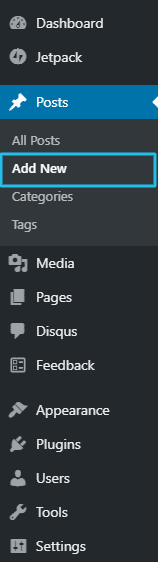
Step 2
On the right-hand side, you will find a Visual and a Text option. Choose “Text Mode”.
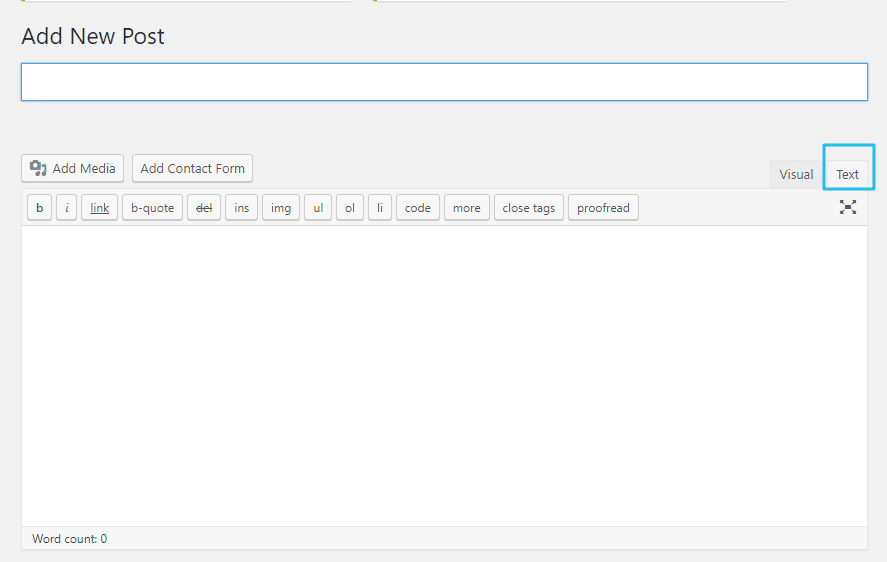
Step 3
Paste the generated embed code where you want to show your Yelp reviews widget and click on “Update/Publish” to save the changes.
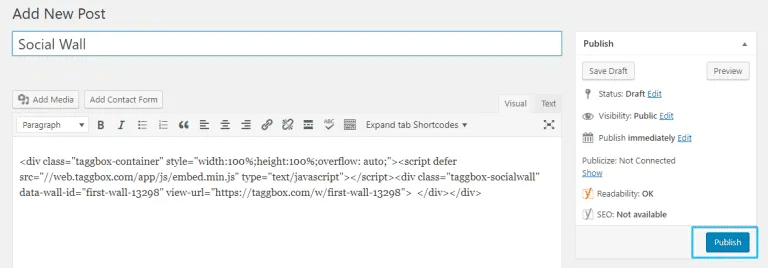
Great! You have successfully embedded Yelp reviews on your WordPress website.
Try Taggbox Widget To Embed Yelp Reviews On WordPress – Start Your 14 Days Free Trial
If you have any questions or need help, please contact us or write to us at [email protected]