With UGC Uploader, brands can allow their users to add reviews, ratings, testimonials, images, videos, and more directly on any marketing channel.
Brands can leverage this feature on any marketing touchpoint like the website, email, SMS, WhatsApp, etc., and collect UGC through a QR, link, or CTA.
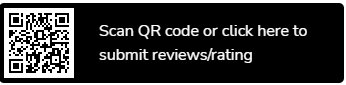
How to Leverage UGC Uploader Feature?
Follow the step-by-step guide mentioned below to add a UGC uploader on any touchpoint.
- Start by logging in or signing up for your free Taggbox account.
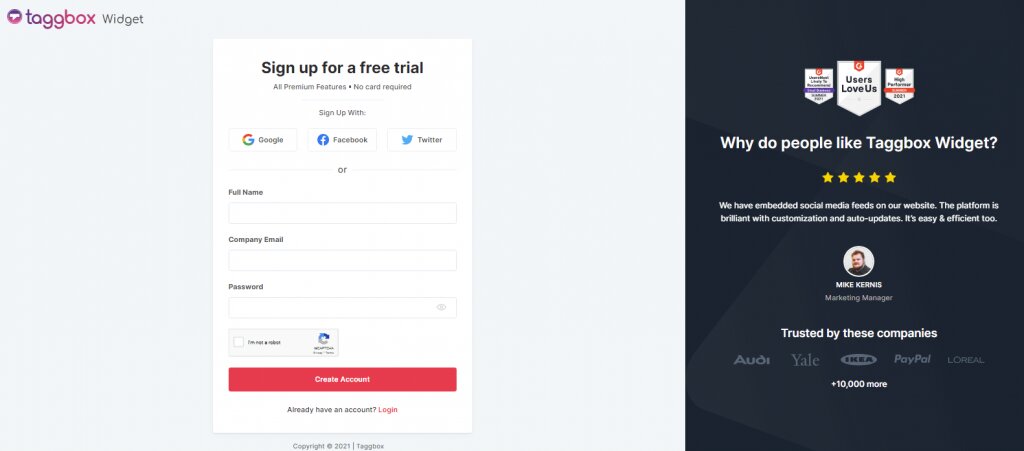
- Click on the add feeds button, and a pop-up will appear.
- Click on the “UGC Uploader” option.
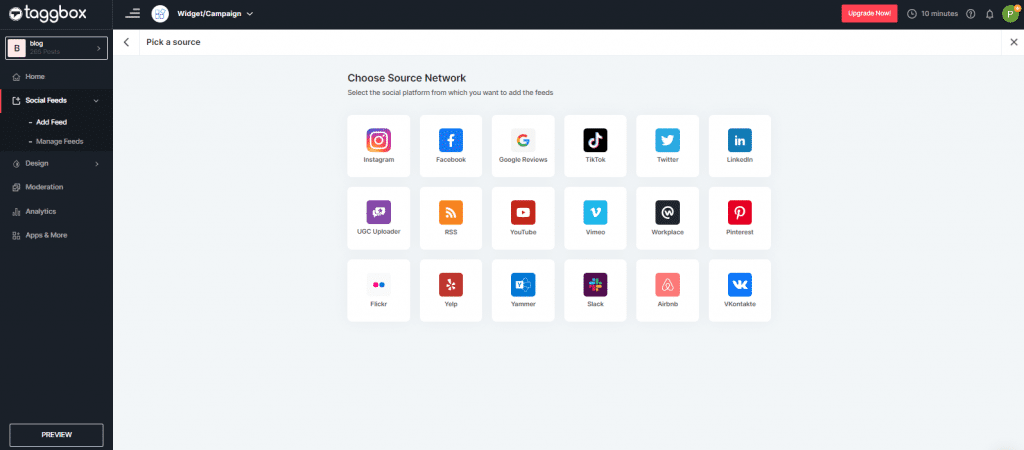
- This will open the form settings; you can change the form as per your requirements.
- You can also edit and moderate the content of your form.
- Here are the elements you can change:
Logo – Your brand logo can appear on the button if you’d like.
Title – You can change the title to your uploader
Subheading – Add a small subheading to your uploader, and let your audience know they can share reviews here or more.
Other edits – Edit the background color, image, etc., add a ThankYou note, and more.
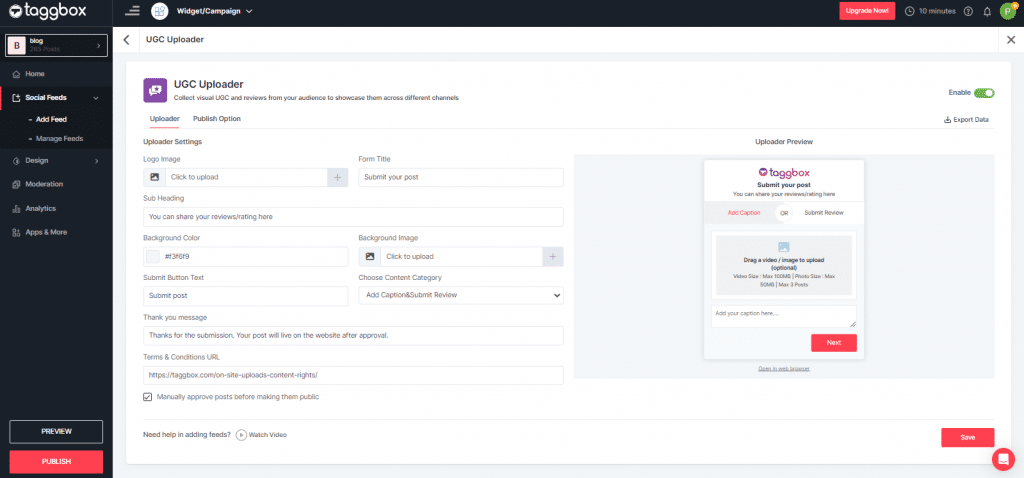
- You can publish this form on any touchpoint using a link, QR scan code, or CTA button.
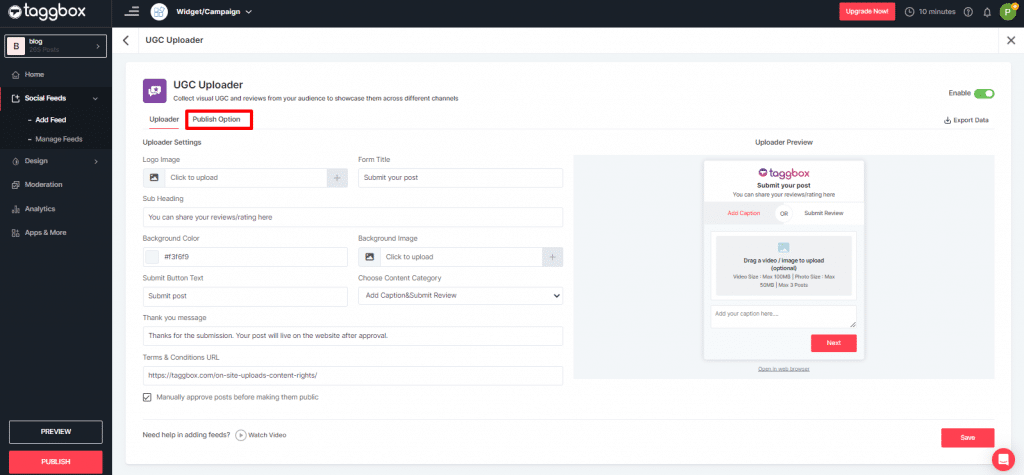
- Apply the form settings, and publish your UGC Uploader in any form, such as links on any touchpoint like your web pages, hashtag campaigns, email campaigns, and SMS Marketing.
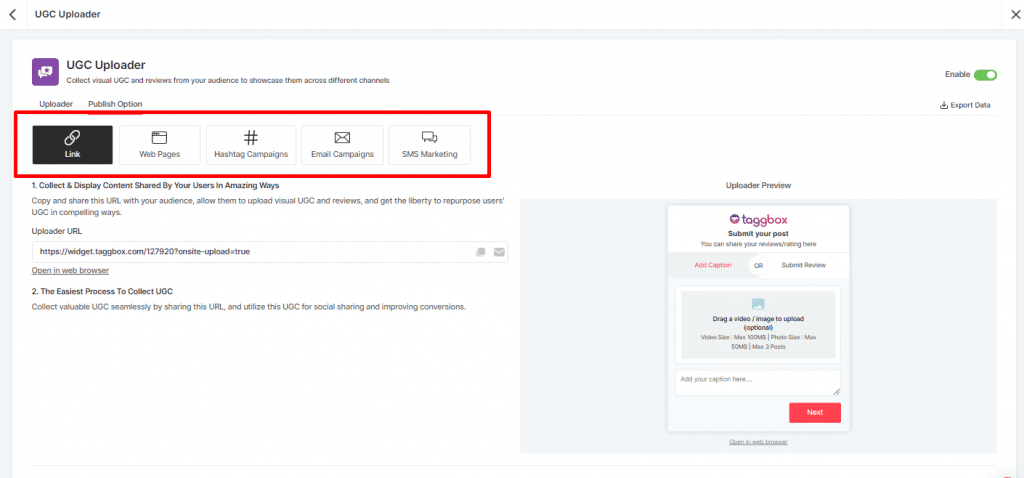
And that’s it; this is how you can leverage Taggbox UGC Uploader on any marketing touchpoint.
If you have any questions or need help, contact us or write us at [email protected].