A hashtag campaign is a marketing strategy that involves using a specific hashtag, or a combination of hashtags, to promote a product, brand, event, or idea on social media. The goal of a hashtag campaign is to generate buzz and engagement around the hashtag, and to encourage people to use it when sharing content related to the campaign. This can help to spread the campaign’s message and reach a wider audience.
For example, a brand might launch a hashtag campaign with the goal of getting people to share photos of their products using a specific hashtag, in order to increase brand awareness and drive sales.
Steps to Run Hashtag Campaign Effectively
- Log in or sign up to your Taggbox account.
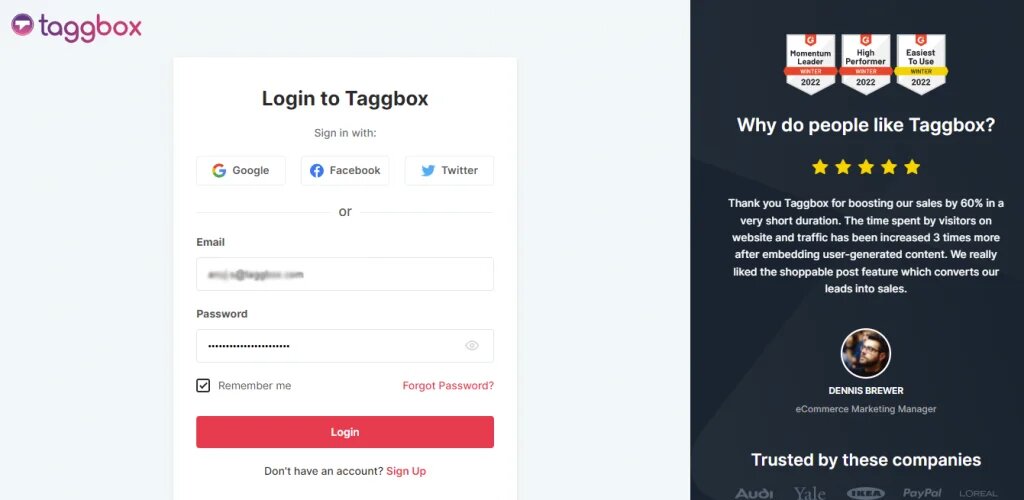
- On the dashboard select “Add social feeds”.
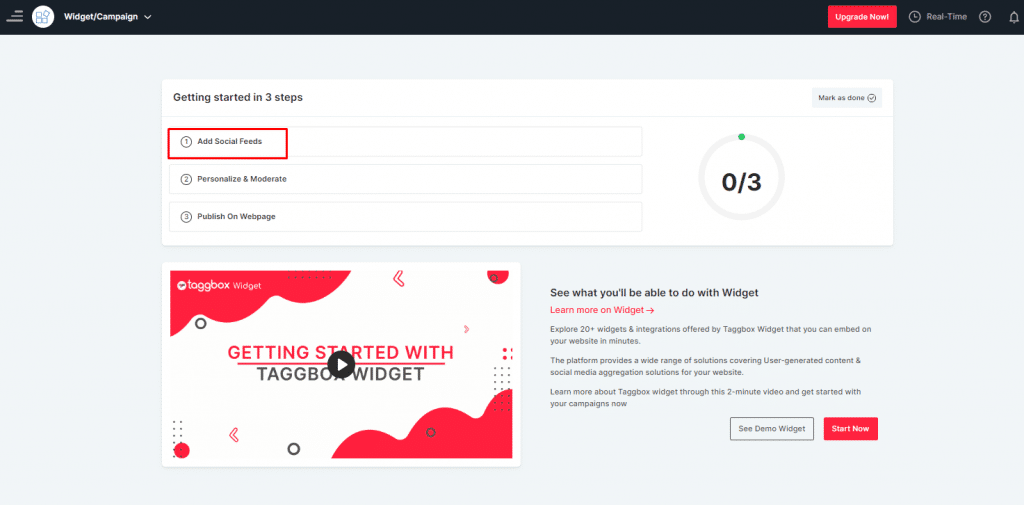
- Choose the source platform let us take Instagram for example, you can also choose Twitter or any other social platform.
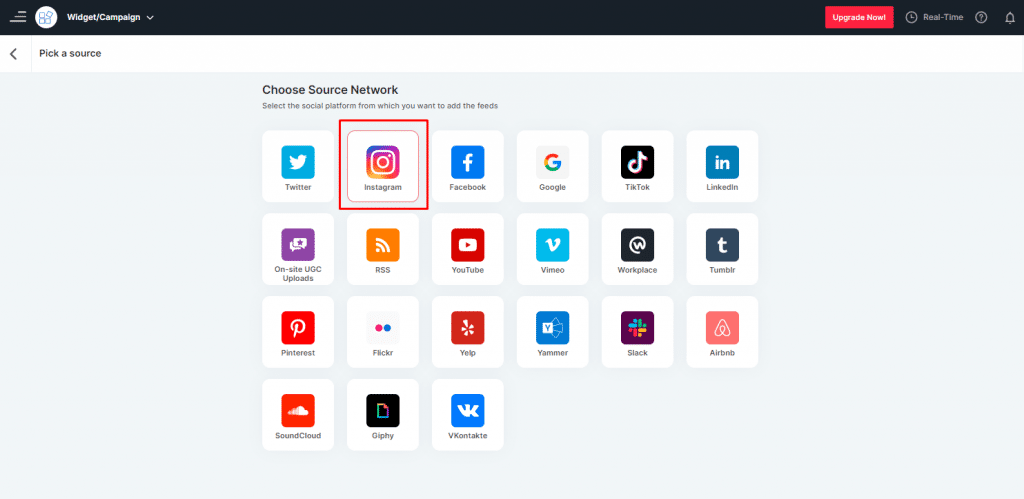
- Enter the required hashtag in the next pop-up and click on the “Create feed” button.

- In the editor panel, customize and moderate your widget, once you are happy with the way it looks, click on the “Publish” button.
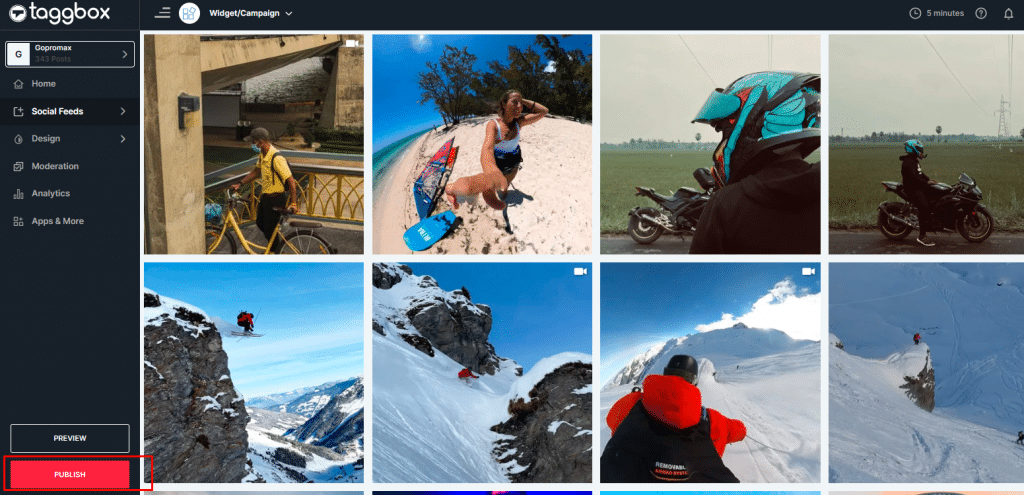
- On the next window, choose “Hashtag Campaign”, and you will be moved to the “Share on social channels” window.
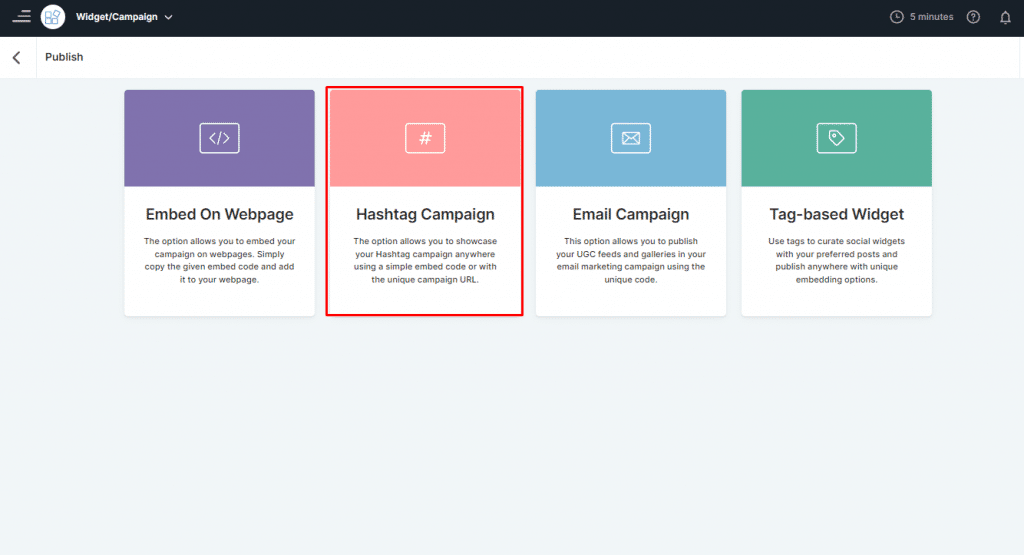
- There are multiple channels where you can showcase your Hashtag Campaign.
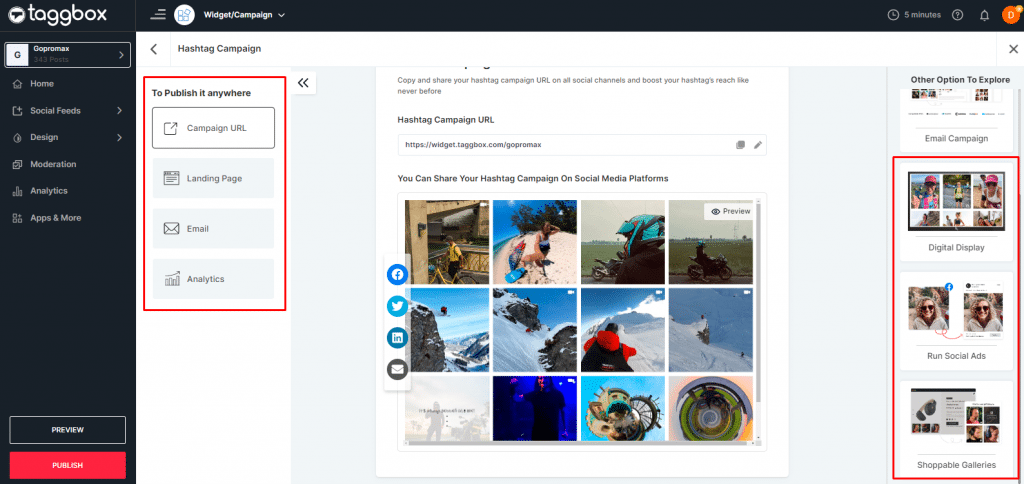
- Landing Page
- Click on Landing page option. Adjust the widget dimensions, and copy the embed code.
- Paste this embed code into your website backend, click on the “Publish” button to finalize your changes, and make the widget live on your website.
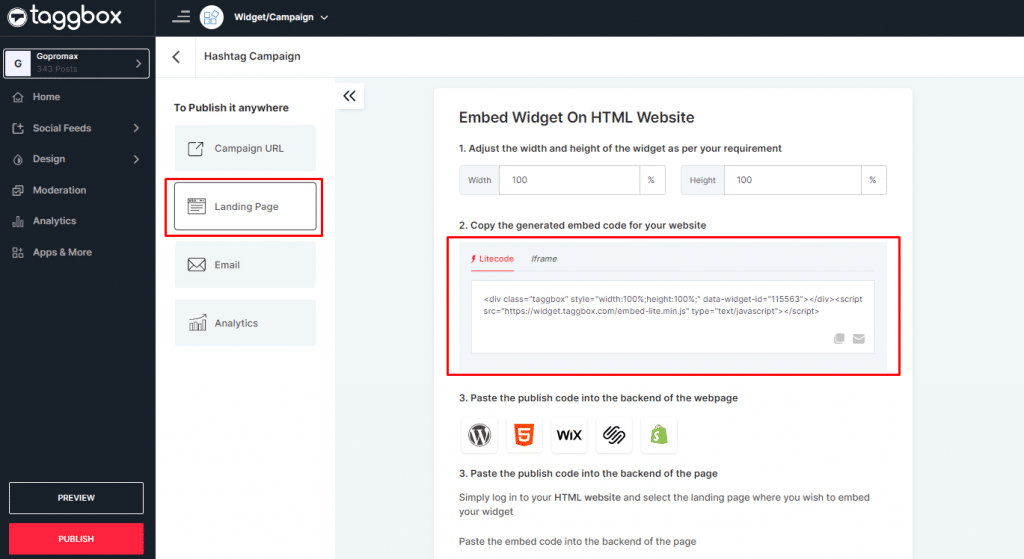
- Campaign URL
- To share your hashtag campaign on any social media platform, click on the 4 social media icons displayed on the window. The link will be copied automatically.
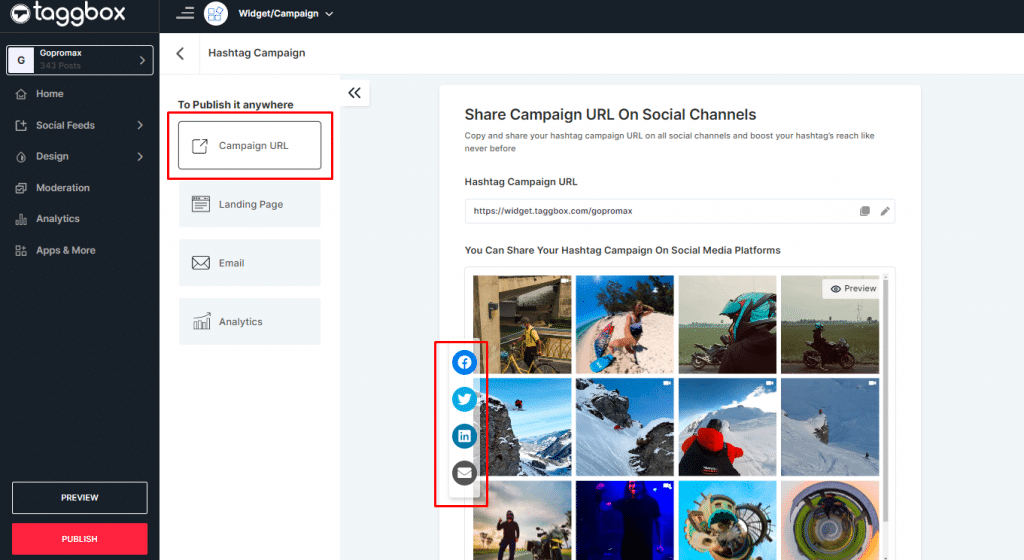
2. Your Campaign will share on your preferred social channels. Or if you wish to showcase on any other platform, you can copy and paste the campaign URL before posting.
- Email Campaign
- Select the posts you wish to display on your emails. Copy the code displayed.
- Login to your email marketing platform and paste the generated code into the preferred location.
- Apply the changes and your widget will be added to your email campaign.
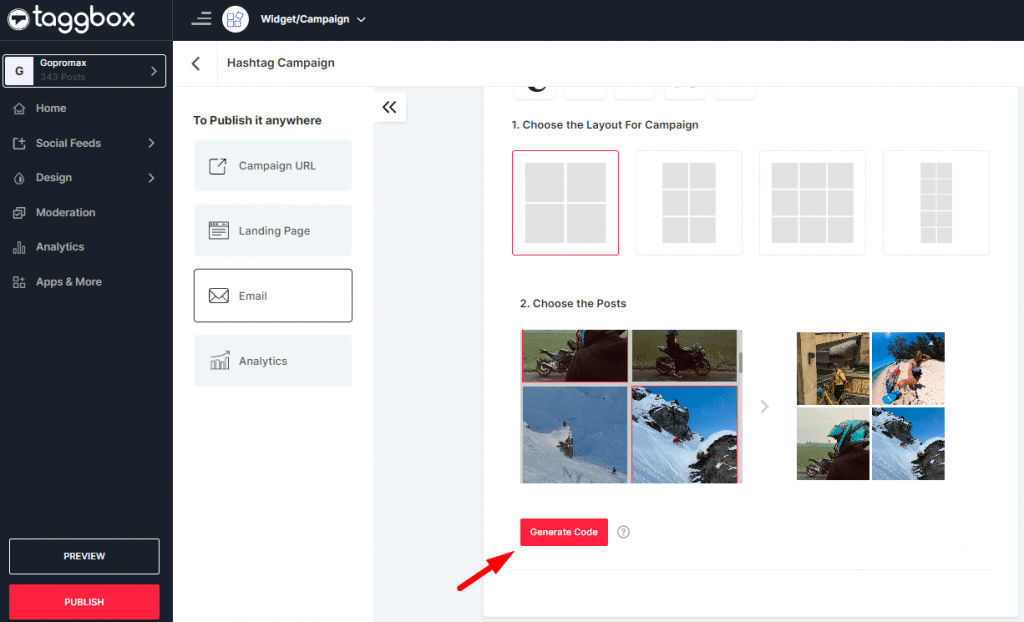
- Social Ads – Choose the post you want to add in your upcoming Social Ads to get the most amount of clicks.
- Go to Moderation and choose the post you want to take rights before using it in you social ads campaign.
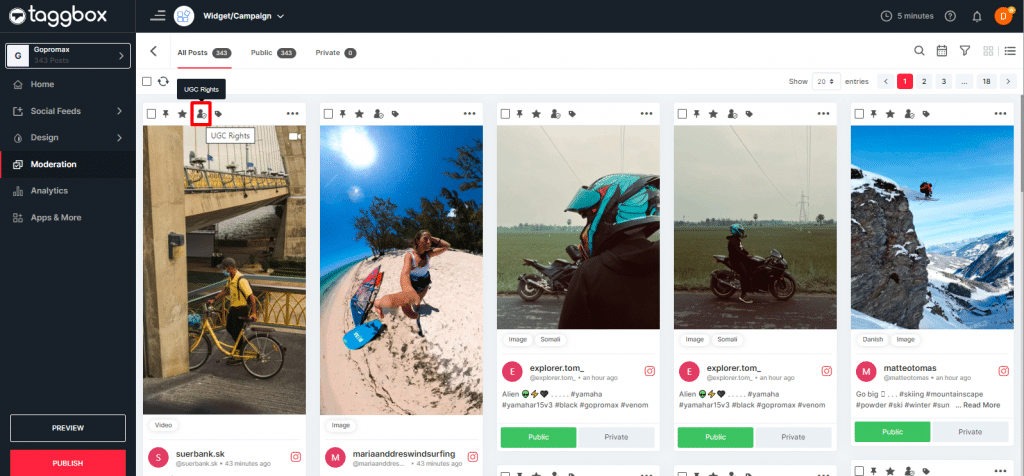
2. Download the Chrome extension and then click on “Get UGC Rights”. After the approval, user can use that post in their social ads.
- Digital Displays
- To display your hashtag campaign through digital walls you can click on the digital displays option.
- Then click on the “Try Taggbox Display” button appearing in the pop-up.

3. Click on the “Display” button and in the next window, you can choose where you wish to cast your social wall.
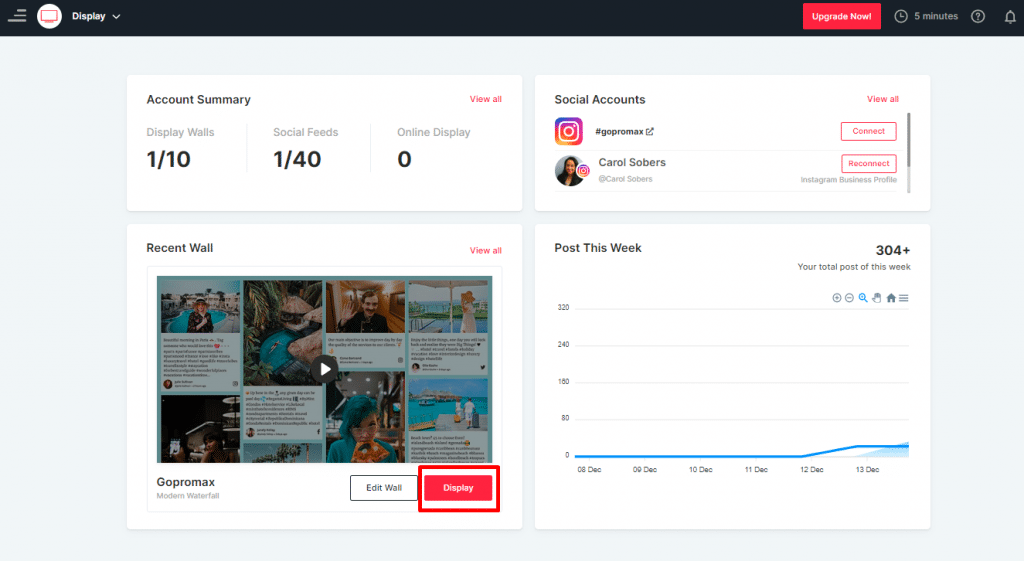
4. Moreover, you can choose to display on a digital signage, choose your preferred platform and click on the “Launch Display” button.
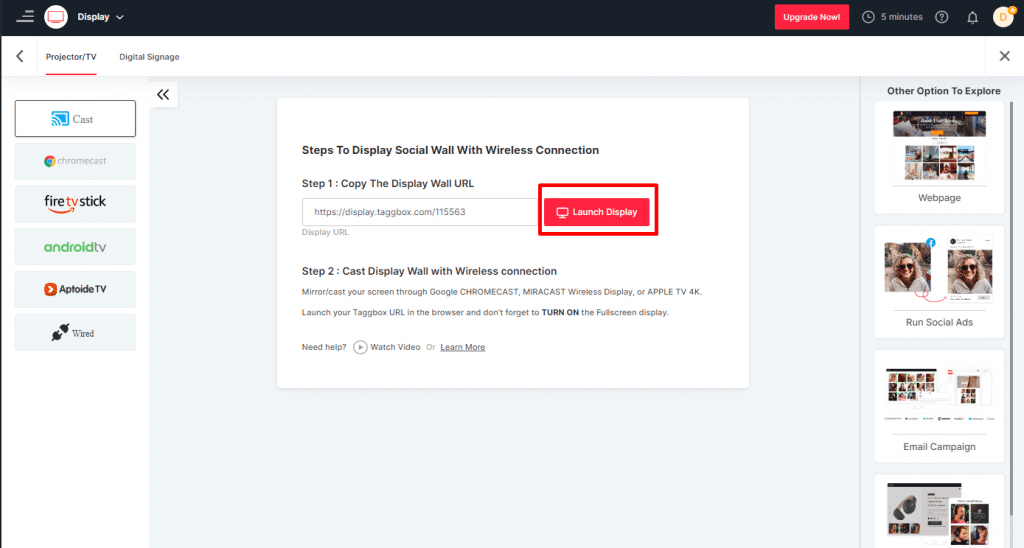
Analytics
- Use analytics to track the entire hashtag campaign, click on “View Full Analytics”
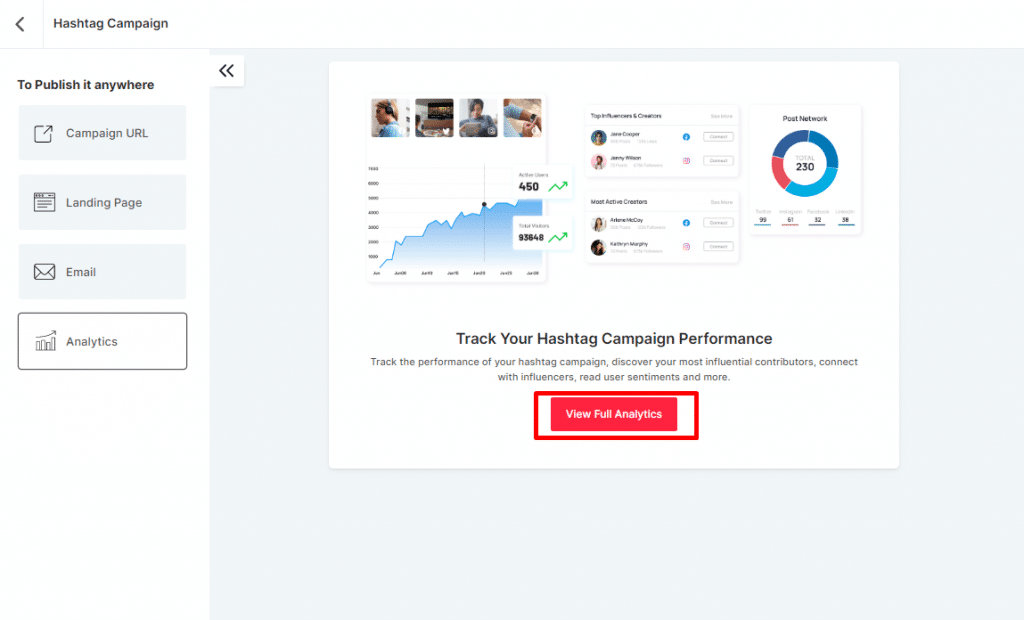
2. You get insights about the total number of posts, total impressions, total visitors, and total post clicks.
3. Moreover, you get overview graph of all the details. Take the benefit of sentimental analysis and know your top influencers and creators, highest post shared, post click by platforms, top performing posts, and much more.
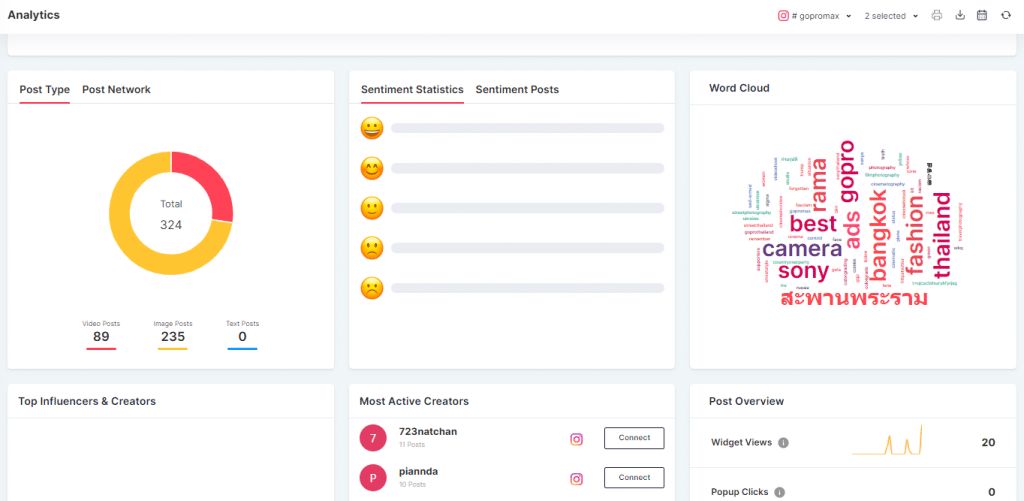
There we go, here is everything you need to know about repurposing your hashtag campaign. For any further information contact Taggbox or email us at [email protected].