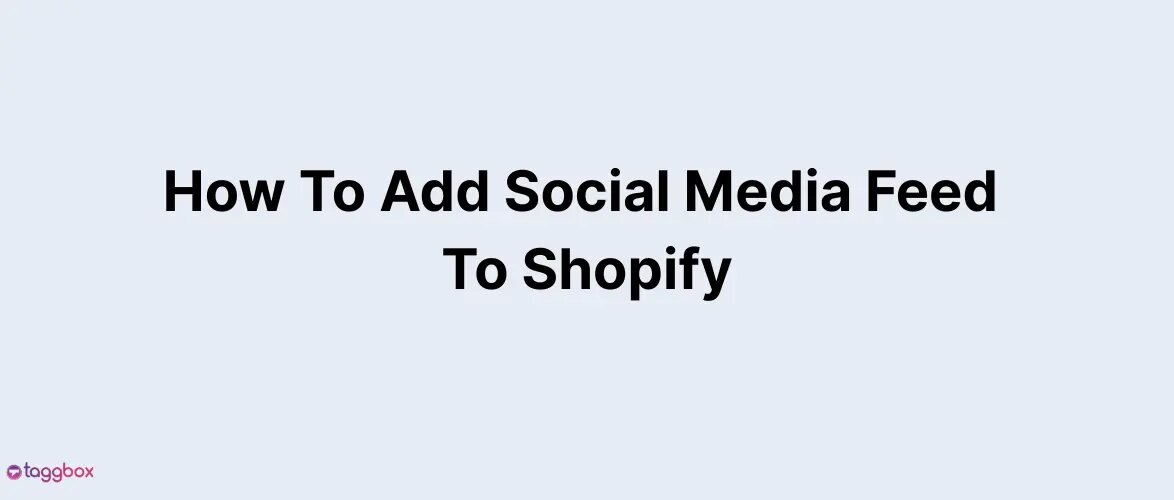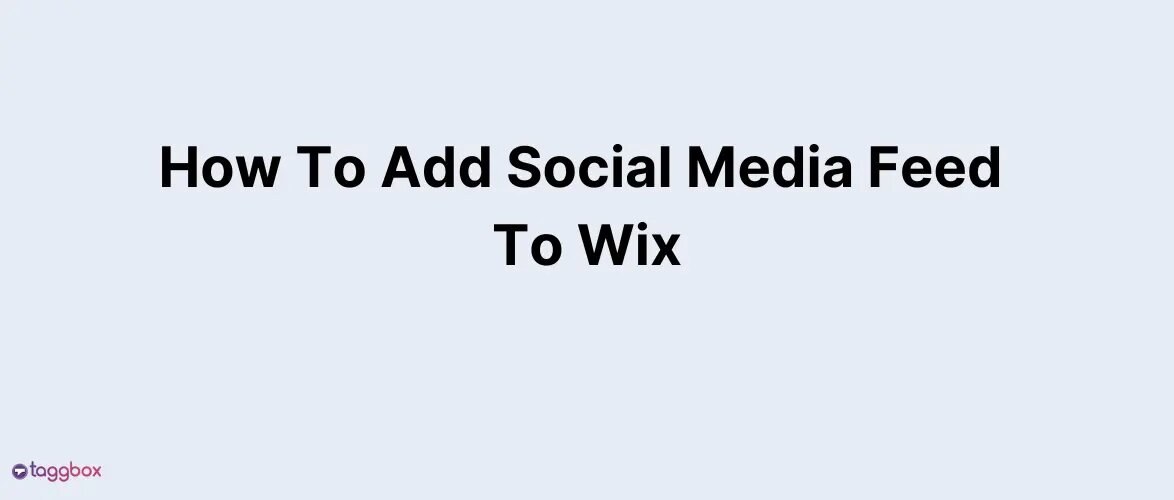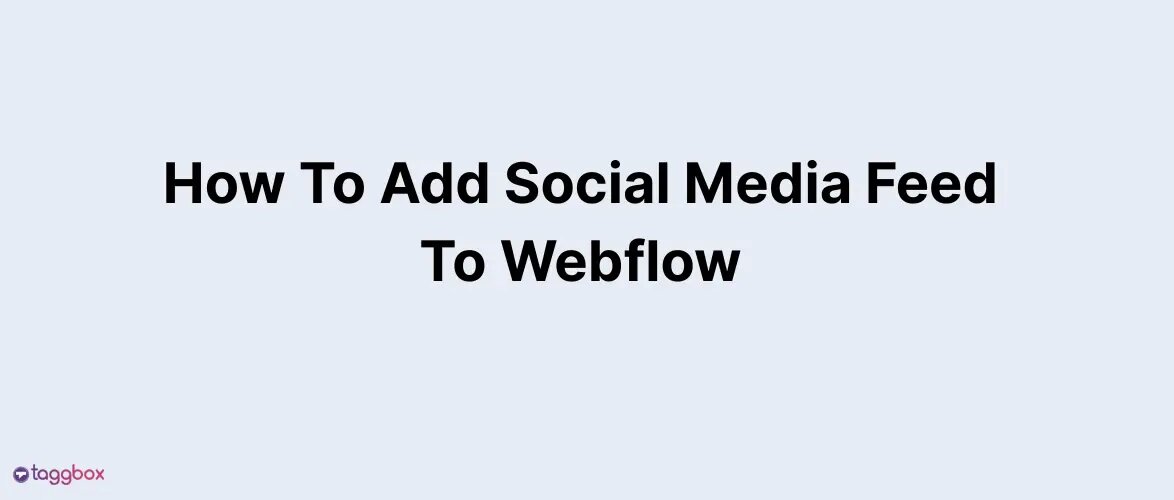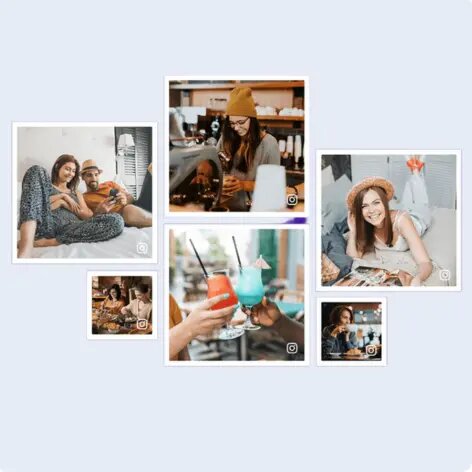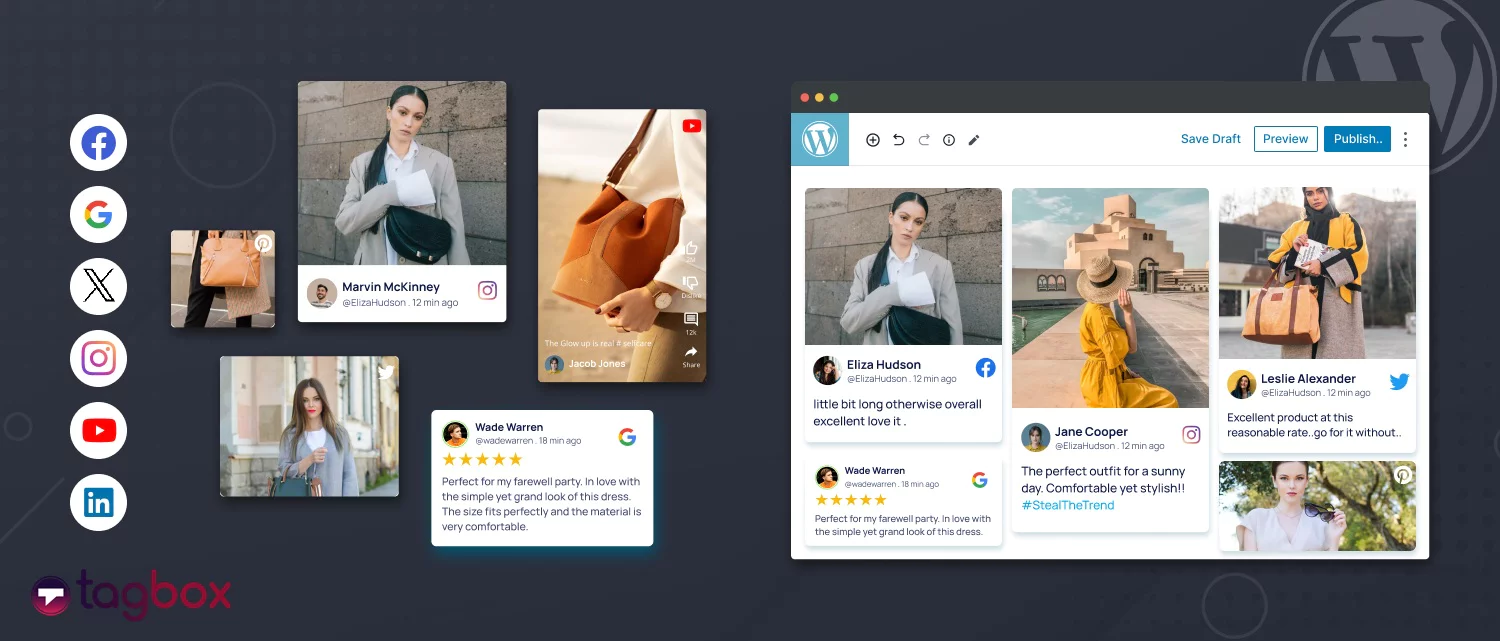Read summarized version with
Scrolling through your social media is one thing, but imagine if that same energy lived right inside your Shopify store.
Embedding live social media feeds makes your site feel alive, trusted, and, honestly, a lot more fun to shop from.
In this guide, we’ll show you exactly how to add a social media feed to Shopify using Taggbox, the easiest tool to turn real customer posts into powerful sales moments. Read on!
Add Your Social Media Magic To Shopify Today!
What is Taggbox Widget?
If you’re looking to add a social media widget to Shopify without getting lost in code or plugins that break mid-way, Taggbox is the tool you’ll actually enjoy using. It’s a social media aggregator that helps brands bring their real customer content —posts, photos, stories, and reviews — straight to their online store. The end result? A shop page that looks more alive and sells smarter.

What Makes Taggbox a Smart Pick
- Effortless Shopify setup — connects in just a few clicks, no coding drama.
- Always-fresh feeds — new posts roll in automatically, so your homepage never feels stale.
- Easy moderation — hide anything off-brand before it ever shows up.
- Shoppable UGC — turn real customer posts into direct buying moments.
- Fits your style — customize every detail, colors, fonts, and layout, to match your store perfectly.
Why Brands Actually Trust It
- Used by hundreds of global eCommerce names (yeah, the ones you actually recognize).
- Continuous uptime and smooth syncing with Shopify themes, it just works.
- Real analytics so you can measure what type of post brings clicks, engagement, and sales.
Types of Social Media Feeds You Can Embed on Your Shopify Store
If you’re ready to add a social media feed to Shopify, you’ve got plenty of creative ways to do it. Each platform brings a different kind of energy, and mixing them right can completely change how people see (and stay on) your store.
1. Instagram Feed
Show what real fans are posting. You can pull in hashtags, mentions, tagged photos, or reels using Taggbox and embed an Instagram feed to Shopify. When your visitors see real customers showing love, it instantly builds trust. Plus, the feed auto-updates every time new content drops, so your store always feels live and social.
2. Facebook Feed
Adding a Facebook feed to Shopify is like opening a window to your community. It connects your site visitors with your Facebook crowd, showing real comments, shares, and engagement in action. People trust brands that look alive, and this does exactly that. Plus, it keeps visitors on your page longer and sends fresh traffic right back to your Facebook page.
3. Twitter (X) Feed
Got witty tweets or brand updates worth showing off? Add a Twitter feed directly to your Shopify homepage. Real-time tweets showcase brand personality and keep your store’s energy high, making it perfect for fast-moving audiences.
4. LinkedIn Feed
If your brand leans B2B or professional, embedding LinkedIn posts can boost authority. Every time you post something new, the feed updates automatically, giving your site a smart, always-active touch.
5. YouTube Feed
Video keeps visitors around longer, a simple fact. You can create a YouTube feed or short gallery that highlights tutorials, reviews, or campaigns. It’s visually dynamic and also great for SEO.
6. TikTok Feed
If you sell to a younger crowd, this one’s a no-brainer. You can showcase trending TikTok videos, influencer snippets, or product demos right on your website. It’s modern, social proof that sells without saying a word.
How to Add Social Media Feed to Shopify: 4 Easy Steps
With Taggbox, embedding your social media feed into Shopify takes a few minutes —no developer panic, no plugin headaches. Here’s how you can do it step by step.
1: Create Your Taggbox Account
- Head over to Taggbox and log in using your email. It’s free and super quick.
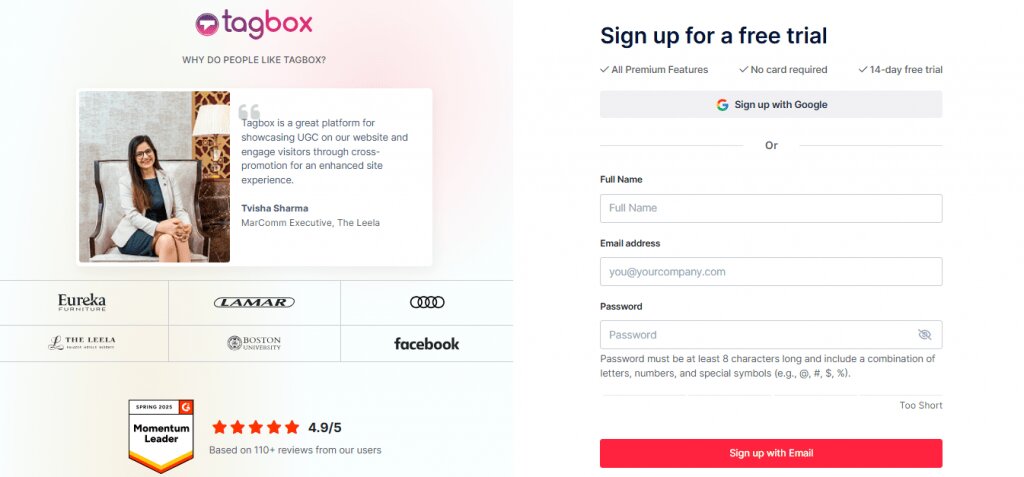
- In your dashboard, click on “Social Feeds on Website.” This is where your live feed magic begins.
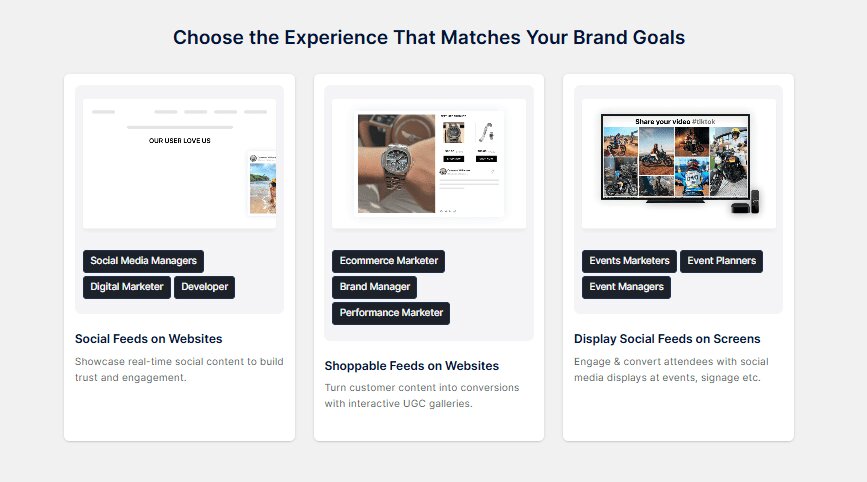
- Choose your industry and verify your email in the next window. This will activate your account.

2: Create Your Feed
- From the sidebar, click on ‘Content Gallery’ and ‘Add Gallery’.
- Now select Instagram or whichever social media you want.
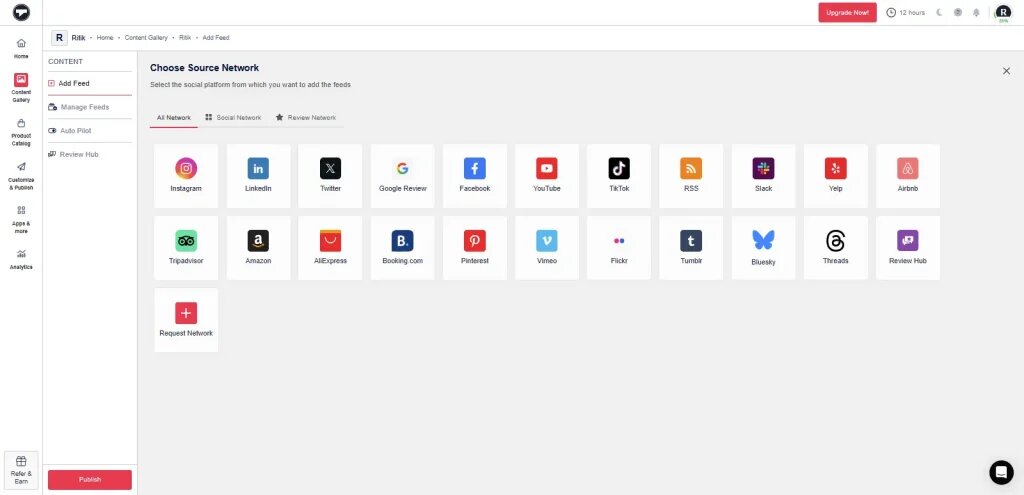
- You can bring in posts through hashtags, mentions, reels, or your handle; it’s your call.
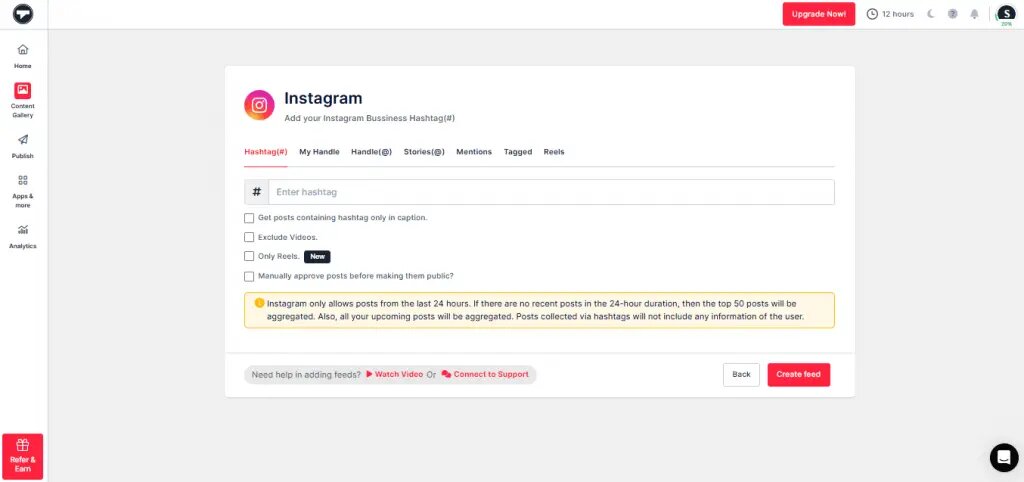
- Add your source details and hit “Create Feed.” Posts will start appearing almost instantly.
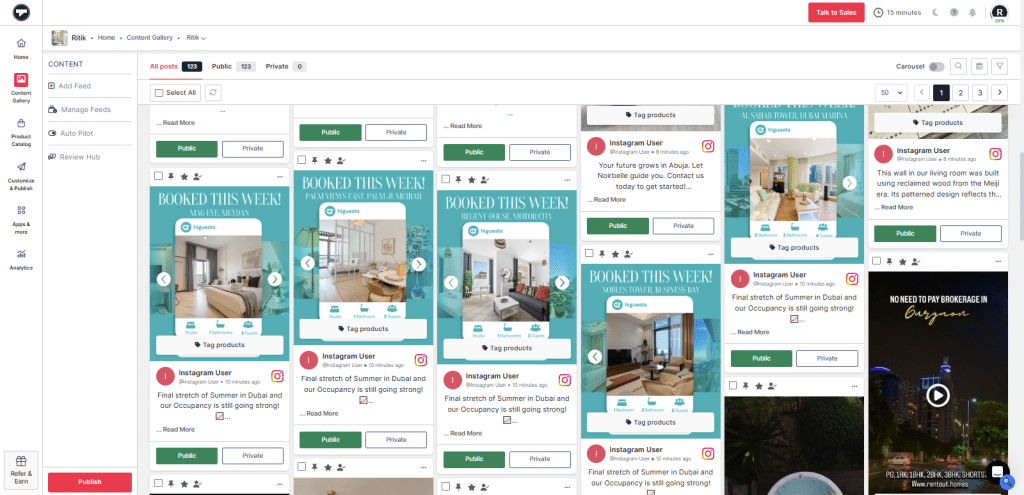
3: Customize the Look
- Again, from the sidebar, go to the ‘Customize & Publish’ option.
- Before you embed, click “Publish” and choose “Website” as your channel.
- Experiment with layouts, colors, and fonts until it feels like your brand.
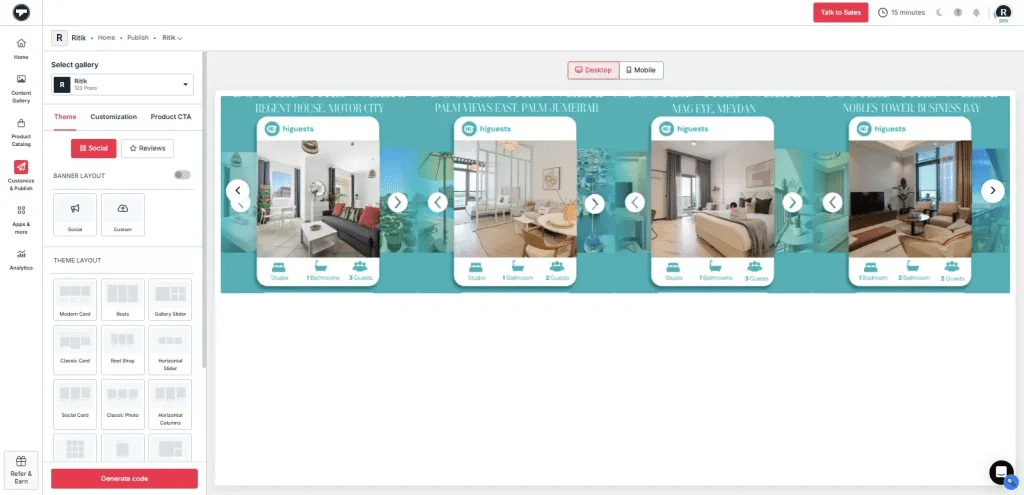
4: Embed on Shopify
- Once it looks good, generate your embed code.
- Choose your gallery type, select “Others” as the platform, copy that code, and paste it into your Shopify store.
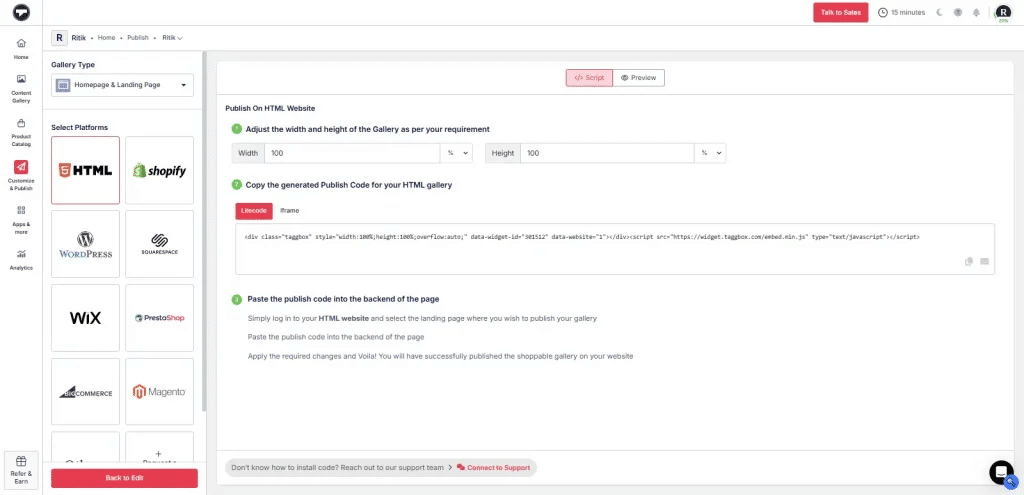
- You will see that your Social Media Feed has been embedded on your shopify website
Customizing and Enhancing Feeds
Once you add a social media feed to Shopify, the real fun begins, customizing it so it fits your brand vibe perfectly. Taggbox makes this pretty easy, giving you full control to shape how your social feed looks and behaves on your store.
a. Highlight the Right Posts
Let’s be honest, not every Instagram post deserves a place on your homepage. Use the moderation tools in Taggbox to filter out posts that don’t match your tone or visuals. Highlight UGC that sells, like customers showing off your products, review shots, or hashtag campaigns. It keeps things relevant and on-brand.
b. Play With Layouts
Experiment a little. A grid layout can show variety and volume; a slider gives a more polished look; and a collage adds more life and movement. Each mood serves a purpose, so test what clicks with your audience.
c. Keep It Fresh
One common mistake? Stale content. Regularly updated social feeds keep visitors hooked. With Taggbox auto-syncing new posts, your homepage always looks active without you lifting a finger.
d. Balance Visuals and Speed
Large, high-res images are great until they start slowing down your page. Optimize the feed for both desktop and mobile so it loads fast and still looks clean. A few small tweaks or support from Shopify speed optimization services can make a noticeable difference in load time and overall performance in your conversions (and yes, your SEO too).
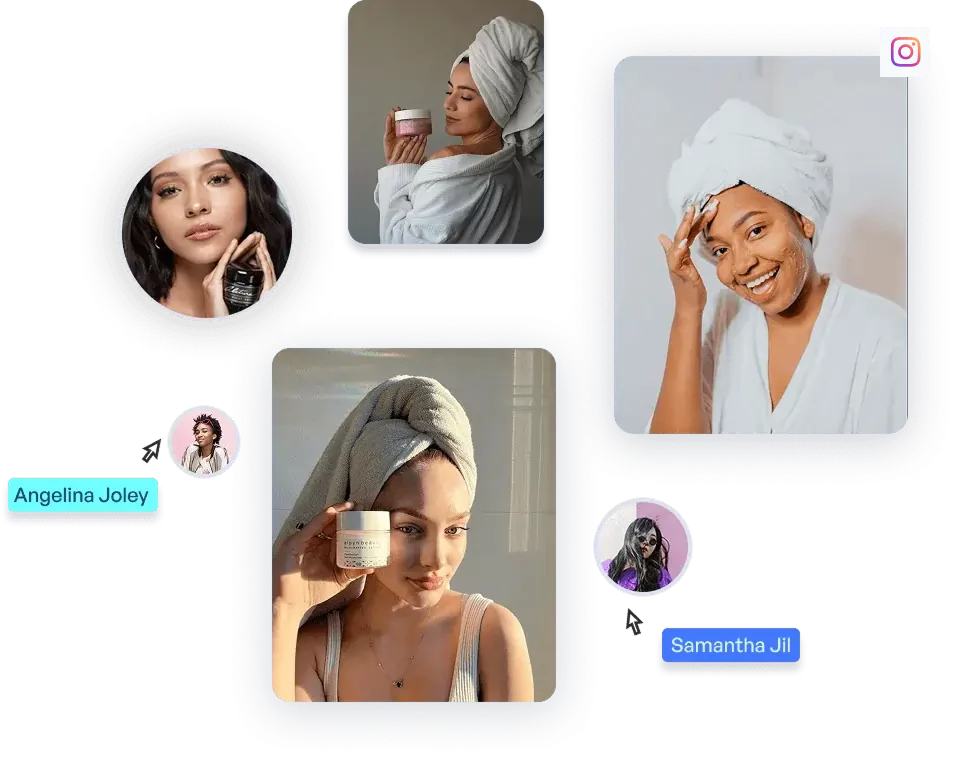
Why You Should Add Social Media Feeds To Shopify
Let’s understand why you should be embedding a social media feed on your Shopify website –
1. Brings Social Proof to Life
Adding social media feed to Shopify puts real customer content on display, not just brand promises. People trust visuals from other shoppers way more than what a brand says (honestly, who doesn’t?). That’s pure social proof, helping new visitors feel more confident in their choices.
2. Keeps Your Store Homepage Fresh
Nobody wants a stale-looking homepage. By using Shopify social media integration, you get an always-updating storefront. Whenever new content pops up on your socials, your store updates too, keeping things lively and up to date. It’s like your website never sleeps.
3. Drives Engagement and More Time Spent
Connect social media to Shopify, and you give visitors a reason to stick around. Scrolling through feeds, clicking real stories, seeing products in action, this boosts engagement big time. More engagement, more time spent, and yes, often more purchases.
4. Supports Your Omnichannel Hustle
Online buyers jump between channels nonstop. When you add social links to Shopify and feed in multi-platform posts, it’s seamless. Your message matches wherever shoppers hang out, making every social and store visit part of the same bigger experience.
Common Mistakes To Avoid
So, you managed to add a social media feed to Shopify, great start. But before you hit publish and forget about it, here are a few mistakes that can quietly mess things up.
1. Overloading Your Page
Yes, those feeds look amazing, but don’t try to show everything at once. Too many feeds clutter the layout and slow down your site. Pick the ones that make your brand story stronger. A few curated posts often work way better than a flood of random updates.
2. Ignoring Moderation
You don’t want spam comments or awkward user posts showing up on your homepage, trust me. Always use moderation tools (Taggbox makes this part easy) to filter the content. Keep your social feed clean and relevant.
3. Skipping Mobile Optimization
Most shoppers browse on phones. If your feed looks cut off or takes forever to load, they’ll bounce fast. Make sure your Shopify social media integration works smoothly across mobile and desktop, fast, responsive, and easy to scroll.
Turn Social Content into Sales with Taggbox’s Shoppable Features
Turn your user-generated content (UGC) into engaging shoppable galleries that actually drive conversions across every marketing channel.
1. Shoppable Galleries
Create eye-catching galleries from your customers’ posts and videos, and tag each product directly. When users click, they end up right where they should be, on the product page. It’s a smooth mix of inspiration and instant shopping.
2. Visual UGC Reviews
Go beyond plain text reviews. Add customer photos, short videos, or testimonial visuals to your store or even your emails. This builds trust with new visitors faster than anything you could say yourself.
3. ShopOn Bio
Turn your regular social media bio link into a mini storefront. ShopOn Bio converts your Instagram bio into a dynamic shoppable feed that lets users browse and buy products without leaving the platform.
4. Find Organic Influencers
Taggbox also helps you find people already talking about your brand. You can reach out, collaborate, and secure the rights to their content to use in your campaigns —completely authentic and organic.
5. Customizable Widgets
Modify your gallery’s theme, layout, or CSS to ensure the feed blends naturally with your Shopify store design. No strange, mismatched sections —just a feed that feels native.
6. Advanced Analytics
The analytics dashboard tracks performance, engagement, and conversions so you can see what’s really selling. Data meets creativity, and that’s a rare combo.
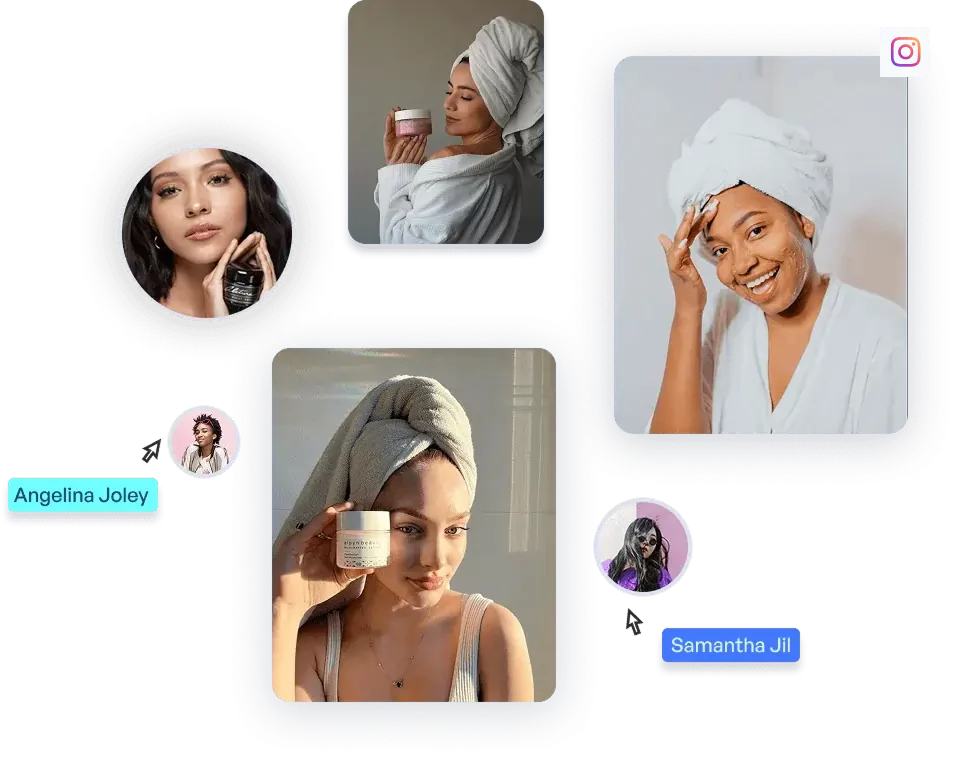
Success Stories with Taggbox
Reina Olga, a luxury swimwear brand from Milan, wanted to give their Shopify store a fresh, social twist. The challenge? Keeping customers hooked long enough to browse and buy, while reducing cart drop-offs.
Using Taggbox’s Shopify social media integration, the team turned real customer posts under #ROGirls into a stylish shoppable gallery. The feed showed authentic user moments that made the products feel real, not staged.
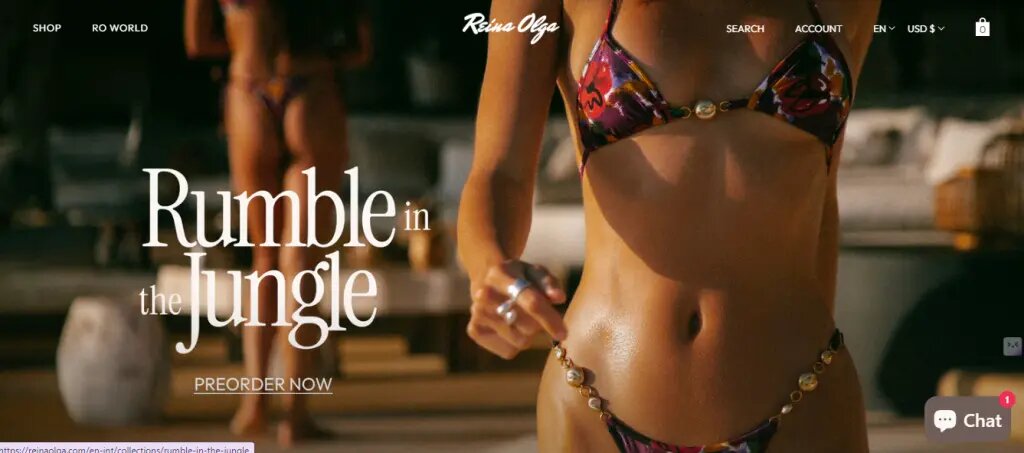
The results came fast: more engagement, a higher average order value, and fewer carts left hanging. By adding social media feed to Shopify, Reina Olga built a brand experience that looked stunning and sold smarter.
Outcome:
21.67% increase in revenue
Improved dwell time and user trust
Conclusion
At the end of the day, social proof sells. When you connect social media to Shopify through Taggbox, you’re not just adding visuals, you’re creating a living, shoppable experience that grows trust and engagement on autopilot. Want to try it out?
Start your free Taggbox account today and bring your social story straight to your storefront. Your shoppers will thank you later.