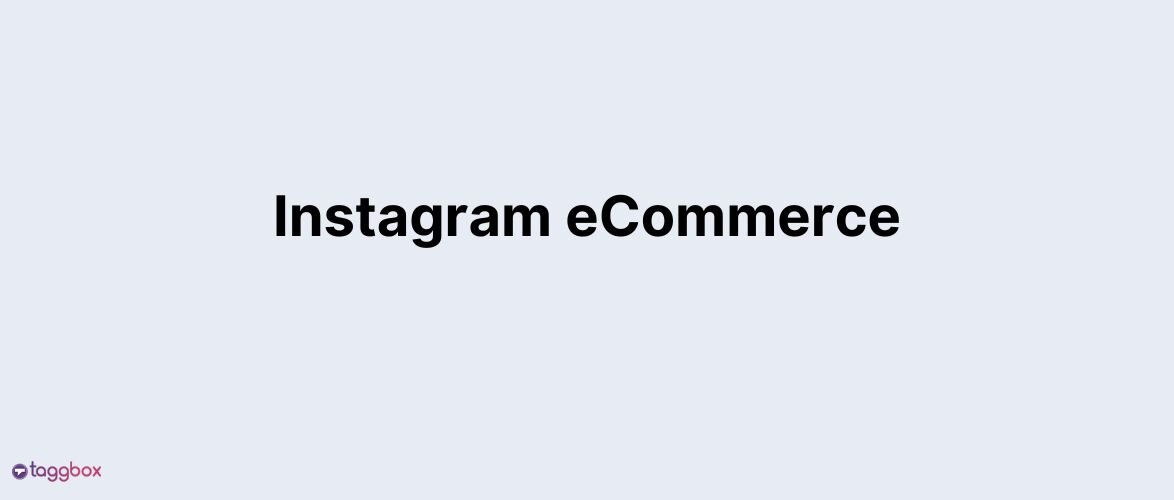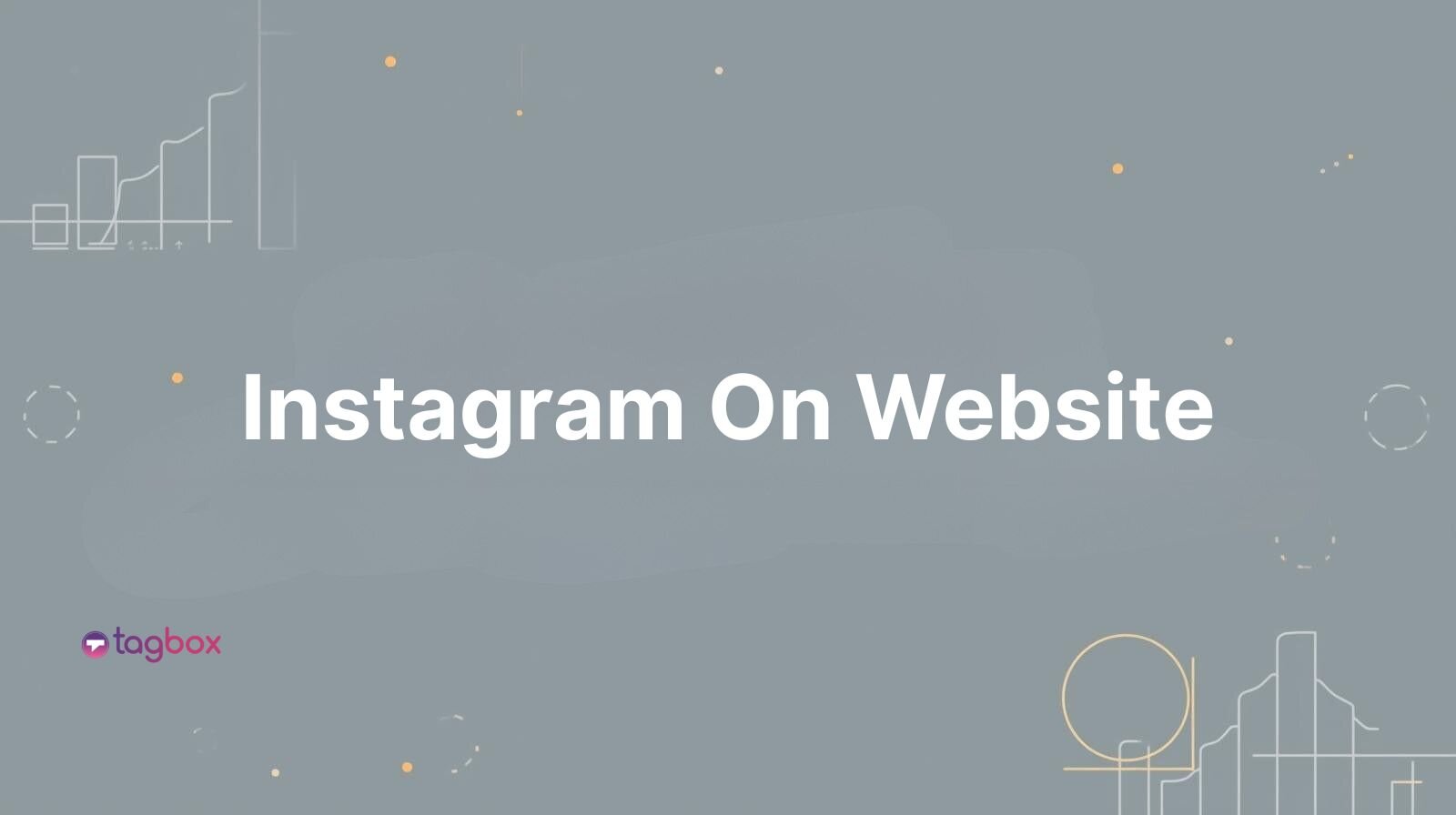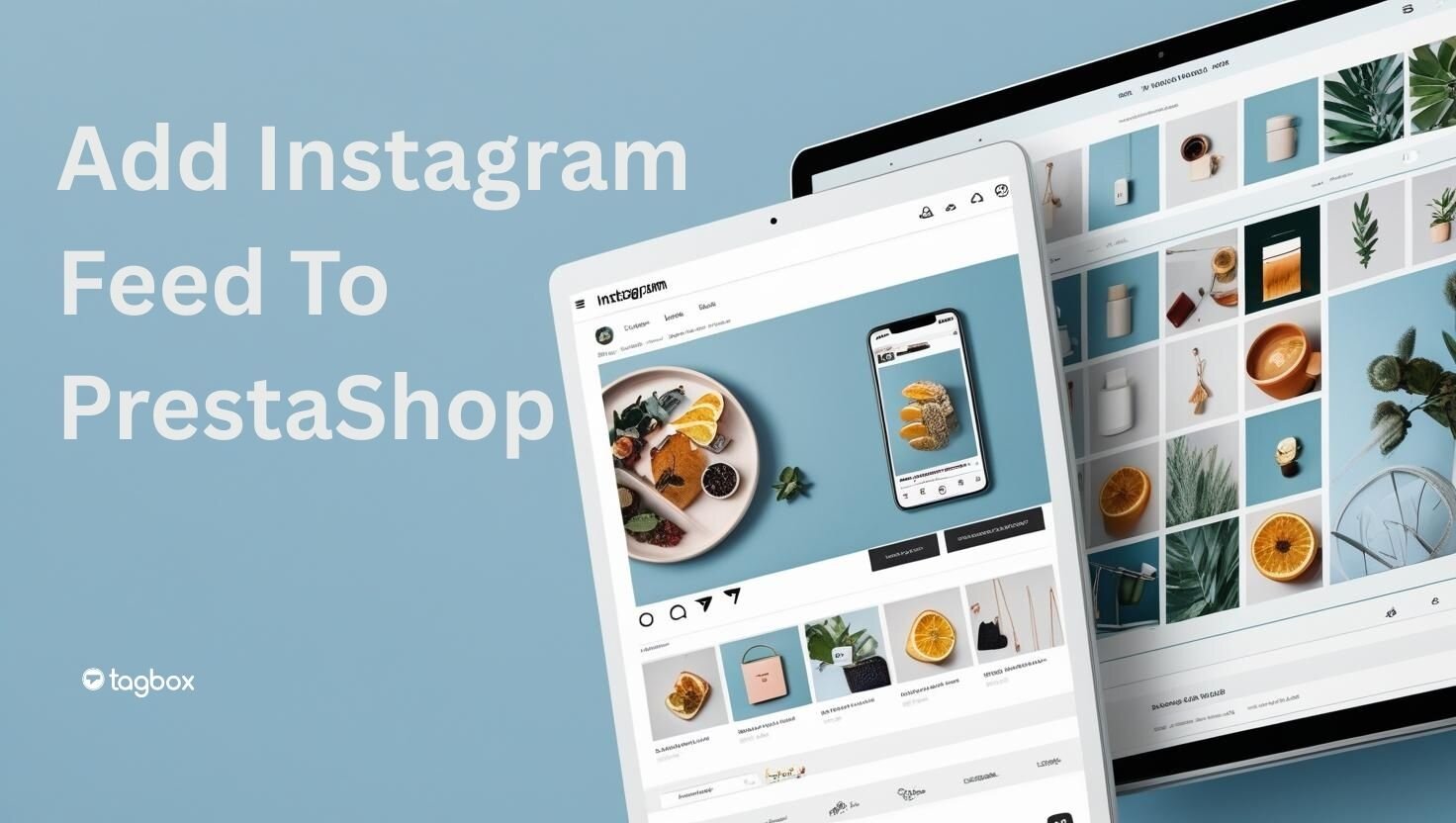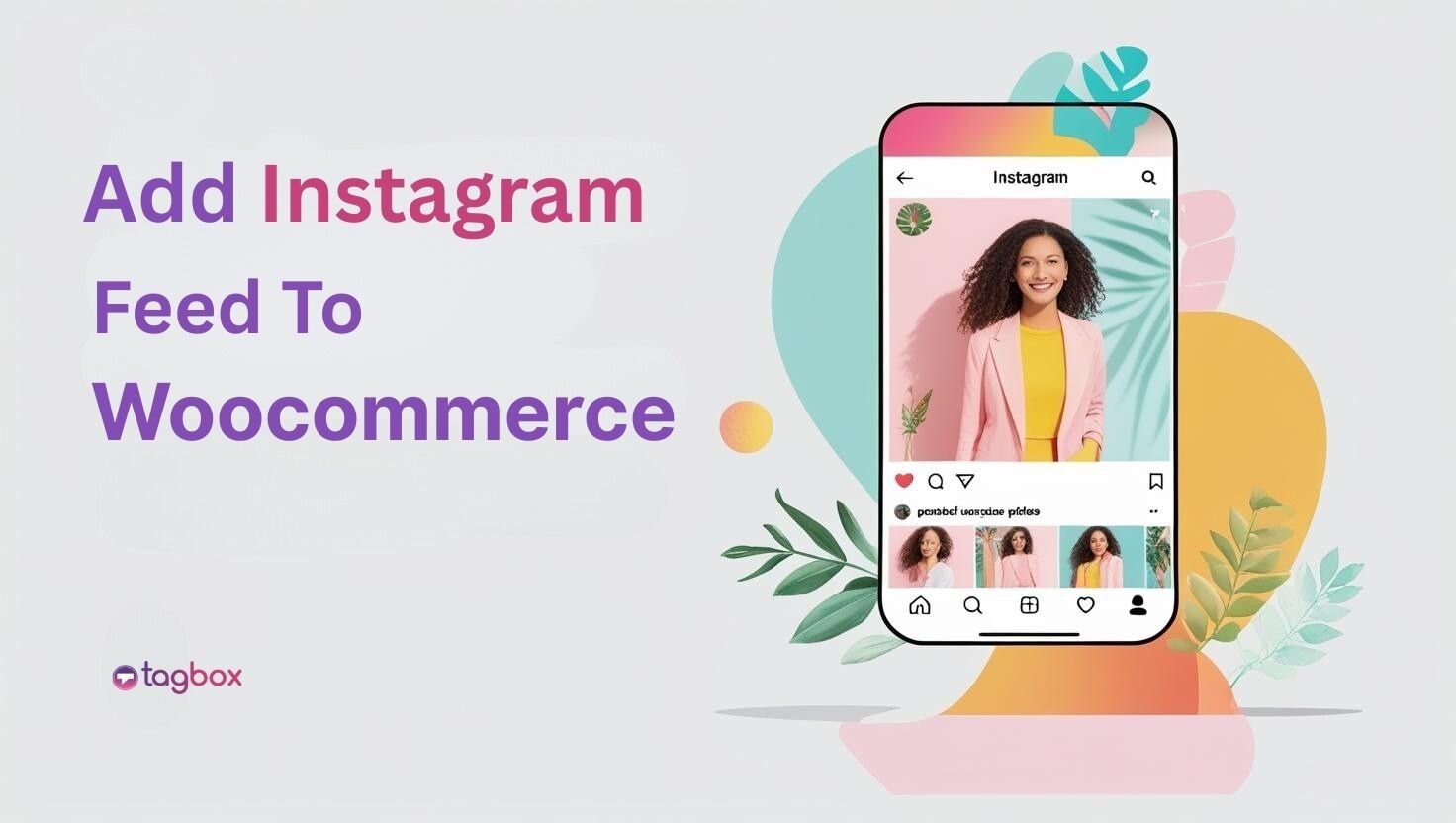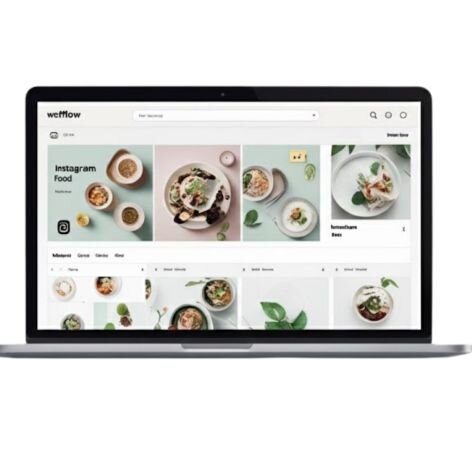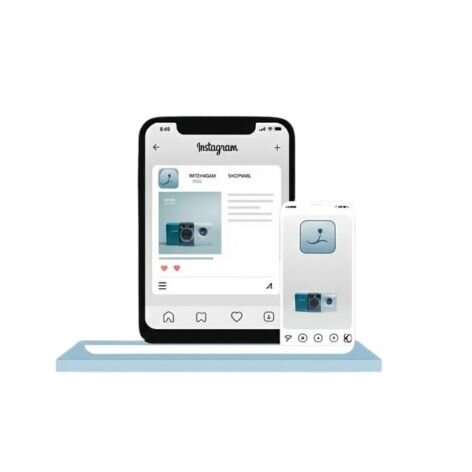Read summarized version with
Instagram has become the most preferred social media marketing platform due to its dynamic post features, including filters, editing tools, geo-tagging, and hashtags. Engagement rates on Instagram are 15 times higher than those on Facebook and 20 times higher than those on Twitter. Instagram’s content is captivating. Brands utilize the marketing potential of the platform by adding an Instagram feed to their Squarespace websites.
Moreover, the award-winning web designs, exquisite portfolios, and templates that Squarespace offers to its users perfectly complement the vibrant Instagram feed.
But the question is, what benefits do brands witness by embedding an Taggbox Instagram widget?
How To Add an Instagram Feed To Squarespace Website?
By embedding an Instagram Post on your Squarespace website, you can attract more customers and make your website look authentic with user-generated content. This user-generated content serves as social proof for the brand, thereby increasing conversion rates.
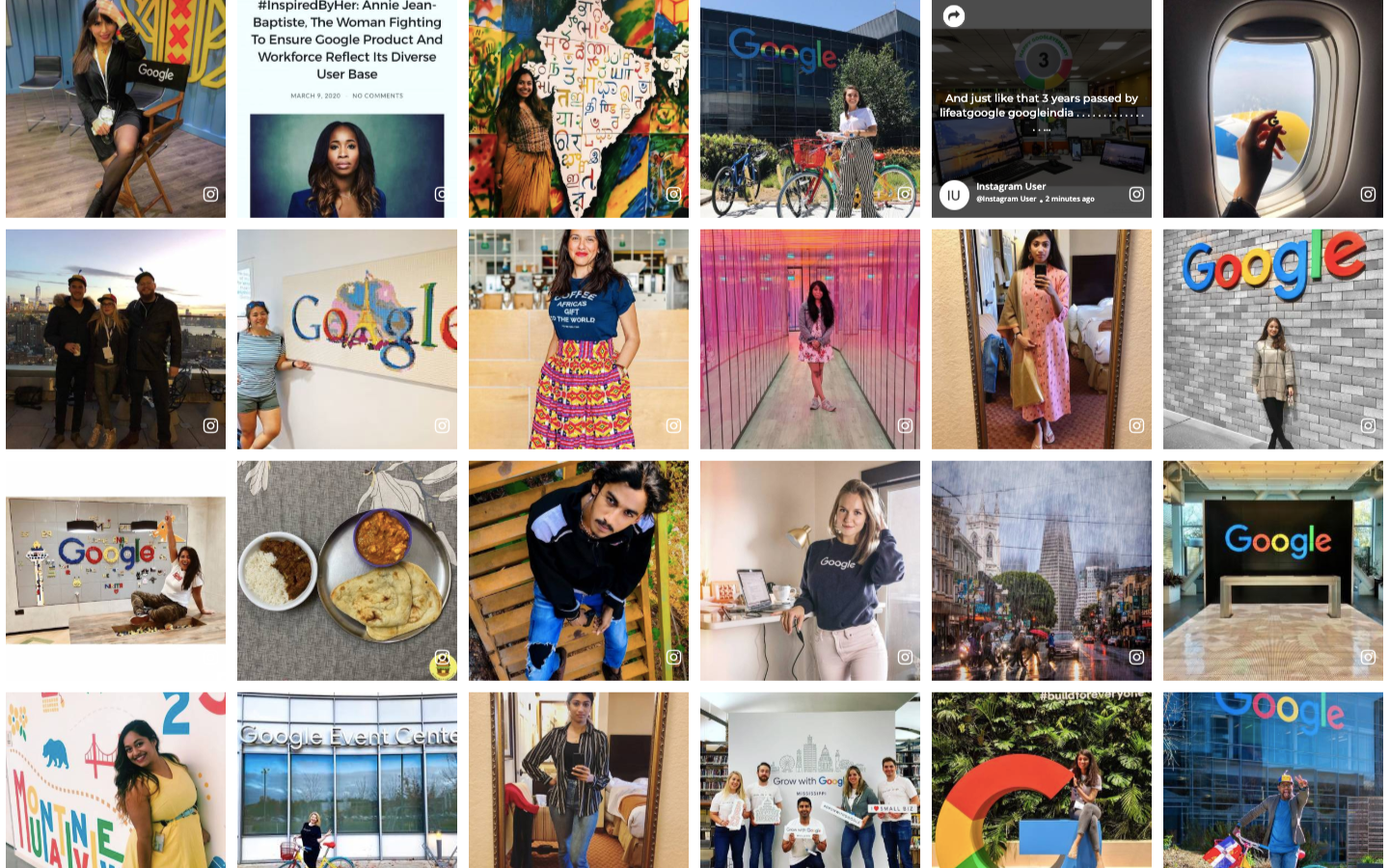
Moreover, the exciting images and videos of Instagram help in increasing the website’s vibrancy and thus make it more dynamic and responsive. It also enhances the audience’s interaction with the brand by increasing product visibility and fabricating the hub of the eye-catching visual gallery.
Therefore, adding an Instagram feed to Squarespace escalates user engagement and drives sales. Now, after learning about the benefits of Instagram’s aggregation, let us dive into the next section of the blog that has a descriptive tutorial on how to embed an Instagram feed on a website.
Hook visitors. Build trust. Drive clicks.

Steps To Add Instagram Feed To Squarespace Website:
Embedding Instagram Widget on Squarespace website can be done in two parts:
1. Add Instagram posts to your Taggbox editor
2. Embed Instagram feed on Squarespace website
Step 1: Sign Up for a Free Taggbox Account
- Create a Tagembed account by entering your details to get started quickly.
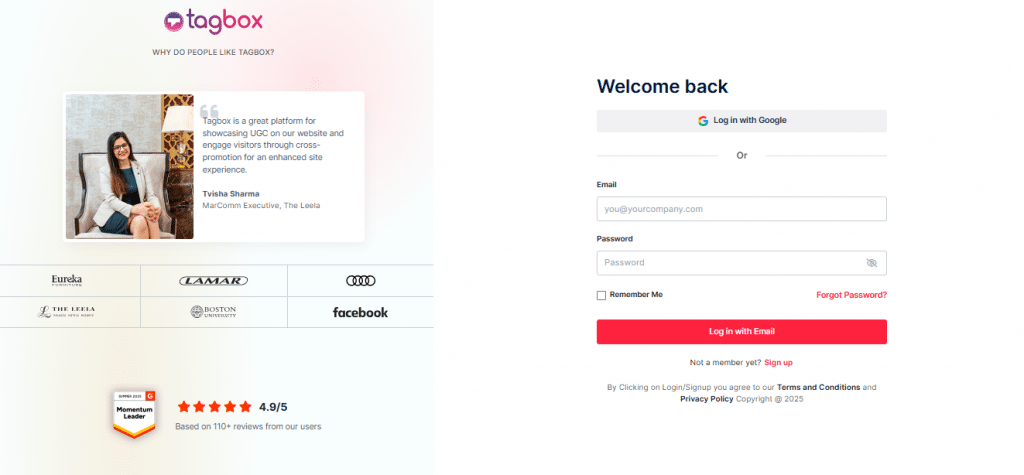
Step 2: Configure Your Taggbox Profile
- A pop-up will appear; select “Social Feeds on Website” from the options.
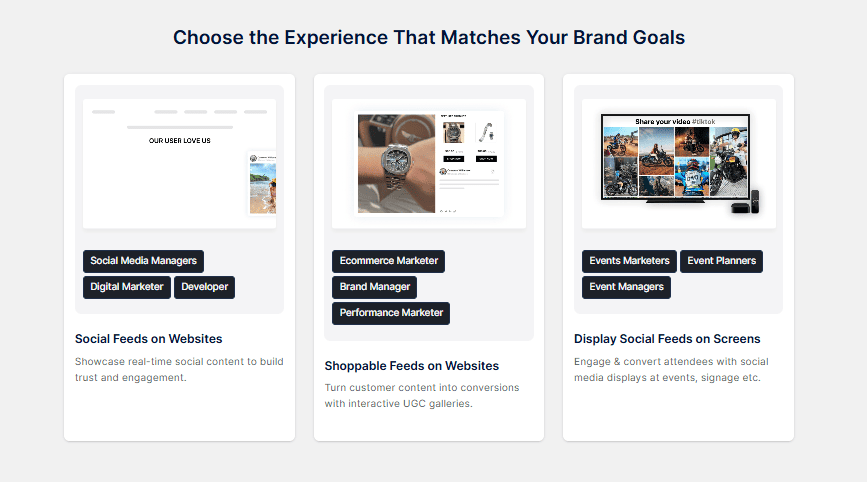
- In the next window, pick your industry and verify your email to activate your account.

Step 3: Set Up Your Instagram Feed
- Choose “Instagram” as your social media source from the given options.
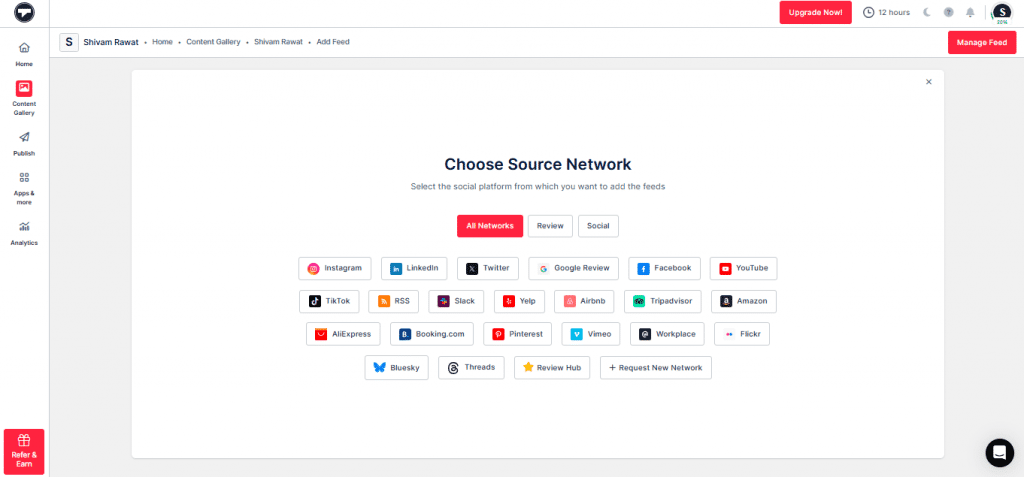
- Select your desired feed type from the provided options in the tabs.
Click “Create Feed” to begin collecting your Instagram content.
Step 4: Customize Your Feed’s Appearance
- Click the “Publish” button on the present on the left sidebar.
- In the “Create Channel To Publish” pop-up, select “website” from the dropdown menu, give a name to your widget gallery, and click “Publish.”
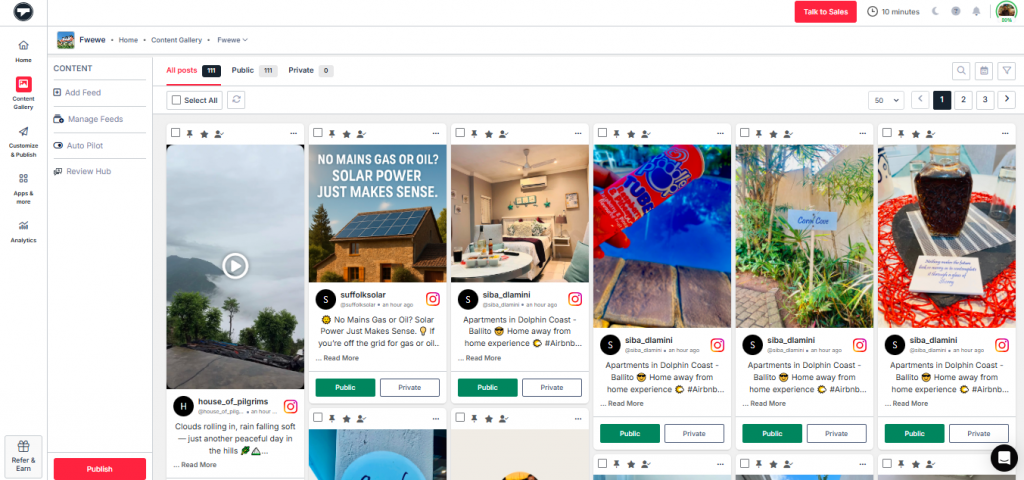
- Click on the “Theme” tab to select a layout that complements your website’s design.
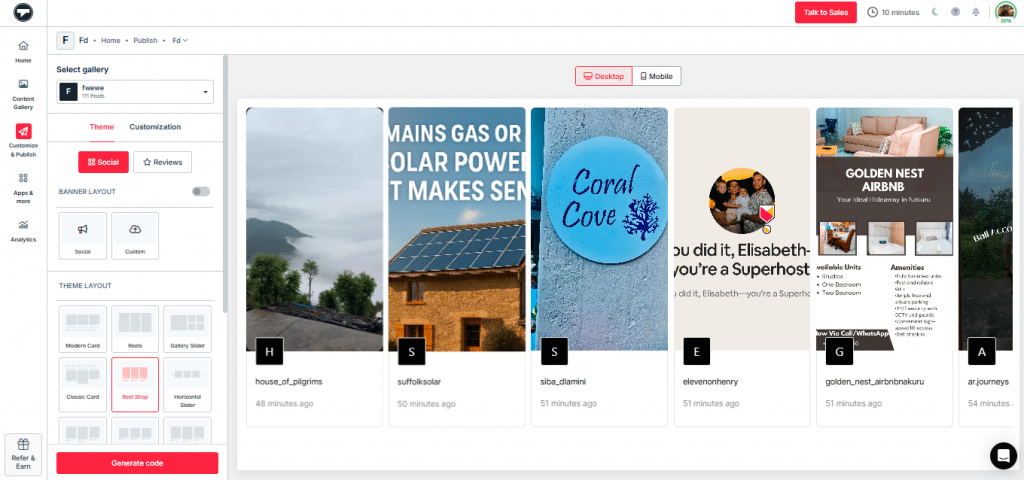
- Further personalize the feed in the “Customization” tab by adjusting font styles, colors, and other visual elements that you find appropriate for your website.
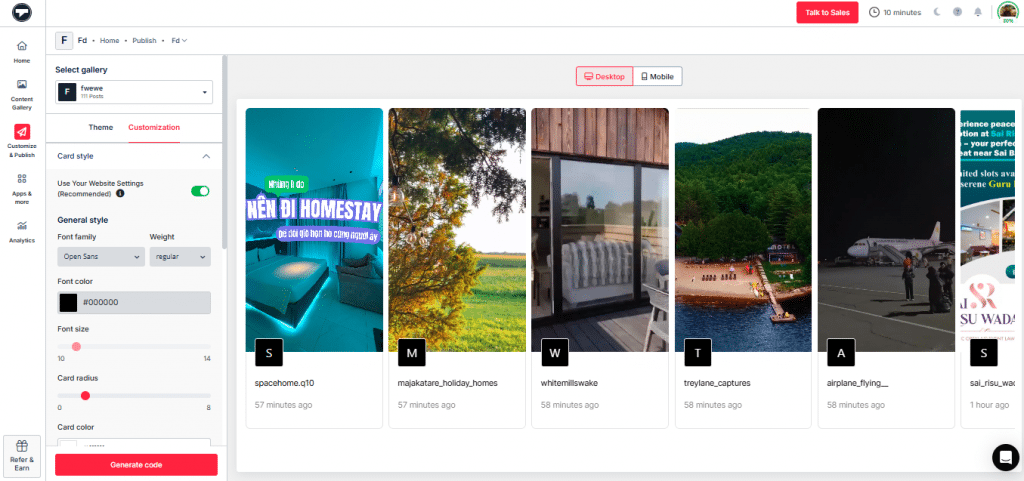
Step 5: Embed the Instagram Feed on Your Squarespace Website
Log in to your Squarespace dashboard and paste the copied embed code into the backend of your website.
- Click on the “Generate Code” button.
- Choose the appropriate “Gallery Type” and select “Squarespace” as your platform.
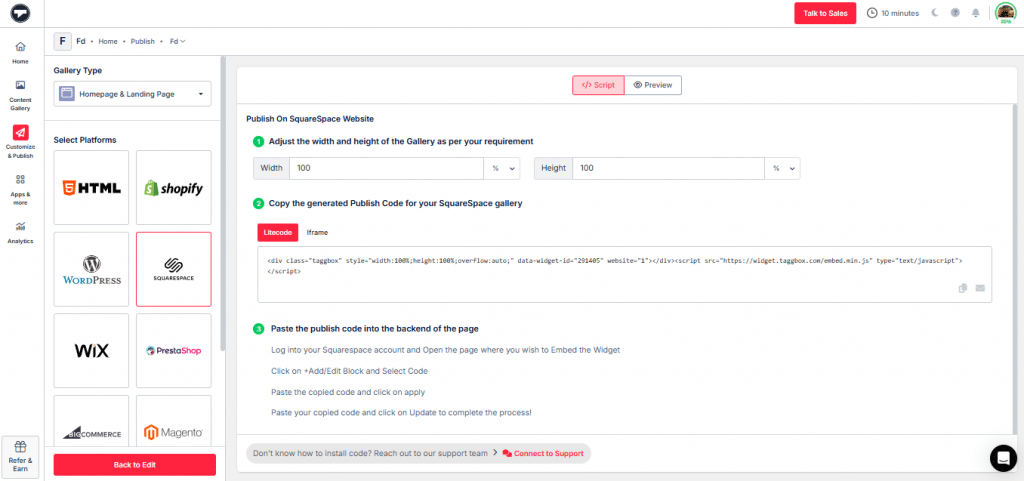
- Set the dimensions for a perfect fit, then copy the embed code.
You’ll Turn Views into Purchases with Instagram Shoppable Feeds!
Taggbox allows users to create a shoppable feed, simplifying the process of showcasing and selling products directly without any restrictions. Additionally, users can build engaging, shoppable Instagram feeds that enable customers to make seamless purchases. Here are some additional features:
- Effortlessly collect Instagram Reels without any complications.
- Add multiple shoppable tags to videos, highlighting various products.
- Sync your product catalogs with just one click.
- Drive social traffic to your website through Shopon.bio.
- Customize your gallery with a variety of themes to match your style.
4 Quick and Easy Steps To Add an Instagram Feed To Your Squarespace Website:
1. From the backend page of your Squarespace website, open the post editor page.
2. Click on “Add block.” Select embed from the drop-down menu and click on the code icon (</>) in the URL field.
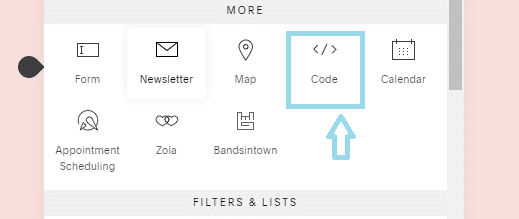
3. Paste your embed code on the box and click Set.
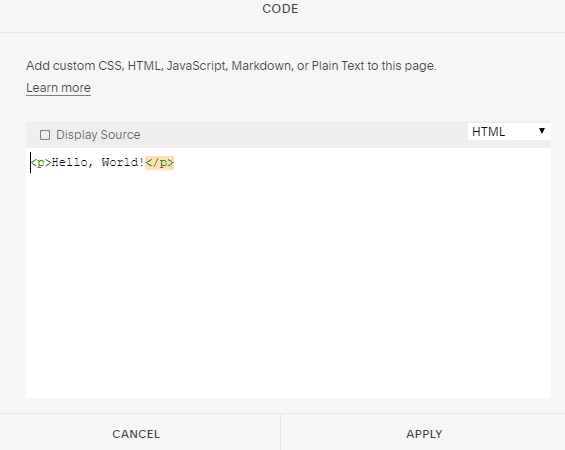
4. Click Apply to make changes to your website.
You now have an embedded Instagram post on your Squarespace website.
Free Option To Embed an Instagram Post On a Squarespace Website:
1. Embed Through Instagram Itself
Using the Instagram app, you can easily add your feed to the website for free. It includes a simple procedure that goes as follows-
- Log in to your Instagram account.
- Select the post that you want to embed.
- Click on the three dots option on the upper right corner of the post.
- Choose the ‘embed’ option, and the code will be generated.
- Copy the code and paste it on the backend page of your Squarespace website.
But the drawback that follows with this procedure is that you can only embed one post at a time. Also, it does not possess any functionalities, such as customization, moderation, performance analytics, and live updates.
2. Embed Using Squarespace Instagram Block
Squarespace allows you to display Instagram posts on your site using Instagram blocks. It showcases your posts on the website without manually adding them to the gallery, rather it provides live updates on the site by syncing Instagram blocks with your Instagram account.
Here is the rundown of the steps to add Instagram block to your website.
- Open the page editor and click an insert point.
- In the block menu, select “Instagram”. Click and drag the block to move it to the desired location.
- Click the “Connected Account” option in the block editor. From the drop-down menu, select your connected Instagram account or click on ‘New Account’ to connect a different one.
- Using the ‘Items to display’ slider select the number of images to display. You can select the number upto 20.
- Click on ‘Design tab’ to customize your display.
- Click “Apply” to save changes.
But the drawback that follows with this procedure is that Instagram does not support the filtration of posts in Instagram blocks by Hashtags and Search terms. Also, it allows you to add a maximum of only 20 images at a time.
The solution to this is Taggbox’s Website Widget. It has not only bowled over this limitation but also has a lot to serve you with the best.
Hook visitors. Build trust. Drive clicks.

Suggestions – Add Instagram Feed To Squarespace Website:
Now since you know what Instagram Feed is, why you should add Instagram feed on Squarespace, and how to embed it, let us go beyond and gather some ideas for where to display it on your website.
1. Home page
It is the landing page of your website that attracts visitors. It is the default main web page of your website that shows the summary of your business. It’s worthy to display your Instagram Widget on the homepage of your website as it is a great way for the visitor to learn about your business.
2. About page
This page allows the visitor to dive into the deep layers of your business and explore more about it. Adding Instagram feed gallery on this page is an even better option to have a great impact on your visitors. It will enhance the appearance of the page and will show a variety of images about your business and its products rather than a few chosen ones.
3. Blog posts
Another amazing way to display your feed is at the end of your blog posts. This will initiate a call-to-action after the visitor has completed reading your blog. Clicks on this action will help the brands to increase the number of followers on Instagram, and Instagram being a marketing channel for the brands, a huge number of followers will boost engagement and growth.
4. Website footer
The bottom section of the webpage but an excellent option to display your feed. It is because the website footer will appear automatically on every page of your website. So no matter on which page the visitor is navigating to, he will always have a chance to see your feed.
Why Designate Taggbox As Your Go To Widget Tool?
Taggbox is an amazing social media aggregator tool that provides you with a user-friendly interface and delivers interesting features that make your Instagram post more interactive.
- It helps in customization of the feed by changing themes, backgrounds, layouts, color, fonts, post styles, content highlights, and much more.
- Powerful moderation panel and profanity filter allow you to choose the most relevant content that you want to display on your website.
- It also analyzes your performance using its analytics feature, which displays total impressions, clicks, users, etc., and helps you gain user insights and growth.
- Moreover, the real-time update feature helps you display fresh and unique content to your visitors.
- Compatible with various website-building platforms. E.g., WordPress, Squarespace, Wix, Weebly, HTML, Shopify, etc.
Conclusion
In the digital age, social media, particularly Instagram, plays a crucial role. Integrating this Instagram with your website is a perfect idea to expand your market reach and engagement.
With the help of the Taggbox Widget, you can build trust by displaying your live Instagram photo feed on the website and hence boost conversions and sales.