Enhance your website with an engaging Twitter widget. Collect, curate, and customize your Twitter (X) hashtag, handle, & mention feed with our highly responsive and result-driven X widget.
 No Credit Card Required
No Credit Card Required Compatible With Any Website
Compatible With Any Website 24x7 Customer Support
24x7 Customer Support Embed On Unlimited Websites
Embed On Unlimited Websites
Collect all your Twitter content at once and showcase a rich and dynamic feed on your website
Start a 14-day free trial and explore our platform. Collect your favorite tweets and embed a live Twitter widget into your site.
Discover some of the major benefits of embedding a twitter timeline widget and why it's a strategic choice.
Numbers speak louder than words. Our customers love us for what we do for them.
Customers Across Industries
G2 Ratings
Twitter widget in the Market


Taggbox's feature packed Best Twitter widget gives you a variety options to create an exceptional feed.
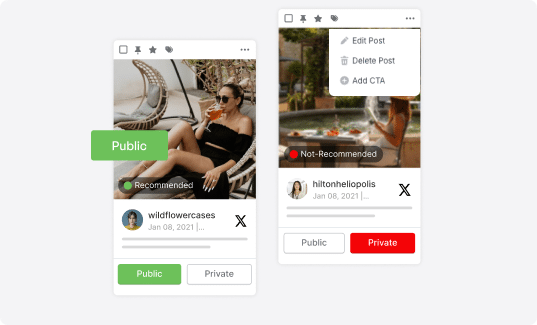
Taggbox's advanced content moderation feature allows you to hide irrelevant posts, thus maintaining your website's quality. The auto-moderation feature further simplifies your task by automatically removing content that consists of provided keywords.
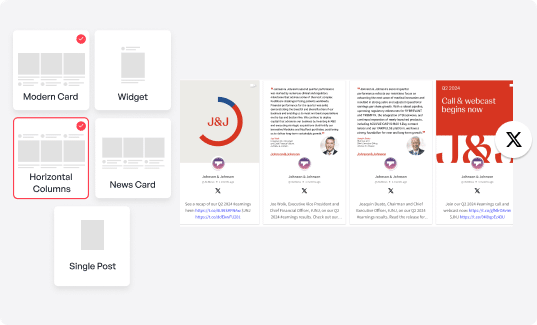
Choose from our wide range of ready-to-use templates that perfectly align with your website’s aesthetics. Capture your visitor's attention with attractive themes and layouts that engage more and leave a lasting impression.
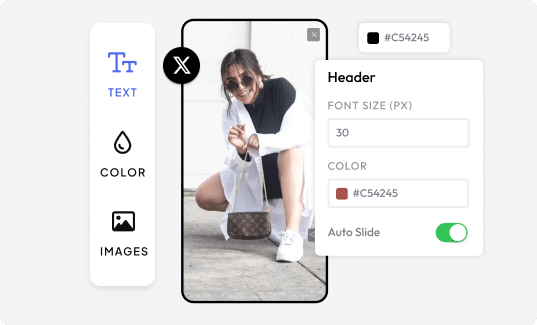
Want to design a widget that looks as attractive as your website? Website inheritance enables you to align the Twitter widget’s font and colors with your site, looking like an integral part of your website.
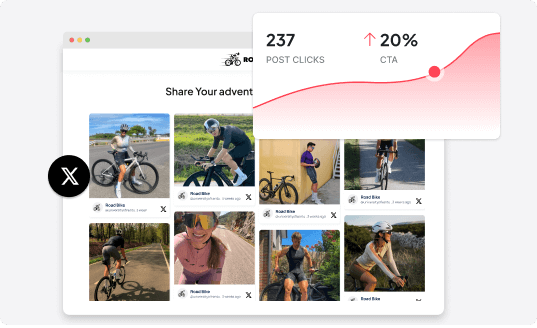
Keep tracking the performance of your widget with Taggbox’s in-depth analytics that gives you detailed insights. This helps you make better decisions and read your visitor’s sentiments towards your content.
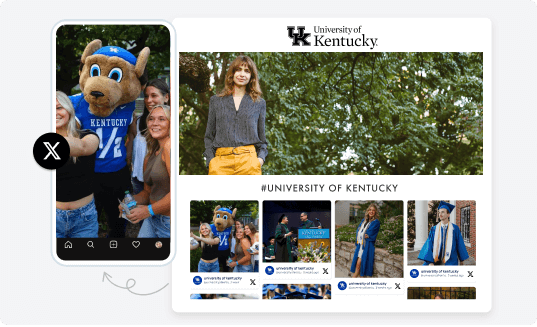
Taggbox widget adjusts itself as per different screen types and resolutions. It seamlessly integrates itself on any device without compromising on speed, thus maintaining the content’s clarity and visual appeal.
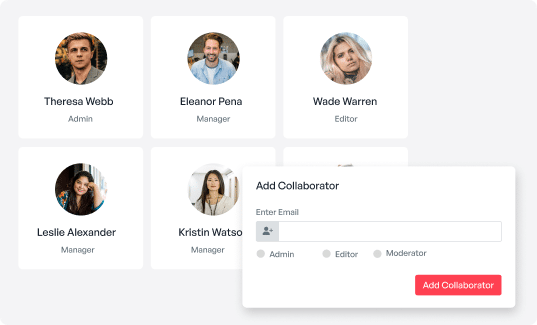
Taggbox providesflexible customization options to enhance your website’s overall appearance. Use advanced features like custom CSS, themes, backgrounds, CTA buttons, banners, etc., and effortlessly match your feed with your website’s aesthetics.
Start a 14-day free trial and explore our platform. Collect your favorite tweets and integrate a live twitter widget into your site.
Display your interactive Twitter widget, engage with your audience, attract new clients, and boost your agency's growth in minutes.

Establish your service catalog by showcasing Taggbox's features as part of your services. Provide them the social media aggregation they need and deserve, backed with the AI-driven technology.
Try For Free
Track your widget’s performance with full access to analytics. View top-performing posts, monitor customer sentiment, and generate custom reports effortlessly.
Try For Free
Get access to our 24/7 dedicated customer support tailored to your needs. Our team is here resolve all your issues, so that you expand your possibilities with your agencies.
Try For FreeTaggbox supports integration to all CMS platforms such as WordPress, Shopify, Wix, and much more!
A Twitter widget is a simple tool that allows you to display your Twitter posts on your website in real-time including hashtag, handle, or mention.
You can generate these widgets for Twitter using Taggbox
Twitter Hashtag Widget – Display all tweets using specific hashtags from your Twitter on your website.
Live Twitter Widget – Showcase your Twitter feed in real time using Taggbox’s live Twitter widget.
Twitter Page Widget – Display your business page on your website using our Twitter Page Widget
Twitter Testimonials – Display positive reviews from your Twitter to your website using the Taggbox Twitter widget
Twitter Tweet Widget – Showcase all relevant tweets on your site.
Yes, the Taggbox Twitter profile widget is responsive and adjusts its layout, images, and content to fit aptly on different screen sizes, ensuring that the content is easily accessible
Yes, the Taggbox Twitter widget is mobile-friendly and adjusts itself on various screens and devices seamlessly. Also, you can customize it from your end.
Yes, you can easily display Twitter tweets on the website using hashtags. Simply log in to taggbox>choose Twitter as your source>select hastag>enter the relevant hashtags>click create feed and your’re done.
Yes, Taggbox provides various customization options like themes, layouts, backgrounds, banners etc. that enhance the appearance of the Twitter widget on your website.
Get 40% OFF annual plans before the timer runs out.
Days
Hours
Minutes
Seconds
00
:00
:00
:00
🎄 Upto 40% off this Holiday Season. Plans start at
$15/month

Get on Board With Taggbox Today!
Start Free Trial