To embed Instagram Stories on websites, you’ll need a Taggbox Instagram Widget.
So, let’s proceed by following the following steps:
Try TaggBox Widget – Start your 14 days Free Trial Now
Embed Instagram Stories on WordPress Websites
1. Sign Up to create a Taggbox Widget Account or Login if you’re an existing account holder.
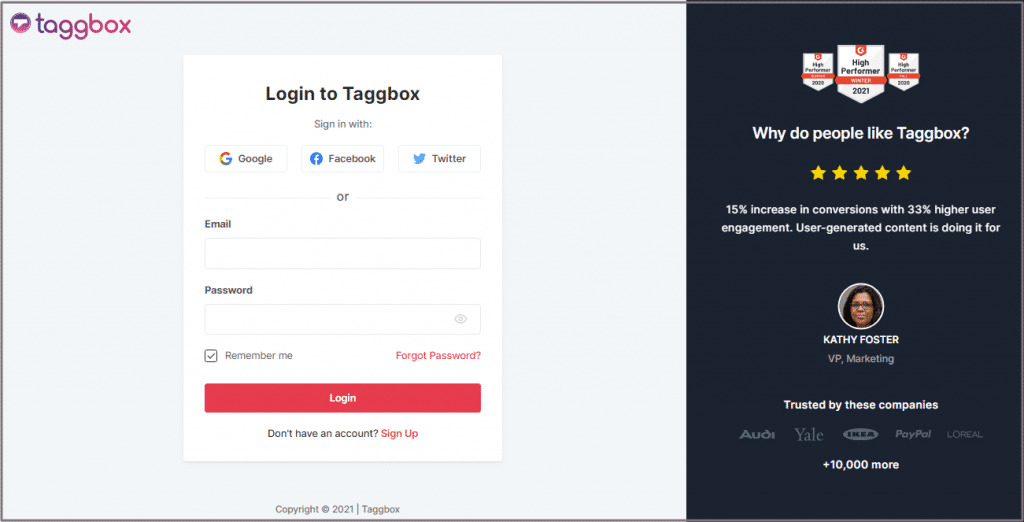
2. You’ll be redirected towards Taggbox Widget Dashboard.
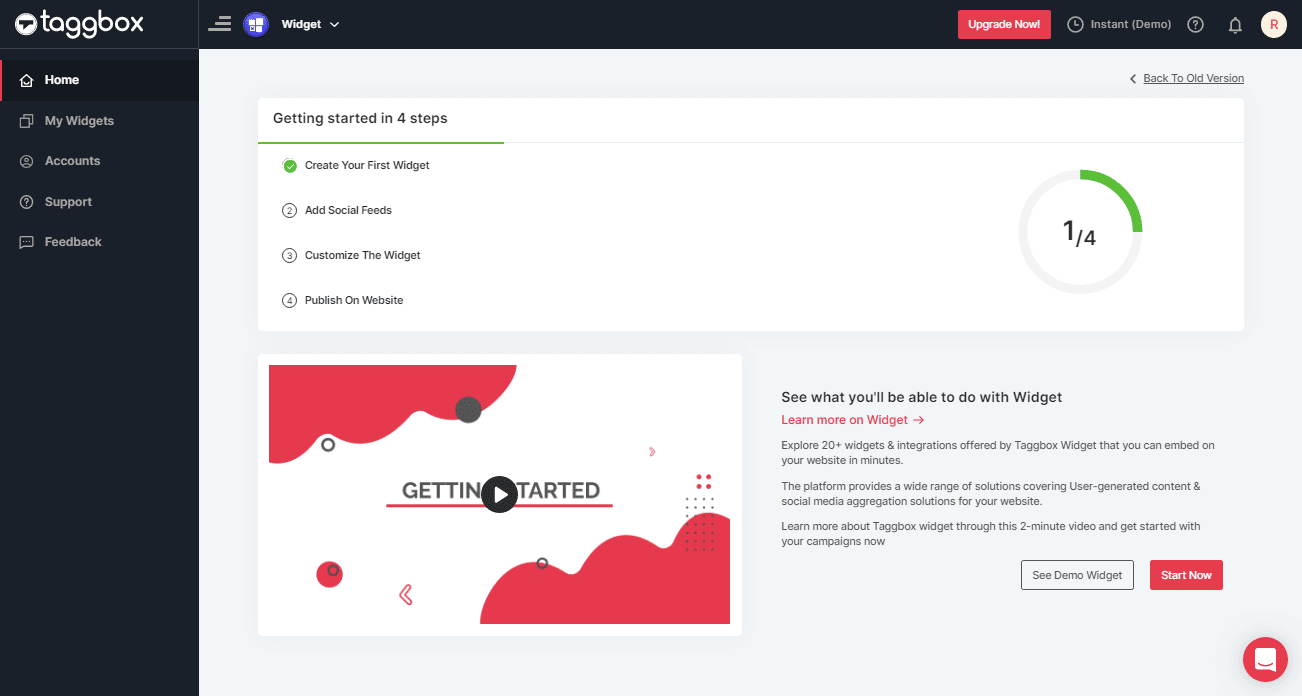
3. Click on the “Add Social Feeds” option to start adding Instagram Stories to your widget.
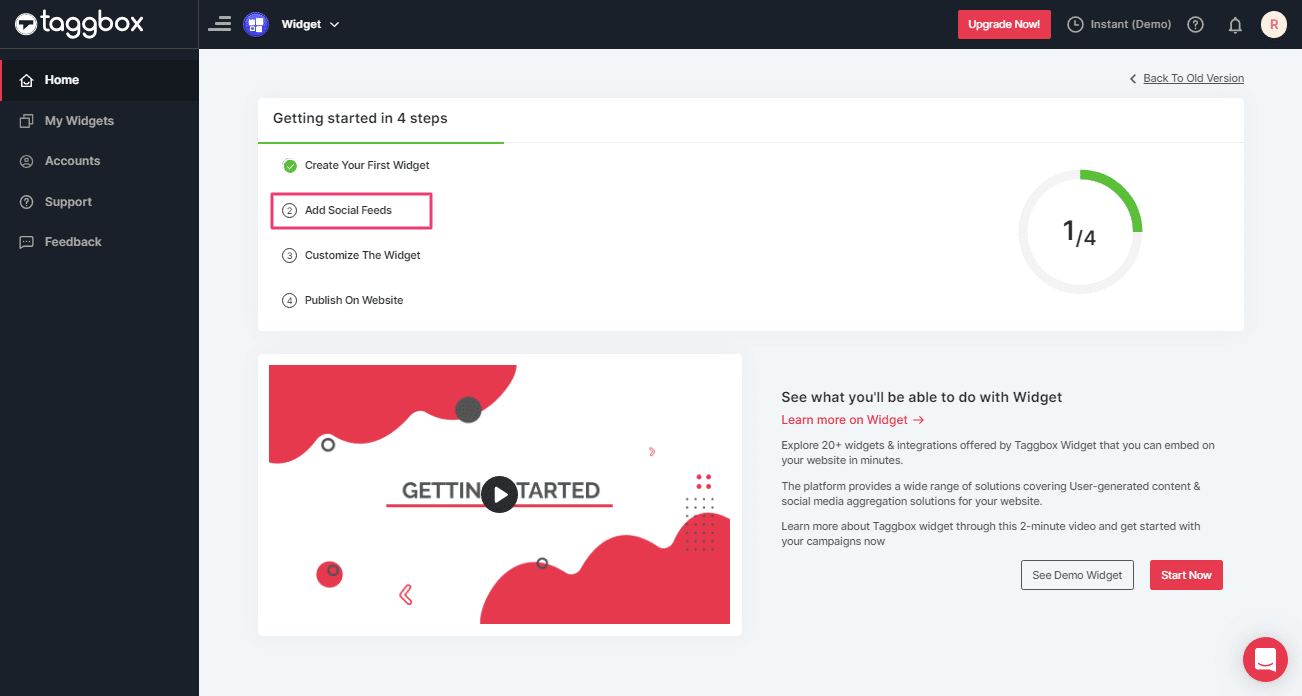
4. On the new Dialog Box, “Pick a source,” select Instagram as your source of aggregating feeds.
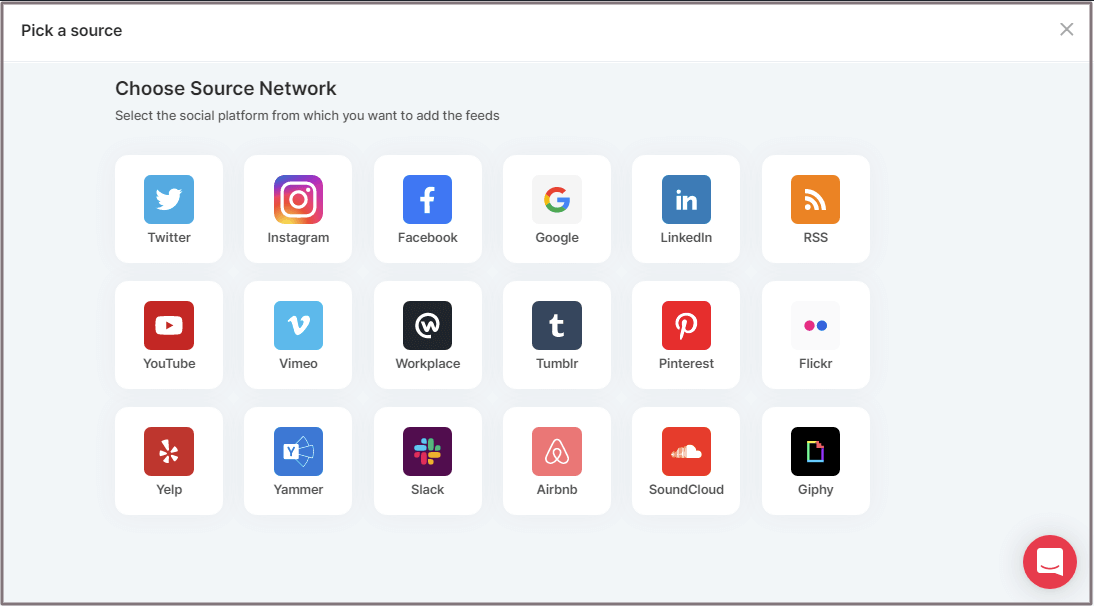
5. A pop-up “Create Instagram Business Feed” will appear, where you’ll find 6 options to create your Instagram feed Widget.
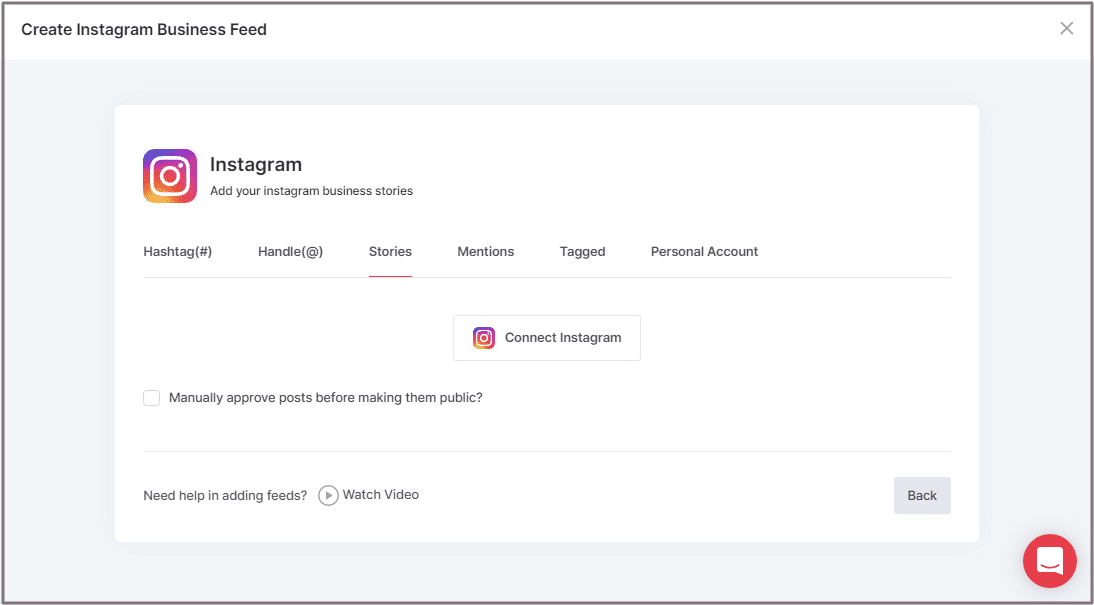
Here, choose Stories as your aggregating method to start aggregating your profile’s Instagram Stories.
6. Finally, click the “Connect Instagram” button to start aggregating Instagram Stories according to your selection.
Tip 1: Moderate your Instagram Stories using Moderation Panel or enable the checkboxes on the above options accordingly
Tip 2: Taggbox provides a “Design” option to customize the display of your feed widget. A newly launched theme named Story will bring the same view as Instagram Stories right into your website. There are also many more options to choose between according to your need.
For embedding you’ll need to generate an embed code. Below are the steps to generate code using Taggbox Widget.
Steps to Generate Code to Embed Instagram Stories on Websites
Follow the below steps to generate code:
1. Click the “PUBLISH” button on the bottom-left of the screen.
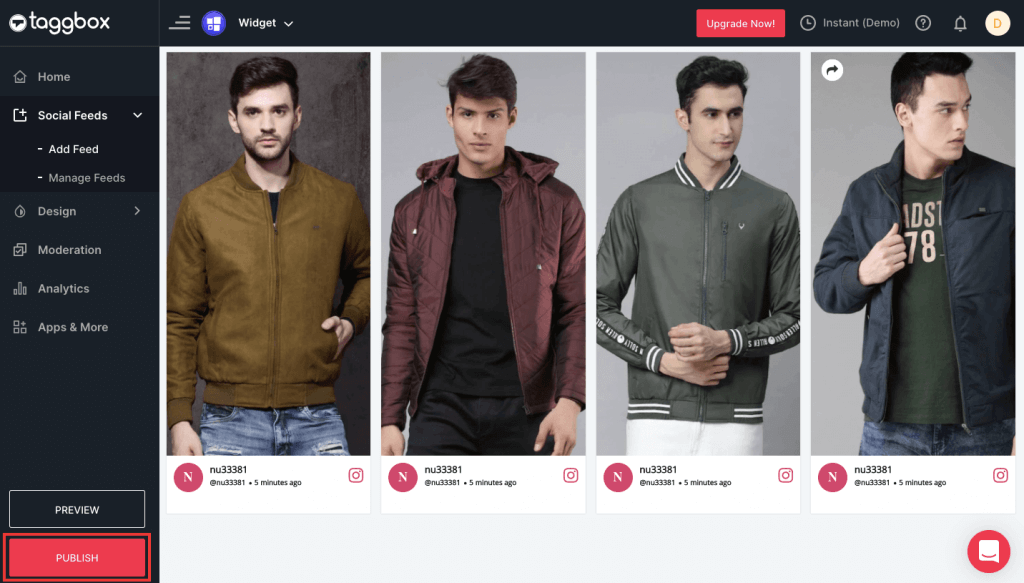
2. Pop-up will appear “Choose Your Platform”, select WordPress to generate embed code.
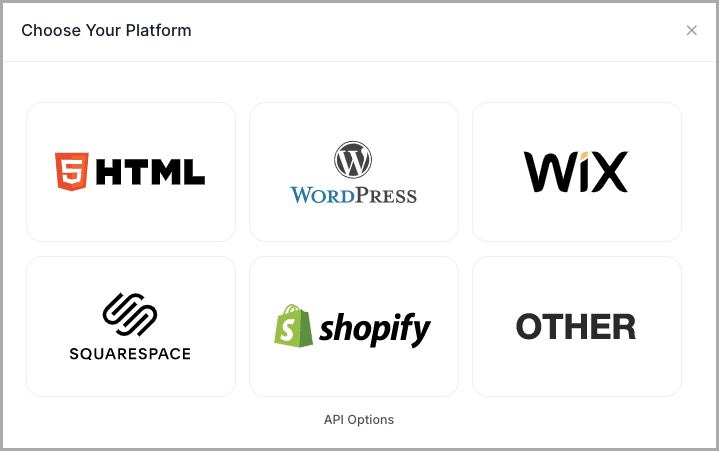
3. Now click on the GET CODE button to generate the embed code. You can also set the height and width as per your requirements.
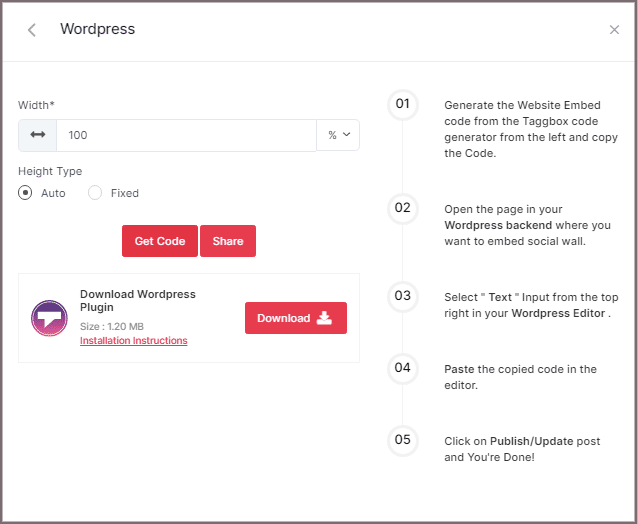
Tip 3: You can also download Taggbox plugin for your WordPress website
4. COPY the generated code. You can also share the code on email ID by clicking the SHARE button
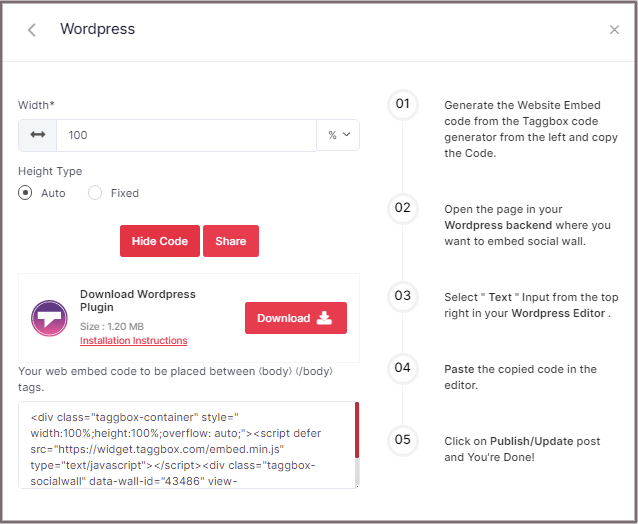
Steps To Embed Instagram Stories on WordPress Websites
Embed Instagram Stories On WordPress 5.0 Website
1. Open the page/post in your WordPress backend, where you want to embed the Instagram Stories.
2. On the top left corner of the WordPress Editor, select “(+) Add Block”.
3. Here, click on Formatting and then choose Custom HTML and Paste the copied embed code in the editor.
4. Click on Publish/Update post, and You’re done.
Add Instagram Stories using WordPress Classic Editor
1. Open the page/post in your WordPress backend, where you want to embed the Instagram Stories.
2. On the right-hand side, you will find a Visual and a Text option. Choose Text Mode.
3. Paste the generated embed code where you want to show your Instagram widget and click on Update/Publish to save the changes.
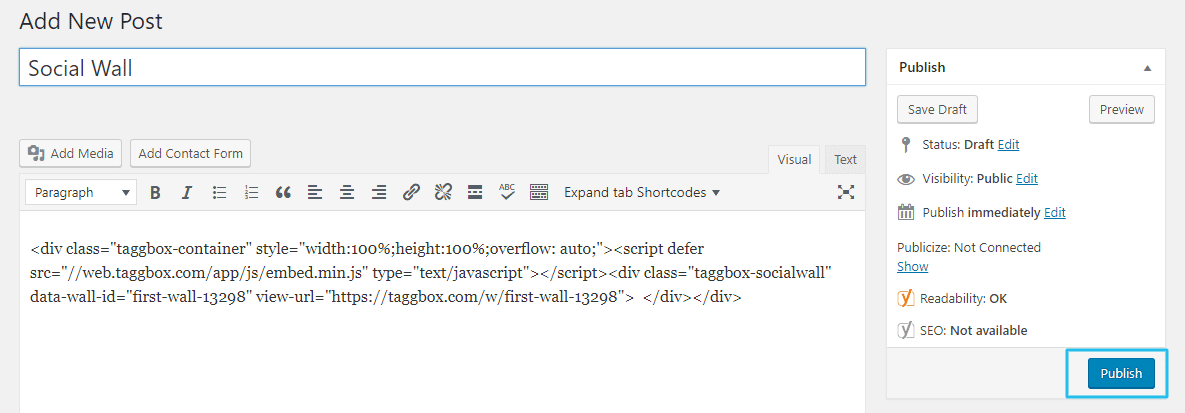
Great! You have successfully embedded Instagram Stories on your WordPress website.
Try Taggbox Widget to Embed Instagram Stories – Start Your 14 Days Free Trial
If you have any questions or need help, please Contact us or write us at [email protected]