When Zuckerberg launched Facebook in 2004, even he couldn’t guess that it would gain over 2.6 billion monthly users and become among the most engaging social media platforms in hindsight.
The impact of Facebook is such that brands are curating and embedding Facebook feeds on their websites to engage the visitors, increase the dwell time and decrease the bounce rates.
Wouldn’t you want to do something similar for your Squarespace website?
Here is your step-by-step guide to add Facebook feed on Squarespace website:
Taggbox Widget allows you to embed Facebook feed on your Squarespace website with customization, personalization and moderation features.
Taggbox Widget – Start Your 14 Days Free Trial Now
Add Facebook Feed To Squarespace Website
To create and add Facebook feed on Squarespace website, you need to follow the given steps-
Try Taggbox Widget – Start Your 14 Days Free Trial
1. Create a Taggbox Widget Account or Login if you already have an existing account.
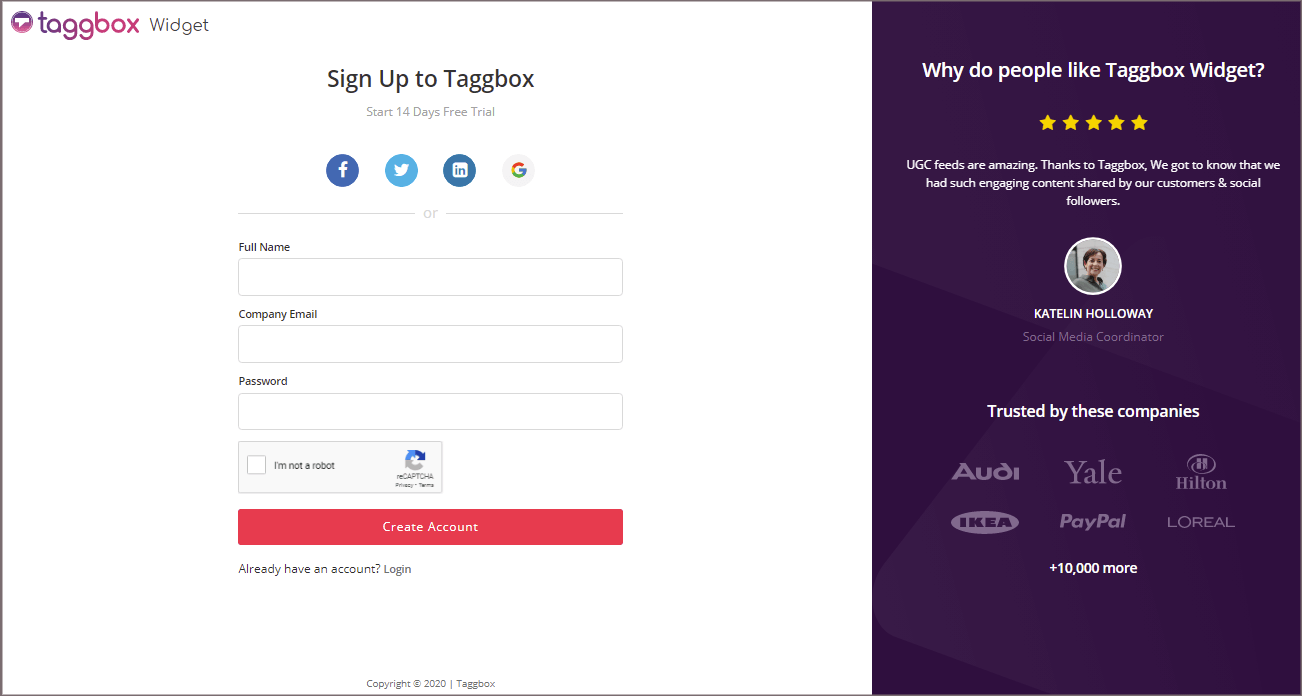
You’ll be automatically redirected to Taggbox Widget Dashboard.
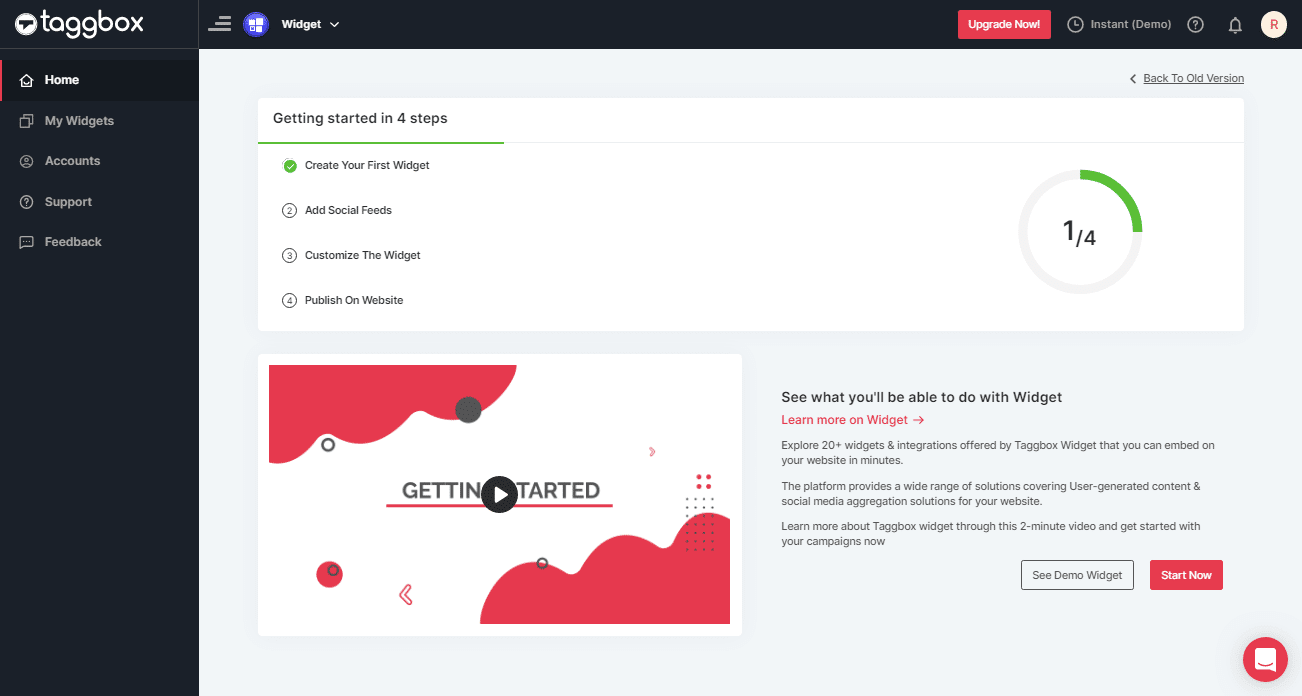
2. Click on the “Add Social Feeds” option to start adding Facebook feeds to your widget.
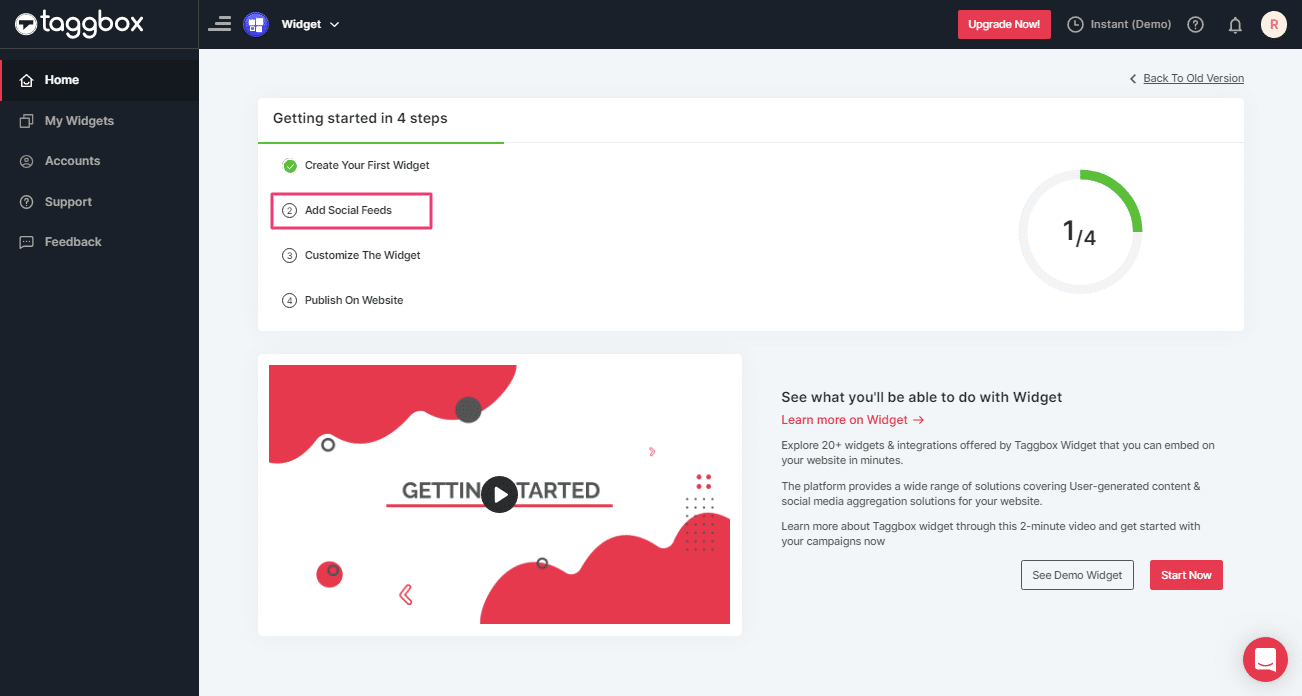
3. A dialog box “Pick a source” will appear, select Facebook as your feed aggregating source:
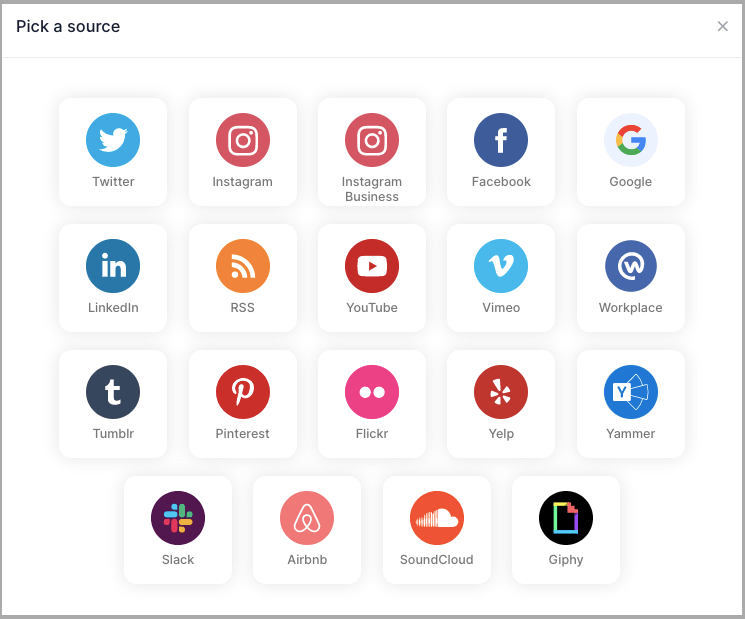
4. A new dialog box will appear with “Create Facebook Feed” options to aggregate:
You can aggregate from the following source:
- Page – to fetch Facebook Page posts on your Facebook Feed Widget.
- My Profile Posts – to fetch your Facebook Profile posts on your Facebook Feed Widget.
- Albums – to fetch your Facebook Profile Albums on your Facebook Feed Widget
- Page Reviews – to fetch your Page Handle User-generated reviews to your Facebook Feed Widget
- Page Mentions – to fetch the feeds in which your Page Handle is mentioned to your Facebook Feed Widget
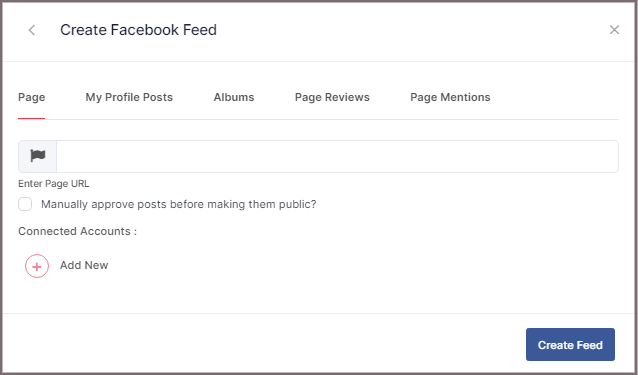
5. Choose your aggregating method and enter the input accordingly.
Lastly, Click “Create Feed” button.
A “Continue with Facebook” pop-up will appear; proceed to Login to a Facebook account to provide authorization for aggregating.
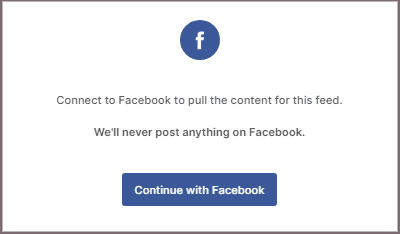
After entering the valid credentials, in some seconds, your feeds will be displayed.
Tip: You can refine the aggregation process, enable the checkboxes on the above options accordingly.
Tip: Taggbox provides a “Design” option to customize your feed’s display, with many options to choose between according to your need.
Steps To Embed Facebook Feed On Squarespace Website
To add Facebook feed on your Google Site you need to follow below steps.
1. Click the “PUBLISH” button on the bottom-left of the screen; You can also see the PREVIEW of how your feeds gonna look on different devices.
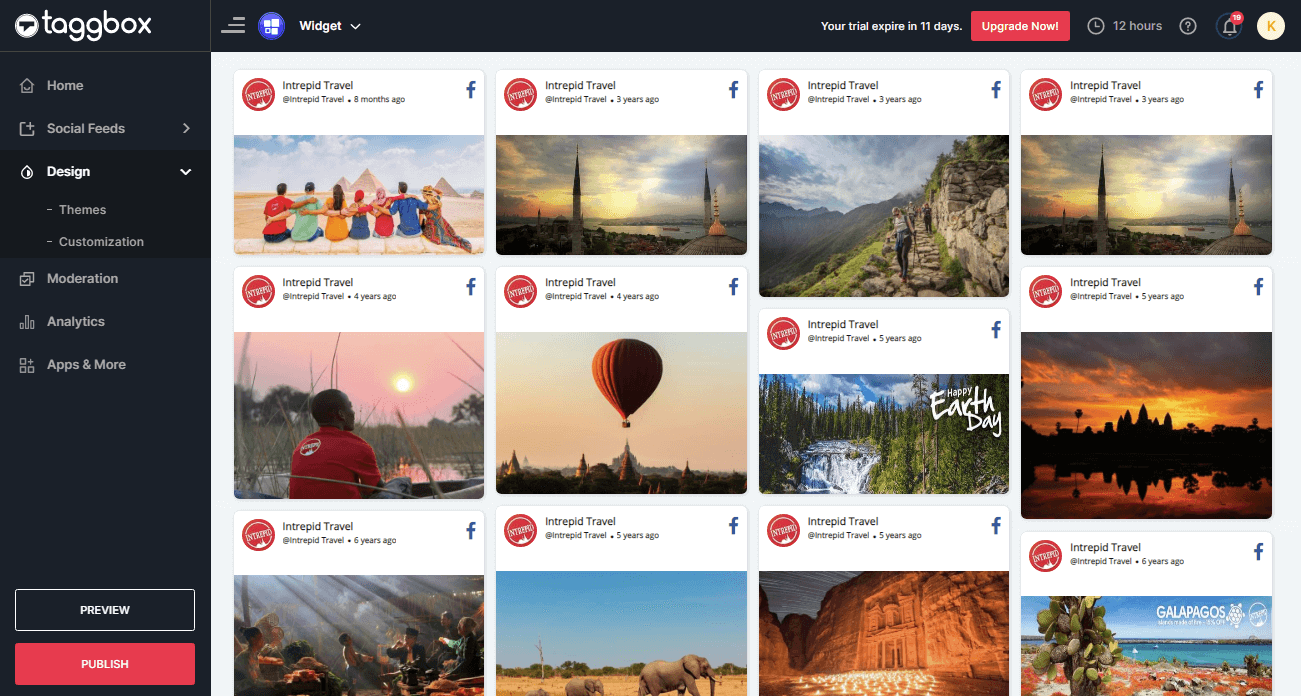
2. A new Dialog Box named “Choose Your Platform” will appear; select “Squarespace” as your website platform.
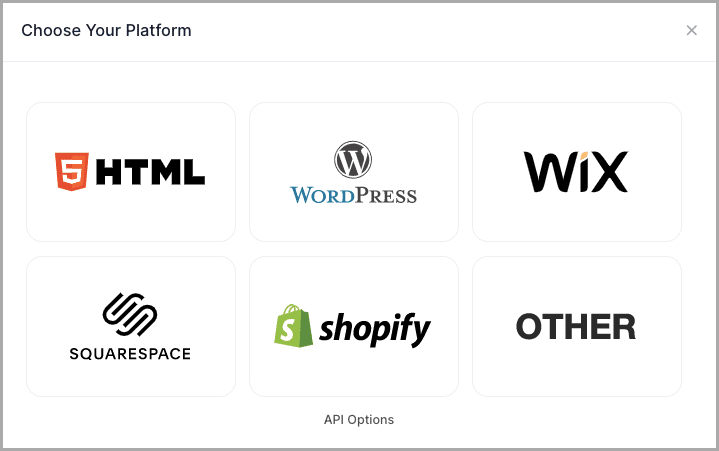
3. A new Dialog box “Squarespace” will appear.
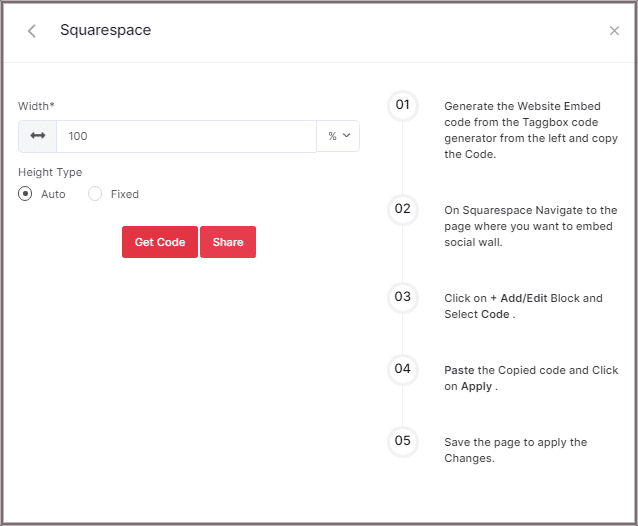
4. Set the width and height or select auto then Click on GET CODE and COPY the whole generated code.
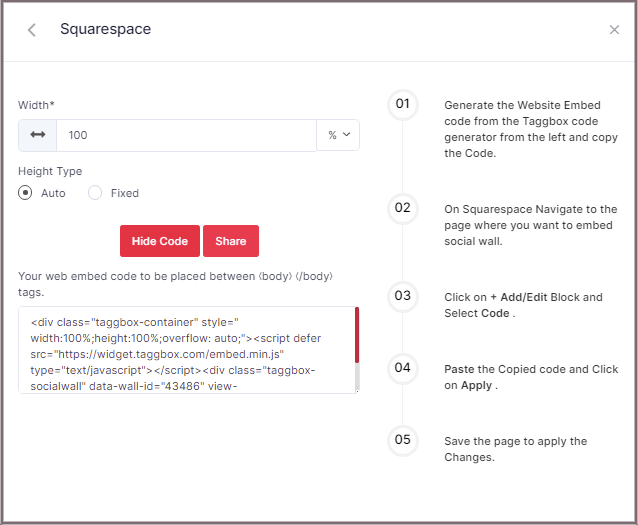
5. On Squarespace Navigate to the page where you want to embed social widget.
6. Click on Edit.
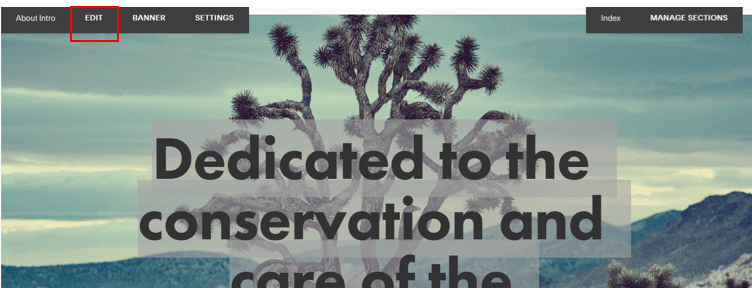
7. Click on +Add/Edit Block.
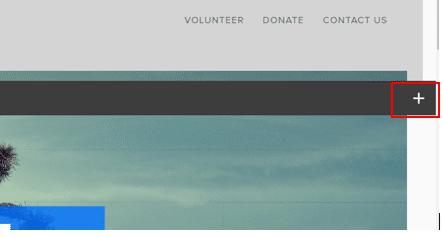
8. Select Code.
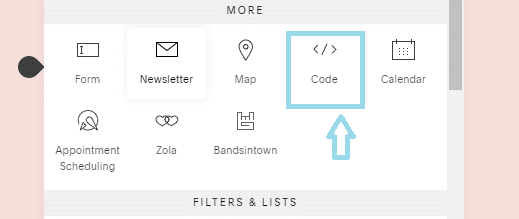
9. Paste the Copied code and Click on Apply.
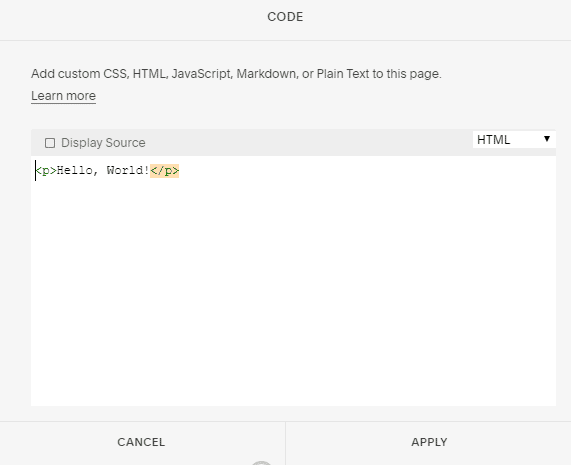
10. Save the page to apply the Changes.
Great! You have successfully embedded Facebook Feed on your Squarespace website.
Try Taggbox Widget To Add Facebook Feed – Start Your 14 Days Free Trial
If you have any questions or need help, please contact us or write to us at [email protected]