Do you want visitors to stop scrolling and take a minute to gaze at your Instagram Widget on your website? Instagram Slideshow theme is the right choice for you.
Learn how to create and embed Instagram Widget for your website with a bonus tip on how to change the bland Instagram Widget into the moving, enticing, and engrossing with a Slideshow theme.
With Taggbox, one can effortlessly collect, curate and customize Instagram feeds to embed on websites.
Here below are the instructions to embed an Instagram slideshow widget on your website in an easy way:
Try Taggbox Widget – Start Your 14 Days Free Trial
Steps To Aggregate Instagram Feeds:
1. Login to Taggbox Widget or create a new account if you don’t have one already.
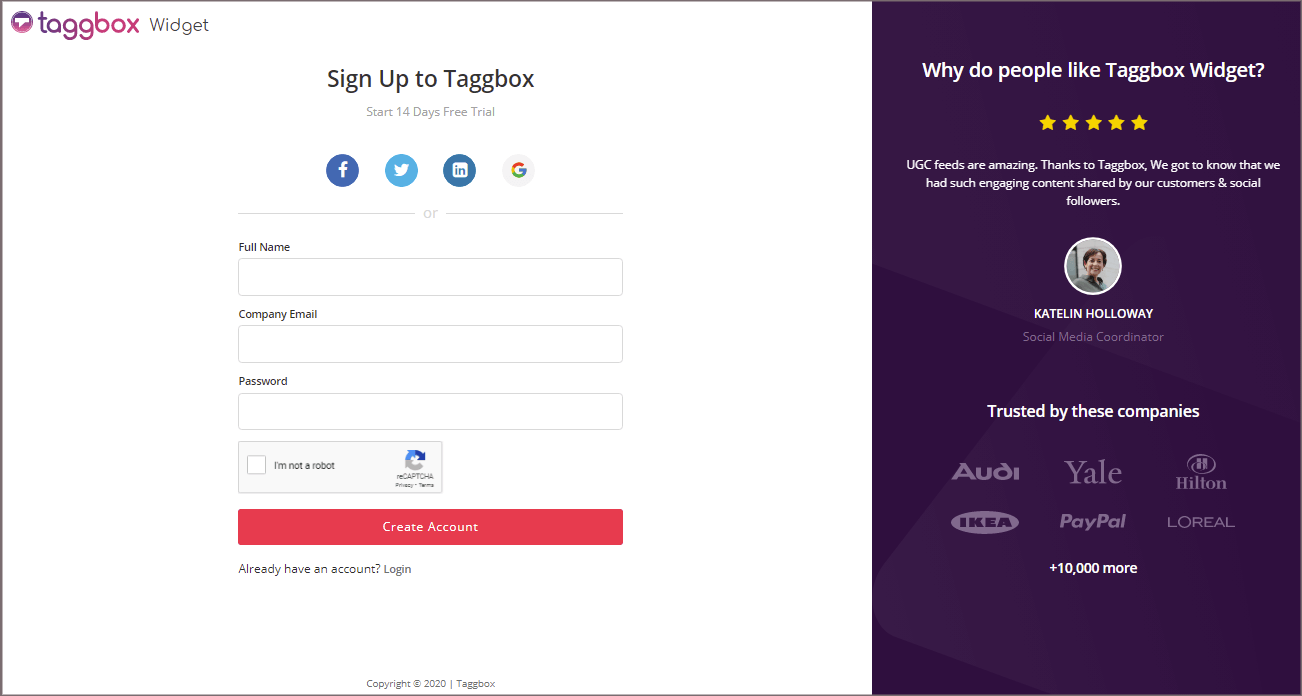
2. You’ll be redirected to the TAGGBOX WIDGET DASHBOARD
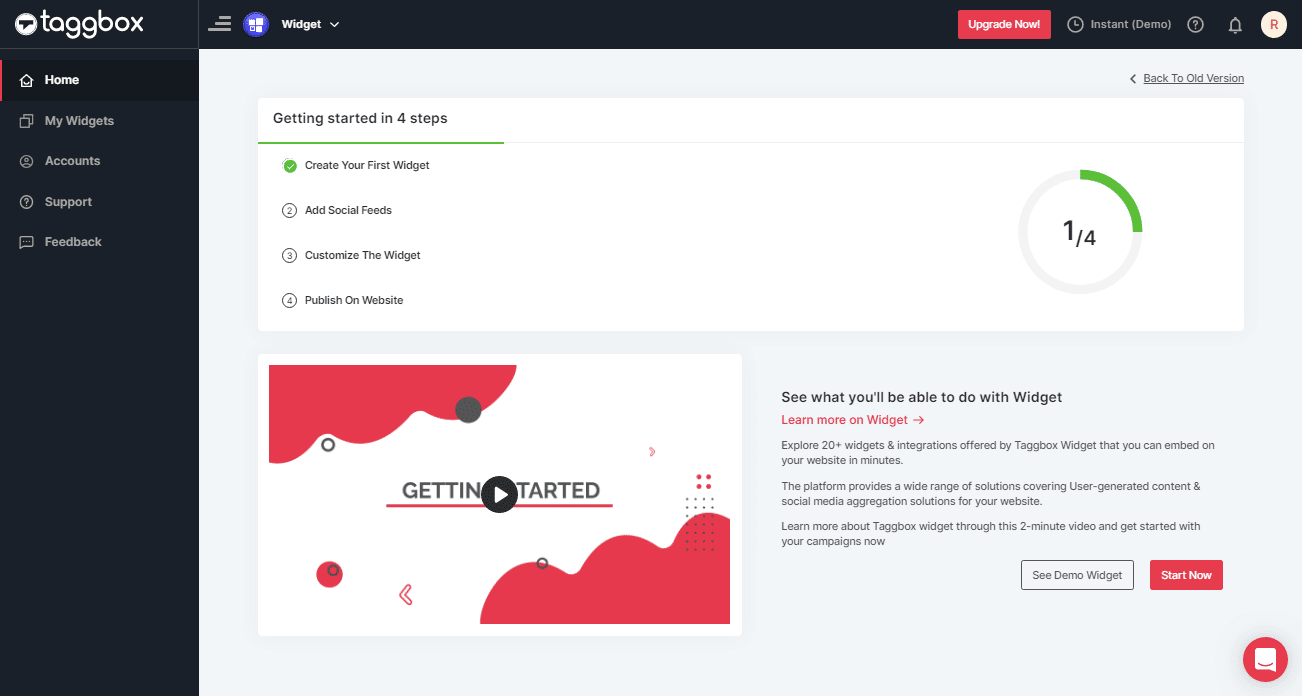
3. Click on the “Add Social Feeds” option to start adding Instagram feeds to your widget.
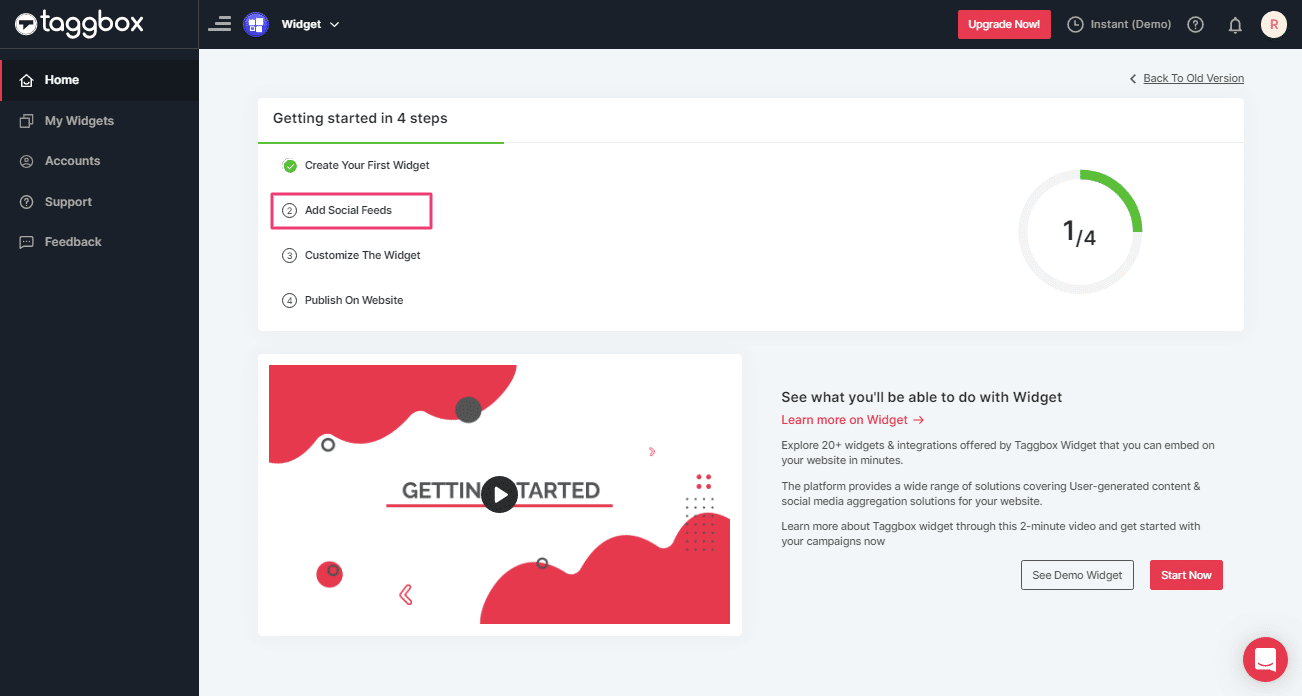
4. When you click on Add Social Feeds, a popup “Pick a source” will appear, Select Instagram as a source of aggregating feeds.
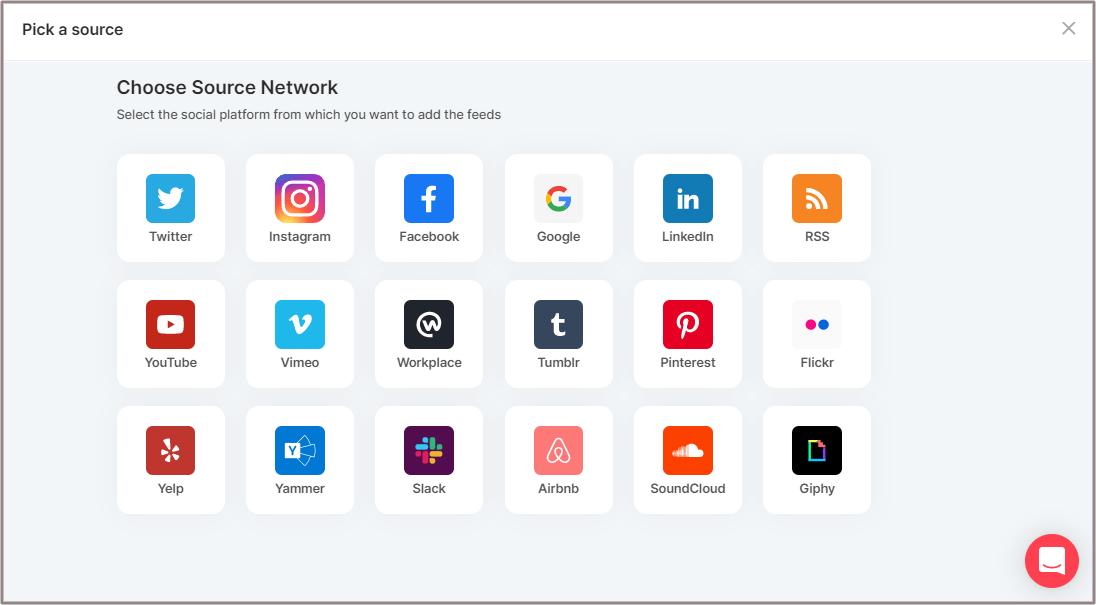
5. Select the Instagram connection type (Hashtag (#), Handle (@), Stories, Mentions and Tagged).
- Hashtag (#) – Fetch live hashtag Feeds from Instagram.
- Handles (@) – Collects Instagram Feeds from your profile handle. Enter your Instagram user handle (username).
- Stories – Collects stories from your profile handle.
- Mentions– Collects Instagram Feeds where your Handle is mentioned.
- Tagged – Collect Instagram Feeds where your Handle is tagged.

6. Choose your method of aggregating feeds and enter the input accordingly.
Finally, Click the “Create Feed” button.
If required provide the credentials of your Instagram Account to connect with the Instagram Feeds Widget.
The connection will be created and within a few moments posts will appear on the Widget Editor.
Tip: Use Moderation Panel to filter your feeds before displaying.
Add Instagram Slideshow Widget On Website
How To Apply Slideshow Theme:
1. On the left sidebar click Design feature mentioned and select the Theme option.
A screen appears with various theme options to design your curated Instagram feeds.
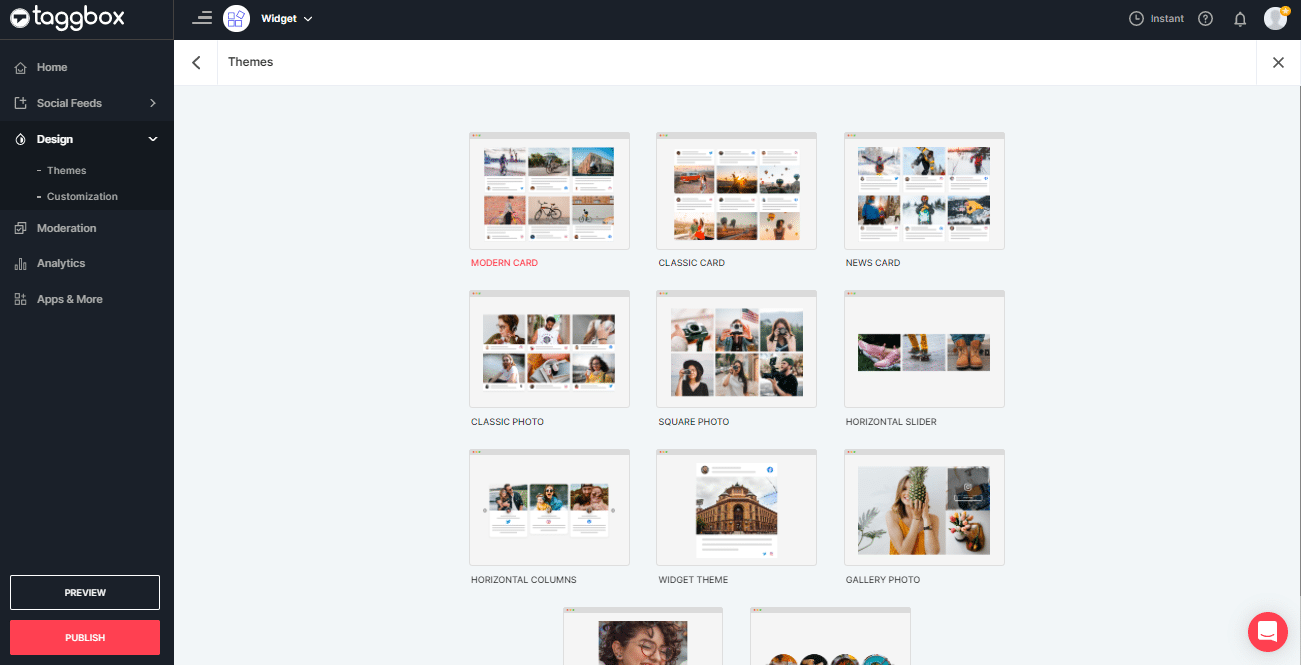
2. Select Horizontal Slider theme from the options to display your Instagram Widget in the desired Slideshow appearance.
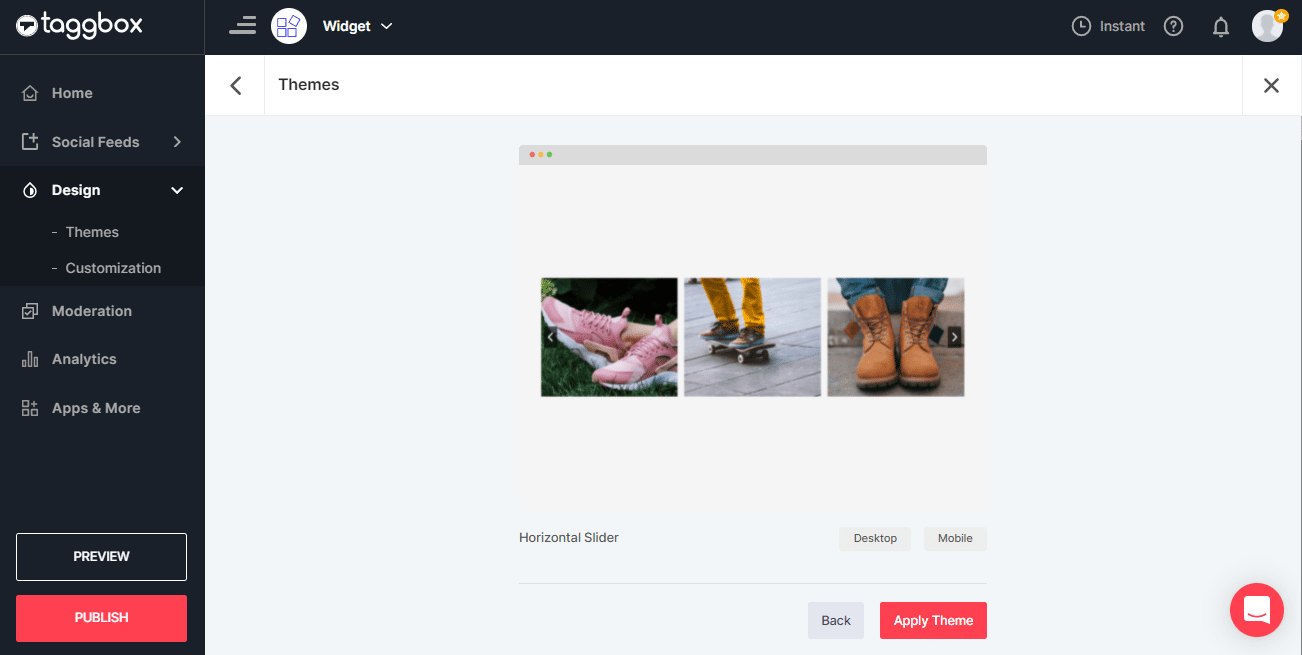
3. Click on Apply Theme and all of your Instagram will be displayed in a slider format, auto moving on to the next feed.
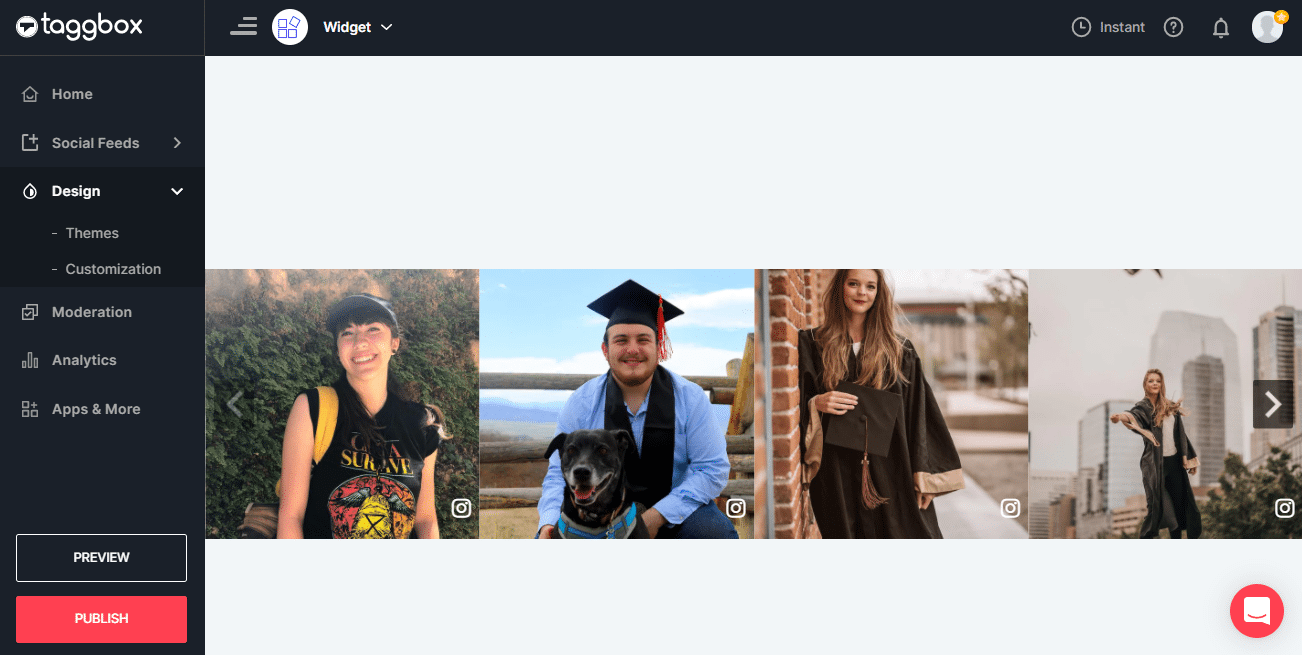
If you want to modify the theme, click on Customization and make changes from the Theme settings option.
Steps To Customize Instagram Feeds:
- You will see the Customization option on the sidebar; click on the Design and select the Customization option. You will find various options to design your Instagram Widget appear on the short screen.
- Change background with colors or insert image in the background. Add banner, change icon color, Card Style, Image Size, Theme Settings, etc.
- Once done, click on the Apply Settings button, and you are ready to go with Instagram Widget.
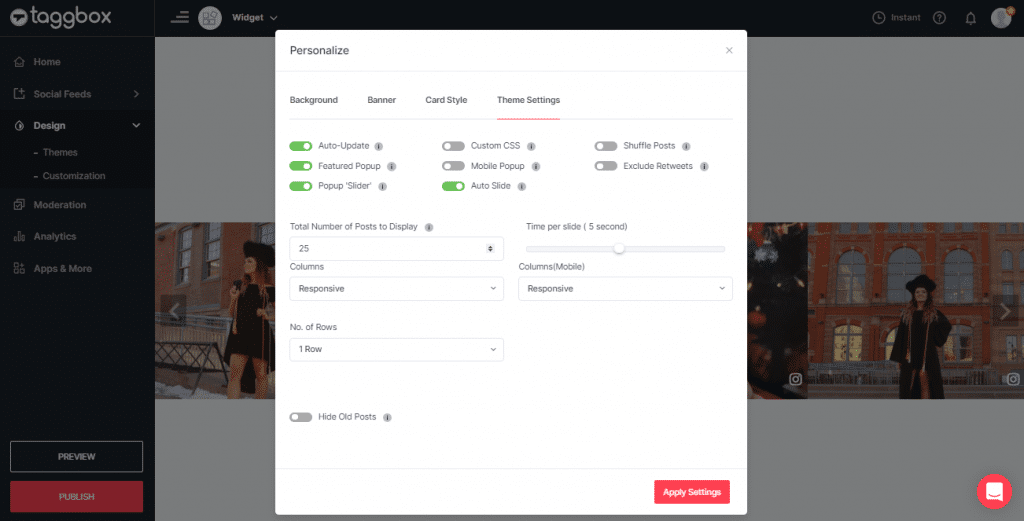
Generate Instagram Slideshow Widget Embed Code:
1. Click the “PUBLISH” button on the bottom-left of the screen, You can also see the “PREVIEW” of how your feeds gonna looks like.
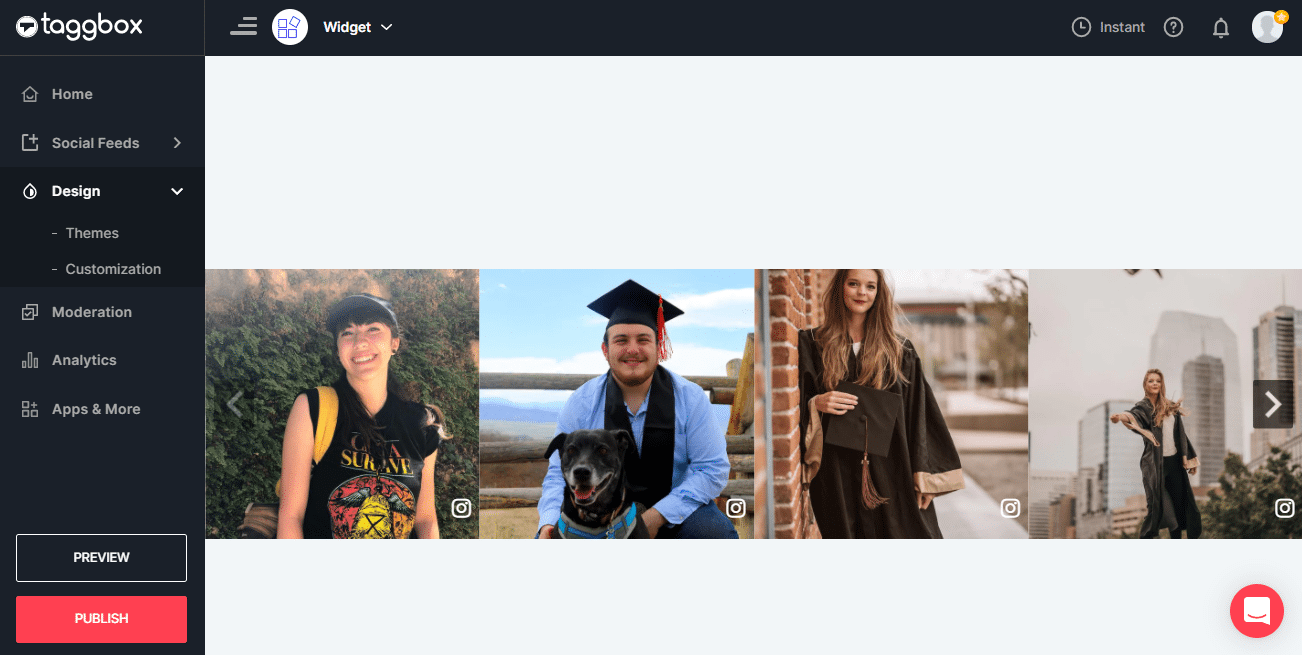
2. A new screen named “Publish” will appear, here select your website CMS platform. (If you don’t find the name of your website CMS platform then select OTHER option and proceed)
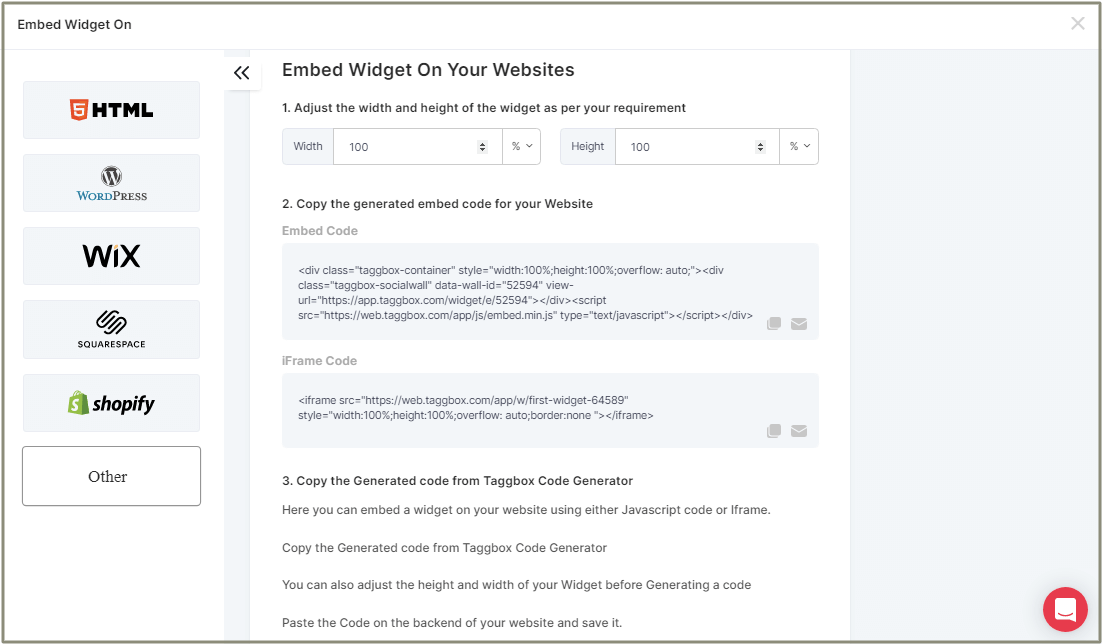
3. Set the height and width of your Instagram Widget and COPY the embed code from the screen.
4. Paste the embed code into the backend of your website where you want to embed it and save the changes made.
Kudos! Your Instagram Slideshow Widget is successfully embedded into your website.
Try Taggbox Widget To Embed Instagram Slideshow Widget – Start Your 14 Days Free Trial
If you have any questions or need help, please Contact us or write us at [email protected]