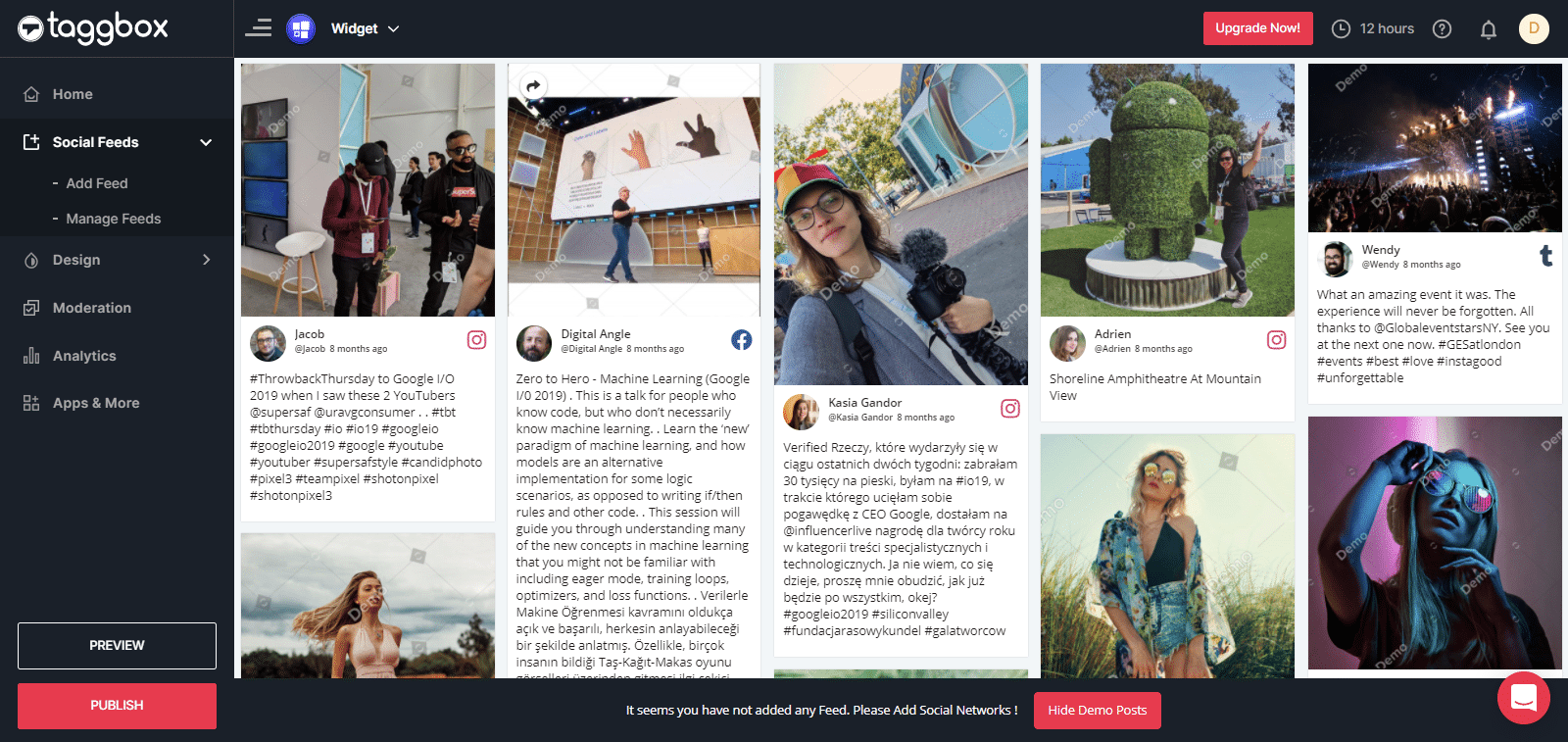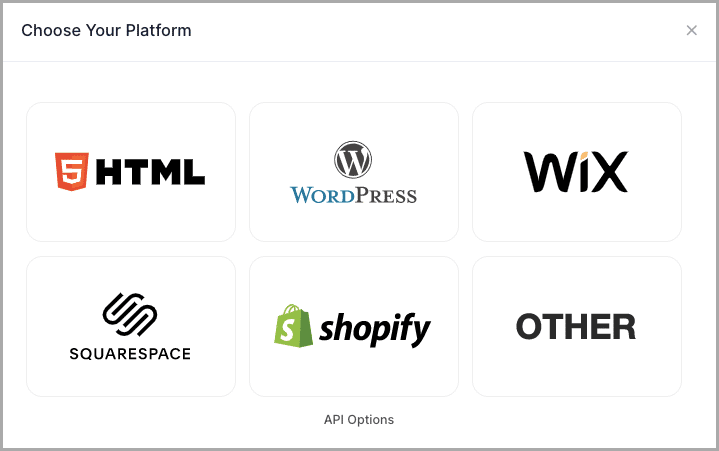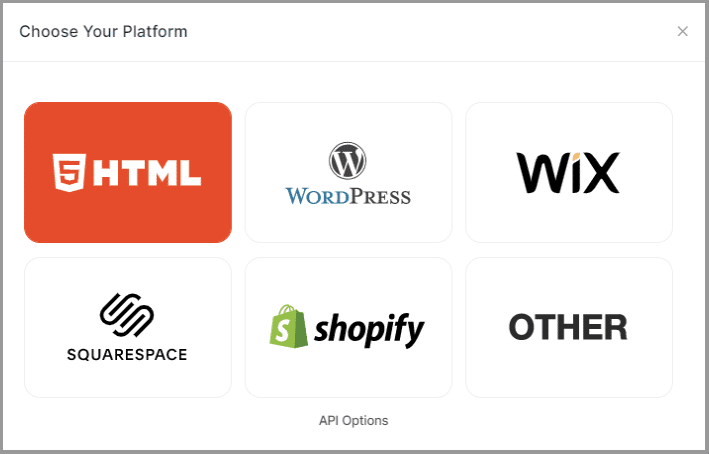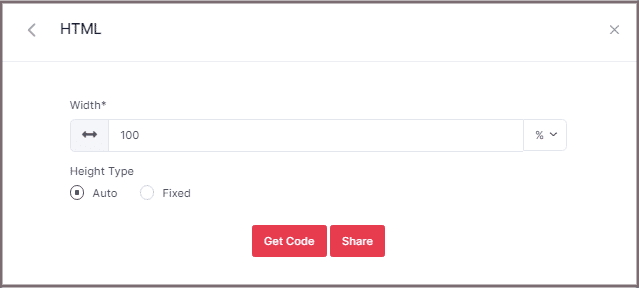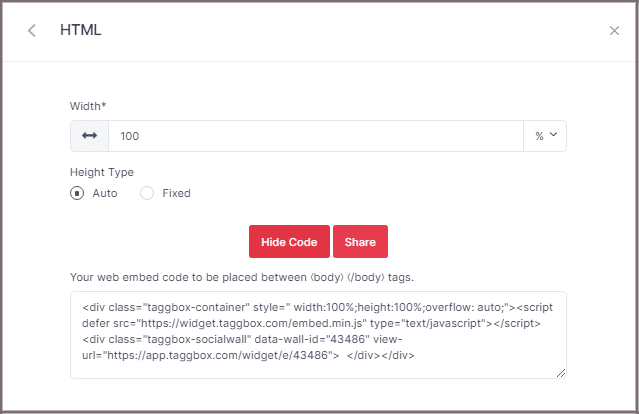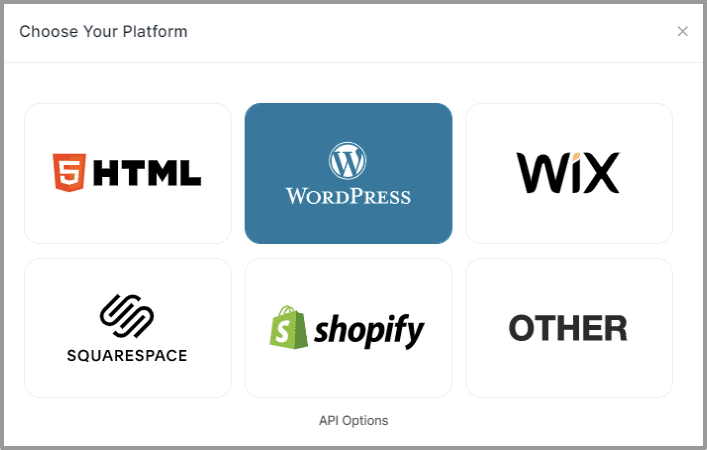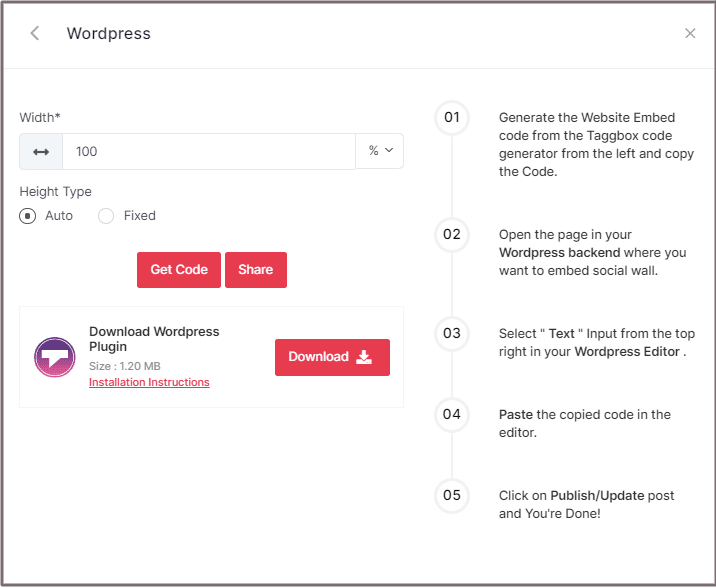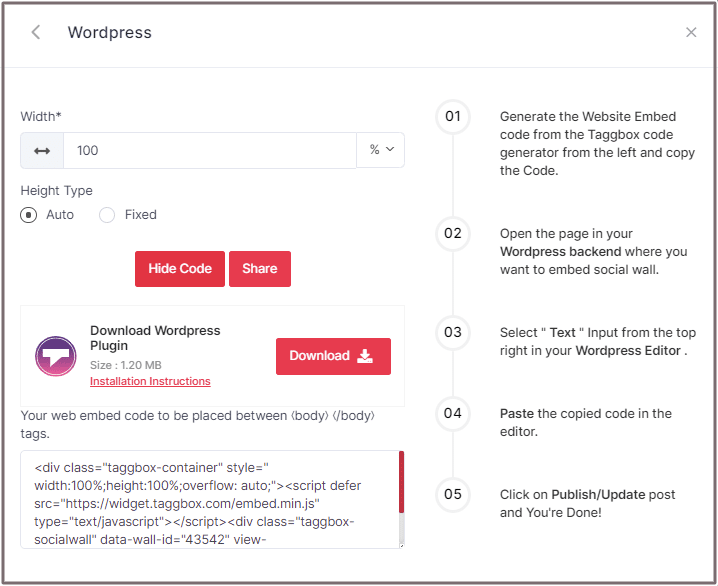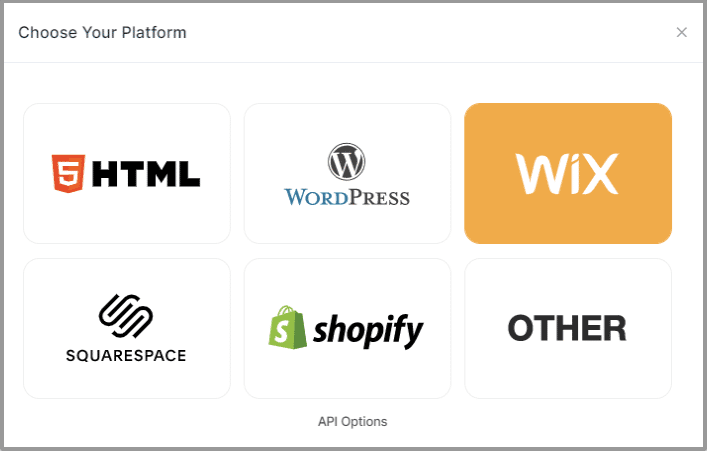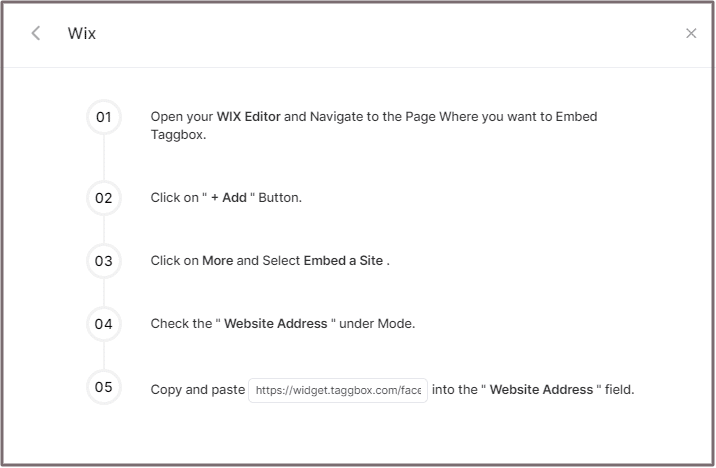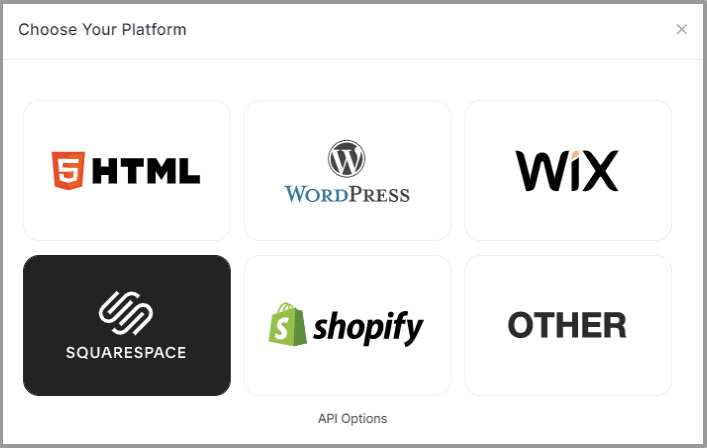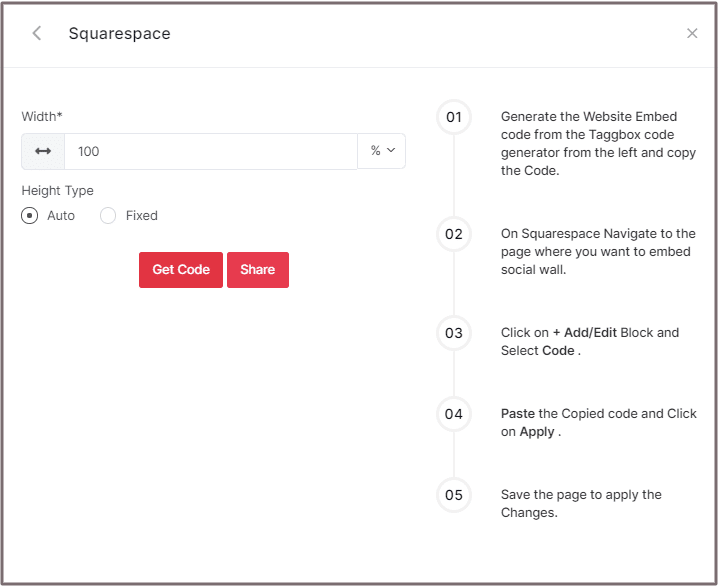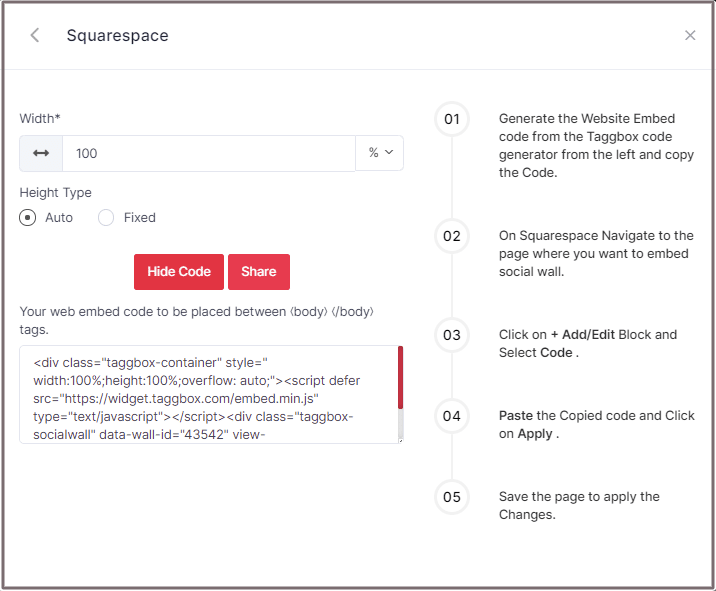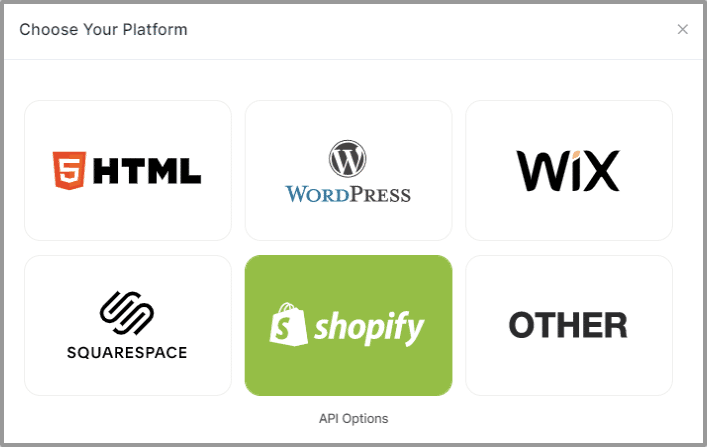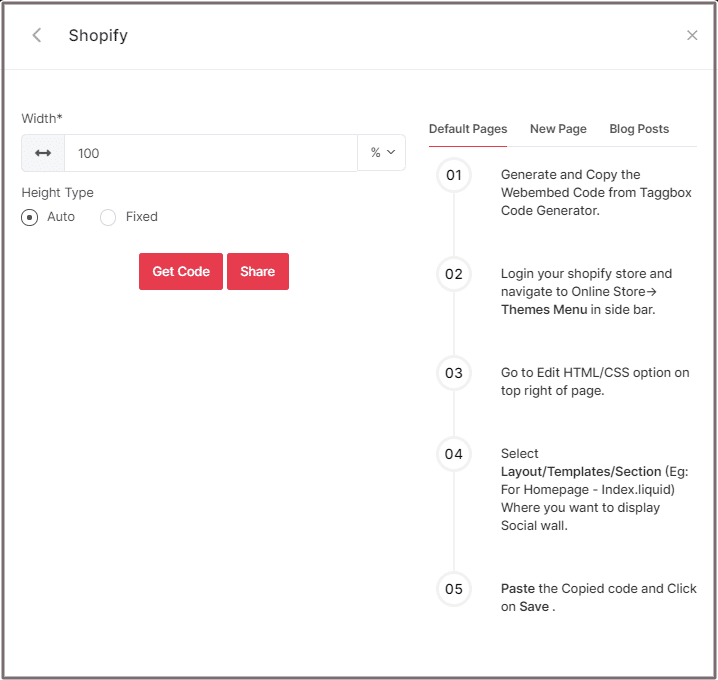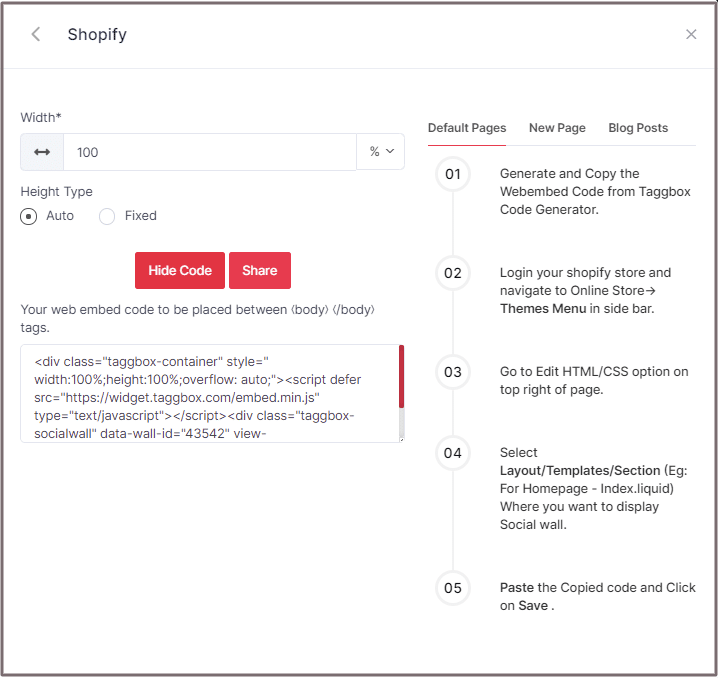Follow this step by step guide to embed social feeds widget on various website building platforms like HTML, WordPress, Wix, Weebly, and more.
Embed Social Widget on Website
To embed a social widget on your website you need to follow below steps –
Step 1
Click the “PUBLISH” button on the bottom-left of the screen, You can also see the “PREVIEW” of how your feeds gonna looks like.
Step 2
In Choose Your Platform, select your website Platform (Eg: HTML, WordPress, Wix, etc.)
Embed on HTML Website
Step 1
To embed your Taggbox social feeds widget on an HTML website, choose HTML as your website platform
Step 2
Set width and height type as per your requirements and click on Get Code
Step 3
Copy the generated code and paste it into your HTML webpage body Tag, where you want to embed your Social feeds widget.
Embed on WordPress Website
Step 1
To embed your social feeds widget on the WordPress website, choose WordPress as your website platform.
Step 2
Set width and height as per your requirements and click on Get Code
Step 3
Copy the generated code and paste it into your webpage
Now follow these steps-
Step 1
Generate the Website Embed code from the Taggbox code generator and copy the Code.
Step 2
Open the page in your WordPress backend where you want to embed a social feeds widget.
Step 3
Select “Text” Input from the top right in your WordPress Editor.
Step 4
Paste the copied code in the editor.
Step 5
Click on Publish/Update post and You’re Done.
Embed on WIX Website
Step 1
To embed your widget on the Wix website, choose Wix as your website platform.
Step 2
On choosing Wix as your website platform; you’ll receive below Pop-up “Wix”, Follow the instruction on the pop-up and proceed to the below steps:
Step 3
Open your WIX Editor and Navigate to the Page Where you want to Embed Taggbox.
Step 4
Click on “+ Add” Button.
Step 5
Click on More and Select Embed a Site.
Step 6
Check the “Website Address” under Mode.
Step 7
Copy and paste the generated URL into the ” Website Address ” field.
Embed on Squarespace Website
Step 1
To embed your widget on the Squarespace website, choose Squarespace as your website platform.
Step 2
Set width and height as per your requirements. Click on Get Code
Step 3
Copy the generated code and paste it into your webpage
Now follow these steps-
Step 1
Generate the Website Embed code from the Taggbox code generator from the left and copy the Code.
Step 2
On Squarespace Navigate to the page where you want to embed a social feeds widget.
Step 3
Click on +Add/Edit Block and Select Code.
Step 4
Paste the Copied code and Click on Apply.
Step 5
Save the page to apply the Changes.
Embed on Shopify Website
Step 1
To embed your widget on the Shopify website, choose Shopify as your website platform.
Step 2
Set width and height as per your requirements. Click on Get Code.
Step 3
Copy the generated code and paste it into your webpage
Default Pages
Follow these steps for Default Pages:
Step 1
Generate and Copy the Web Embed Code from Taggbox Code Generator.
Step 2
Log in to your Shopify store and navigate to Online Store-> Themes Menu in the sidebar.
Step 3
Go to the Edit HTML/CSS option on the top right of the page.
Step 4
Select Layout/Templates/Section (Eg: For Homepage – Index.liquid) Where you want to display the Social feeds widget.
Step 5
Paste the Copied code and Click on Save.
New Pages
Follow these steps for new pages:
Step 1
Generate and Copy the Web Embed Code from Taggbox Code Generator.
Step 2
Log in to your Shopify store and Navigate to Online Store->Pages menu in the sidebar.
Step 3
Click on Add Page on Top right of the page.
Step 4
Select Show HTML (<>) option of Text Editor.
Step 5
Paste the Copied code and Click on Save.
Blog Posts
Follow these steps for Blog Posts:
Step 1
Generate and Copy the Web Embed Code from Taggbox Code Generator.
Step 2
Log in to your Shopify store and Navigate to the Online Store->Blog posts menu in the sidebar.
Step 3
Click on Add Blog post on the Top right of the page.
Step 4
Select Show HTML (<>) option of Text Editor.
Step 5
Paste the Copied code and Click on Save.
Also, read a Complete step by step guide to embedding social media feed on the website.
If you have any questions or need help, please contact us or write to us at [email protected].