Tagbox’ latest Reactions feature is a game changer in the world of Social Media Walls. Use this feature to have the event attendees interact with the Social Wall you create. The interactive social wall allows users to like the content they see on the Social Wall.
This is a great way for a brand to understand what content has the most engagement, helping in evaluating the performance of the social wall.
Let’s see how you can use this feature to exponentially increase engagement at your event.
How To Access The Reactions Feature
Step 1: Sign- Up to Taggbox by Clicking on “Free Trial” button
Step 2: Enter the details asked.
Step 3: Enter your contact details (Optional)
Step 4: Select “Create a Social Wall” options for the ones given.
Step 5: Go to your email and verify your account.
Step 6: Once you visit the account, you’ll be redirected to the onboarding page, Select the network from where you want to collect the content.
Step 7: After selecting the platform, you’ll be asked to enter the medium from where you’d like to fetch the data. We have taken Instagram here as an example.
Step 8: Add the information about the channel. For example, we have chosen Hashtag. We will have to add the hashtag in the given text box and click next.
Step 9: Choose the customize option from the bottom panel.
Step 10: Click on “Reactions ” button
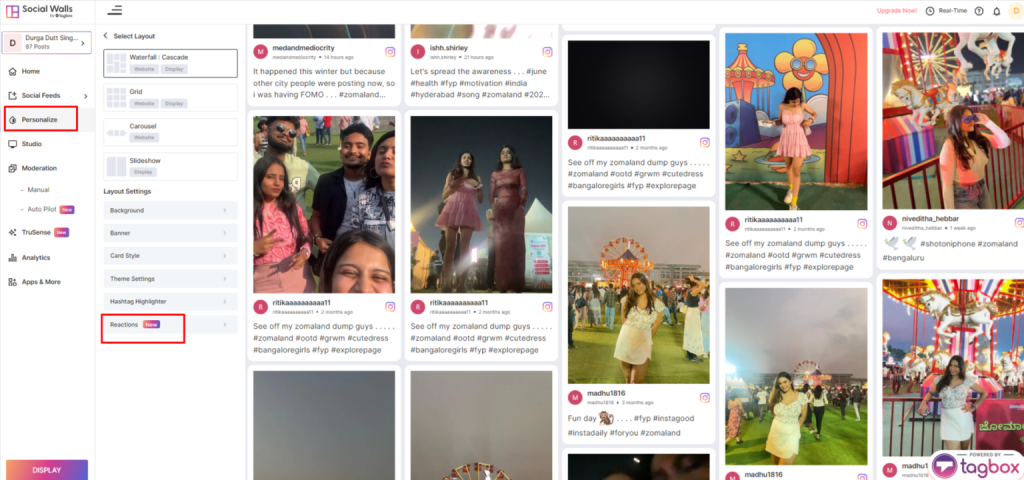
Step 11: Click on the toggle to activate the reactions feature click save and then click on “Display”

Step 12: Click on Digital Display.
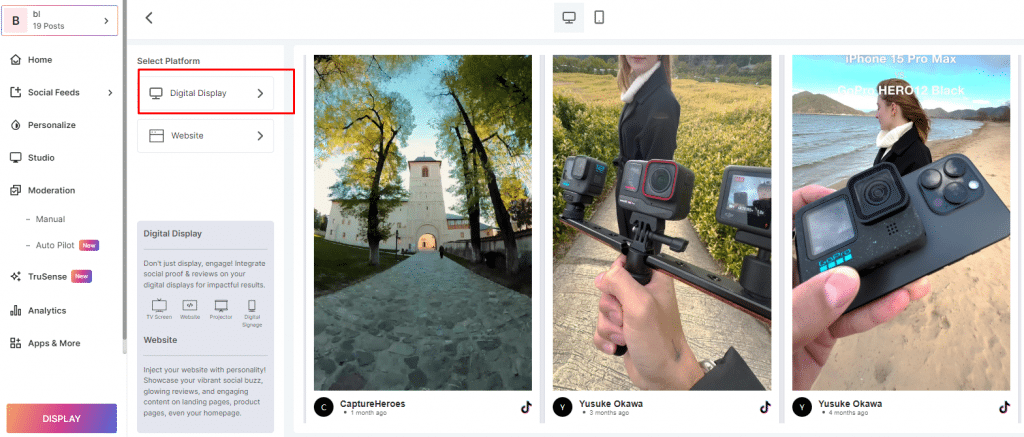
Step 13: Choose the “Generate Code” option.
Step 14: Follow the simple steps in the Reaction feature section to share the reaction widget with the event attendees.

Step 15: Open the link mentioned and that’s it. React on the SocialWalls content by clicking on the hearts below each image/ video.
That is all! You’ve successfully added the reaction feature to your Social Wall.