Taggbox Dashboard
Here are the steps to Change or Choose the Themes for Social Wall
After Login, You will see your Taggbox Display Home Page Like this.
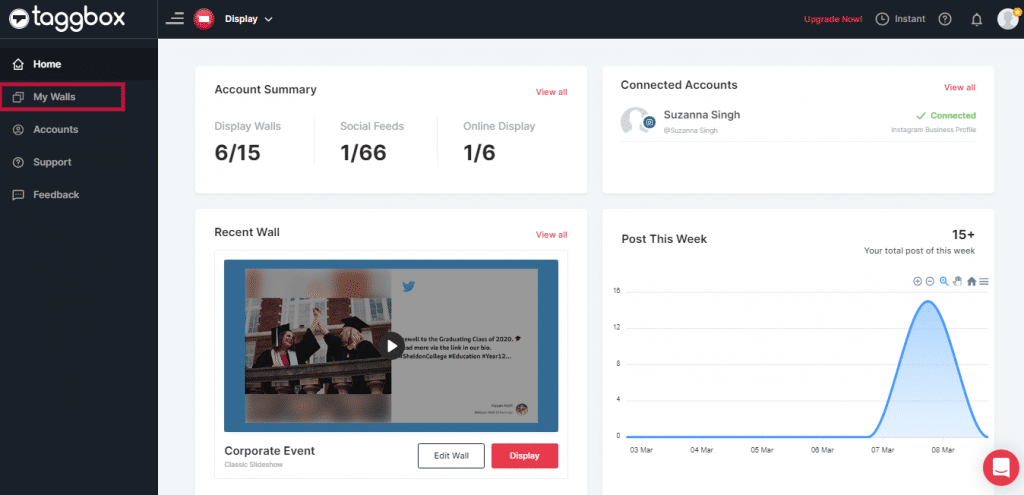
Here go to My Wall section and click on wall you want to change theme.
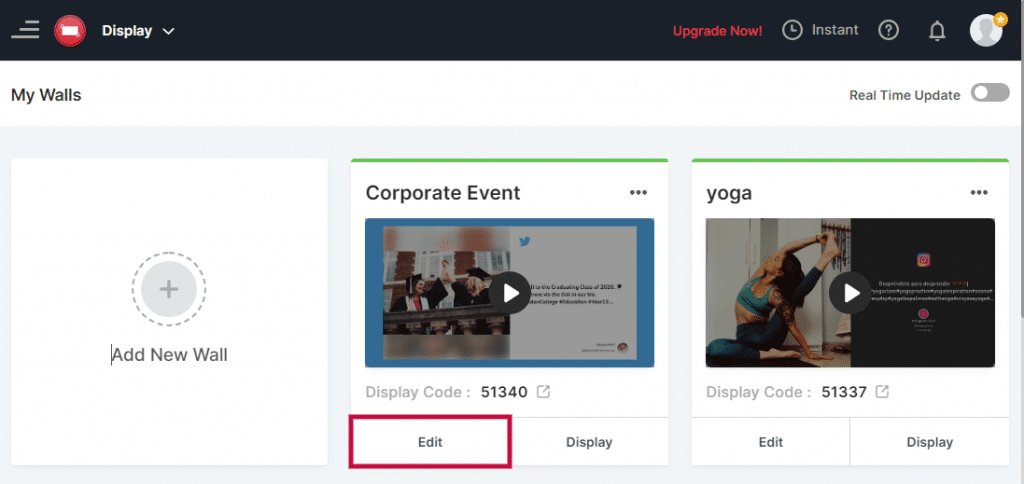
Edit Themes
Here you will see your wall editor with saveral options
Now, Click Personalize Tab (You will find it on the left-hand side of the page) to change wall theme.
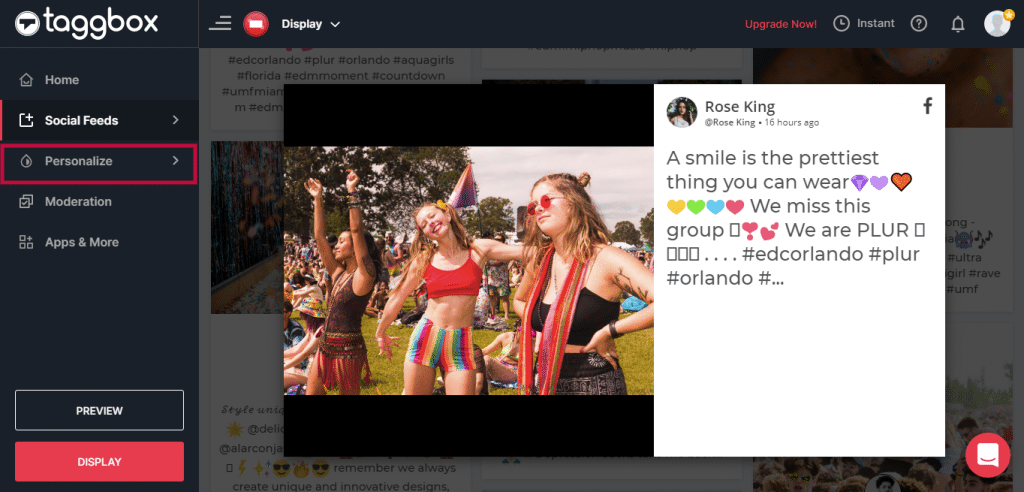
After clicking that personalized tab, you will see 2 options in droapdown menu.
- Themes
- Custumizations
Click on Themes.
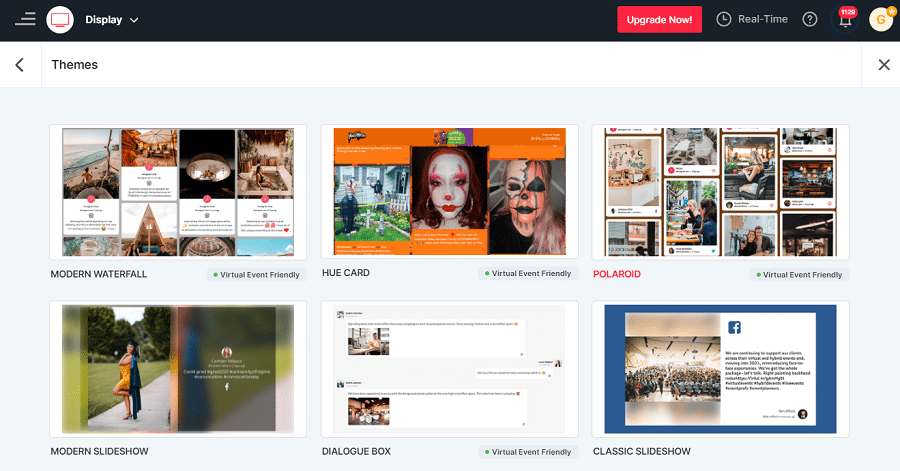
Here, you can Choose from 12 premium display theme as per your requirement.
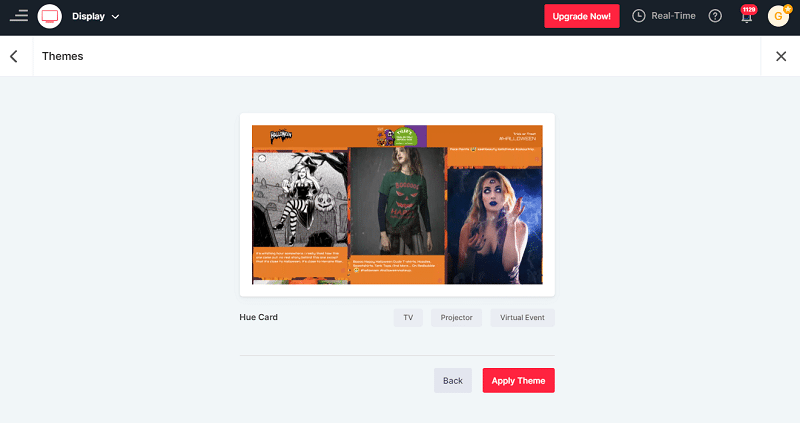
Display Themes
These theme were design to display social wall on TVs, Projectors, jumbotrons, billboard and Other Digital Screens. With the help of display themes, you can display your social media updates in a beautiful manner on a big screen during any event, conference, wedding or as permanent display in stores and offices.
When you click on “Display Themes” you will find various options of themes. You can choose any one from them such as Modern Waterfall, Modern Grid, Classic Waterfall, Polaroid, Modern Slideshow etc.
Now, if you want to change your display theme then simply select any one from them.
For an example, your current theme is Atmosphere and you want to change it. Then simply select another theme like Modern Grid and apply it.
Now you have successfully changed your Display Theme.
If you face any additional issue then please feel free to Contact us or write us at [email protected].