Display Taggbox Display Social Wall on TelemetryTV Digital Signage
If you are looking to display a social wall on TelemetryTV digital signage then this guide is for you. Follow the instructions as follows:
Step 1
First register or login to your existing Taggbox Display Account
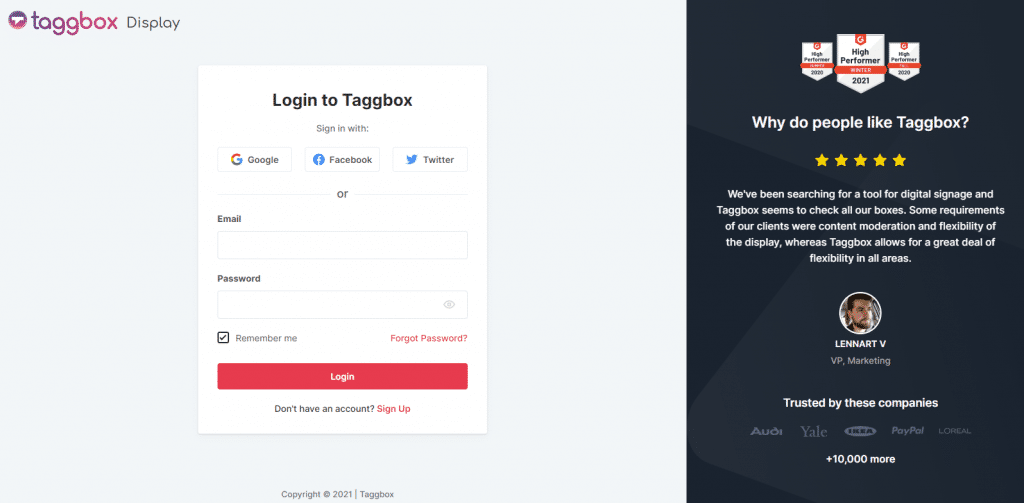
Step 2
After logging in you will reach the Taggbox Display Dashboard
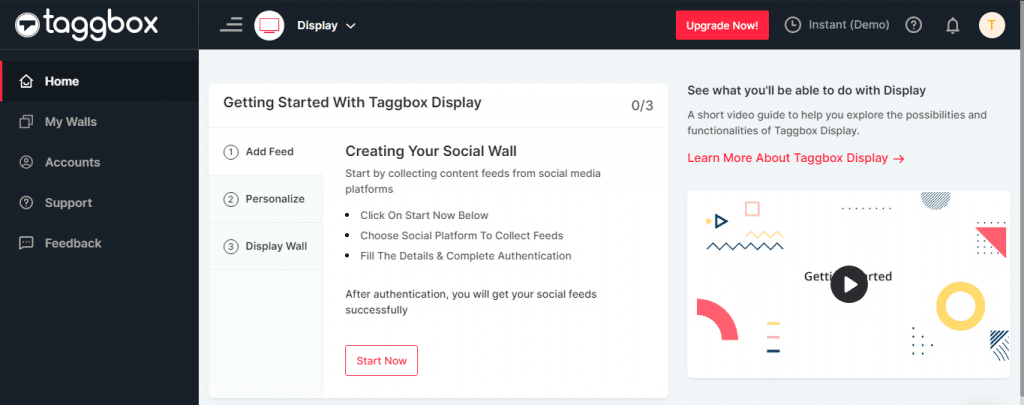
Step 3
Now click on ‘Start Now’
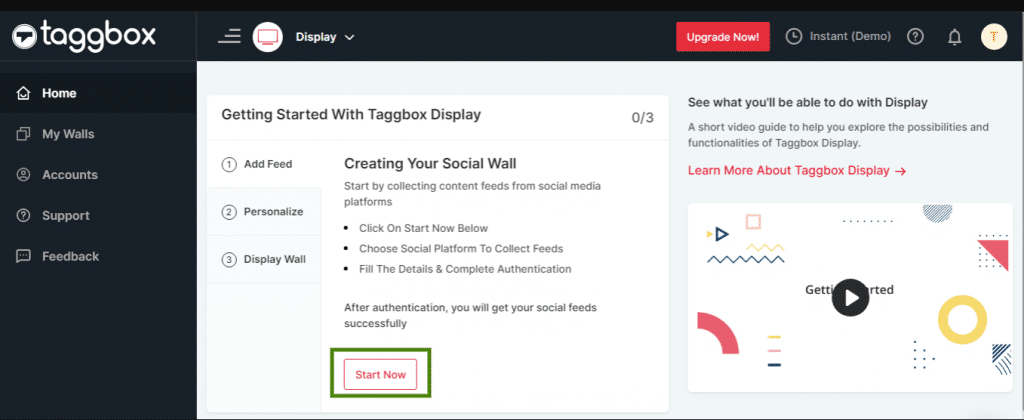
Step 4
On the next screen, you will be asked to ‘Choose Source Network’ to fetch the feed
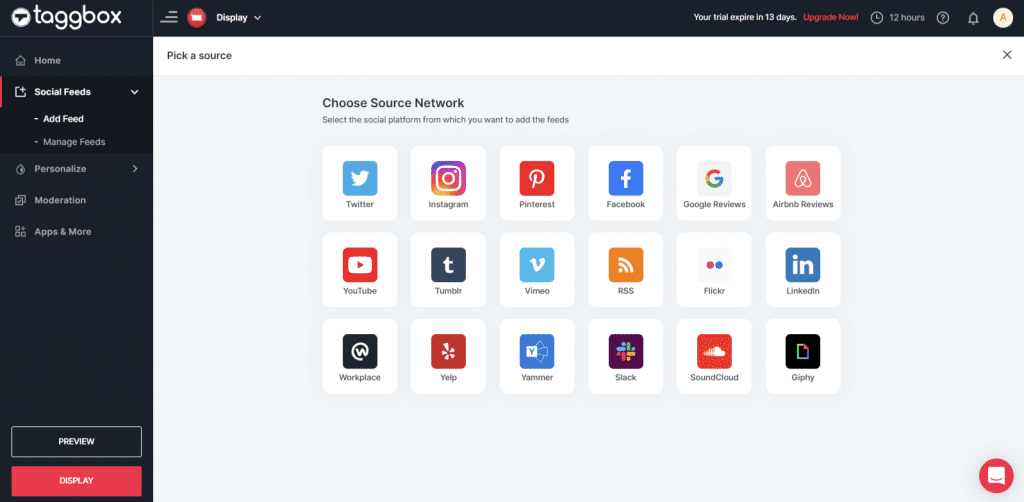
Step 5
Let’s take the example of Twitter to create a social wall. Here you will find multiple options to create a feed like Hashtag, Handle, Mention, List, Likes & Advanced Queries. Choose the option from which you want to create a feed.
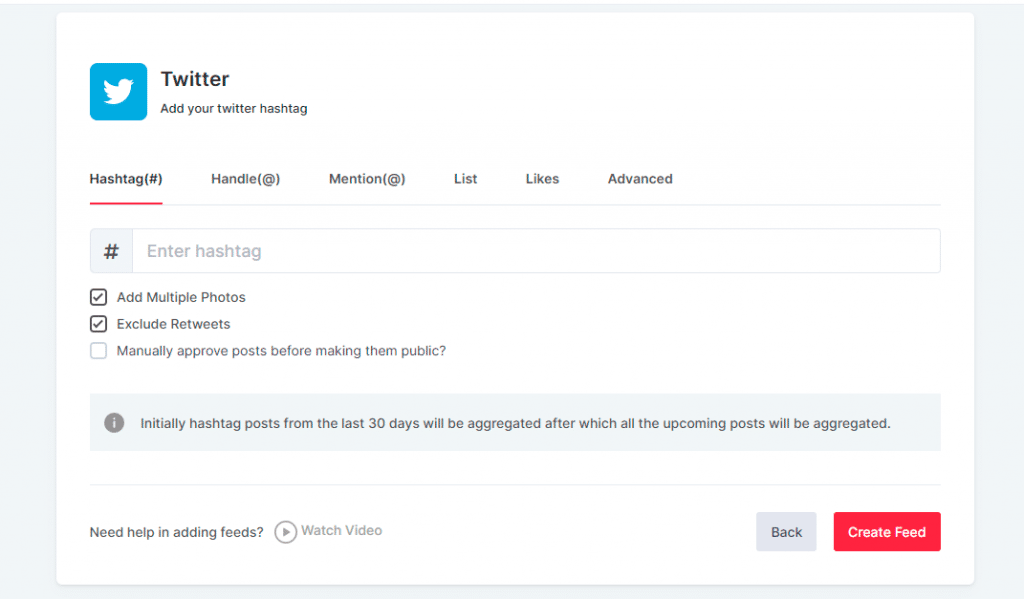
Step 6
Check the box ‘Manually approve posts before making them public to enable moderation for your social wall. From the moderation panel, you can choose what content you want to showcase on your digital screen, also you can remove unappealing posts.
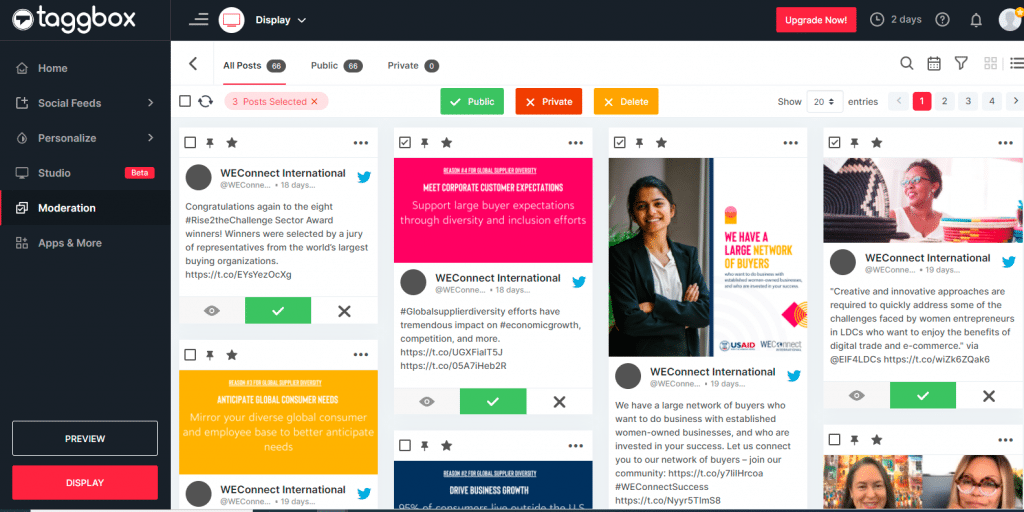
Step 7
After creating a feed you will see the preview of your social wall.
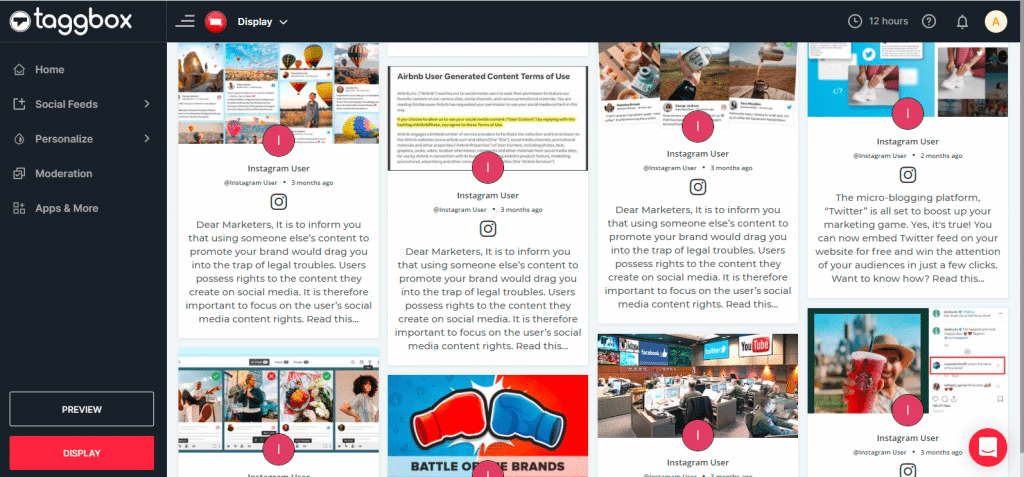
You can also customize your social wall by using the ‘Personalize’ feature of Taggbox Display.
Step 8
Now click on the ‘Display’ button and copy your social wall URL
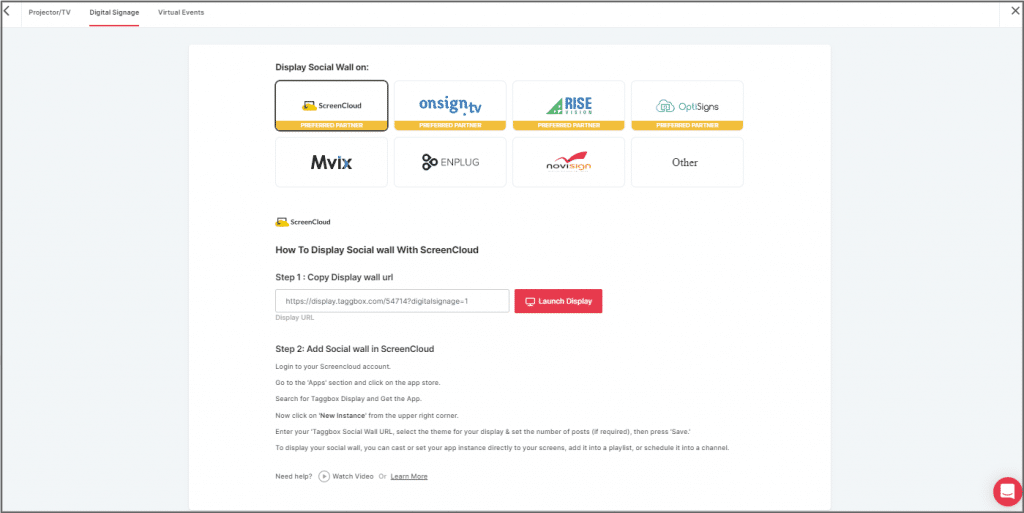
Step 9
Now login to your TelemetryTV digital signage account
Step 10
Go to ‘Playlists’ and add a New Page
Step 11
On your right-hand side, you will see the ‘App’ section. Here search for ‘Website’.
Step 12
Paste the copied social wall URL in the ‘URL’ section and update other required details. And don’t forget to enable the ‘Share This App’ toggle.
And congratulations. You have successfully added the Taggbox Display social wall to the TelemetryTV digital signage.
Need any support? Reach out to us at [email protected]